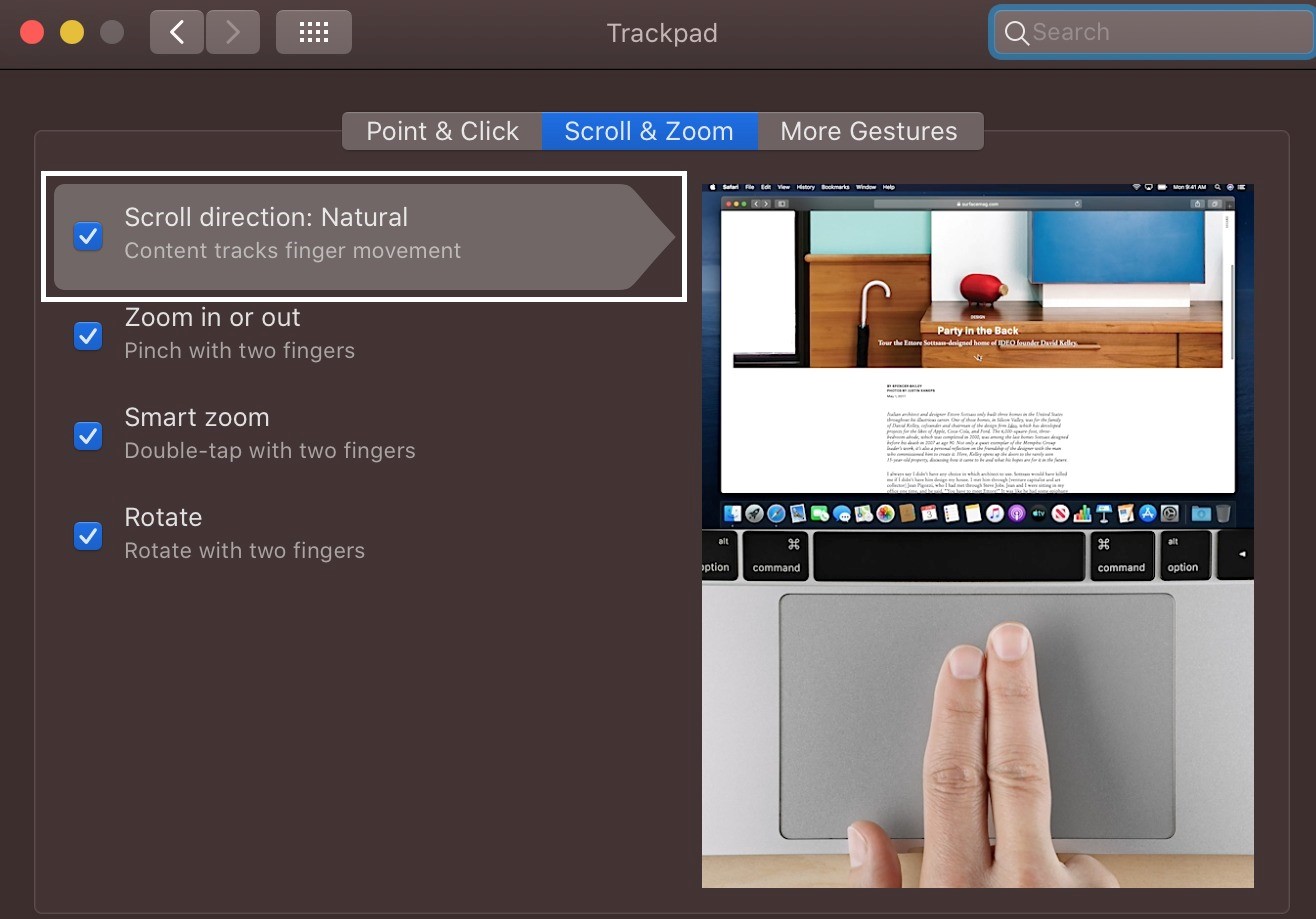Pros and Cons of Natural Scrolling
When it comes to scrolling on your Mac, you have the option to choose between natural or unnatural scrolling. Natural scrolling, which was first introduced by Apple in 2011, flips the traditional scrolling direction. Instead of moving the content up when you swipe down, natural scrolling moves the content down when you swipe down, simulating the motion of scrolling on a touchscreen device.
Like any feature, natural scrolling has its pros and cons. Let’s explore both sides of the equation.
Pros of Natural Scrolling:
- Intuitive Feel: Many users find natural scrolling more intuitive, especially if they are accustomed to swiping on touchscreen devices. The motion feels more natural and closer to how we interact with physical objects.
- Consistency: Natural scrolling is consistent across different devices, making the transition between your Mac, iPad, and iPhone seamless. This synchronization enhances the user experience.
- Accessibility: Some users with mobility impairments or physical disabilities may find natural scrolling easier to perform, as it aligns with how they naturally move their fingers.
Cons of Natural Scrolling:
- Learning Curve: Switching from traditional scrolling to natural scrolling can take some time to adjust. If you’re already familiar with the traditional scrolling, it may take a while to get used to the new direction.
- Inconsistency: When using a non-Apple computer or device, you’ll encounter the traditional scrolling direction. This inconsistency can be confusing if you frequently switch between devices.
- Compatibility: Some applications or websites may not fully support natural scrolling or behave unexpectedly when the feature is enabled. This can lead to usability issues in certain instances.
Ultimately, the decision to use natural scrolling or not comes down to personal preference and individual needs. It’s important to weigh the pros and cons to determine which option best suits your workflow.
Understanding the Origins of Natural Scrolling
The concept of natural scrolling, as we know it today, was popularized by Apple with the release of Mac OS X Lion in 2011. However, the origins of this scrolling direction can be traced back much further.
The idea behind natural scrolling stems from the way we interact with physical objects in our everyday lives. When we read a book or flip through a newspaper, we naturally move our fingers downward to progress through the content. This downward motion mimics the action of pushing an object away from us.
Apple’s decision to implement natural scrolling on their devices was driven by the increasing prevalence of touchscreens. As more people started using smartphones and tablets with touch-based interfaces, the natural scrolling direction became more widely familiar and intuitive.
By adopting natural scrolling on their Mac computers, Apple aimed to create a unified user experience across all their devices. The idea was to make the transition between Mac, iPhone, and iPad seamless, allowing users to easily switch between devices without encountering a jarring scrolling experience.
It’s worth mentioning that Apple was not the first to introduce the concept of natural scrolling. Prior to Apple’s implementation, various third-party software developers and open-source communities had experimented with reversing the scrolling direction. In fact, some early prototypes of touchscreen devices had already implemented this scrolling behavior.
Apple’s decision to make natural scrolling the default option on their devices sparked some controversy and resistance at first. Users who were accustomed to the traditional scrolling direction found the switch confusing and frustrating. However, as time passed, more users grew accustomed to natural scrolling, and it became the norm in the Apple ecosystem.
Other operating systems and devices have also started offering natural scrolling as an option, recognizing its intuitive appeal and the need for consistency across platforms. By understanding the origins of natural scrolling, we can appreciate the thought process behind its implementation and better evaluate its benefits and implications.
How to Enable Natural Scrolling on Your Mac
Enabling natural scrolling on your Mac is a straightforward process that allows you to customize your scrolling experience to your liking. Whether you’re new to using natural scrolling or simply want to try it out, here’s how you can enable it:
- Open the Apple menu by clicking on the Apple logo in the top-left corner of the screen.
- Select “System Preferences” from the drop-down menu. This will open the System Preferences window.
- In the System Preferences window, click on “Trackpad” or “Mouse,” depending on your input device.
- In the Trackpad or Mouse settings pane, depending on your hardware, locate the “Scroll & Zoom” tab or option.
- Within the Scroll & Zoom settings, you’ll find a checkbox for “Scroll direction: natural.” Tick the checkbox to enable natural scrolling.
- Close the System Preferences window, and your changes will take effect immediately.
Once you’ve enabled natural scrolling, you can test it out by scrolling through content using the trackpad or mouse. You’ll notice that the direction has now reversed, with a swipe down moving the content down and a swipe up moving it up.
If you prefer using keyboard shortcuts, you can also enable natural scrolling through the Accessibility settings:
- Go to the Apple menu and select “System Preferences” as mentioned earlier.
- Click on “Accessibility,” which is usually represented by a wheelchair icon.
- In the Accessibility settings pane, select “Pointer Control” from the left-side menu.
- Under the “Mouse & Trackpad” section, check the box labeled “Scroll direction: natural.”
Enabling natural scrolling through the Accessibility settings is particularly useful if you don’t have a trackpad or mouse with dedicated scrolling options.
Remember that enabling natural scrolling is a personal preference, and you can always switch back to the traditional scrolling direction if you find it more comfortable.
Now that you know how to enable natural scrolling on your Mac, you can experiment with different scrolling options and find the one that suits your needs best.
Common Misconceptions About Natural Scrolling
As with any feature, natural scrolling on Mac computers has sparked some misconceptions and misunderstandings among users. Let’s address a few common misconceptions about natural scrolling:
Misconception #1: Natural scrolling is only for touchscreens.
While natural scrolling did gain prominence with the rise of touch-based devices, it is not limited to touchscreens. Natural scrolling can be enabled on Mac trackpads and mice as well. It’s about simulating the natural motion of pushing content away from you, regardless of the input device you’re using.
Misconception #2: Natural scrolling is the same as inverted scrolling.
Inverted scrolling flips the scrolling direction, but it doesn’t necessarily follow the natural scrolling behavior. Inverted scrolling simply changes the direction, whereas natural scrolling aims to mimic the intuitive motion you would use when physically pushing an object away from you. Natural scrolling takes into account the gestures and expectations that have been established with touch-based devices.
Misconception #3: Natural scrolling is always the best option.
While natural scrolling has its benefits and appeals to many users, it may not be the ideal choice for everyone. Some users, especially those who have been accustomed to traditional scrolling for a long time, may find it difficult to adjust to natural scrolling. Additionally, certain tasks, such as precise scrolling in design software or navigating specific applications, may be better suited for traditional scrolling. It’s important to consider your own preferences and workflows when deciding between natural scrolling and traditional scrolling.
Misconception #4: Natural scrolling negatively impacts productivity.
Some users believe that switching to natural scrolling can hinder productivity by causing confusion and slowing down their scrolling speed. However, once users adapt to natural scrolling, they often find it just as efficient and even more intuitive than traditional scrolling. Natural scrolling offers consistency across devices, making it easier to switch between Macs, iPhones, and iPads seamlessly, ultimately enhancing overall productivity.
Misconception #5: Natural scrolling cannot be disabled.
Contrary to popular belief, natural scrolling can be easily disabled on your Mac if you prefer the traditional scrolling direction. By following the steps mentioned earlier to enable natural scrolling, simply deselect the “Scroll direction: natural” checkbox in the Trackpad or Mouse settings. This will switch your scrolling back to the traditional direction.
By addressing these common misconceptions, we can gain a clearer understanding of what natural scrolling entails and make informed decisions about whether it’s the right choice for our scrolling preferences on Mac computers.
The Benefits of Unnatural Scrolling
While natural scrolling has gained popularity in recent years, there are still some advantages to using the traditional or “unnatural” scrolling direction found on many devices. Let’s explore some benefits of unnatural scrolling:
1. Familiarity:
Unnatural scrolling maintains consistency with how people have scrolled for years on traditional computer systems. If you’ve used a computer for a long time and are comfortable with the traditional scrolling direction, sticking with it may provide a sense of familiarity and minimize the learning curve when using different devices or software.
2. Compatibility:
Unnatural scrolling remains the default scrolling direction on many non-Apple devices and operating systems. If you frequently use different devices or work collaboratively with others who may not be accustomed to natural scrolling, sticking with the traditional direction can enhance compatibility and ensure a seamless scrolling experience across various platforms.
3. Precision and Control:
For tasks that require precise scrolling, such as video editing, graphic design, or working with large spreadsheets, traditional scrolling can offer more control and fine-grained movements. The direct correlation between finger movement and scroll direction in the traditional scrolling direction can make it easier to navigate through content with precision.
4. Resistance to Change:
Change can be a challenge for some individuals, and adapting to the reverse scrolling motion of natural scrolling may be difficult or uncomfortable for them. Unnatural scrolling allows users to maintain their preferred scrolling behavior without having to adjust to a new paradigm.
5. Customization:
Certain operating systems and applications provide customization options that allow users to configure scrolling behaviors according to their preferences. These settings often include the ability to switch between natural and unnatural scrolling, giving users the freedom to choose the scrolling direction that best suits their needs and preferences in different contexts.
It’s important to note that the benefits of unnatural scrolling vary from user to user. Some individuals may find it more intuitive and efficient, while others may prefer the natural scrolling direction. Ultimately, the choice between natural and unnatural scrolling depends on personal preference, familiarity, compatibility, and the specific tasks or workflows at hand.
How to Disable Natural Scrolling on Your Mac
If you prefer the traditional or “unnatural” scrolling direction on your Mac, you have the option to disable natural scrolling. Here’s how you can do it:
- Click on the Apple menu in the top-left corner of the screen and select “System Preferences” from the drop-down menu.
- In the System Preferences window, click on “Trackpad” or “Mouse,” depending on your input device.
- In the Trackpad or Mouse settings pane, locate the “Scroll & Zoom” tab or option.
- Within the Scroll & Zoom settings, you’ll find a checkbox for “Scroll direction: natural.” Deselect the checkbox to disable natural scrolling.
- Close the System Preferences window, and the changes will take effect immediately.
Once you’ve disabled natural scrolling, your Mac will revert to the traditional scrolling direction. A swipe up on the trackpad or scroll wheel will move the content up, while a swipe down will move it down.
If you prefer using keyboard shortcuts, you can also disable natural scrolling through the Accessibility settings:
- Open the Apple menu and select “System Preferences” as mentioned earlier.
- Click on “Accessibility,” typically represented by a wheelchair icon.
- In the Accessibility settings pane, select “Pointer Control” from the left-side menu.
- Under the “Mouse & Trackpad” section, uncheck the box labeled “Scroll direction: natural.”
Disabling natural scrolling through the Accessibility settings allows you to switch back to the traditional scrolling direction, providing the option that best suits your scrolling preferences.
Remember, if you find yourself wanting to re-enable natural scrolling in the future, simply follow the same steps and select the appropriate checkbox or re-check the “Scroll direction: natural” option.
By understanding how to disable natural scrolling on your Mac, you can customize your scrolling experience to match your preferred direction and scrolling habits.
When to Use Natural Scrolling and When Not to
Deciding whether to use natural scrolling or stick with the traditional scrolling direction on your Mac depends on various factors. Consider the following scenarios to help determine when to use natural scrolling and when to opt for the traditional direction:
1. Touchscreen Devices:
If you frequently use touchscreen devices, such as iPhones or iPads, using natural scrolling on your Mac can provide a consistent scrolling experience across all your devices. This synchronization can make it easier to switch between devices without having to readjust to different scrolling directions.
2. Mac-Specific Workflows:
If your work involves tasks that are optimized for the macOS environment, such as video editing using Final Cut Pro or software development using Xcode, you may find that using natural scrolling aligns better with the Mac-centric workflows. Software and tools designed for macOS often take into consideration the natural scrolling behavior and provide a smoother user experience when natural scrolling is enabled.
3. Familiarity and Compatibility:
If you have been using computers with the traditional scrolling direction for a long time and are comfortable with it, or if you frequently work with non-Apple devices that use the traditional scrolling direction, it might be more practical to stick with the traditional scrolling. This familiarity can facilitate compatibility and ensure a seamless transition between different devices and operating systems.
4. Precision Tasks:
For tasks that require precise control and fine adjustments, such as graphic design or working with detailed spreadsheets, traditional scrolling may offer better precision. The direct correlation between finger movement and scroll direction in the traditional scrolling direction can make it easier to navigate through content with precision and accuracy.
5. Personal Preference:
Ultimately, the choice between natural scrolling and traditional scrolling comes down to personal preference. Some individuals may naturally adapt to and prefer the natural scrolling direction due to its intuitive nature, while others may find the traditional scrolling direction more comfortable based on their habits and experiences.
It’s important to evaluate your specific needs, workflows, and preferences when deciding between natural scrolling and traditional scrolling. Consider experimenting with both options to determine which one enhances your productivity and provides the most seamless and enjoyable scrolling experience for your individual requirements.
The Impact of Natural Scrolling on Productivity
One aspect that often comes into consideration when evaluating the use of natural scrolling is its impact on productivity. While the relationship between scrolling direction and productivity may vary from person to person, there are several factors to consider when examining how natural scrolling can affect efficiency and workflow:
1. Adaptation Period:
Switching from traditional scrolling to natural scrolling can initially lead to a temporary decrease in productivity. It may take time and practice to adjust to the reversed scrolling direction, especially for users who have developed muscle memory with the traditional scrolling motion. However, with continued use and practice, many users find that they adapt and become just as productive with natural scrolling as they were with the traditional direction.
2. Consistency Across Devices:
For individuals who frequently switch between Macs, iPhones, and iPads, natural scrolling provides a consistent scrolling experience across all devices. This synchronization can enhance productivity as users can seamlessly transition between devices without having to readjust their scrolling habits.
3. Intuitive Interaction:
Many users find natural scrolling to be more intuitive, especially if they regularly interact with touch-based interfaces. The motion of pushing content away from you when scrolling down closely mirrors the physical interaction with touchscreen devices. This intuitive interaction can help users quickly grasp the scrolling behavior and work more efficiently with their Macs.
4. Reduced Cognitive Load:
Using natural scrolling removes the mental disconnect that can occur when traditional scrolling is utilized on touch-based devices. By aligning the scrolling direction with our natural instinct, there is less cognitive load associated with remembering different scrolling behaviors on different devices. This reduction in cognitive load can free up mental resources and potentially improve focus and productivity.
5. Personal Preference:
Productivity is subjective and can greatly depend on personal preference. While some individuals may find that natural scrolling enhances their workflow, others may prefer the traditional scrolling direction and work more efficiently with it. It is important to consider individual preferences and habits when evaluating the impact of natural scrolling on productivity.
Ultimately, the impact of natural scrolling on productivity will vary based on user adaptation, workflow requirements, and personal preferences. It is recommended to experiment with both scrolling directions and gauge the impact on your own productivity to make an informed decision that best suits your needs.
Expert Opinions on Natural Scrolling
Opinions on natural scrolling among experts in the fields of human-computer interaction and user experience design vary. Let’s explore some expert perspectives on natural scrolling:
1. Don Norman, Author and Cognitive Scientist:
Don Norman, a prominent cognitive scientist and author, supports the concept of natural scrolling. He argues that natural mapping, which aligns the scrolling direction with our natural instincts, improves usability and minimizes cognitive load. Norman suggests that although it may require a short adaptation period, natural scrolling has the potential to enhance the user experience.
2. Jakob Nielsen, User Experience Researcher:
Jakob Nielsen, a user experience researcher and advocate for usability, believes that natural scrolling can be both beneficial and disruptive. He acknowledges that natural scrolling aligns with touchscreen interactions and can provide a more intuitive experience in some cases. However, Nielsen also cautions that sudden changes to the scrolling direction can lead to initial confusion and frustration for users who are accustomed to traditional scrolling.
3. Luke Wroblewski, Product Director at Google:
Luke Wroblewski, a product director at Google and renowned user experience expert, supports natural scrolling for touch-based devices. He highlights the importance of consistency across different contexts and maintains that natural scrolling provides a unified experience between touch and non-touch devices. Wroblewski argues that while there may be initial resistance to change, natural scrolling ultimately leads to a more coherent and user-friendly interface.
4. Bruce Tognazzini, Human-Computer Interaction Specialist:
Bruce Tognazzini, an influential human-computer interaction specialist and former Apple employee, has expressed mixed views on natural scrolling. While acknowledging that natural scrolling can be initially disorienting for some users, Tognazzini suggests that after adaptation, it can provide a more intuitive and consistent user experience. However, he also acknowledges that there are tasks, such as image editing or scrolling through code, where traditional scrolling may offer more precision and control.
It is important to note that expert opinions on natural scrolling can differ, and there is no one-size-fits-all answer. The suitability of natural scrolling ultimately depends on individual preferences, habits, and the specific context in which it is being used.
By considering the insights of experts, users can make informed decisions about whether to embrace natural scrolling or stick with the traditional scrolling direction based on their own needs and the impact on their overall user experience.
The Future of Scrolling: Natural vs Unnatural
As technology continues to evolve and our interactions with digital devices become more diverse, the debate between natural and unnatural scrolling is likely to persist. Here are some considerations regarding the future of scrolling:
1. User Preference and Adaptation:
As new generations of users become more accustomed to touch-based devices, natural scrolling may become the default and preferred scrolling direction. Users who grow up using touchscreens are likely to find natural scrolling more intuitive and may prefer it across all their devices. However, there will always be users who have become accustomed to traditional scrolling and may resist or prefer to stick with it.
2. Device convergence:
As devices continue to converge and the boundaries between tablets, laptops, and desktop computers blur, there is likely to be an increased emphasis on consistent user experiences. Natural scrolling, with its touch-centric foundation, may become more prevalent across all devices, resulting in a more cohesive and seamless user experience.
3. Customization Options:
Operating systems and applications might offer more extensive customization options to cater to individual user preferences. This could include the ability to easily switch between natural and unnatural scrolling, allowing users to personalize their scrolling experience based on their tasks, devices, and personal preferences.
4. Contextual Scrolling:
Future advancements in technology could lead to context-aware scrolling. Devices and software might automatically adapt the scrolling behavior based on the specific task or application being used. For example, scrolling might be more fine-grained and precise when editing photos or designing interfaces, while more fluid and continuous when reading web content.
5. Gestural Interactions:
Gestural interactions, such as using multiple fingers or swipes in different directions, may play a more significant role in scrolling interfaces. Rather than relying solely on scrolling direction, future interfaces might incorporate a combination of touch gestures and movements to navigate through content, providing a more immersive and dynamic scrolling experience.
While natural scrolling has gained traction in recent years, the future of scrolling is likely to be a diverse landscape that accommodates user preference and context. The debate between natural and unnatural scrolling will continue as technology advances and user needs evolve. Ultimately, the evolution of scrolling will be driven by user feedback, usability studies, and the ongoing pursuit of creating seamless and intuitive user experiences in a rapidly changing digital world.