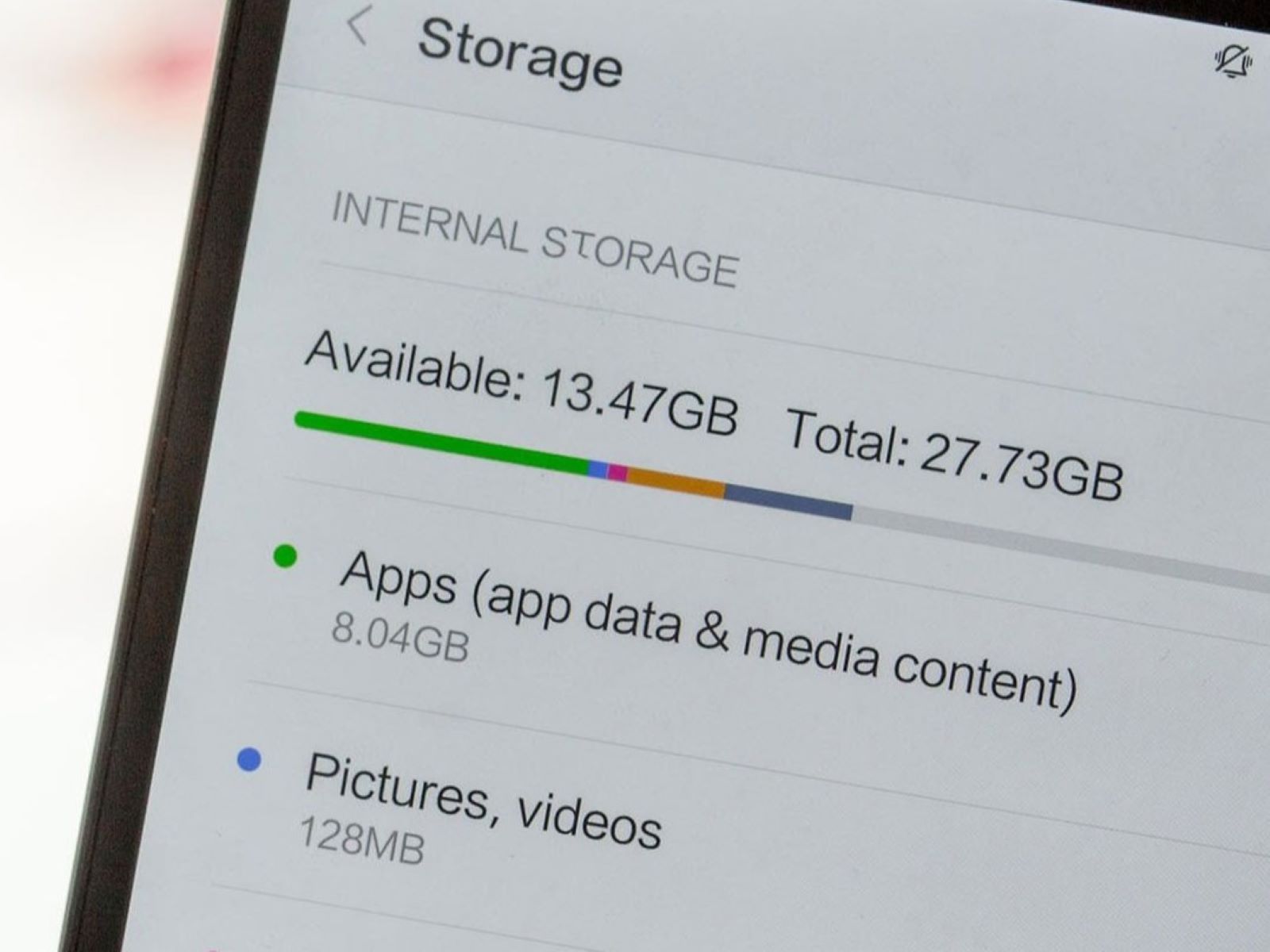Understanding Phone Storage
Understanding Phone Storage
Phone storage refers to the internal memory capacity of a mobile device that is used to store various types of data, including apps, photos, videos, music, documents, and system files. It is crucial to comprehend the different types of storage and how they impact the overall performance and usability of a smartphone.
Modern smartphones typically come with two primary types of storage: internal storage and external storage. Internal storage, also known as onboard storage, is the built-in memory of the device, while external storage usually refers to the option to expand storage using a microSD card.
Internal storage is further categorized into system storage and user-accessible storage. System storage is reserved for the operating system and essential system files, while user-accessible storage is where users can store their personal data and install apps. It is important to note that the amount of available storage can significantly impact a device’s performance, as insufficient storage can lead to decreased speed, app crashes, and difficulty in saving new files.
Understanding the available storage on a smartphone is essential for optimizing its performance and ensuring that users can effectively manage their data and apps. By familiarizing oneself with the various storage options and their impact, users can make informed decisions when it comes to managing and optimizing their phone storage.
Checking Available Storage on iPhone
Checking Available Storage on iPhone
Managing storage on an iPhone is crucial for ensuring optimal performance and usability. To check the available storage on an iPhone, follow these simple steps:
- Open Settings: Tap on the “Settings” app on the home screen of your iPhone.
- Select General: In the Settings menu, scroll and select “General.”
- Tap on iPhone Storage: Within the General menu, tap on “iPhone Storage.” This will display a detailed overview of your device’s storage usage.
Upon accessing the iPhone Storage section, users can view a breakdown of their storage usage, including the space occupied by various categories such as Apps, Photos, Media, Mail, Messages, and Other. This comprehensive overview enables users to identify which types of data are consuming the most space on their device.
Furthermore, the iPhone Storage section provides recommendations for optimizing storage, such as enabling Offload Unused Apps, which automatically removes infrequently used apps while retaining their documents and data. Additionally, users can manage their storage by manually deleting unused apps, clearing cache data, and offloading media files to free up space.
Regularly checking the available storage on an iPhone and implementing storage optimization techniques can enhance the device’s speed, responsiveness, and overall user experience. By staying mindful of their storage usage, iPhone users can ensure that their devices remain efficient and capable of accommodating their digital needs.
Checking Available Storage on Android
Checking Available Storage on Android
Monitoring and managing storage on an Android device is essential for maintaining its performance and functionality. To check the available storage on an Android phone, follow these steps:
- Open Settings: Tap on the “Settings” app from the app drawer or the quick settings menu.
- Select Storage: In the Settings menu, scroll and select “Storage” or “Storage & USB.”
- View Storage Details: Within the Storage menu, users can view a detailed breakdown of their device’s storage usage, including the space occupied by apps, images, videos, audio, downloads, cached data, and miscellaneous files.
Android devices also provide the option to explore further details within each storage category, allowing users to identify which apps or files are consuming the most space. Additionally, Android offers a “Smart Storage” feature that automatically removes backed-up photos and videos from the device once they’ve been safely stored in the cloud, thereby freeing up local storage space.
Furthermore, Android users can benefit from the “Free Up Space” feature, which suggests specific items for deletion, such as unused apps, large files, and temporary data, to reclaim storage capacity. This proactive approach to managing storage helps users optimize their device’s performance and ensure that essential data can be seamlessly accommodated.
Regularly checking the available storage on an Android device and leveraging built-in storage management tools can significantly enhance the device’s efficiency and user experience. By staying mindful of their storage usage and implementing optimization strategies, Android users can ensure that their devices remain responsive and capable of meeting their digital storage needs.
Managing Phone Storage
Managing Phone Storage
Effectively managing phone storage is vital for maintaining device performance and ensuring a seamless user experience. Here are practical strategies for managing storage on both iPhones and Android devices:
Organizing and Deleting Apps
Regularly review installed apps and remove those that are no longer used. For iPhones, consider enabling the “Offload Unused Apps” feature, which removes unused apps while retaining their data. On Android devices, uninstalling unused apps and clearing app cache can free up significant storage space.
Optimizing Photo and Video Storage
Utilize cloud storage services such as iCloud for iPhones and Google Photos for Android devices to automatically back up and store photos and videos. This not only frees up local storage but also provides a secure backup for precious memories.
Clearing Cache and Temporary Files
Both iOS and Android devices accumulate cache and temporary files over time, which can consume substantial storage space. Regularly clearing these files through the device’s settings can help reclaim storage capacity and improve overall performance.
Utilizing External Storage
For Android devices that support expandable storage via microSD cards, consider offloading media files and documents to the external storage to free up internal space. iPhones do not have expandable storage options, so utilizing cloud storage or transferring files to a computer can help manage storage effectively.
Monitoring and Managing Downloads
Keep track of downloaded files and ensure they are regularly organized and deleted if no longer needed. This prevents unnecessary clutter and optimizes storage space for essential data.
Implementing Storage Optimization Features
Both iOS and Android offer built-in storage optimization features that automatically manage storage by removing unused files, offloading infrequently used apps, and suggesting items for deletion. Leveraging these features can streamline storage management and enhance device performance.
By implementing these proactive storage management strategies, users can ensure that their phones maintain optimal storage capacity, leading to improved performance, enhanced usability, and a seamless digital experience.
Tips for Freeing Up Phone Storage
Tips for Freeing Up Phone Storage
Managing phone storage effectively involves implementing practical techniques to free up space and optimize the device’s performance. Here are valuable tips for freeing up storage on both iOS and Android devices:
Utilize Cloud Storage Services
Take advantage of cloud storage solutions such as iCloud for iPhones and Google Drive for Android devices to store photos, videos, and documents. This reduces the reliance on local storage and provides a secure backup for important files.
Regularly Review and Delete Unused Apps
Periodically assess installed apps and remove those that are no longer used. This not only frees up storage space but also declutters the device, leading to improved organization and efficiency.
Clear App Cache and Data
For Android devices, clearing app cache and data through the device’s settings can free up significant storage space. This can be particularly beneficial for apps that accumulate a large cache over time.
Opt for Streaming Services
Consider using streaming services for music and videos instead of storing large media libraries locally. This reduces the need for substantial storage capacity dedicated to media files.
Manage Downloads and Files
Regularly review downloaded files and documents, deleting those that are no longer needed. Additionally, organize files into relevant folders to maintain a structured and efficient storage system.
Offload Unused Apps
For iPhones, enable the “Offload Unused Apps” feature, which removes infrequently used apps while retaining their data. This helps reclaim storage space without compromising essential app data.
Utilize External Storage Options
For Android devices with expandable storage capabilities, consider using microSD cards to offload media files and documents, freeing up internal storage for essential data and apps.
Optimize Photo and Video Storage
Enable photo and video optimization features on both iOS and Android devices to manage storage usage. This can include automatic compression of media files to save space without compromising quality.
By incorporating these practical tips into their storage management routine, users can effectively free up storage space on their phones, leading to improved performance, enhanced usability, and a more streamlined digital experience.