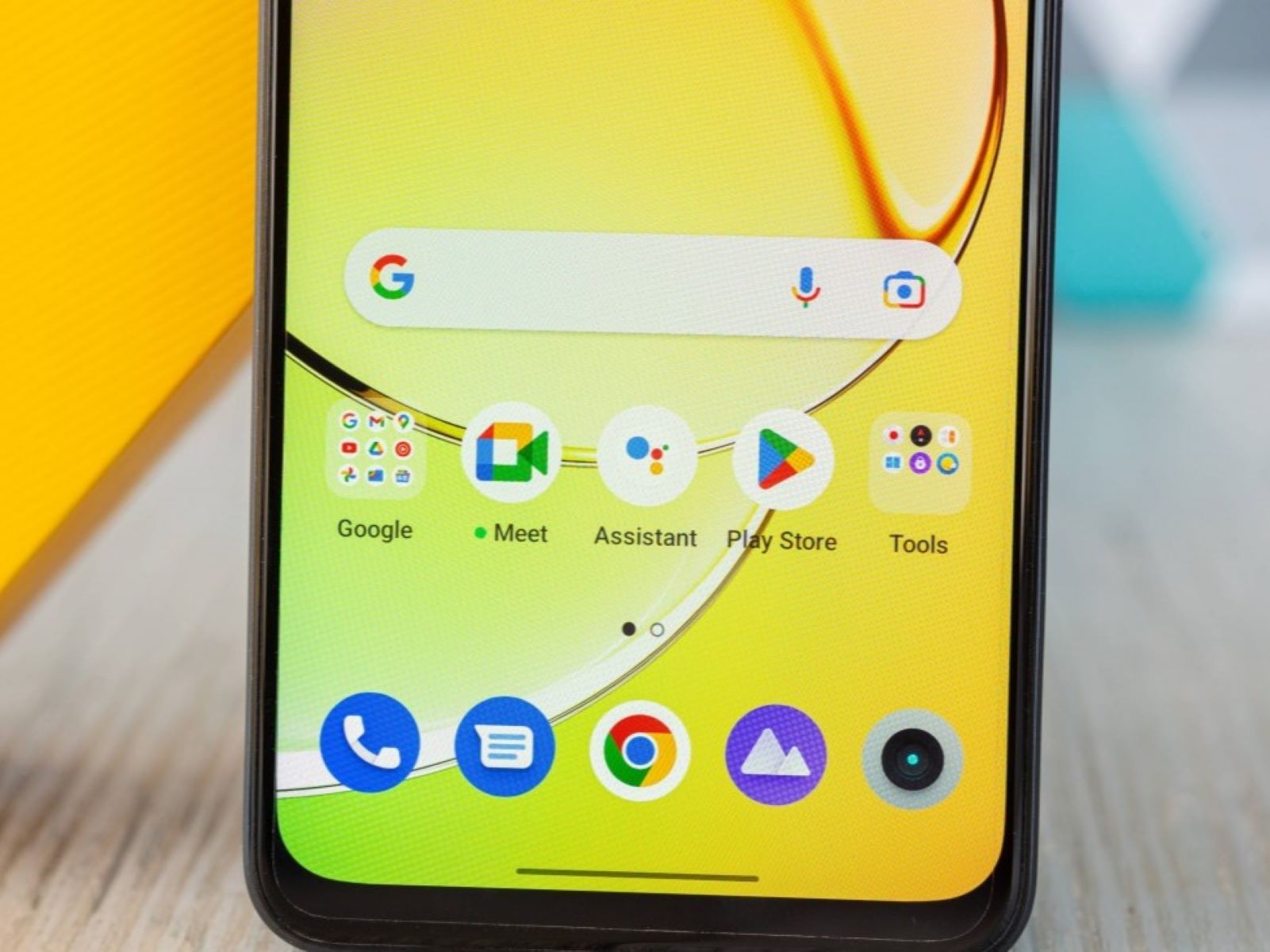What is a Launcher?
A launcher is the user interface (UI) that controls the appearance and organization of the home screen, app drawer, and other elements on your smartphone. It serves as the gateway to your device's applications, settings, and features. Essentially, the launcher is the visual and functional framework that enables you to interact with your phone.
The launcher provides a personalized and customizable experience, allowing you to arrange app icons, widgets, and shortcuts to suit your preferences. It also determines the overall look and feel of the device, including the design of app icons, transition animations, and the layout of the home screen.
In the context of Android devices, including Realme smartphones, the default launcher is the pre-installed interface that comes with the device. This default launcher is designed by the phone manufacturer and is the initial interface that users interact with upon unlocking their device.
It's important to note that while the default launcher provides a standard interface, users have the flexibility to change it to a third-party launcher. Third-party launchers, such as Nova Launcher, Microsoft Launcher, or Action Launcher, offer additional customization options, unique features, and different visual styles. By installing a third-party launcher, users can transform the look and functionality of their device's interface to better suit their preferences.
In essence, the launcher plays a pivotal role in shaping the user experience on a smartphone. It not only influences the visual aesthetics of the device but also impacts how users navigate, interact with apps, and access essential features. Therefore, understanding the significance of the launcher is crucial for those seeking to personalize and optimize their smartphone usage.
Why Change the Default Launcher on Realme?
The default launcher on Realme smartphones offers a familiar and functional interface. However, there are compelling reasons why users may consider changing it to a third-party launcher to enhance their overall smartphone experience.
Enhanced Customization:
Third-party launchers provide a wide array of customization options that extend beyond what the default launcher offers. Users can personalize the home screen layout, app icons, transition effects, and widget placement according to their preferences. This level of customization empowers users to create a unique and tailored interface that aligns with their individual style and usage habits.
Additional Features and Functionality:
Many third-party launchers introduce innovative features and functionalities that are not available in the default launcher. These may include gesture controls, advanced app management tools, integrated weather widgets, and customizable grid sizes for app icons. By embracing a third-party launcher, Realme users can access a diverse range of features that enrich their daily interactions with the smartphone.
Performance Optimization:
In some cases, third-party launchers are optimized for improved performance and efficiency. They may offer smoother animations, faster navigation, and enhanced memory management, contributing to a more responsive and seamless user experience. By leveraging a third-party launcher, Realme users can potentially optimize their device's performance, particularly on older or lower-specification models.
Visual Overhaul:
One of the most compelling reasons to change the default launcher on Realme is the opportunity to achieve a complete visual overhaul. Third-party launchers often present diverse themes, icon packs, and customization options that can radically transform the look and feel of the smartphone's interface. This allows users to break away from the standard design and create a visually stunning and personalized environment on their device.
Flexibility and Experimentation:
By embracing a third-party launcher, Realme users can experiment with different interfaces, features, and design elements without being limited to the pre-set offerings of the default launcher. This flexibility encourages exploration and creativity, empowering users to continually refine and evolve their smartphone's interface to suit their evolving preferences and needs.
In essence, changing the default launcher on Realme opens up a world of possibilities, enabling users to tailor their smartphone experience to a remarkable degree. From enhanced customization and additional features to performance optimization and visual transformation, the decision to switch to a third-party launcher can significantly elevate the overall usability and appeal of Realme smartphones.
Steps to Change Default Launcher on Realme
-
Install a Third-Party Launcher: Begin by visiting the Google Play Store on your Realme smartphone and search for a third-party launcher of your choice, such as Nova Launcher, Microsoft Launcher, or Action Launcher. Once you have selected a suitable launcher, tap the "Install" button to download and install it on your device.
-
Open Settings: After the installation is complete, navigate to the "Settings" app on your Realme smartphone. This can typically be accessed by tapping the gear-shaped icon in the app drawer or by swiping down from the top of the screen and selecting the settings gear icon.
-
Access App Management Settings: Within the "Settings" app, locate and tap on the "Apps & Notifications" or "App Management" option. This will open a list of all the installed apps and system settings related to app management on your Realme device.
-
Select Default Apps: Look for the option labeled "Default Apps" or "Default App Settings" and tap on it to access the default app configuration menu.
-
Choose the Current Launcher: In the default app settings menu, locate and tap on the entry for the current default launcher on your Realme smartphone. This may be listed as "Launcher" or the name of the default launcher provided by Realme.
-
Clear Default Settings: Once you have selected the current default launcher, you will see an option to "Clear Defaults" or "Reset App Preferences." Tap on this option to reset the default settings for the current launcher.
-
Select the New Launcher: After clearing the default settings for the current launcher, press the home button on your Realme device. You will be prompted to select a new default launcher. Choose the third-party launcher that you installed earlier from the list of available launchers.
-
Set as Default: Upon selecting the new launcher, you will be asked to confirm the change. Tap on "Set as Default" or "Always" to designate the chosen third-party launcher as the new default interface for your Realme smartphone.
-
Explore the New Interface: Once the new default launcher is set, press the home button to return to the home screen. You will now experience the updated interface provided by the third-party launcher, complete with its unique features, customization options, and visual elements.
By following these straightforward steps, Realme users can seamlessly transition from the default launcher to a third-party alternative, unlocking a wealth of customization and functionality to enrich their smartphone experience.
Customizing the New Launcher
Once you have successfully changed the default launcher on your Realme smartphone to a third-party alternative, you can delve into the exciting realm of customization to tailor the new interface to your preferences. Customization is a key advantage of third-party launchers, offering a myriad of options to personalize the look, feel, and functionality of your device's home screen and app drawer.
Theme and Icon Packs
Many third-party launchers provide access to a diverse range of themes and icon packs, allowing you to completely transform the visual aesthetics of your smartphone. Whether you prefer minimalist designs, vibrant colors, or thematic styles, there is a theme and icon pack to suit every taste. By applying a new theme and icon pack, you can revamp the appearance of app icons, system elements, and visual accents throughout the interface, creating a cohesive and visually appealing environment.
Widgets and Customization
Third-party launchers often offer extensive support for widgets, enabling you to add functional and informative elements directly to your home screen. From weather forecasts and calendar events to news updates and music controls, widgets provide at-a-glance information and quick access to essential features. Additionally, the customization options within third-party launchers allow you to adjust grid sizes, icon layouts, and transition animations, empowering you to fine-tune the arrangement and behavior of elements on your home screen and app drawer.
Gesture Controls and Shortcuts
Many third-party launchers introduce advanced gesture controls and shortcuts, enhancing the efficiency and convenience of navigating your smartphone. With customizable gestures, you can assign specific actions to swipes, pinches, and taps, creating intuitive shortcuts to launch apps, perform system functions, or access specific features. This level of personalization streamlines your interactions with the device, making it easier to execute tasks and access content with minimal effort.
App Drawer and Organization
Third-party launchers often offer enhanced options for organizing and managing your app drawer. You can categorize apps into folders, customize app icons, and sort applications based on usage frequency or alphabetical order. This level of control over the app drawer facilitates a more streamlined and organized approach to accessing your installed apps, reducing clutter and simplifying navigation.
Additional Features and Plugins
Beyond the fundamental customization options, many third-party launchers support additional features and plugins that expand the functionality of your smartphone. These may include integrated weather widgets, notification badges, app locking capabilities, and advanced app management tools. By exploring and integrating these supplementary features, you can further optimize and personalize your smartphone experience to align with your specific needs and preferences.
In essence, customizing the new launcher on your Realme smartphone empowers you to create a personalized and tailored interface that reflects your individual style and usage habits. By leveraging the diverse customization options offered by third-party launchers, you can transform the visual aesthetics, streamline navigation, and enhance the overall functionality of your device, elevating your smartphone experience to new heights.
Troubleshooting and Tips for Changing Default Launcher on Realme
When changing the default launcher on your Realme smartphone, you may encounter certain challenges or seek guidance to optimize the transition. Here are some troubleshooting tips and valuable insights to facilitate a smooth and effective process:
Clearing Cache and Data:
If you experience any unusual behavior or performance issues after switching to a new launcher, consider clearing the cache and data of both the previous default launcher and the newly installed third-party launcher. This can help resolve potential conflicts and ensure that the launchers operate optimally without any lingering issues from the transition.
Permissions and Accessibility:
Ensure that the new third-party launcher has been granted the necessary permissions and accessibility settings to function seamlessly on your Realme device. Access the app settings for the launcher and verify that it has been granted permissions for activities such as accessing notifications, modifying system settings, and displaying over other apps. This step is crucial for the launcher to deliver its full range of features and customization options.
Compatibility and Updates:
Stay informed about the compatibility of the third-party launcher with your specific Realme smartphone model and the version of the Android operating system it runs. Additionally, regularly check for updates to the third-party launcher through the Google Play Store to ensure that you are benefiting from the latest features, bug fixes, and optimizations. Keeping the launcher updated can mitigate potential compatibility issues and deliver an enhanced user experience.
Battery Optimization:
Some third-party launchers may impact battery consumption and overall device performance. To address this, navigate to the battery settings on your Realme smartphone and review the battery optimization options for the new launcher. Consider exempting the launcher from aggressive battery-saving measures to maintain its smooth operation and prevent interruptions to its functionality.
Community Support and Resources:
Engage with the vibrant community of Realme users and enthusiasts to seek advice, share experiences, and discover valuable resources related to changing the default launcher. Online forums, social media groups, and dedicated communities often provide insights, troubleshooting tips, and recommended practices to maximize the benefits of using third-party launchers on Realme smartphones.
By adhering to these troubleshooting tips and leveraging the insightful guidance, Realme users can navigate the process of changing the default launcher with confidence and address any potential challenges effectively. These proactive measures and informed practices contribute to a seamless and rewarding transition to a third-party launcher, unlocking the full potential of customization and enhanced functionality on Realme smartphones.