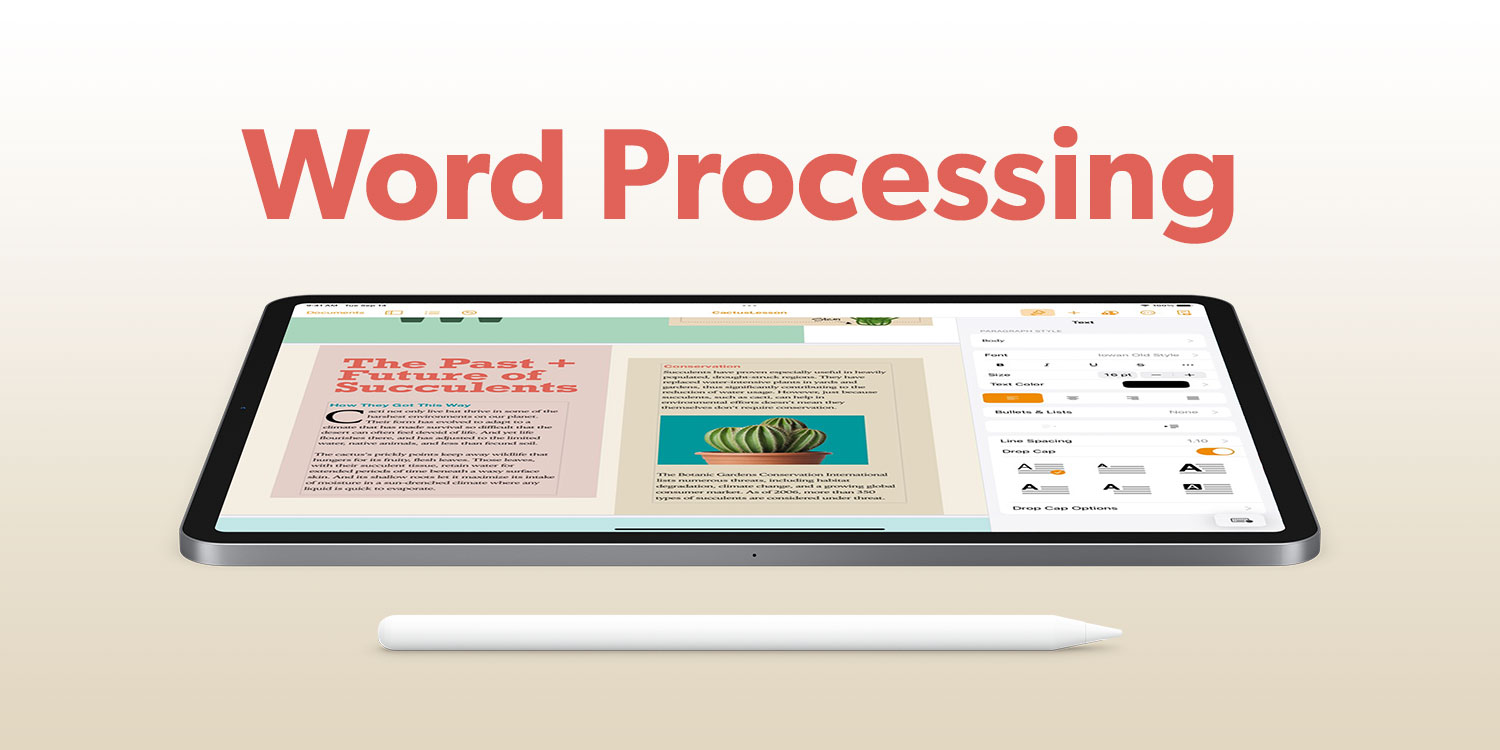Benefits of Using the iPad for Word Processing
The iPad has become a popular and versatile tool for many tasks, including word processing. With its sleek design, compact size, and user-friendly interface, the iPad offers numerous advantages for those who need to create and edit documents on the go. Here are some key benefits of using the iPad for word processing:
- Portability: One of the biggest advantages of using the iPad for word processing is its portability. Unlike traditional laptops, the iPad is lightweight and easy to carry around, making it perfect for working on the go. Whether you’re traveling, commuting, or simply working from a coffee shop, having an iPad allows you to have your documents readily accessible wherever you are.
- User-Friendly Interface: The iPad’s user-friendly interface makes it easy for anyone, regardless of tech skill level, to navigate and use word processing apps. With its intuitive touch screen, you can effortlessly type, edit, and format text with just a few taps and gestures. The simplicity of the interface makes word processing on the iPad a pleasant and hassle-free experience.
- Integration with Cloud Storage: The iPad seamlessly integrates with various cloud storage services, such as iCloud, Google Drive, and Dropbox, allowing you to access and sync your documents across multiple devices. This means you can start a document on your iPad, continue editing it on your computer, and access it again on your iPad whenever needed. The ability to store and retrieve documents in the cloud further enhances the portability and convenience of using the iPad for word processing.
- Wide Range of Word Processing Apps: The App Store offers a vast selection of word processing apps specifically developed for the iPad. From industry-standard apps like Microsoft Word, Apple Pages, and Google Docs to more specialized options, there is a word processing app to suit every need and preference. These apps often come equipped with powerful features that allow for easy formatting, track changes, collaboration, and more.
- Long Battery Life: Another advantage of the iPad for word processing is its long battery life. The iPad is designed to provide extended hours of usage, allowing you to work on your documents without constantly worrying about running out of power. This is especially beneficial during long flights, meetings, or situations where charging outlets may not be readily available.
Word Processing Apps for the iPad
When it comes to word processing on the iPad, there are several reliable and feature-rich apps available. These apps offer a range of functionalities to meet various word processing needs. Here are some popular word processing apps for the iPad:
- Microsoft Word for iPad: Microsoft Word is the go-to word processing app for many professionals, and its iPad version offers a seamless and familiar experience. With Microsoft Word for iPad, you can create, edit, and format documents with ease. The app also supports collaboration, allowing multiple users to work on the same document simultaneously. With its comprehensive features and compatibility with other platforms, Microsoft Word for iPad is an excellent choice for iPad users.
- Apple Pages: Developed by Apple, Pages is a powerful word processing app that comes pre-installed on all iPads. It offers a wide range of templates, styles, and formatting options to create visually appealing documents. Pages also provides features for collaboration, document syncing across Apple devices, and seamless integration with other Apple apps. Whether you’re writing a report, crafting a resume, or designing a flyer, Apple Pages has you covered.
- Google Docs: Google Docs is a cloud-based word processing app that allows for easy collaboration and real-time editing. With Google Docs, you can create new documents, edit existing ones, and collaborate with others in real-time. The app automatically saves your work as you type, ensuring that you never lose your progress. Additionally, Google Docs offers seamless integration with Google Drive, making it easy to store and access your documents from anywhere.
- Other Word Processing Apps: In addition to the aforementioned apps, there are several other word processing apps available for the iPad. Some notable options include WPS Office, Evernote, and iA Writer. These apps offer unique features and cater to specific requirements. Whether you need advanced formatting options, distraction-free writing environments, or compatibility with specific file formats, there is a word processing app for you on the iPad.
Ultimately, the choice of word processing app depends on your specific needs and preferences. Consider the features, ease of use, collaboration capabilities, and compatibility with other devices and platforms when choosing the right app for your word processing tasks on the iPad.
Microsoft Word for iPad
Microsoft Word is undeniably one of the most popular word processing applications in the world, known for its robust features and wide range of functionalities. With the release of Microsoft Word for iPad, users can now enjoy the same powerful editing and formatting capabilities on their iPads. Here’s what you need to know about Microsoft Word for iPad:
First and foremost, Microsoft Word for iPad offers a user-friendly interface that is optimized for touchscreen use. The intuitive layout and familiar ribbon toolbar make it easy for users to navigate and access the various editing and formatting options. Whether you need to change font styles, adjust paragraph spacing, or add headers and footers, it can all be done with just a few taps and swipes.
Microsoft Word for iPad also supports collaboration, allowing multiple users to work on the same document simultaneously. This feature is particularly useful for team projects or when seeking feedback from colleagues. With real-time co-authoring, all edits and changes made by collaborators are instantly synced, ensuring seamless collaboration and eliminating version control issues.
Moreover, Microsoft Word for iPad seamlessly integrates with OneDrive, Microsoft’s cloud storage service. This integration allows users to access their documents from anywhere, at any time. It also ensures that your work is automatically saved and synced across all your devices, so you can start a document on your iPad, continue editing on your computer, and make final touches back on your iPad without any hassle.
In addition to its comprehensive editing and formatting capabilities, Microsoft Word for iPad comes with several advanced features. For example, the app supports PDF viewing and editing, making it convenient to review and make changes to PDF files without the need for separate software. It also offers smart assistance features, such as spell-check, grammar suggestions, and a built-in thesaurus, to help improve the quality and accuracy of your writing.
Lastly, Microsoft Word for iPad is compatible with other Microsoft Office apps, including Excel and PowerPoint. This enables seamless integration and file sharing across the Microsoft Office suite, further enhancing productivity and workflow efficiency.
Apple Pages
Apple Pages is a word processing app developed by Apple and is available exclusively for iPad users. With its sleek design, powerful features, and seamless integration with other Apple devices and apps, Pages is an excellent choice for those who want a comprehensive word processing experience on their iPads.
One of the standout features of Apple Pages is its extensive collection of professionally designed templates. Whether you’re creating a resume, a flyer, or a report, Pages offers a wide variety of templates to suit different needs and styles. These templates not only save time but also ensure that your documents have a polished and professional look from the outset.
Pages also provides a range of formatting options, allowing you to customize your documents to your liking. From font styles and sizes to line spacing and paragraph indentation, you have full control over the visual aspects of your document. The app also supports advanced formatting, such as tables, charts, and graphics, making it suitable for creating visually rich documents.
Collaboration is made easy with Apple Pages, thanks to its built-in real-time collaboration feature. You can invite others to view and edit your documents, and changes made by multiple users are synced instantly. This seamless collaboration ensures efficient teamwork and eliminates the need for sending multiple versions of the same document.
One of the biggest advantages of using Apple Pages is its seamless integration with other Apple devices and apps. Pages documents automatically sync across all Apple devices associated with the same Apple ID, including iPhones, Macs, and even iCloud. This means you can start working on a document on your iPad and continue editing it on your iPhone or Mac without any interruption.
Furthermore, Pages offers compatibility with Microsoft Word, allowing you to open, edit, and save Word documents directly from the app. This ensures seamless file sharing and collaboration with users who primarily use Microsoft Office products.
With its user-friendly interface and intuitive touch controls, Pages offers a smooth and enjoyable word processing experience on the iPad. Whether you’re a student, a professional, or a casual user, Apple Pages provides the tools and flexibility you need to create professional-quality documents on your iPad.
Google Docs
Google Docs is a cloud-based word processing app offered by Google, and it has gained immense popularity for its collaborative features and convenience. Available for free, Google Docs provides a seamless and efficient word processing experience on the iPad.
One of the standout features of Google Docs is its real-time collaboration capability. Multiple users can edit the same document simultaneously, making it ideal for team projects, group assignments, or even brainstorming sessions. Users can easily share documents with others and collaborate in real-time, providing a streamlined and efficient workflow.
Being cloud-based, Google Docs offers the advantage of seamless synchronization across devices. Any changes made on the iPad are automatically saved and sync with the web-based version of the document. This allows users to switch between devices without losing any progress and ensures that the latest version of the document is always accessible.
Another notable feature of Google Docs is its extensive integration with other Google services. Documents created with Google Docs are stored on Google Drive, a cloud storage platform that offers ample space for storing files. Documents can be easily accessed, organized, and shared through Google Drive, allowing for efficient collaboration and file management.
Google Docs also supports offline editing, a valuable feature for iPad users. By enabling offline mode, you can continue editing your documents even without an internet connection. Changes made offline will automatically sync once you regain an internet connection, ensuring that no progress is lost.
The simplicity and ease of use of Google Docs make it a user-friendly word processing option. With its clean and intuitive interface, users can easily navigate the app and access the various formatting tools available. From font styles and sizes to text alignment and spacing, Google Docs provides a comprehensive set of formatting options for creating visually appealing documents.
Compatibility is another strength of Google Docs. It can read, edit, and save documents in various popular file formats, including Microsoft Word (.docx) and PDF (.pdf). This allows for seamless collaboration and sharing with users who may be using different word processing software.
Other Word Processing Apps for the iPad
In addition to Microsoft Word and Apple Pages, there are several other word processing apps available for the iPad that offer unique features and cater to specific needs. Here are a few notable options:
WPS Office: WPS Office is a comprehensive office suite that includes a powerful word processing app. It offers a familiar interface, similar to Microsoft Word, making it easy for users who are accustomed to the Microsoft Office ecosystem. WPS Office comes with advanced features such as document encryption, PDF conversion, and compatibility with various file formats.
Evernote: While primarily known as a note-taking app, Evernote also offers basic word processing capabilities. It allows users to create and format text documents, add images and attachments, and organize them into notebooks. Evernote’s strength lies in its cloud-based syncing and cross-platform compatibility, making it suitable for those who value seamless access to their documents across multiple devices.
iA Writer: iA Writer is a minimalist word processing app that focuses on distraction-free writing. Its clean and clutter-free interface allows users to focus solely on their writing, without the distractions of complex formatting options. iA Writer offers markdown support, live syntax highlighting, and document organization through folders and tags.
Docs To Go: Docs To Go is a versatile app that offers not only word processing capabilities but also spreadsheet and presentation editing features. It supports Microsoft Word file formats, allowing users to create, edit, and view documents seamlessly. Docs To Go also offers cloud storage integration and the ability to store files locally on the iPad.
These are just a few examples of the wide range of word processing apps available for the iPad. The key is to explore and find the app that best suits your specific requirements, whether it’s advanced formatting options, distraction-free writing environments, or compatibility with specific file formats. With the multitude of options available, there is a word processing app for everyone on the iPad.
The Limitations of Word Processing on the iPad
While the iPad offers numerous advantages for word processing, it also comes with a few limitations that users should be aware of. Understanding these limitations can help manage expectations and ensure a smooth and satisfactory word processing experience on the iPad.
Screen Size: The iPad’s screen size, while compact and portable, can pose challenges when it comes to word processing. The limited screen space may make it difficult to view and edit complex documents or work with multiple windows or tabs simultaneously. Users may need to constantly switch between different views or zoom in and out to comfortably read and edit their documents.
Hardware Limitations: Compared to traditional laptops or desktop computers, the iPad may have hardware limitations that affect word processing tasks. While the iPad is equipped with powerful processors, it may not have the same processing capabilities or multitasking capabilities as a full-fledged computer. This can impact tasks such as running resource-intensive applications, handling large documents, or working with complex formatting or graphics.
File Management: Managing and organizing files on the iPad can be more challenging compared to a computer. While cloud storage services offer convenience, the absence of a traditional file system can make it cumbersome to locate and organize documents, especially if you have a large number of files. Users may need to rely on third-party apps or workarounds to effectively manage their files and folders on the iPad.
Limited External Device Connectivity: The iPad’s limited external device connectivity can be a limitation for some users. While it supports Bluetooth keyboards, connecting other devices, such as external hard drives or USB flash drives, directly to the iPad may require additional adapters or accessories. This can hinder users who rely on specific peripherals or need to transfer or access files from external storage devices.
Software Limitations: While word processing apps on the iPad offer robust features, they may not have the same extensive functionality as their desktop counterparts. Advanced features, such as complex macros, advanced formatting options, or specialized plugins, may be unavailable or limited in iPad word processing apps. Depending on specific workflow requirements, users may need to adjust their expectations or consider alternative solutions.
Understanding and working around these limitations can help users effectively utilize the iPad for word processing. While the iPad may not provide the same level of flexibility or power as a traditional computer, it offers a portable and convenient solution for creating and editing documents on the go.
Challenges of Using the iPad for Word Processing
Using the iPad for word processing comes with its fair share of challenges that users may encounter. While the iPad provides a convenient and portable platform for creating and editing documents, it’s important to be aware of these challenges in order to effectively overcome them. Here are some common challenges associated with using the iPad for word processing:
Text Input: The iPad’s touchscreen keyboard may not offer the same level of comfort and speed as a physical keyboard. Typing long documents or extensively editing text on the virtual keyboard can be challenging and may take some time to get used to. Users who are accustomed to the tactile feedback of physical keys may find it more difficult to achieve the same level of typing speed and accuracy on the iPad.
Multitasking: The iPad’s multitasking capabilities, while improved in recent years, still have some limitations. The device’s split-screen functionality allows users to view and work on multiple apps simultaneously, but it may not be as seamless or flexible as working with multiple windows on a traditional computer. Users may need to navigate between different apps or screens to perform tasks simultaneously, which can be a bit cumbersome.
Managing Multiple Documents: Organizing and managing multiple documents on the iPad can be challenging, especially if you’re working with a large number of files. While some word processing apps offer file organization features, the absence of a traditional file system can make it more difficult to keep documents organized and easily accessible. Users may need to rely on naming conventions or third-party file management apps to effectively manage their documents.
Printing and Exporting: The iPad’s native printing capabilities are limited compared to traditional computers. While it’s possible to print documents from the iPad using AirPrint-compatible printers, the functionality may be limited or unsupported by some printers. Similarly, exporting documents in specific file formats or with specific formatting requirements may require additional steps or the use of third-party apps.
Adapting to Mobile Workflow: Using the iPad for word processing may require some adjustment to your workflow. The mobile nature of the device necessitates reliance on cloud storage services for file management and syncing. It may also require you to adopt different methods for sharing and collaboration, such as using collaboration features within word processing apps or utilizing cloud-based document sharing platforms.
Despite these challenges, the iPad offers a portable and accessible platform for word processing. Many users find that with some adaptation and familiarity, the advantages of using the iPad for word processing outweigh the challenges. By understanding these challenges and exploring workarounds or alternative solutions, users can maximize their productivity and make the most of their word processing tasks on the iPad.
Tips and Tricks for Word Processing on the iPad
Word processing on the iPad can be a productive and efficient experience when you take advantage of its unique features and implement some helpful tips and tricks. Here are some tips to enhance your word processing tasks on the iPad:
1. Use a Bluetooth Keyboard: Improve your typing experience by connecting a Bluetooth keyboard to your iPad. This provides a physical keyboard layout, making it easier and faster to type, especially for long documents or extensive editing.
2. Utilize Keyboard Shortcuts: Take advantage of the built-in keyboard shortcuts on the iPad. Press and hold the Command key on an external keyboard to view a list of available shortcuts. This allows for quicker navigation and execution of commands.
3. Learn Text Selection Gestures: Master the text selection gestures on the iPad to efficiently select and edit text. Double-tap a word to select it and triple-tap to select a paragraph. Swiping with two fingers allows for quick and precise selection of larger sections of text.
4. Explore Swipe Gestures: Take advantage of swipe gestures to access various features and perform actions quickly. Swipe down with three fingers on the keyboard to dismiss it, swipe right with four fingers to switch between apps, and swipe up with two fingers to reveal the app switcher for easy multitasking.
5. Use Split View and Slide Over: Maximize your productivity by using the split view and slide over features on the iPad. This allows you to have multiple apps open at the same time, making it easier to reference information from one app while working on your word processing app.
6. Utilize Markup Features: iPad’s markup tools enable you to annotate and mark up your documents. Use the Apple Pencil or your finger to highlight, underline, or add handwritten notes directly on your documents. This is especially handy for reviewing and editing documents.
7. Take Advantage of Dictation: Save time by utilizing the iPad’s built-in dictation feature. Open the virtual keyboard and tap the microphone icon to start dictating your content. This can be especially helpful for long-form writing or when you want to capture ideas quickly.
8. Explore Third-Party Word Processing Apps: While there are native word processing apps available, consider exploring third-party apps that offer features specific to your needs. Do your research and find an app that aligns with your workflow, desired formatting options, and collaboration requirements.
9. Enable Auto-Correction and Predictive Text: Make use of the auto-correction and predictive text feature on your iPad’s keyboard. This helps reduce typing errors and provides suggestions, allowing you to type faster and with more accuracy.
10. Backup and Sync Your Documents: Ensure that your documents are backed up and synchronized across devices by utilizing cloud storage services like iCloud, Google Drive, or Dropbox. This guarantees that your work is safe and accessible from any device, even if you encounter any technical difficulties or need to switch devices.
By incorporating these tips and tricks into your word processing workflow on the iPad, you can enhance your productivity and make the most of the unique features and capabilities the device offers.