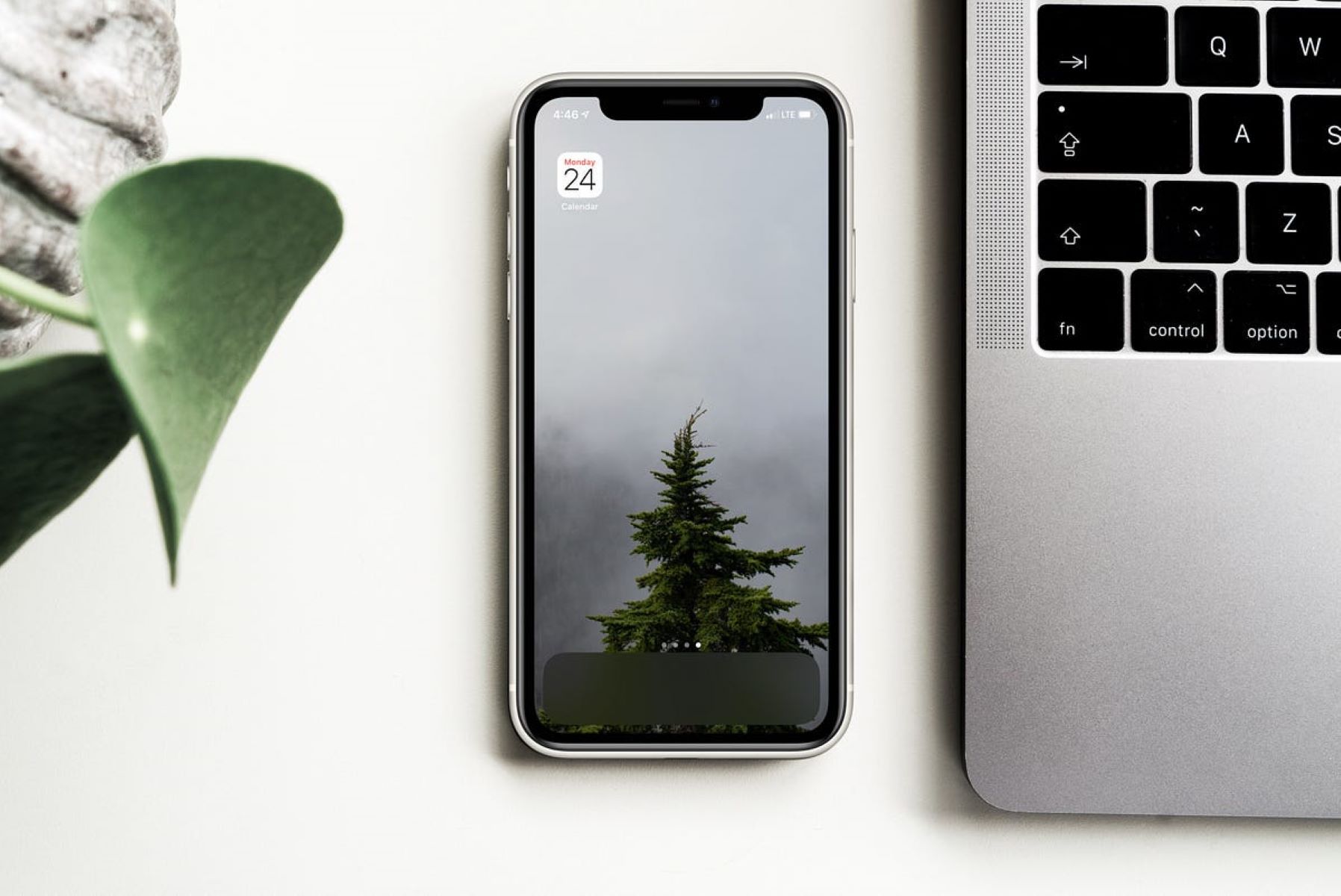Setting up Outlook Calendar on iPhone 10
Setting up your Outlook Calendar on your iPhone 10 is a seamless process that allows you to access and manage your schedules and events across both platforms. By syncing your Outlook Calendar with your iPhone 10, you can ensure that you stay organized and up-to-date, whether you're in the office or on the go.
To begin the setup process, follow these simple steps:
-
Open Settings: Unlock your iPhone 10 and navigate to the "Settings" app, which is represented by a gear icon on your home screen.
-
Select Passwords & Accounts: Scroll down and tap on "Passwords & Accounts" to access the settings for your various accounts.
-
Add Account: Tap on "Add Account" to initiate the process of adding your Outlook Calendar to your iPhone 10.
-
Choose Outlook: From the list of available account types, select "Outlook" to proceed with the setup.
-
Enter Your Account Information: Enter your Outlook email address and password in the designated fields. Once done, tap "Next" to continue.
-
Customize Settings: After your account is successfully verified, you will have the option to customize the settings for your Outlook account, including Mail, Contacts, Calendars, and Reminders. Ensure that the toggle switch next to "Calendars" is enabled to sync your Outlook Calendar with your iPhone 10.
-
Save Changes: Tap "Save" to confirm your settings and complete the setup process.
Once these steps are completed, your Outlook Calendar will be seamlessly integrated with the native Calendar app on your iPhone 10. This means that any events, appointments, or reminders added to your Outlook Calendar will automatically appear on your iPhone 10, and vice versa.
By setting up your Outlook Calendar on your iPhone 10, you can enjoy the convenience of accessing and managing your schedules from a single, synchronized platform. This integration streamlines your workflow and ensures that you never miss an important event, meeting, or deadline, regardless of the device you are using.
With your Outlook Calendar now successfully set up on your iPhone 10, you are ready to explore the various features and functionalities that will enhance your productivity and organization.
Syncing iPhone 10 Calendar with Outlook Calendar
Syncing your iPhone 10 Calendar with your Outlook Calendar is a valuable integration that ensures seamless access to your schedules and events across both platforms. This synchronization allows you to stay organized and up-to-date, whether you're using your iPhone 10 or accessing your Outlook Calendar on other devices.
To initiate the syncing process, follow these straightforward steps:
-
Open Settings: Unlock your iPhone 10 and locate the "Settings" app, represented by a gear icon on your home screen.
-
Select Passwords & Accounts: Scroll down and tap on "Passwords & Accounts" to access the settings for your various accounts.
-
Add Account: Tap on "Add Account" to begin adding your Outlook Calendar to your iPhone 10.
-
Choose Outlook: From the list of available account types, select "Outlook" to proceed with the setup.
-
Enter Your Account Information: Input your Outlook email address and password in the designated fields. Once done, tap "Next" to continue.
-
Customize Settings: After your account is successfully verified, you will have the option to customize the settings for your Outlook account, including Mail, Contacts, Calendars, and Reminders. Ensure that the toggle switch next to "Calendars" is enabled to sync your Outlook Calendar with your iPhone 10.
-
Save Changes: Tap "Save" to confirm your settings and complete the setup process.
Upon completing these steps, your Outlook Calendar will be seamlessly integrated with the native Calendar app on your iPhone 10. This means that any events, appointments, or reminders added to your Outlook Calendar will automatically appear on your iPhone 10, and vice versa.
By syncing your iPhone 10 Calendar with your Outlook Calendar, you can enjoy the convenience of accessing and managing your schedules from a single, synchronized platform. This integration streamlines your workflow and ensures that you never miss an important event, meeting, or deadline, regardless of the device you are using.
With your Outlook Calendar now successfully synced with your iPhone 10, you can effortlessly manage your schedules and stay organized with ease. This seamless integration empowers you to maintain productivity and efficiency, allowing you to focus on your priorities without the hassle of manually transferring events between devices.
In summary, syncing your iPhone 10 Calendar with your Outlook Calendar is a straightforward process that enhances your ability to manage your schedules effectively, ensuring that you are always in control of your time and commitments.
Troubleshooting Sync Issues
Syncing your iPhone 10 Calendar with your Outlook Calendar offers unparalleled convenience, but occasionally, you may encounter sync issues that disrupt this seamless integration. When faced with sync problems, it's essential to troubleshoot the issues effectively to restore the synchronization and ensure that your schedules and events remain consistent across both platforms.
Here are some troubleshooting steps to address common sync issues:
-
Check Internet Connection: Ensure that your iPhone 10 has a stable internet connection. Syncing requires a reliable network connection to communicate with the Outlook servers. If you are experiencing sync problems, verify that your device is connected to a strong and stable Wi-Fi network or cellular data.
-
Restart iPhone 10: Sometimes, a simple restart can resolve sync issues. Restart your iPhone 10 to refresh its system and potentially resolve any temporary glitches that may be affecting the syncing process.
-
Update iOS and Outlook App: Ensure that your iPhone 10 is running the latest version of iOS and that the Outlook app is updated to the latest version available on the App Store. Software updates often include bug fixes and improvements that can address sync-related issues.
-
Check Account Settings: Review the account settings for your Outlook Calendar on your iPhone 10. Verify that the account information, including the email address and password, is accurate and up to date. Additionally, ensure that the Calendar sync option is enabled within the account settings.
-
Reset Calendar Sync: If sync issues persist, you can attempt to reset the calendar sync for your Outlook account on the iPhone 10. To do this, navigate to the account settings, disable calendar sync, wait for a few moments, and then re-enable the sync option.
-
Clear App Cache: In some cases, clearing the cache of the Outlook app on your iPhone 10 can resolve sync issues. Navigate to the app settings, locate the Outlook app, and clear its cache. This can help eliminate any temporary data or files that may be causing synchronization problems.
-
Contact Support: If the sync issues persist despite attempting the troubleshooting steps mentioned above, consider reaching out to the support resources provided by Microsoft or Apple. They can offer specific guidance and assistance tailored to your sync issues.
By following these troubleshooting steps, you can effectively address sync issues and restore the seamless integration between your iPhone 10 Calendar and your Outlook Calendar. This ensures that you can continue to access and manage your schedules and events effortlessly, without disruptions caused by sync-related issues.
Managing Events and Reminders on Synced Calendars
Once your Outlook Calendar is successfully synced with your iPhone 10, you gain the ability to efficiently manage events and reminders across both platforms. This seamless integration empowers you to stay organized and on top of your schedules, ensuring that you never miss important appointments or tasks. Here's how you can effectively manage events and reminders on your synced calendars:
Adding and Editing Events
With the synced calendars, adding and editing events becomes a streamlined process. Whether you create an event on your iPhone 10 or your Outlook Calendar, the changes are instantly reflected across both platforms. This means that you can conveniently schedule meetings, appointments, or personal events on either device, knowing that the updates will be seamlessly synchronized.
Setting Reminders
Setting reminders for your events is a crucial aspect of staying organized. With the synced calendars, you can set reminders on your iPhone 10 or Outlook Calendar, and they will be synchronized across both platforms. This ensures that you receive timely notifications and alerts for your upcoming events, regardless of whether you are accessing your calendars on your iPhone 10 or through Outlook.
Managing Recurring Events
Recurring events, such as weekly meetings or monthly reminders, can be effortlessly managed on synced calendars. You have the flexibility to set up recurring events on either your iPhone 10 or Outlook Calendar, and the synchronization ensures that these events are accurately replicated across both platforms. This simplifies the process of managing regular commitments, allowing you to stay organized without the need for manual adjustments on each device.
Accessing Calendar Views
The synced calendars provide a consistent view of your schedules and events. Whether you prefer to view your calendar in day, week, or month format, the synced integration ensures that the same view is accessible on both your iPhone 10 and Outlook Calendar. This uniformity in calendar views enhances your ability to plan and manage your time effectively, regardless of the device you are using.
Collaborating with Others
Synced calendars facilitate seamless collaboration with colleagues, friends, or family members. You can share events and schedules from your iPhone 10 to your Outlook Calendar, and vice versa, enabling efficient coordination and communication. This collaborative feature enhances teamwork and ensures that everyone involved is informed and aligned with the scheduled events.
In summary, managing events and reminders on synced calendars offers a cohesive and efficient approach to organizing your schedules. The seamless integration between your iPhone 10 and Outlook Calendar empowers you to stay on top of your commitments, ensuring that you can manage, edit, and receive reminders for your events effortlessly across both platforms.