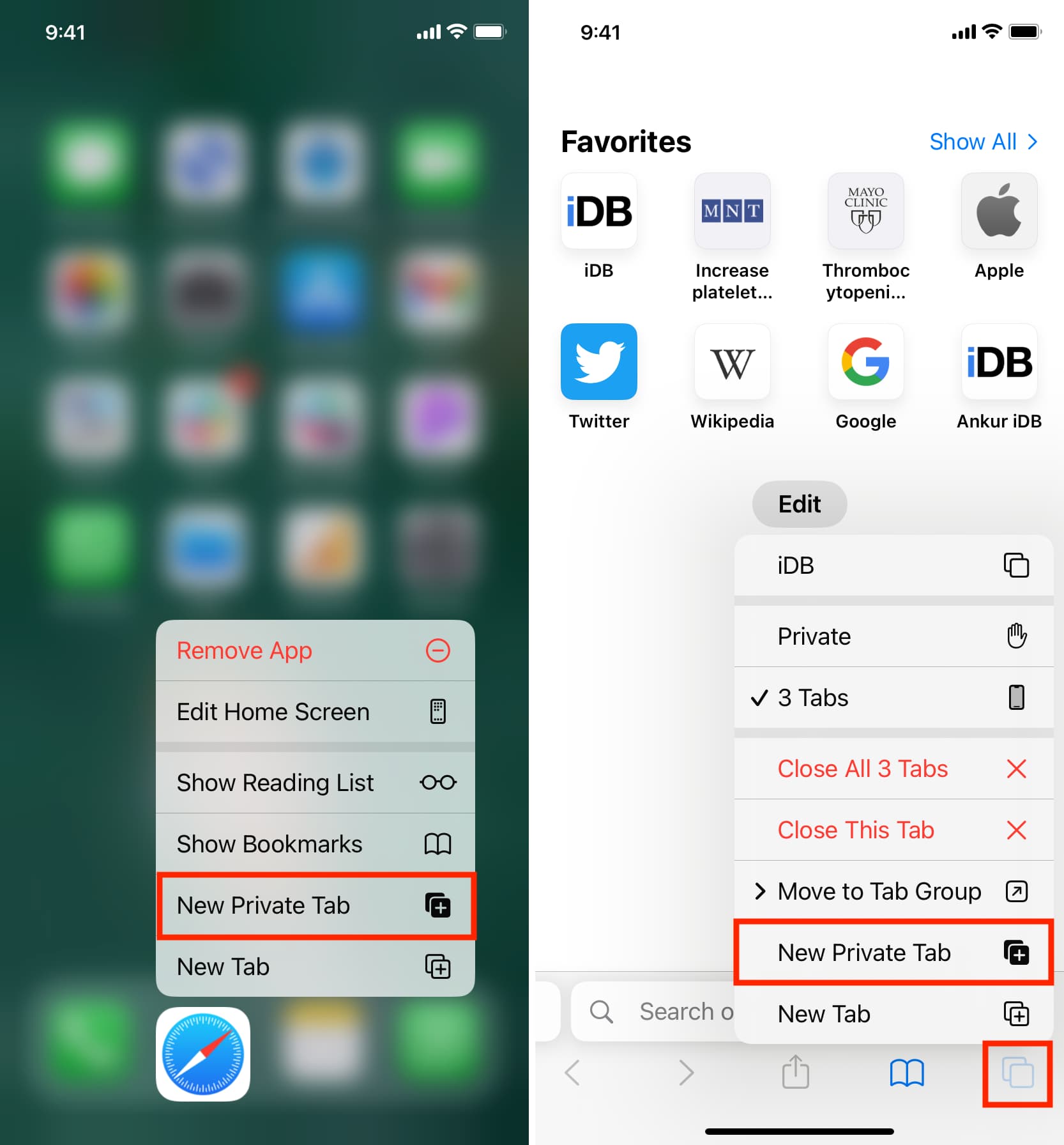Managing Open Tabs on Safari
When it comes to browsing the web on your iPhone 12, Safari is the go-to browser for many users. With its sleek interface and seamless integration with other Apple devices, Safari offers a convenient and user-friendly browsing experience. However, as you navigate through various websites and articles, it's easy to accumulate a multitude of open tabs, leading to clutter and potential confusion. Fortunately, Safari provides several features to help you manage and organize your open tabs efficiently.
One of the most effective ways to manage open tabs on Safari is by utilizing the Tab Overview feature. By tapping the icon located in the bottom-right corner of the Safari interface, you can access the Tab Overview, which displays all your open tabs in a visually appealing grid layout. This feature allows you to quickly scan through your tabs, making it easier to locate specific pages and identify those you no longer need.
In addition to the Tab Overview, Safari offers the convenient option to close all open tabs with a single tap. This can be particularly useful when you find yourself with an overwhelming number of tabs and want to start fresh. By pressing and holding the "Done" button in the Tab Overview, you can swiftly close all tabs, decluttering your browsing session in an instant.
Furthermore, organizing tabs into groups can significantly enhance your browsing experience. Safari enables you to create tab groups, allowing you to categorize related tabs and switch between different sets of tabs with ease. This feature is especially beneficial for users who frequently research multiple topics or manage various projects, as it streamlines tab management and reduces clutter.
Finally, to ensure a clean browsing environment, it's essential to periodically clear your browsing history and website data. This not only helps maintain your privacy but also contributes to a smoother browsing experience by freeing up storage space and optimizing Safari's performance.
By leveraging these features and implementing effective tab management practices, you can streamline your browsing experience on Safari, declutter your interface, and maintain a well-organized collection of open tabs on your iPhone 12.
Utilizing the Tab Overview Feature
Navigating through multiple open tabs while browsing the web on your iPhone 12 can sometimes feel overwhelming, especially when trying to locate a specific page or declutter your browsing session. Fortunately, Safari's Tab Overview feature provides a seamless solution to this common challenge.
Upon tapping the icon located in the bottom-right corner of the Safari interface, you are instantly presented with the Tab Overview, a visually intuitive grid layout displaying all your open tabs. This feature not only offers a convenient overview of your browsing session but also simplifies the process of identifying and managing individual tabs.
The Tab Overview feature serves as a visual roadmap of your browsing journey, allowing you to swiftly scan through your open tabs and effortlessly switch between different web pages. This streamlined approach to tab management enhances your browsing experience by providing quick access to specific tabs and eliminating the need to navigate through a cluttered interface.
Moreover, the visual nature of the Tab Overview feature enables you to identify redundant tabs and promptly close those that are no longer needed. By simply swiping up on any tab within the Tab Overview, you can efficiently declutter your browsing session, freeing up valuable screen real estate and reducing visual noise.
Additionally, the Tab Overview feature facilitates seamless navigation between tabs, empowering you to prioritize and organize your browsing activities effectively. Whether you're conducting research, managing multiple tasks, or simply exploring various topics, the Tab Overview feature streamlines the process of accessing and managing your open tabs, ultimately contributing to a more efficient and enjoyable browsing experience.
In essence, the Tab Overview feature in Safari on your iPhone 12 serves as a powerful tool for managing and organizing your open tabs. By leveraging its visual clarity and user-friendly interface, you can effortlessly navigate through your browsing session, identify relevant tabs, and maintain a well-organized collection of open tabs, ultimately enhancing your overall browsing experience.
Using the Close All Tabs Option
In the midst of a browsing session on your iPhone 12, it's not uncommon to find yourself with an overwhelming number of open tabs. This accumulation can lead to visual clutter and hinder your ability to efficiently navigate through your browsing activities. Fortunately, Safari offers a convenient solution to this common challenge through the "Close All Tabs" option.
When confronted with a surplus of open tabs, the "Close All Tabs" option provides a swift and effective means of decluttering your browsing session. By pressing and holding the "Done" button within the Tab Overview, you can instantly access the option to close all open tabs. This streamlined process eliminates the need to individually close each tab, saving you valuable time and simplifying the task of tidying up your browsing interface.
The "Close All Tabs" option not only offers practical benefits in terms of decluttering your browsing session but also contributes to a more organized and visually appealing interface. By swiftly clearing all open tabs, you can create a clean slate for your next browsing activities, ensuring that you can focus on relevant content without the distraction of unnecessary tabs from previous sessions.
Moreover, the efficiency of the "Close All Tabs" option aligns with the seamless and user-friendly nature of Safari, enhancing the overall browsing experience on your iPhone 12. Whether you're conducting research, managing multiple tasks, or simply exploring various topics, the ability to swiftly declutter your browsing session with a single tap fosters a sense of control and organization, ultimately contributing to a more enjoyable and productive browsing experience.
In essence, the "Close All Tabs" option in Safari on your iPhone 12 serves as a valuable tool for decluttering your browsing interface and maintaining a well-organized collection of open tabs. By streamlining the process of clearing all open tabs, this feature empowers you to efficiently manage your browsing activities, optimize your interface, and focus on the content that matters most, ultimately enhancing your overall browsing experience.
Organizing Tabs into Groups
Organizing tabs into groups is a powerful feature offered by Safari on your iPhone 12, enabling you to categorize and manage related tabs with ease. This functionality is particularly beneficial for users who engage in diverse activities such as research, project management, or multitasking across various topics.
By creating tab groups, you can effectively streamline your browsing experience and maintain a well-organized interface. This feature allows you to group together tabs that are related to specific topics, projects, or tasks, providing a structured approach to managing your open tabs.
To create a tab group, simply tap the "Tabs" button to access the Tab Overview and then press and hold on a tab to initiate the selection mode. Once in selection mode, you can choose additional tabs to include in the group. After selecting the desired tabs, tap "New Tab Group" to create a cohesive collection of related tabs.
The ability to organize tabs into groups empowers you to maintain clarity and focus within your browsing session. Whether you're conducting research across multiple subjects or managing various projects, tab groups offer a streamlined approach to navigating and accessing relevant content.
Furthermore, the convenience of switching between tab groups allows for seamless transitions between different sets of tabs, enhancing your productivity and efficiency. This feature enables you to prioritize tasks and topics by accessing specific tab groups, reducing the time and effort required to locate relevant content within your browsing session.
In essence, organizing tabs into groups in Safari on your iPhone 12 provides a structured and efficient method for managing your open tabs. By categorizing related tabs and seamlessly switching between tab groups, you can optimize your browsing experience, reduce clutter, and maintain a well-organized collection of tabs, ultimately enhancing your productivity and focus while browsing the web.
Clearing History and Website Data
Clearing your browsing history and website data on Safari is a crucial aspect of maintaining a clean and efficient browsing experience on your iPhone 12. By periodically clearing this data, you not only safeguard your privacy but also optimize the performance of Safari, ensuring smooth and seamless browsing sessions.
When you clear your browsing history, you remove the record of websites you've visited, searches you've conducted, and data stored in cookies. This action helps protect your privacy by preventing others from accessing your browsing habits. Additionally, clearing your website data removes stored information such as login credentials, preferences, and cached files, freeing up valuable storage space on your device.
To clear your browsing history and website data on Safari, navigate to the Settings app on your iPhone 12 and scroll down to find Safari. Within the Safari settings, you'll find the option to clear your history and website data. Upon selecting this option, Safari will prompt you to confirm the action, ensuring that you have the opportunity to proceed with full awareness of the consequences.
By regularly clearing your browsing history and website data, you can maintain a clutter-free and secure browsing environment. This practice not only enhances your privacy but also contributes to the efficient functioning of Safari, preventing the accumulation of unnecessary data that could potentially impact the browser's performance.
In essence, clearing your history and website data on Safari is a proactive measure that promotes privacy, optimizes performance, and ensures a streamlined browsing experience on your iPhone 12. By incorporating this practice into your routine, you can enjoy the benefits of a clean and efficient browsing environment, free from unnecessary clutter and potential privacy concerns.