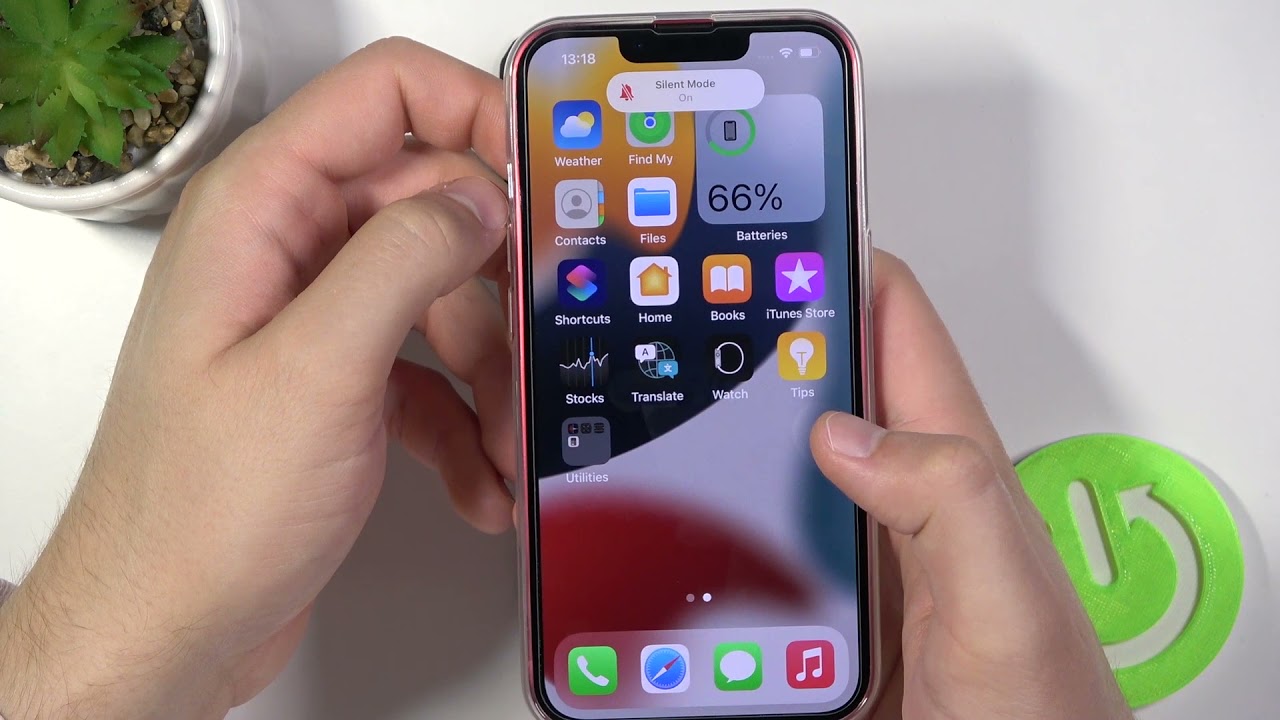Understanding Silent Mode on iPhone 12
Silent mode, a feature that has become an integral part of modern smartphones, including the iPhone 12, allows users to silence incoming calls, notifications, and alerts. This functionality is particularly useful in environments where noise disruption is unwelcome, such as during meetings, in theaters, or in quiet public spaces.
When the silent mode is activated on the iPhone 12, the device vibrates to alert the user of incoming calls or notifications, without emitting any audible sound. This discreet notification method ensures that users remain aware of important communications without causing disturbances to others.
The silent mode on the iPhone 12 can be easily identified by checking the physical switch located on the left-hand side of the device. When this switch is shifted towards the back of the phone, an orange indicator becomes visible, signifying that the silent mode is active. Conversely, moving the switch towards the screen of the device deactivates silent mode, allowing the phone to emit sounds for incoming calls and notifications.
Understanding the silent mode on the iPhone 12 is essential for users to effectively manage their device's audio settings and ensure that they are not inadvertently missing important calls or notifications. By familiarizing themselves with this feature, iPhone 12 users can seamlessly adapt their device to various environments and situations, thereby enhancing their overall user experience.
How to Turn Off Silent Mode on iPhone 12
Turning off silent mode on the iPhone 12 is a straightforward process that can be accomplished using the physical buttons or the Control Center. Whether you accidentally activated silent mode or intentionally silenced your device and now wish to revert to normal sound settings, the following methods will guide you through the process.
Using the Physical Buttons to Adjust Sound Settings
-
Locate the Silent Mode Switch: The first step in turning off silent mode on the iPhone 12 is to locate the silent mode switch, which is positioned on the left-hand side of the device. This physical switch is designed to provide a quick and convenient way to toggle the silent mode on and off.
-
Shift the Silent Mode Switch: To deactivate silent mode and restore sound to your iPhone 12, simply push the silent mode switch towards the screen of the device. As you do this, you will notice that the orange indicator, which signifies silent mode, will disappear. This action effectively turns off silent mode, allowing your device to emit sounds for incoming calls, notifications, and alerts.
-
Verify Sound Settings: After shifting the silent mode switch, it is advisable to verify that the sound settings have been successfully adjusted. You can do this by testing the sound output using a sample call or by sending a test notification to your device. If you hear the expected sound, then silent mode has been successfully turned off.
Adjusting Sound Settings in the Control Center
-
Access the Control Center: An alternative method to turn off silent mode on the iPhone 12 involves using the Control Center. To access the Control Center, swipe down from the top-right corner of the screen on devices with Face ID, or swipe up from the bottom of the screen on devices with a Home button.
-
Check Silent Mode Status: Once the Control Center is displayed, check the status of the silent mode by looking for the silent mode icon. If the icon is highlighted or activated, it indicates that silent mode is currently enabled.
-
Toggle Silent Mode Off: To turn off silent mode using the Control Center, simply tap the silent mode icon. This action will deactivate silent mode, allowing your iPhone 12 to produce audible alerts for incoming calls and notifications.
By following these simple steps, you can effectively turn off silent mode on your iPhone 12, ensuring that you stay connected and responsive to incoming communications. Whether you prefer using the physical buttons or the Control Center, the flexibility provided by these methods empowers you to effortlessly manage your device's sound settings to suit your preferences and environment.
Using the Physical Buttons to Adjust Sound Settings
Adjusting sound settings on the iPhone 12 using the physical buttons is a simple and intuitive process. The device is equipped with a dedicated silent mode switch located on the left-hand side, providing users with a convenient method to toggle silent mode on and off.
To begin, locate the silent mode switch, which is positioned just above the volume buttons on the left-hand side of the device. This physical switch is designed to provide a quick and straightforward way to adjust the sound settings without the need to navigate through menus or settings.
When the silent mode is activated, shifting the switch towards the back of the device triggers the activation of silent mode, indicated by the appearance of an orange indicator. This signifies that the device will not emit audible sounds for incoming calls, notifications, or alerts. Conversely, moving the switch towards the screen of the device deactivates silent mode, allowing the iPhone 12 to produce audible alerts for incoming communications.
Once the silent mode switch is shifted to the off position, it is advisable to verify the sound settings to ensure that the adjustment has been successful. This can be done by testing the sound output using a sample call or by sending a test notification to the device. If the expected sound is heard, it confirms that silent mode has been turned off, and the device is now capable of emitting audible alerts.
The physical buttons on the iPhone 12 offer a convenient and tactile method for users to manage their device's sound settings. This approach provides a quick and direct way to toggle silent mode on and off, catering to the diverse needs and preferences of users in various environments and situations.
By leveraging the physical buttons to adjust sound settings, iPhone 12 users can seamlessly transition between silent mode and regular sound settings, ensuring that they remain responsive to incoming calls and notifications while maintaining consideration for their surroundings. This intuitive functionality exemplifies the user-centric design of the iPhone 12, empowering users to effortlessly customize their device to suit their individual preferences and needs.
Adjusting Sound Settings in the Control Center
Accessing the Control Center to adjust sound settings provides iPhone 12 users with an alternative and convenient method to manage silent mode and sound preferences. The Control Center serves as a centralized hub for accessing various device settings and features, including sound controls, making it an efficient option for adjusting sound settings on the iPhone 12.
To initiate the process, users can easily access the Control Center by swiping down from the top-right corner of the screen on devices with Face ID, or by swiping up from the bottom of the screen on devices with a Home button. Once the Control Center is displayed, users can proceed to check the status of the silent mode by looking for the silent mode icon. If the icon is highlighted or activated, it indicates that silent mode is currently enabled.
To turn off silent mode using the Control Center, users simply need to tap the silent mode icon. This action effectively deactivates silent mode, allowing the iPhone 12 to produce audible alerts for incoming calls and notifications. The seamless and intuitive nature of this process ensures that users can effortlessly transition from silent mode to regular sound settings, enabling them to stay connected and responsive to incoming communications.
The Control Center's accessibility and user-friendly interface make it an ideal platform for adjusting sound settings, offering a streamlined and efficient approach for managing the device's audio preferences. By incorporating this method into their sound management routine, iPhone 12 users can easily tailor their device to suit their specific needs and environment, ensuring that they remain responsive to incoming calls and notifications while maintaining consideration for their surroundings.
The flexibility provided by the Control Center empowers users to efficiently toggle silent mode on and off, providing a seamless transition between silent mode and regular sound settings. This intuitive functionality exemplifies the user-centric design of the iPhone 12, allowing users to effortlessly customize their device to align with their individual preferences and situational requirements.
Troubleshooting Silent Mode Issues
Silent mode is a valuable feature on the iPhone 12, providing users with the ability to manage sound settings and notifications based on their preferences and environmental considerations. However, there are instances where users may encounter issues related to silent mode, such as unexpected activation, unresponsiveness to sound adjustments, or difficulties in reverting to regular sound settings. In such cases, troubleshooting silent mode issues can help users identify and resolve potential challenges effectively.
Checking Silent Mode Switch
The first step in troubleshooting silent mode issues involves checking the physical silent mode switch on the iPhone 12. Users should ensure that the switch is in the desired position, either enabling or disabling silent mode based on their preference. It is essential to verify that the switch is functioning correctly and that it is not stuck or obstructed, which could lead to unintended activation of silent mode.
Sound Settings Verification
Users experiencing silent mode issues should verify the sound settings on their iPhone 12 to ensure that the device is configured to emit audible alerts for incoming calls and notifications. This can be done by accessing the Settings app, navigating to the Sounds & Haptics section, and confirming that the sound settings are appropriately configured. Users can also test the sound output by placing a test call or sending a sample notification to assess the device's responsiveness.
Software Updates
Ensuring that the iPhone 12 is running the latest version of iOS is crucial in addressing potential silent mode issues. Software updates often include bug fixes and enhancements that can resolve sound-related issues, including those associated with silent mode. Users should check for available updates by accessing the Settings app, selecting General, and tapping on Software Update to initiate the update process if a new version is available.
Restarting the Device
A simple yet effective troubleshooting step involves restarting the iPhone 12 to refresh the device's settings and functionalities. This can help resolve temporary software glitches or conflicts that may be impacting the behavior of silent mode. Users can restart their device by powering it off, waiting for a few seconds, and then powering it back on to see if the silent mode issues have been resolved.
Resetting Sound Settings
In cases where silent mode issues persist, users can consider resetting the sound settings on their iPhone 12 to default values. This can be achieved by navigating to Settings, selecting Sounds & Haptics, and choosing the option to reset all sound settings. It is important to note that this action will revert all sound-related preferences to their default configurations, potentially addressing any underlying issues affecting silent mode.
By following these troubleshooting steps, iPhone 12 users can effectively address silent mode issues and restore the device's sound functionality to optimal performance. The proactive approach to identifying and resolving silent mode challenges ensures that users can fully leverage the sound management capabilities of their device, enhancing their overall user experience and connectivity.