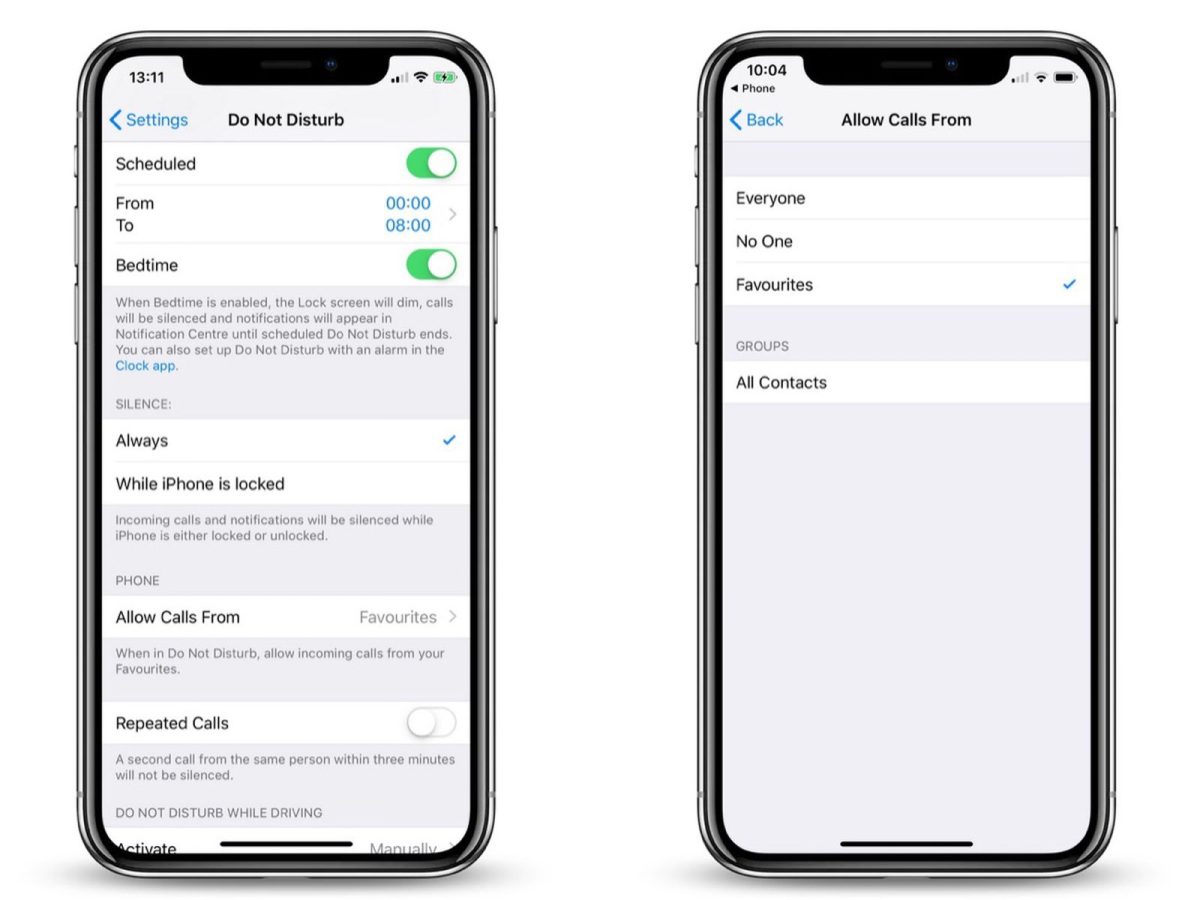Understanding Do Not Disturb Mode on iPhone 10
Do Not Disturb mode on the iPhone 10 is a valuable feature that allows users to silence calls, alerts, and notifications, ensuring uninterrupted moments of peace or focus. When activated, the iPhone 10 will not ring or vibrate for incoming calls or notifications, and the screen will remain dark for new alerts. This mode is particularly useful during meetings, important tasks, or when one simply needs a break from the constant stream of notifications.
Key Features of Do Not Disturb Mode
-
Scheduled Activation: Users can schedule specific times for Do Not Disturb mode to automatically activate, ensuring a peaceful night's sleep or uninterrupted focus during work hours.
-
Allow Calls From: This feature allows users to specify contacts whose calls will still come through even when Do Not Disturb mode is active. This ensures that important calls are not missed while maintaining a quiet environment.
-
Repeated Calls: When enabled, this feature allows a second call from the same person within three minutes to bypass Do Not Disturb mode. This is helpful in urgent situations where the caller is attempting to reach the user multiple times.
-
Silence: Users can choose to silence all incoming calls and notifications or allow them to be delivered silently to the Notification Center without causing any disturbance.
Do Not Disturb While Driving
In addition to the standard Do Not Disturb mode, iPhone 10 also offers a "Do Not Disturb While Driving" feature. When activated, this feature detects when the user is driving and silences all notifications to minimize distractions. It can be set to activate automatically when connected to a car's Bluetooth system or when the iPhone's motion sensors detect driving activity.
Customization and Flexibility
Do Not Disturb mode on the iPhone 10 offers a high level of customization and flexibility, allowing users to tailor the experience to their specific needs. Whether it's scheduling quiet hours, allowing calls from specific contacts, or enabling the feature while driving, users have the power to control when and how they want to be undisturbed.
Understanding the intricacies of Do Not Disturb mode empowers iPhone 10 users to make the most of this feature, ensuring that they can enjoy uninterrupted moments of peace and focus whenever needed.
How to Turn Off Do Not Disturb Mode on iPhone 10
Turning off Do Not Disturb mode on the iPhone 10 is a simple process that can be accomplished in just a few steps. Whether you've scheduled the mode to activate automatically or manually enabled it for a specific period, deactivating it is essential to ensure that you receive important calls and notifications. Here's how to turn off Do Not Disturb mode on your iPhone 10:
-
Control Center: Swipe down from the top-right corner of the screen to access the Control Center.
-
Do Not Disturb Icon: In the Control Center, look for the crescent moon icon, which represents the Do Not Disturb mode. If the icon is highlighted in purple, it means that Do Not Disturb mode is currently active.
-
Tap the Icon: Tap the crescent moon icon to turn off Do Not Disturb mode. Once deactivated, the icon will no longer be highlighted, indicating that incoming calls and notifications will now be allowed to ring and appear on the screen.
-
Settings: Alternatively, you can also turn off Do Not Disturb mode through the Settings app. Simply open the Settings app, scroll down, and tap on "Do Not Disturb." From there, you can toggle off the "Do Not Disturb" switch to deactivate the mode.
-
Siri: If you prefer hands-free control, you can ask Siri to turn off Do Not Disturb mode by saying, "Hey Siri, turn off Do Not Disturb."
Once Do Not Disturb mode is turned off, your iPhone 10 will resume normal operation, allowing calls, alerts, and notifications to come through as usual. It's important to remember to deactivate Do Not Disturb mode when it's no longer needed to ensure that you stay connected and informed.
By following these simple steps, you can easily turn off Do Not Disturb mode on your iPhone 10 and seamlessly transition back to receiving calls and notifications without any interruptions.
Deactivating Do Not Disturb Mode for Specific Contacts on iPhone 10
Deactivating Do Not Disturb mode for specific contacts on the iPhone 10 provides a convenient way to ensure that important calls from specific individuals are not missed, even when the device is set to silent mode. This feature is particularly useful for individuals who want to maintain a peaceful environment while still being accessible to select contacts. Here's how to customize Do Not Disturb mode for specific contacts on your iPhone 10:
Using the Contacts App
-
Open the Contacts App: Launch the Contacts app on your iPhone 10.
-
Select the Contact: Scroll through your contacts and select the specific contact for whom you want to deactivate Do Not Disturb mode.
-
Edit the Contact: Tap on the "Edit" option to access the contact's details.
-
Set Emergency Bypass: Scroll down to find the "Ringtone" and "Text Tone" options. Tap on either of these options to access the contact's settings.
-
Enable Emergency Bypass: Within the contact's settings, you will find the "Emergency Bypass" toggle. Enable this option to allow calls and messages from this contact to bypass Do Not Disturb mode.
Using the Phone App
-
Open the Phone App: Launch the Phone app on your iPhone 10.
-
Select the Contact: Navigate to the contact list and select the specific contact for whom you want to customize Do Not Disturb settings.
-
Edit the Contact: Tap on the "Edit" option to access the contact's details.
-
Customize Ringtone: Scroll down to find the "Ringtone" option and tap on it to access the contact's ringtone settings.
-
Enable Emergency Bypass: Within the ringtone settings, you will find the "Emergency Bypass" toggle. Turn on this option to ensure that calls from this contact will bypass Do Not Disturb mode.
Using the Messages App
-
Open the Messages App: Launch the Messages app on your iPhone 10.
-
Select the Contact: Choose the conversation with the specific contact for whom you want to customize Do Not Disturb settings.
-
Access Contact Details: Tap on the contact's name at the top of the conversation to access their details.
-
Customize Notifications: Within the contact details, you will find options to customize notifications for this contact.
-
Enable Emergency Bypass: Look for the "Emergency Bypass" toggle and activate it to ensure that messages from this contact will bypass Do Not Disturb mode.
By following these steps, you can easily customize Do Not Disturb mode for specific contacts on your iPhone 10, allowing important calls and messages to come through even when the device is set to silent mode. This level of customization provides users with the flexibility to stay connected with key contacts while still enjoying moments of uninterrupted peace and focus.