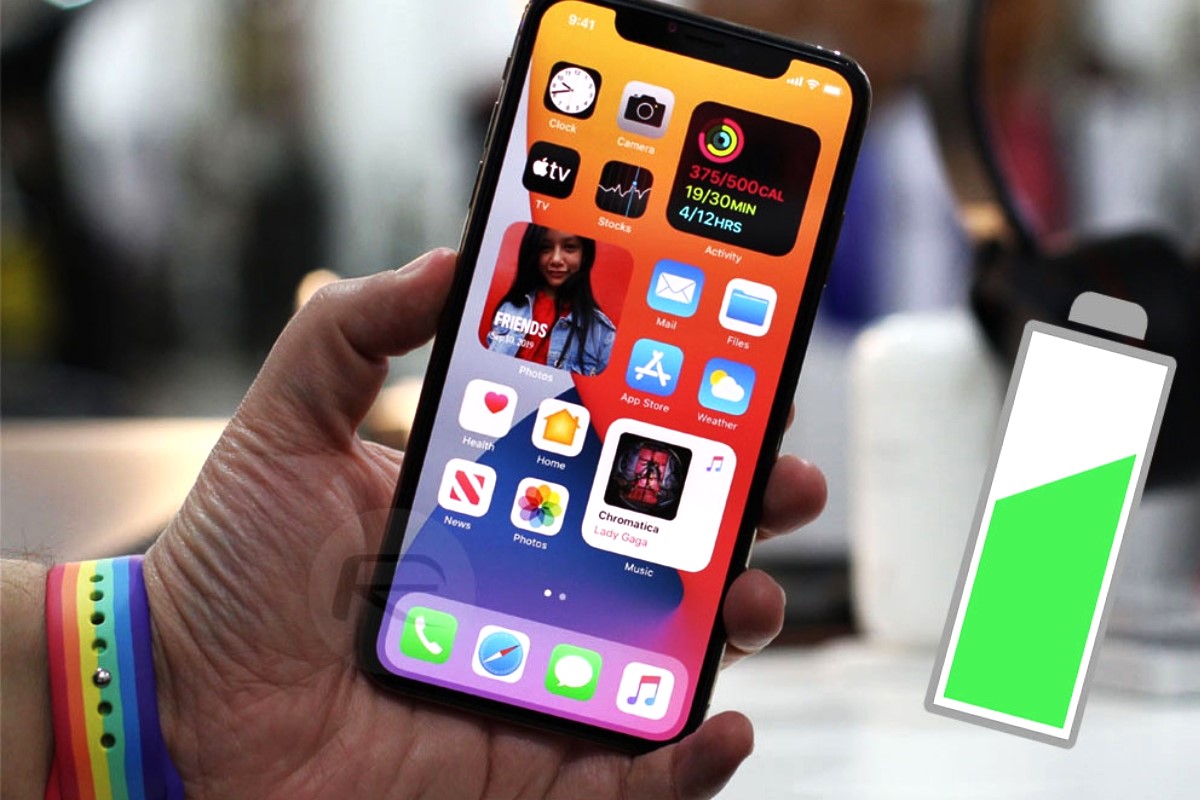Common Causes of Fast Battery Drain
Fast battery drain is a common issue that many iPhone 14 users encounter, often leading to frustration and inconvenience. Understanding the potential causes of this problem can help users troubleshoot and address the issue effectively. Several factors can contribute to rapid battery depletion, and being aware of these common culprits is essential for maintaining optimal battery performance.
-
Background App Activity: Apps running in the background can significantly impact battery life. When numerous apps remain active in the background, they continue to consume power, leading to faster battery drain. It's crucial to identify and manage background app activity to mitigate this issue.
-
Display Brightness: The display brightness level directly affects battery consumption. Higher brightness settings require more power, leading to faster battery depletion. Users who consistently operate their iPhone 14 at maximum brightness may experience rapid battery drain as a result.
-
Location Services: Location-based services and apps that frequently access location data can contribute to fast battery drain. Constantly tracking and updating location information places additional strain on the battery, potentially leading to quicker power depletion.
-
Push Notifications: While push notifications are convenient for staying updated with app activities, they can also impact battery life. Apps that frequently send push notifications may contribute to faster battery drain, especially if the notifications prompt the display to illuminate frequently.
-
Network Connectivity: Poor network signals or unstable Wi-Fi connections can lead to increased battery usage as the device continuously attempts to establish and maintain a connection. This persistent activity can accelerate battery drain, particularly in areas with limited network coverage.
Understanding these common causes of fast battery drain is the first step toward effectively troubleshooting the issue. By addressing these factors, iPhone 14 users can take proactive measures to optimize their device's battery performance and mitigate rapid depletion.
Check for Software Updates
Regularly checking for software updates is crucial for maintaining the optimal performance of your iPhone 14, including its battery life. Apple frequently releases software updates that not only introduce new features but also address existing issues, including those related to battery performance. When users neglect to update their device's software, they may inadvertently miss out on essential optimizations and bug fixes that can significantly impact battery efficiency.
Software updates often include enhancements to power management, system stability, and overall performance. By promptly installing these updates, iPhone 14 users can benefit from improved battery management algorithms and refined power-saving mechanisms. Additionally, updates may address specific software bugs or inefficiencies that contribute to fast battery drain, effectively resolving underlying issues that impact battery life.
To check for software updates on your iPhone 14, navigate to the "Settings" app and select "General." From there, tap on "Software Update" to initiate a manual check for available updates. If an update is available, follow the on-screen prompts to download and install it. It's important to ensure that your device is connected to a stable Wi-Fi network and has sufficient battery charge before initiating the update process.
In some cases, users may receive notifications prompting them to install available updates. However, it's advisable to proactively check for updates regularly, as certain notifications may go unnoticed or be dismissed inadvertently. By actively monitoring for updates, users can stay informed about the latest software improvements and promptly address any potential battery-related issues.
By prioritizing the installation of software updates, iPhone 14 users can proactively optimize their device's battery performance and ensure that it operates at its best. This simple yet essential practice can have a significant impact on mitigating fast battery drain and maintaining a consistent and reliable battery life experience.
Manage Background App Refresh
Background App Refresh is a feature on the iPhone 14 that allows apps to update their content in the background. While this feature enhances the user experience by ensuring that apps are up to date and ready for use, it can also contribute to fast battery drain if not managed effectively. Understanding how to manage Background App Refresh is essential for optimizing battery performance and prolonging the device's battery life.
To manage Background App Refresh on your iPhone 14, navigate to the "Settings" app and select "General." From there, tap on "Background App Refresh" to access the available options. Here, users can choose to customize the behavior of app refresh based on their preferences and priorities.
Customizing Background App Refresh Settings
1. Off:
Selecting "Off" completely disables Background App Refresh for all apps. While this option conserves the most battery power, it may impact the real-time functionality of certain apps that rely on background updates, such as messaging and email apps.
2. Wi-Fi:
Choosing the "Wi-Fi" option allows apps to refresh their content in the background only when the device is connected to a Wi-Fi network. This setting can help conserve cellular data and reduce battery usage, as background refresh activities are limited to Wi-Fi connectivity.
3. Wi-Fi & Cellular Data:
Opting for "Wi-Fi & Cellular Data" enables apps to refresh their content in the background using both Wi-Fi and cellular data connections. While this setting provides the most comprehensive background refresh functionality, it may lead to increased battery consumption, especially when apps frequently update their content.
Managing Individual App Settings
In addition to customizing the overall Background App Refresh settings, users can also manage the refresh behavior of individual apps. Within the Background App Refresh menu, users can review a list of installed apps and adjust the refresh settings for each app individually.
By selectively enabling or disabling Background App Refresh for specific apps, users can prioritize essential apps that require real-time updates while limiting the background activity of less critical apps. This granular control over app refresh behavior allows users to strike a balance between app functionality and battery conservation.
Maximizing Battery Efficiency
Effectively managing Background App Refresh on the iPhone 14 is instrumental in maximizing battery efficiency. By customizing the refresh settings based on individual preferences and usage patterns, users can mitigate fast battery drain while ensuring that essential apps remain up to date and ready for use.
Taking proactive steps to manage Background App Refresh empowers users to optimize their device's battery performance, ultimately enhancing the overall user experience and reducing the frequency of recharging. By leveraging the customizable options available for Background App Refresh, iPhone 14 users can maintain a balanced approach to app updates and battery conservation, resulting in a more sustainable and reliable battery life experience.
Monitor Battery Usage
Monitoring battery usage on the iPhone 14 is a proactive approach that empowers users to gain valuable insights into how their device's battery is utilized. By understanding which apps and processes consume the most power, users can make informed decisions to optimize battery performance and mitigate fast battery drain.
To access battery usage information, users can navigate to the "Settings" app and select "Battery." Here, a detailed breakdown of battery usage is provided, showcasing the percentage of battery consumption attributed to various apps and system processes over specific time periods. This comprehensive overview enables users to identify power-hungry apps and activities that may be contributing to rapid battery depletion.
The "Battery Usage" section also offers insights into battery activity on a per-app basis, highlighting the amount of background activity and screen-on time for each app. This data is invaluable for understanding how different apps impact battery life, allowing users to assess their usage patterns and make informed adjustments to optimize power consumption.
In addition to reviewing app-specific battery usage, users can also access a 24-hour and 10-day summary of battery activity, providing a comprehensive overview of power consumption trends. This historical data enables users to identify patterns and fluctuations in battery usage, facilitating a deeper understanding of how their device's battery is utilized over time.
By monitoring battery usage, iPhone 14 users can identify apps that exhibit unusually high power consumption, potentially indicating inefficiencies or excessive background activity. Armed with this knowledge, users can take proactive measures such as adjusting app settings, limiting background activity, or seeking alternative, more power-efficient apps to address the issue.
Furthermore, monitoring battery usage facilitates the identification of system processes or features that may be disproportionately draining the battery. This insight empowers users to make informed decisions regarding the utilization of certain features, such as location services, push notifications, or display brightness, to optimize battery performance without compromising essential functionality.
Overall, actively monitoring battery usage on the iPhone 14 is a fundamental practice for maintaining optimal battery performance. By leveraging the insights provided in the "Battery Usage" section, users can identify and address factors contributing to fast battery drain, ultimately optimizing their device's battery life and enhancing the overall user experience.
Adjust Display Settings
The display of the iPhone 14 plays a pivotal role in both the user experience and battery consumption. As one of the primary power consumers, the display's settings directly impact the device's overall battery life. By adjusting the display settings, users can effectively manage power usage and mitigate fast battery drain, ultimately optimizing the device's battery performance.
Brightness Level
The brightness level of the display significantly influences battery consumption. Higher brightness settings require more power, leading to faster battery depletion. To conserve battery life, users can adjust the display brightness based on their environmental conditions and personal preferences. By reducing the brightness level when operating the device in well-lit environments or indoors, users can effectively minimize power consumption without compromising visibility or usability.
Auto-Brightness Feature
The Auto-Brightness feature intelligently adjusts the display brightness based on ambient light conditions, optimizing power usage while ensuring optimal visibility. Enabling this feature allows the device to adapt its brightness level to the surrounding environment, conserving battery power in dimly lit settings and reducing power consumption during brighter conditions. By leveraging the Auto-Brightness feature, users can maintain an ideal balance between display visibility and battery efficiency without the need for manual adjustments.
Display Timeout
The display timeout setting determines the duration of inactivity before the display automatically turns off, conserving power when the device is not in use. By customizing the display timeout duration to align with their usage patterns, users can minimize unnecessary power consumption when the device remains idle. Setting a shorter display timeout interval can effectively reduce the duration of display activity, contributing to improved battery efficiency over time.
Dark Mode
Dark Mode presents an alternative color scheme that utilizes darker backgrounds and lighter text, reducing the overall power consumption of OLED displays. By enabling Dark Mode, users can capitalize on the energy-saving benefits of darker interface elements, particularly on devices equipped with OLED technology. This feature not only enhances visual comfort in low-light environments but also contributes to prolonged battery life by minimizing power-intensive display elements.
Optimizing Display Settings
Effectively adjusting the display settings on the iPhone 14 is instrumental in optimizing battery performance. By proactively managing the display brightness, leveraging the Auto-Brightness feature, customizing the display timeout, and embracing Dark Mode, users can maximize battery efficiency without compromising the visual experience. These thoughtful adjustments empower users to strike a balance between display visibility and power conservation, ultimately mitigating fast battery drain and enhancing the overall battery life experience.
Disable Location Services
Disabling location services on the iPhone 14 can significantly impact battery performance, offering a practical approach to mitigating fast battery drain. Location-based services, while integral to various apps and functionalities, can exert a notable influence on power consumption due to the continuous tracking and updating of location data. By understanding the implications of location services and selectively managing their usage, users can effectively optimize battery efficiency without compromising essential functionality.
Location services enable apps to access and utilize the device's location data for a wide range of purposes, including navigation, geotagging, location-based reminders, and personalized recommendations. While these features enhance the user experience, they can also contribute to rapid battery depletion if left unchecked. Disabling location services for specific apps or adjusting location settings can yield tangible benefits in terms of battery conservation.
To manage location services on the iPhone 14, users can navigate to the "Settings" app and select "Privacy," followed by "Location Services." Within this menu, users have the flexibility to review and customize the location settings for individual apps, granting them granular control over location access. By assessing the location permissions granted to each app, users can make informed decisions regarding which apps truly require access to their precise location and which can function effectively with less frequent or generalized location data.
Furthermore, users can choose to disable location services altogether for certain apps that may not necessitate real-time location access. By selectively disabling location services for apps that exhibit excessive power consumption or limited utility in their location-dependent features, users can curtail unnecessary battery drain without compromising the core functionality of their preferred apps.
In addition to managing location services on an app-specific basis, users can also consider adjusting the overall location settings of the device. By opting for less precise location tracking or utilizing location-based features only when the app is in use, users can strike a balance between functionality and battery conservation. These adjustments empower users to optimize battery performance while still benefiting from location-based capabilities when needed.
By proactively managing location services on the iPhone 14, users can effectively address fast battery drain and enhance the overall battery life experience. This strategic approach to location settings not only preserves battery power but also empowers users to maintain a sustainable balance between app functionality and power efficiency, ultimately optimizing the device's battery performance.
Reset Network Settings
Resetting network settings on the iPhone 14 can serve as a valuable troubleshooting step to address various connectivity issues and optimize overall device performance. Network-related issues, such as unstable Wi-Fi connections, cellular connectivity problems, or Bluetooth irregularities, can not only disrupt the user experience but also contribute to increased battery drain as the device continuously attempts to establish and maintain network connections. By resetting network settings, users can effectively clear potential configuration inconsistencies and restore network functionalities to their default state, potentially resolving underlying issues that impact battery performance.
To initiate a network settings reset on the iPhone 14, users can navigate to the "Settings" app and select "General." Within the "General" settings, tapping on "Reset" provides access to the "Reset Network Settings" option. Upon selecting this option, users are prompted to confirm their decision, after which the device will proceed to reset all network-related settings to their original configurations.
It's important to note that performing a network settings reset will clear saved Wi-Fi networks, Bluetooth pairings, VPN configurations, and cellular settings. As a result, users may need to re-enter Wi-Fi passwords, re-establish Bluetooth connections, and reconfigure any custom network settings following the reset. While this may require some additional setup steps, the potential benefits in terms of resolving connectivity issues and optimizing battery performance can outweigh the inconvenience.
By resetting network settings, users can effectively address underlying network-related issues that may contribute to fast battery drain. In cases where network connectivity problems lead to increased battery usage, restoring network settings to their default state can help alleviate these issues, potentially resulting in improved battery efficiency.
Overall, resetting network settings on the iPhone 14 represents a proactive troubleshooting approach that can positively impact both connectivity and battery performance. By leveraging this feature, users can effectively address network-related issues, optimize battery efficiency, and ensure a more reliable and consistent user experience.
Consider Battery Health and Replacement Options
As the iPhone 14 ages, its battery health gradually diminishes, impacting overall battery performance and longevity. Understanding the status of the device's battery health and exploring potential replacement options is essential for maintaining a reliable and sustainable user experience.
Monitoring Battery Health
The iPhone 14 features a built-in Battery Health tool that enables users to monitor the maximum capacity and peak performance capability of their device's battery. Accessible through the "Settings" app under "Battery" and "Battery Health," this feature provides valuable insights into the current state of the battery.
The maximum capacity metric indicates the battery's ability to hold a charge compared to its original capacity, with lower percentages indicating diminished capacity. Additionally, the peak performance capability reflects the battery's ability to deliver maximum power when needed, potentially revealing performance management features that may be active to prevent unexpected shutdowns.
Regularly monitoring battery health empowers users to assess the impact of aging on their device's battery and make informed decisions regarding its maintenance and potential replacement.
Replacement Considerations
When the battery health of the iPhone 14 declines significantly, users may experience symptoms such as rapid battery drain, unexpected shutdowns, or reduced peak performance. In such cases, considering battery replacement options becomes crucial for restoring optimal battery performance.
Apple's official battery replacement service offers a reliable solution for addressing deteriorating battery health. By leveraging Apple's authorized service providers or visiting an Apple Store, users can have their iPhone 14's battery replaced with a genuine and certified battery, ensuring compatibility and performance.
Additionally, third-party repair services may offer battery replacement options, providing cost-effective alternatives to official Apple services. However, it's essential to prioritize reputable and certified repair providers to ensure the quality and authenticity of the replacement battery.
Optimizing Battery Longevity
In addition to considering battery replacement, users can adopt proactive practices to optimize battery longevity and mitigate fast battery drain. Implementing power-saving strategies, such as managing background app activity, adjusting display settings, and monitoring battery usage, can contribute to prolonged battery life and improved overall performance.
Regularly updating the device's software, managing location services, and resetting network settings are additional measures that can positively impact battery efficiency and user experience.
By considering battery health and exploring replacement options, iPhone 14 users can proactively address battery-related concerns and maintain a consistent and reliable battery performance, ultimately enhancing the overall usability and longevity of their device.