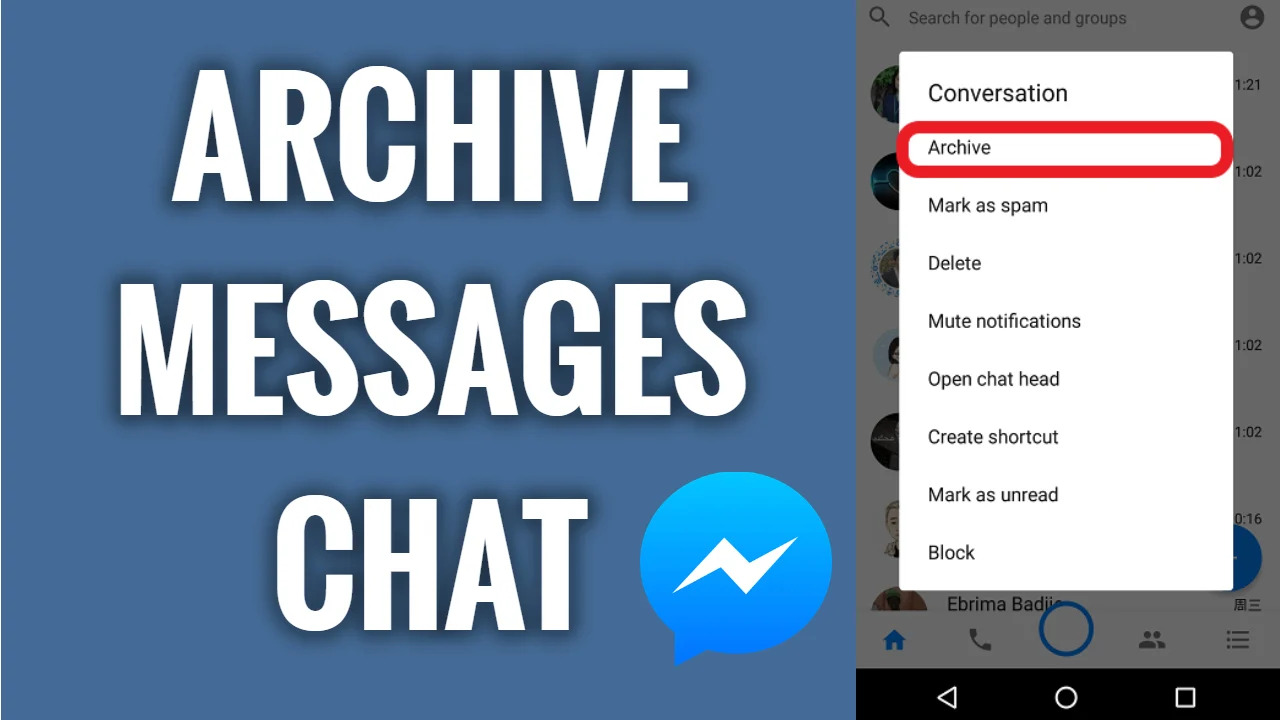Importance of Archiving Messages in Facebook
As avid users of Facebook, we often find ourselves engaged in countless conversations and exchanges with friends, family, colleagues, and various groups. Over time, these messages can accumulate and clutter our inbox, making it difficult to find important information when we need it. This is where the importance of archiving messages in Facebook becomes evident. Archiving messages allows us to organize our conversations, declutter our inbox, and easily retrieve valuable information whenever we require it.
One of the key advantages of archiving messages in Facebook is the ability to maintain a tidy and organized inbox. By archiving messages, we can store them away from our main inbox, reducing the visual clutter and making it easier to focus on important and current conversations. This ensures that important messages are not accidentally overlooked or lost amidst the noise of other conversations.
Furthermore, archiving messages provides a convenient way to keep track of important information and documents shared within conversations. Whether it’s a crucial piece of information you need for work, a heartfelt conversation with a loved one, or important updates from a group chat, archiving allows you to safely store these messages for future reference.
Archiving messages is also beneficial for maintaining privacy and security. By archiving sensitive or confidential conversations, we can ensure that they are not easily accessible to others who might have access to our devices or accounts. This added layer of security can be particularly useful in scenarios where we share our devices or accounts with others.
Another advantage of archiving messages is the ability to declutter our inbox without permanently deleting conversations. Unlike deleting messages, which erases them entirely, archiving allows us to remove them from our main inbox while retaining the information for later use. This is particularly helpful when we want to preserve the history of conversations or refer back to previous exchanges.
Lastly, archiving messages in Facebook promotes efficient communication. By keeping our inbox organized and clutter-free, we can quickly locate relevant information when needed, saving time and avoiding unnecessary scrolling and searching. This can be beneficial for both personal and professional use, ensuring that we stay connected without getting overwhelmed by a cluttered inbox.
How to Archive Messages in Facebook
Archiving messages in Facebook is a simple and convenient way to keep your conversations organized and easily accessible. Here’s a step-by-step guide on how to archive messages in Facebook:
- Open Facebook: Launch the Facebook app or navigate to the website and log in to your account.
- Access Messages: To archive a message, go to the Messages tab. You can find it at the top of the Facebook app or on the left sidebar of the website. Click on it to open your message inbox.
- Select Conversation: Choose the conversation you want to archive by clicking on it. This will open the conversation thread, showing all the messages exchanged.
- Archive Conversation: In the conversation thread, you will find a gear icon or three dots, depending on the device and version of Facebook you are using. Click on it to reveal a dropdown menu of options. From the menu, select the “Archive” option.
- Confirmation: A prompt will appear asking you to confirm that you want to archive the conversation. Click on “Archive” to proceed. The conversation will now be archived and removed from your main inbox.
- Access Archived Messages: To find and access your archived messages, go back to the main Messages tab. On the Facebook app, tap on the gear icon or three horizontal lines to open the menu, then select “Archived Chats.” On the website, look for the “More” button on the left sidebar and click on it. From the dropdown menu, select “Archived.” You will now see a list of all your archived conversations.
Remember, archiving a conversation doesn’t permanently delete it. It simply moves it to the “Archived” section, making it easier for you to find and retrieve when needed.
By following these simple steps, you can effectively archive messages in Facebook, keeping your inbox organized and decluttered.
Accessing Archived Messages in Facebook
Once you have archived messages in Facebook, you may wonder how to access and retrieve them when needed. Thankfully, Facebook provides a straightforward process to access your archived messages. Here’s how to do it:
- Launch Facebook: Open the Facebook app or go to the website and log in to your account using your credentials.
- Open Messages: Locate the Messages tab at the top of the Facebook app or on the left sidebar of the website. Click on it to access your message inbox.
- Find Archived Chats: In the Facebook app, look for the gear icon or three horizontal lines, which typically represent the menu. Tap on it to open the menu, and then select “Archived Chats” to view all your archived conversations. On the website, look for the “More” button on the left sidebar, click on it, and then select “Archived” from the dropdown menu.
- View Archived Conversations: You will now see a list of all the conversations you have archived. Click on a conversation to open it and view the archived messages within.
- Retrieve Archived Messages: After opening an archived conversation, you can scroll through the messages to find the specific information or dialogue you are seeking. You can also send replies or continue the conversation from this view.
- Move Back to Inbox: If you wish to bring an archived conversation back to your main inbox, simply open the conversation and select the gear icon or three dots. From the menu that appears, choose the “Unarchive” option to move the conversation back to your inbox.
By following these steps, you can easily access and retrieve your archived messages in Facebook. This allows you to revisit old conversations, refer back to important information, and maintain an organized messaging system.
Organizing Archived Messages in Facebook
As you accumulate more and more archived messages in Facebook, it becomes crucial to organize them effectively for ease of access and retrieval. Here are some tips on how to organize your archived messages:
- Create Folders or Labels: Just like you would organize your files on a computer, you can create folders or labels to categorize your archived conversations based on different criteria. For example, you can create folders for work-related conversations, personal chats, or specific projects. This way, you can quickly locate and retrieve messages within the appropriate category.
- Use Descriptive Names: When archiving conversations, give them meaningful and descriptive names that reflect the content or purpose of the conversation. This will help you quickly identify and locate specific chats without having to open each one individually.
- Sort by Date: If you have a large number of archived messages, sorting them by date can be useful for chronological organization. You can easily find conversations from a specific time period or track the progress of ongoing discussions.
- Utilize Search Functionality: Facebook’s search bar within the Messages tab allows you to search for specific keywords within your archived conversations. This can be incredibly handy when you need to find a particular message or piece of information without manually scrolling through numerous conversations.
- Archive Regularly: To maintain an organized system, it’s essential to archive your messages regularly. This will prevent your inbox from becoming cluttered and ensure that important conversations are always easily accessible.
- Remove Unnecessary Convserations: While archiving messages helps with organization, it’s also important to periodically review and delete unnecessary conversations. If you no longer need certain archived chats, consider deleting them to free up space and keep your messaging system streamlined.
By implementing these organizing strategies, you can effectively manage and navigate your archived messages in Facebook. Organizing your archived conversations will save you time and frustration when searching for important information or engaging in ongoing discussions.
Retrieving Messages from Archive in Facebook
Retrieving messages from the archive in Facebook is a straightforward process that allows you to access valuable information stored in previously archived conversations. Here’s how you can retrieve messages from the archive:
- Open Facebook: Launch the Facebook app or go to the website and log in to your account using your credentials.
- Access Messages: Locate the Messages tab at the top of the Facebook app or on the left sidebar of the website. Click on it to open your message inbox.
- Find Archived Chats: In the Facebook app, tap on the gear icon or three horizontal lines to open the menu. From the menu, select “Archived Chats” to view all your archived conversations. On the website, click on the “More” button on the left sidebar, and then select “Archived” from the dropdown menu.
- Select Conversation: You will see a list of all your archived conversations. Scroll through the list or use the search bar to find the specific conversation you want to retrieve messages from.
- Open Conversation: Click on the archived conversation to open it. The conversation thread will appear, displaying all the messages exchanged within that conversation.
- Retrieve Messages: Scroll through the messages to find the specific information or dialogue that you need. You can read, copy, or reply to the messages as you would with any other conversation in your inbox.
- Move Back to Inbox (Optional): If you wish to bring the conversation back to your main inbox, click on the gear icon or three dots within the conversation thread, and select the “Unarchive” option. The conversation will be moved back to your primary inbox for easier access.
By following these steps, you can easily retrieve messages from the archive in Facebook. This allows you to access valuable information, refer back to previous discussions, and stay organized in your messaging system. Whether you’re looking for specific details or simply want to revisit a conversation, the ability to retrieve messages from the archive ensures you can easily find what you need without any hassle.
Benefits of Archiving Messages in Facebook
Archiving messages in Facebook offers several benefits that contribute to a more organized and efficient messaging experience. Here are some advantages of archiving messages:
- Tidy Inbox: Archiving messages helps declutter your inbox by moving conversations out of the main view. This allows you to prioritize and focus on current and important conversations without being overwhelmed by a crowded inbox.
- Easy Retrieval: Archiving messages provides a convenient way to store and retrieve valuable information. Instead of searching through endless conversations, you can quickly access archived messages whenever you need to reference information, important details, or previous conversations.
- Privacy and Security: Archiving sensitive or confidential conversations adds an extra layer of privacy and security. By keeping such messages archived, you can ensure that they are not easily accessible to others who may have access to your device or account.
- Preserving Conversations: Archiving messages allows you to preserve the history of conversations. Whether it’s a heartfelt conversation, an exchange of important updates, or a collaboration on a project, archiving ensures that you can look back on these valuable interactions in the future.
- Efficient Communication: By keeping your inbox organized with archived messages, you can communicate more efficiently. With a clutter-free inbox, you can easily find and respond to relevant messages, reducing the time spent searching and improving communication and productivity.
- Flexibility in Storage: Unlike deleting messages, archiving allows you to keep conversations while freeing up storage space. This is especially useful if you have limited storage on your device or if you want to conserve space without losing access to important conversations.
Overall, archiving messages in Facebook provides numerous benefits, including maintaining an organized inbox, easy access to valuable information, enhanced privacy and security, preservation of important conversations, efficient communication, and flexibility in storage management. By utilizing the archiving feature, you can optimize your Facebook messaging experience and streamline your interactions with others.
Archiving vs Deleting Messages in Facebook
When it comes to managing your messages in Facebook, you have the option to either archive or delete them. Understanding the difference between archiving and deleting messages can help you make the right decision based on your needs. Here’s a comparison between archiving and deleting messages in Facebook:
Archiving Messages:
Archiving messages in Facebook allows you to remove them from your main inbox while still retaining access to them. The archived messages are stored in a separate section, making it easier to declutter your inbox and prioritize important conversations. Some key points about archiving messages include:
- Preserves Conversations: Archiving messages preserves the entire conversation, including both sent and received messages, along with any attached media or files.
- Easy Retrieval: Archived messages can be easily accessed and retrieved whenever needed. They are stored in the “Archived Chats” section, where you can browse through them or use the search feature to find specific messages.
- Maintains Privacy: Archiving messages can help maintain privacy by keeping sensitive or confidential conversations out of the main inbox. This provides an additional layer of security, especially when sharing devices or accounts.
- Allows Organization: Archiving messages is an effective way to organize your conversations based on different categories or criteria. You can create folders or labels to keep your archived chats well-organized and easy to navigate.
- Saves Storage Space: Archiving messages saves storage space on your device or account. Instead of deleting messages, archiving allows you to keep them while reducing clutter and conserving storage.
Deleting Messages:
Deleting messages in Facebook permanently removes them from your inbox and cannot be retrieved. Deleted messages are removed from both your view and the recipient’s view, and they cannot be recovered. Consider the following points about deleting messages:
- Irreversible: Once messages are deleted, they are gone forever and cannot be recovered. This includes all messages, attachments, and media exchanged within the conversation.
- No Privacy Concerns: Deleting messages can provide immediate privacy, as the messages are completely removed from both parties’ inboxes. However, be mindful that recipients may have already seen or saved the messages before they were deleted.
- Creates Additional Storage Space: Deleting messages frees up storage space on your device or account. This can be beneficial if you have limited storage or want to keep your messaging platform more streamlined.
- No Organization: Deleting messages does not offer any organization features. Once messages are deleted, they cannot be categorized or accessed in an organized manner.
It’s important to weigh the benefits and consequences of archiving and deleting messages in Facebook based on your specific needs and the importance of the conversations. Archiving is preferable when you want to keep a record of conversations, prioritize important messages, and maintain an organized inbox. On the other hand, deleting messages is suitable when privacy is a primary concern, or when you want to free up storage space without the need to retrieve past conversations.
Limitations of Archiving Messages in Facebook
While archiving messages in Facebook offers several benefits, it is essential to be aware of its limitations. Understanding these limitations can help you make informed decisions about how to manage your messages effectively. Here are some limitations of archiving messages in Facebook:
- Limited Search Functionality: While you can search for specific keywords within archived conversations in Facebook, the search functionality may be limited compared to searching in your main inbox. The search results may not be as comprehensive or accurate, making it slightly more challenging to locate specific information within archived messages.
- Lack of Organization Within Archived Chats: While archiving allows you to store messages separately from your main inbox, there are limited organizational features within the archived chats themselves. Unlike your main inbox, you cannot create folders or labels to categorize conversations within the archived chats section. This can make it more challenging to navigate through a large number of archived conversations.
- No Automatic Archiving: Facebook does not offer an automatic archiving feature for messages. This means that you have to manually archive individual conversations, which can be time-consuming if you have numerous chats that need to be archived regularly.
- No Granular Control: When archiving messages in Facebook, you can only archive entire conversations, not individual messages or specific portions of a conversation. This lack of granular control means that you cannot choose to archive only certain messages within a conversation while leaving the rest visible in your main inbox.
- Loss of Timestamps: Archiving messages in Facebook can result in the loss of message timestamps. When accessing archived conversations, you may not be able to see the exact date and time of each individual message, making it more challenging to track the sequence of the conversation.
- No Cross-Platform Syncing: If you are using Facebook on multiple devices or platforms, such as a computer and a smartphone, please note that archiving conversations on one device does not automatically sync the archive status across all devices. You will need to archive conversations individually on each device, which may lead to inconsistencies in the archived chats section.
While these limitations exist, it’s important to acknowledge that archiving messages in Facebook still offers valuable benefits in terms of decluttering your main inbox, preserving conversations, and improving privacy. By being aware of these limitations, you can effectively manage your archived messages and work around any constraints to ensure a more organized and efficient messaging experience.
Managing Storage Space for Archived Messages in Facebook
As you use Facebook and archive more and more messages, it’s important to consider how you manage the storage space for your archived conversations. Here are some tips for effectively managing storage space for archived messages in Facebook:
- Regularly Review and Delete Unnecessary Conversations: Periodically review your archived messages and delete conversations that are no longer needed. This will help free up storage space and ensure that you only keep the important and relevant conversations.
- Download Attachments: If there are attachments or media files within archived conversations that you want to save but don’t necessarily need within the Facebook platform, consider downloading them to your device or computer. This will allow you to keep the files while removing them from your Facebook storage.
- Utilize Cloud Storage Services: If you have a large number of attachments or media files that you want to keep but don’t want to take up space on your device or Facebook storage, consider utilizing cloud storage services. You can upload the files to platforms like Google Drive or Dropbox, ensuring they are easily accessible without occupying storage space on Facebook.
- Remove Duplicate Conversations: In some cases, you may have multiple versions of the same conversation archived. This can happen when you archive a conversation from different devices or accounts. To save storage space, choose one version to keep and delete the duplicates.
- Check Archived Video Messages: Video messages can take up significant storage space, especially if they are high in resolution or length. Consider reviewing and deleting video messages from archived conversations that are no longer necessary or can be downloaded and saved elsewhere.
- Consider Assistance from Facebook Support: If you are experiencing storage space issues or have specific concerns about managing your archived messages, consider reaching out to Facebook support for assistance. They may be able to provide further guidance or suggestions tailored to your situation.
- Regularly Backup Your Conversations: To ensure the safety and preservation of your archived messages, consider regularly backing them up. You can use Facebook’s built-in data download tool to download a copy of your Facebook information, which includes archived conversations. This will provide an additional layer of security and allow you to easily access your conversations even if there are storage constraints within the Facebook platform.
By implementing these strategies, you can effectively manage the storage space for your archived messages in Facebook. Regularly reviewing, deleting unnecessary conversations, downloading attachments, utilizing cloud storage services, and backing up your conversations will help ensure that you have sufficient storage space for important conversations while maintaining an organized messaging experience.
Archiving Messages on Different Devices in Facebook
Archiving messages in Facebook allows you to declutter your inbox and organize your conversations. If you use Facebook on multiple devices, such as a computer, smartphone, or tablet, you might wonder how archiving messages works across these devices. Here’s what you need to know about archiving messages on different devices in Facebook:
Archiving on Web and Desktop:
If you use Facebook on a web browser or desktop application, the process of archiving messages is consistent across these platforms. To archive a conversation, simply open the conversation thread, click on the gear icon or three dots, and select the “Archive” option. The conversation will be moved to the “Archived Chats” section, which you can access from the left sidebar of the web browser or the top-right dropdown menu on the desktop application.
Archiving on Mobile Devices:
Archiving messages on mobile devices, such as smartphones and tablets, is also straightforward. To archive a conversation in the Facebook app, you can follow these steps:
- Open the Facebook app on your mobile device and log in to your account.
- Go to the Messages tab, typically located at the bottom of the screen.
- Select the conversation you want to archive by tapping on it.
- Tap on the information (i) icon at the top-right corner of the conversation screen.
- From the menu that appears, tap on “Archive” to move the conversation to the “Archived Chats” section.
It’s important to note that archiving conversations on one device does not automatically sync the archive status to other devices. For example, if you archive a conversation on your computer, it will still appear in the main inbox on your mobile device. To ensure consistency, you’ll need to manually archive conversations on each device individually.
Accessing Archived Chats Across Devices:
To access the “Archived Chats” section and view your archived conversations on different devices:
- Open the Facebook app or visit the website on the device you want to use.
- Go to the Messages tab or open your message inbox.
- On the Facebook app, tap on the gear icon or three horizontal lines to open the menu. Then, select “Archived Chats” from the menu. On the website, look for the “More” button on the left sidebar and click on it, then select “Archived” from the dropdown menu.
You will now be able to see and access all your archived conversations across devices.
By understanding how archiving messages works on different devices in Facebook, you can effectively organize and manage your conversations, regardless of which device you use. Archiving messages provides a consistent experience and allows you to keep your inbox clutter-free across all your devices.
Privacy Considerations for Archived Messages in Facebook
When it comes to managing your messages and conversations in Facebook, privacy is a crucial factor to consider. This extends to the privacy considerations for archived messages. Here are some important points to keep in mind regarding the privacy of your archived messages in Facebook:
- Accessibility by Account Owner: As the account owner, you have full access to your archived messages. They are stored within your Facebook account and can be retrieved and viewed by you at any time.
- No Access by Other Users: Archived messages are not visible to other Facebook users unless you specifically choose to share or forward them. This means that conversations you archive are private and can only be accessed by you, ensuring a level of confidentiality.
- Access on Multiple Devices: If you use multiple devices to access Facebook, it’s important to note that archiving messages on one device does not automatically archive them on other devices. You need to manually archive conversations on each device individually to maintain consistency in the archived chat section.
- Shared Archived Conversations: If you choose to share a specific archived conversation with someone, they will be able to view the conversation and any attachments or media within it. However, be cautious when sharing archived conversations, as it might include sensitive or private information.
- Encrypted Connection: When accessing or retrieving your archived messages in Facebook, the information is transmitted over an encrypted connection. This provides an added layer of security and helps protect your privacy.
- Third-Party Access: While Facebook takes measures to ensure the security and privacy of your data, it’s important to exercise caution with third-party apps or services claiming to provide access to your archived messages. These services may compromise your privacy or security, so it’s recommended to rely solely on Facebook’s official features for managing your archived messages.
- User Responsibilities: It’s essential to understand that your privacy is not solely dependent on Facebook’s actions, but also on your own responsibility for maintaining privacy. Exercise caution when sharing personal or sensitive information in conversations, even if they are archived, to protect your privacy.
By being aware of these privacy considerations, you can make informed decisions about archiving messages in Facebook while maintaining the privacy of your conversations. Archiving conversations provides a level of privacy and control by keeping them within your account and allowing you to access them securely when needed.
Archiving Messages in Group Chats in Facebook
Group chats are a popular way to communicate and collaborate with multiple individuals on Facebook. If you participate in group chats and want to keep them organized, archiving messages in group chats can be a helpful feature. Here’s what you need to know about archiving messages in group chats on Facebook:
Archiving Group Chats:
Archiving a group chat in Facebook is similar to archiving individual conversations. To archive a group chat:
- Open the Facebook app or access the website and log in to your account.
- Go to the Messages tab or open your message inbox.
- Locate the group chat you want to archive and click on it to open the conversation thread.
- Click on the gear icon or three dots, typically located at the upper-right corner of the conversation screen.
- Select the “Archive” option from the dropdown menu.
Once you archive a group chat, it will be moved to the “Archived Chats” section, separate from your main inbox. This helps declutter your inbox and prioritizes current conversations.
Accessing Archived Group Chats:
To access your archived group chats in Facebook:
- Open the Facebook app or visit the website on your device.
- Go to the Messages tab or open your message inbox.
- On the Facebook app, tap on the gear icon or three horizontal lines to open the menu. Then, select “Archived Chats” from the menu. On the website, look for the “More” button on the left sidebar and click on it, then select “Archived” from the dropdown menu.
In the “Archived Chats” section, you will find all your archived group chats. You can click on a group chat to open it and view the archived messages within the conversation.
Unarchiving Group Chats:
If you want to bring an archived group chat back to your main inbox:
- Access the “Archived Chats” section as described above.
- Locate the group chat you want to unarchive.
- Click on the gear icon or three dots within the conversation thread.
- Select the “Unarchive” option from the dropdown menu.
The group chat will then be moved back to your main inbox, where you can access it like any other active conversation.
Archiving messages in group chats on Facebook allows you to keep your main inbox organized and prioritize current conversations. It’s a valuable feature for managing and decluttering your group chat interactions while still maintaining access to important messages when needed.
Archiving Messages in Messenger App in Facebook
Messenger is a standalone app for Facebook that allows users to have private conversations and group chats. If you primarily use the Messenger app to communicate on Facebook, archiving messages can help you stay organized and declutter your conversations. Here’s how you can archive messages in the Messenger app:
Archiving Conversations:
To archive a conversation in the Messenger app:
- Open the Messenger app on your device and log in to your Facebook account.
- Go to the Chats tab, which typically shows all your ongoing conversations.
- Long-press on the conversation you want to archive. A popup menu will appear.
- Select the “Archive” option from the popup menu. The conversation will be moved to the “Archived Chats” section.
Note that archiving a conversation in the Messenger app does not delete the conversation or any associated media. It simply hides it from the main chat list, allowing you to prioritize more recent or important conversations.
Accessing Archived Chats:
If you want to access your archived chats in the Messenger app, follow these steps:
- Open the Messenger app on your device.
- Go to the Chats tab.
- Scroll to the top of the chat list.
- Tap on the search bar at the top of the screen.
- Type “archived” in the search bar. The “Archived Chats” option will appear below the search bar.
- Tap on “Archived Chats” to view all your archived conversations.
In the “Archived Chats” section, you can access and browse through your archived conversations. To unarchive a conversation and bring it back to your main chat list, simply tap on the conversation and send a new message, or long-press on the conversation and select the “Unarchive” option.
Archiving messages in the Messenger app helps you keep your chat list organized, prioritize important conversations, and reduce clutter. It’s an effective way to manage conversations within the app while maintaining access to archived messages when needed.
Changing Archived Messages Settings in Facebook
Facebook provides users with the flexibility to customize their archived messages settings to suit their preferences and organizational needs. By adjusting these settings, you can optimize your archived messages experience. Here’s how you can change archived messages settings in Facebook:
- Open Facebook: Launch the Facebook app or go to the website and log in to your account using your credentials.
- Access Settings: In the Facebook app, tap on the menu icon (three horizontal lines) at the top-right corner of the screen. Scroll down and tap on “Settings & Privacy,” then select “Settings.” On the website, click on the downward-facing arrow at the top-right corner of the page, then select “Settings” from the dropdown menu.
- Navigate to the Chat Settings: On the Settings page, look for and click on the “Chats” or “Messenger” option. This will bring you to the Chat Settings section.
- Manage Archive Settings: In the Chat Settings section, you can customize various options related to your archived messages:
- Archive Threads: This setting allows you to enable or disable the automatic archiving of inactive or older threads. If enabled, Facebook will automatically move conversations that haven’t been active for a period of time to the Archived Chats section.
- Keep Messages: This setting determines how long Facebook keeps your archived messages. You can choose between 1 year, 3 years, or forever. After the selected time period, messages older than that will be automatically deleted from your archived messages.
- Unarchive Alerts: To receive notifications or alerts when a conversation that you previously archived receives a new message, enable this setting. You’ll be notified when someone sends a new message to an archived conversation.
- Save Changes: After adjusting your archived messages settings, make sure to save the changes by tapping on the back arrow (in the app) or clicking on the Save button (on the website). Your new settings will now be in effect.
By changing your archived messages settings, you can personalize how Facebook handles your archived conversations, including automatic archiving, message retention duration, and unarchive alerts. Customizing these settings allows you to better organize and manage your archived messages according to your preferences.