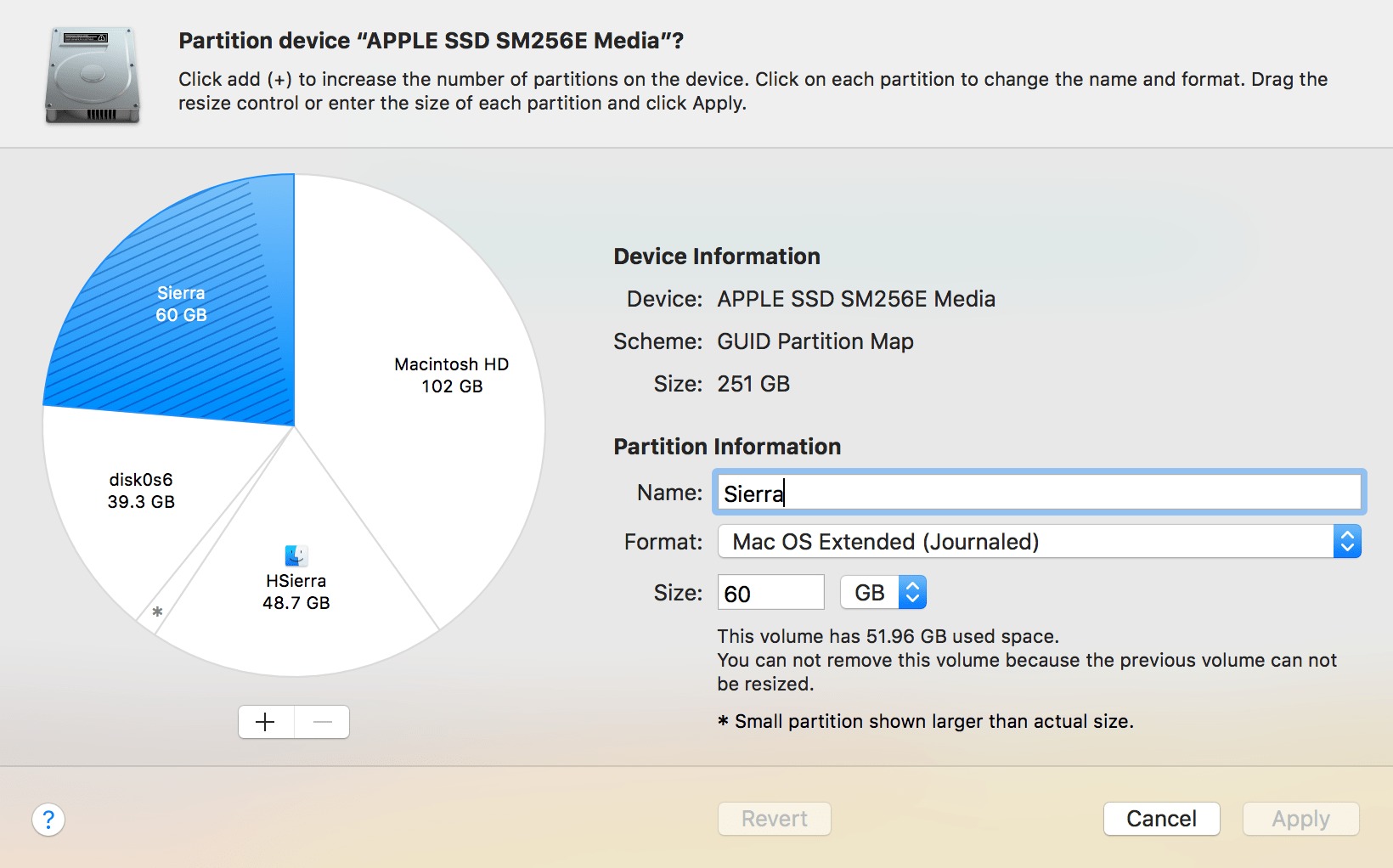Types of Apple Partition
When it comes to partitioning storage devices on Apple computers, there are three main types of partition schemes to choose from. Each scheme has its own unique characteristics and is designed for different purposes. Let’s take a closer look at each type:
1. Apple Partition Map (APM)
Apple Partition Map (APM) is the oldest partitioning scheme used on Apple computers. It was commonly used on Macs running the classic MacOS and early versions of Mac OS X. APM supports a maximum of four primary partitions and is limited to a maximum partition size of 2 terabytes.
2. GUID Partition Table (GPT)
GUID Partition Table (GPT) is the modern and recommended partitioning scheme for Apple computers. GPT offers several advantages over APM, including support for larger partition sizes and the ability to create an almost unlimited number of partitions. It also includes built-in redundancy to protect against data corruption and provides better compatibility with newer Mac systems.
3. Master Boot Record (MBR)
Master Boot Record (MBR) is a partitioning scheme that is compatible with both Apple and Windows computers. However, it has limitations compared to APM and GPT. MBR supports a maximum of four primary partitions and has a limit of 2 terabytes for the entire disk. It is generally recommended to avoid using MBR on Apple computers unless you require compatibility with Windows operating systems.
It is important to choose the right partitioning scheme for your specific needs. If you are using an older Mac or running an older operating system, APM may be the best choice. However, if you have a newer Mac and want to take advantage of larger partition sizes and better compatibility, GPT is the way to go. MBR is a viable option if you require cross-platform compatibility with Windows systems, but it has limitations on Macs.
Apple Partition Map (APM)
Apple Partition Map (APM) is one of the oldest partitioning schemes used on Apple computers. It was commonly used on Macs running the classic MacOS and early versions of Mac OS X.
APM supports a maximum of four primary partitions, which means you can divide your storage device into up to four separate sections. This can be useful if you want to have different operating systems or applications installed on each partition. For example, you could have one partition dedicated to running a specific version of MacOS, while another partition is used for a different operating system like Linux or Windows.
One limitation of APM is that it has a maximum partition size of 2 terabytes. This means that if you have a storage device that is larger than 2 terabytes, you will not be able to fully utilize its capacity with APM. However, this limitation may not be a concern for most users, as 2 terabytes is still a substantial amount of storage.
Another drawback of APM is its lack of compatibility with newer Mac systems. If you have a newer Mac, it is recommended to use the GUID Partition Table (GPT) scheme instead. GPT offers better compatibility and support for larger partition sizes, making it a more suitable choice for modern Macs.
GUID Partition Table (GPT)
GUID Partition Table (GPT) is the modern and recommended partitioning scheme for Apple computers. It offers several advantages over the older Apple Partition Map (APM) scheme.
One of the key advantages of GPT is its support for larger partition sizes. With GPT, you can create partitions that are much larger than the 2 terabyte limit of APM. This is particularly beneficial if you are working with large files or need to store a substantial amount of data.
GPT also allows you to create a significantly higher number of partitions compared to APM. While APM is limited to four primary partitions, GPT supports up to 128 partitions. This flexibility can be useful if you want to create multiple partitions for different purposes, such as separate partitions for macOS, Windows, and data storage.
Another advantage of GPT is its built-in redundancy. GPT stores multiple copies of critical partition information throughout the disk, which helps protect against data corruption or hardware failures. This redundancy ensures that even if one copy of the partition information becomes corrupted, the system can still access the data from the other copies.
Furthermore, GPT provides better compatibility with newer Mac systems. It is the default partitioning scheme used by macOS and is fully supported by Apple. If you have a newer Mac, it is recommended to use GPT for its compatibility and modern features.
However, it’s worth noting that GPT is not compatible with all operating systems. While it is widely supported by modern versions of macOS, Windows, and Linux, some older operating systems might not recognize or be able to boot from a GPT-formatted disk. If you need compatibility with older operating systems or dual-booting with Windows, you may need to consider alternative partitioning schemes.
Master Boot Record (MBR)
Master Boot Record (MBR) is a partitioning scheme that is compatible with both Apple and Windows computers. It has been widely used for many years and is supported by most operating systems.
MBR allows you to create up to four primary partitions on your storage device. These partitions can be used to organize and manage your data, applications, and operating systems. However, one limitation of MBR is that it can only support a maximum partition size of 2 terabytes. If you have a larger storage device, you will not be able to fully utilize its capacity with MBR.
One of the advantages of using MBR is its cross-platform compatibility. Since MBR is supported by both Apple and Windows systems, it allows you to easily share and access data between different operating systems. This can be particularly useful if you need to dual-boot your Mac with a Windows operating system or if you frequently transfer data between Mac and PC.
Despite its compatibility, MBR has some drawbacks compared to other partitioning schemes. Firstly, MBR does not offer the same level of redundancy and data protection as the GUID Partition Table (GPT) scheme. This means that in the event of data corruption or hardware failure, you may face a higher risk of data loss.
Additionally, MBR has limitations when it comes to creating a large number of partitions. With MBR, you can only have up to four primary partitions. To work around this limitation, you can create extended partitions, which can then be divided into logical partitions. However, this adds an extra layer of complexity and may not be as straightforward as creating primary partitions.
Overall, while MBR is a viable partitioning scheme for Apple systems, it is recommended to use it only if you specifically require compatibility with Windows operating systems. If you have a newer Mac and don’t require Windows compatibility, it is generally advised to use the more modern and flexible GUID Partition Table (GPT) scheme instead.
How to Use Apple Partition Types
Now that you have an understanding of the different types of Apple partition schemes, let’s explore how to use them effectively.
The first step in using Apple partition types is selecting the appropriate scheme for your specific needs. Consider factors such as the size of your storage device, the compatibility requirements with other operating systems, and the maximum number of partitions you need.
To create or modify partitions on your Mac, you can use Disk Utility, which is a built-in application in macOS. Here are the general steps to follow:
1. Launch Disk Utility
Open Finder, go to “Applications,” then “Utilities,” and double-click on “Disk Utility” to launch the application.
2. Select the Disk
In the Disk Utility sidebar, select the disk that you want to partition. Ensure that you have backed up any important data on the disk before proceeding, as partitioning can result in data loss.
3. Choose the Partitioning Scheme
Click on the “Partition” button at the top of the Disk Utility window. A dropdown menu will appear, allowing you to choose the desired partitioning scheme: Apple Partition Map (APM), GUID Partition Table (GPT), or Master Boot Record (MBR).
4. Create or Modify Partitions
Click on the “+” button to add a new partition. Specify the size, name, and format (such as APFS or HFS+). You can also adjust the size of existing partitions or delete them if needed. Remember to allocate enough space to each partition based on your requirements.
5. Apply the Changes
After you have created or modified the partitions, click on the “Apply” button to confirm and apply the changes. Disk Utility will warn you about potential data loss during the partitioning process, so make sure you have a backup if needed.
Once the partitioning process is complete, you can start using the partitions for different purposes, such as installing different operating systems, separating your data, or organizing your files.
It is important to note that partitioning a storage device will result in the loss of any existing data on the disk, so it is crucial to back up your data before proceeding.
When to Use Apple Partition Map (APM)
Apple Partition Map (APM) is best suited for specific scenarios where compatibility with older Mac systems or operating systems is required. Here are some situations in which you might consider using APM:
1. Compatibility with Older Macs: If you have an older Mac running the classic MacOS or early versions of Mac OS X, APM is the appropriate choice. These systems are designed to work seamlessly with APM, so using this partitioning scheme ensures compatibility and smooth operation.
2. Dual-Booting with Older Operating Systems: If you need to dual-boot your Mac with an older operating system, such as Mac OS 9 or an older version of Windows, using APM is essential. APM allows you to create partitions that are recognized by these older systems, enabling you to install and boot into these operating systems alongside newer ones.
3. Limited Partitioning Requirements: If your partitioning needs are relatively simple, and you require only a few partitions, APM may suffice. With a maximum limit of four primary partitions, APM can be suitable for users who do not need a large number of partitions for their specific use cases.
4. Partition Size Limitations: APM supports a maximum partition size of 2 terabytes. If you are working with smaller storage devices and do not require larger partitions, APM can be a viable option.
5. Legacy Software or Applications: Certain legacy software or applications may require a specific partitioning scheme, and APM may be the only compatible option. If you rely on such software or applications, it is worth checking their system requirements to determine whether APM is necessary.
While APM still has its merits in certain situations, it is important to note that newer Mac systems and operating systems use the GUID Partition Table (GPT) scheme as the default choice. GPT offers greater compatibility, support for larger partition sizes, and increased flexibility. Therefore, unless the above factors apply, it is generally recommended to use GPT for optimal performance and compatibility.
When to Use GUID Partition Table (GPT)
GUID Partition Table (GPT) is the preferred partitioning scheme for modern Mac systems. Here are some scenarios in which you should consider using GPT:
1. Compatibility with Newer Mac Systems: If you have a newer Mac, it is strongly recommended to use GPT as the partitioning scheme. GPT is fully supported by modern macOS versions and ensures optimal compatibility and performance on these systems.
2. Larger Partition Sizes: GPT offers support for larger partition sizes compared to other partitioning schemes. If you need to work with larger files, such as high-resolution videos or large data sets, GPT allows you to create partitions that can fully utilize the capacity of your storage device.
3. Flexibility and Scalability: GPT allows for the creation of a significantly higher number of partitions compared to other schemes, such as the Apple Partition Map (APM). If you have complex partitioning needs or want to separate your data into multiple partitions for different purposes, GPT provides the necessary flexibility and scalability.
4. Compatibility with Multiple Operating Systems: If you plan to install and run multiple operating systems on your Mac, GPT is the recommended partitioning scheme. It provides better compatibility with various operating systems, including macOS, Windows, and Linux. This enables you to create partitions for each operating system and seamlessly switch between them without any compatibility issues.
5. Data Redundancy and Protection: GPT incorporates built-in redundancy to protect against data loss. It stores multiple copies of critical partition information throughout the disk, reducing the risk of data corruption or hardware failures. This ensures better data protection and increases the chances of data recovery in case of a failure.
While GPT offers numerous advantages, it is important to consider the specific requirements of your system before deciding on the partitioning scheme. If you have an older Mac or need compatibility with legacy operating systems that do not support GPT, you may need to consider alternative partitioning schemes, such as the Apple Partition Map (APM) or the Master Boot Record (MBR).
When to Use Master Boot Record (MBR)
Master Boot Record (MBR) is a partitioning scheme that offers cross-platform compatibility, making it suitable for specific situations. Here are some scenarios in which you might consider using MBR:
1. Compatibility with Both Apple and Windows Systems: MBR is compatible with both Apple and Windows computers. If you need to share a storage device between different operating systems or dual-boot your Mac with a Windows operating system, using MBR allows for seamless compatibility.
2. Limited Partitioning Requirements: If your partitioning needs are straightforward and you require only a few partitions, MBR can be a viable choice. MBR supports up to four primary partitions, which can be sufficient for basic partitioning needs such as separating data or creating separate operating system partitions.
3. Compatibility with Legacy Systems: MBR is supported by a wide range of operating systems, including older versions of Windows and some legacy systems. If you have specific software or applications that require compatibility with these older systems, MBR might be necessary to ensure proper functioning.
4. Compatibility with Legacy Hardware: In certain cases, older hardware may not support newer partitioning schemes like GUID Partition Table (GPT). If you are working with older computers or storage devices that can only recognize MBR, using MBR is essential to ensure proper recognition and functionality.
It’s important to consider the limitations of MBR when deciding whether to use this partitioning scheme. One significant limitation is the maximum partition size, which is capped at 2 terabytes. If you are working with larger storage devices and require larger partition sizes, it is recommended to use the GUID Partition Table (GPT) scheme instead.
Additionally, unlike GPT, MBR does not offer the same level of data redundancy and protection. This means that in the event of data corruption or hardware failure, there might be a higher risk of data loss compared to using GPT partitions.
Ultimately, when deciding whether to use MBR, consider the compatibility requirements with operating systems, the size of your storage device, and the partitioning needs of your specific use case. If compatibility and limited partitioning requirements are key factors, MBR may be the appropriate choice. However, it’s important to carefully weigh the advantages and drawbacks to determine the most suitable partitioning scheme for your needs.