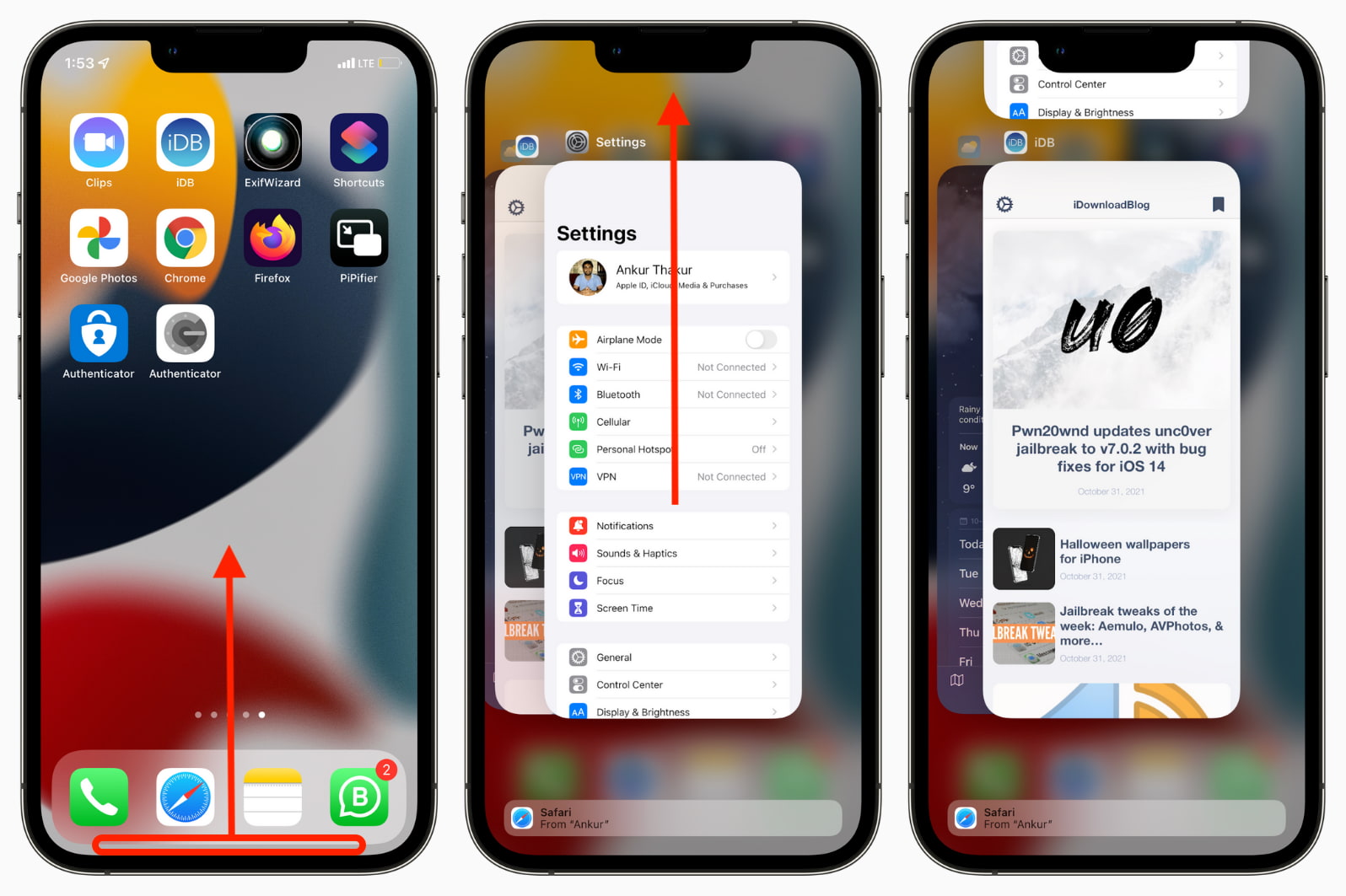Common Causes of iPhone 10 Crashing
iPhone 10, with its sleek design and advanced features, is a powerhouse of technology. However, like any sophisticated device, it is not immune to occasional hiccups. Understanding the common causes of iPhone 10 crashing can help users troubleshoot and resolve these issues effectively.
-
Insufficient Memory: Running multiple apps simultaneously or having too many apps open in the background can strain the device's memory, leading to crashes. This often occurs when users neglect to close apps after use, causing a strain on the device's resources.
-
Outdated Software: Operating an iPhone 10 with outdated software can lead to compatibility issues with newer apps, resulting in crashes. It is essential to keep the device's software updated to ensure smooth functionality and app performance.
-
Overheating: Excessive usage or exposure to high temperatures can cause the iPhone 10 to overheat, leading to unexpected crashes. This can occur when the device is used for resource-intensive tasks, such as gaming or video streaming, for prolonged periods without adequate cooling.
-
Software Bugs: Even with rigorous testing, software bugs can still slip through the cracks. These bugs can cause apps to crash unexpectedly, disrupting the user experience. It's crucial for users to stay informed about app updates and bug fixes to address these issues promptly.
-
Hardware Issues: While the iPhone 10 boasts robust hardware, physical damage or hardware malfunctions can lead to crashes. Issues such as a faulty battery, damaged display, or internal component failure can manifest as app crashes or system instability.
Understanding these common causes of iPhone 10 crashing empowers users to take proactive measures to mitigate these issues. By addressing these root causes, users can optimize their iPhone 10's performance and enjoy a seamless mobile experience.
Identifying App-Specific Crashing Issues
App-specific crashing issues can be a frustrating experience for iPhone 10 users, often disrupting productivity and causing inconvenience. When encountering app crashes, it's essential to identify whether the problem is isolated to a specific app or if it affects multiple applications. This distinction is crucial in determining the appropriate troubleshooting steps to resolve the issue effectively.
Isolating the Culprit
-
Observing Patterns: Users should pay attention to the frequency and consistency of app crashes. If a particular app consistently crashes upon launch or during specific actions, it indicates an app-specific issue rather than a systemic problem.
-
Testing Multiple Apps: Running different apps and monitoring their performance can help pinpoint the specific application causing the crashes. If crashes occur exclusively within a single app, it signifies that the issue is confined to that particular application.
-
Reviewing Recent Changes: Reflecting on any recent app installations or updates can provide valuable insights. If the crashes commenced following a specific app update or installation, it strongly suggests that the newly introduced app or update is the likely culprit.
Gathering Diagnostic Information
-
Error Messages: When an app crashes, the iPhone 10 may display error messages or prompts. These messages often contain valuable information, such as error codes or descriptions, which can aid in diagnosing the root cause of the app-specific crashes.
-
App-Specific Logs: Some apps generate diagnostic logs that can be accessed to identify the sequence of events leading up to a crash. These logs may reveal underlying issues, such as memory leaks, resource conflicts, or compatibility errors, providing crucial insights for troubleshooting.
Seeking Community Feedback
-
Online Forums and Communities: Engaging with fellow iPhone 10 users in online forums or communities can shed light on whether others are experiencing similar app-specific crashing issues. Comparing experiences and solutions can help validate the app-specific nature of the problem and uncover potential remedies.
-
App Developer Communication: Contacting the app developer or support team to report the crashing issues can yield valuable information. Developers may be aware of the issue and could provide guidance, workaround solutions, or upcoming fixes through app updates.
By meticulously identifying app-specific crashing issues, users can streamline the troubleshooting process and focus on targeted solutions. This approach minimizes unnecessary system-wide interventions and expedites the resolution of app-specific problems, ultimately restoring a stable and reliable app experience on the iPhone 10.
System Updates and App Compatibility
Ensuring that the iPhone 10's operating system and installed apps are up to date is paramount in addressing crashing issues. System updates, typically released by Apple, not only introduce new features and enhancements but also include critical bug fixes and performance optimizations. Similarly, app developers frequently release updates to address compatibility issues, improve stability, and patch vulnerabilities. By prioritizing system updates and app compatibility, users can effectively mitigate crashing issues and maintain a seamless mobile experience.
Importance of System Updates
Regular system updates play a pivotal role in maintaining the overall stability and performance of the iPhone 10. These updates often address underlying software issues, security vulnerabilities, and compatibility concerns, thereby reducing the likelihood of app crashes. Additionally, system updates may include optimizations that enhance the device's resource management, memory allocation, and background app handling, contributing to a more robust and reliable operating environment.
Updating Apps for Compatibility
App developers continually refine their software to ensure compatibility with the latest iOS versions and device configurations. Incompatibility between outdated apps and the iPhone 10's operating system can lead to erratic behavior, including frequent crashes. By updating apps to their latest versions, users can leverage performance improvements, bug fixes, and compatibility enhancements, effectively mitigating app-specific crashing issues and ensuring a harmonious interaction between the device and its installed applications.
Verifying App Compatibility
Before updating the iPhone 10's operating system, it is crucial to verify the compatibility of essential apps with the latest iOS version. Some apps may require updates from their developers to ensure seamless operation on the updated iOS platform. By confirming app compatibility prior to system updates, users can preemptively address potential compatibility conflicts and avoid post-update app crashes, preserving the device's stability and functionality.
Proactive Maintenance
Proactively managing system updates and app compatibility fosters a proactive approach to device maintenance. By staying abreast of the latest software releases and app updates, users demonstrate a commitment to optimizing their iPhone 10's performance and reliability. This proactive stance minimizes the risk of encountering crashing issues attributed to outdated software or incompatible apps, ultimately contributing to a more satisfying and trouble-free user experience.
In essence, prioritizing system updates and app compatibility represents a proactive and preventive measure to safeguard the iPhone 10 against crashing issues. By embracing a proactive maintenance approach, users can fortify the device's stability, enhance app performance, and mitigate the disruptive impact of crashes, ensuring a consistently smooth and reliable mobile experience.
Clearing Cache and Data
Clearing cache and data can serve as a potent remedy for addressing app-related issues and enhancing the overall performance of the iPhone 10. Over time, apps accumulate temporary data, known as cache, which can become corrupted or bloated, leading to erratic behavior and crashes. By clearing cache and data, users can effectively purge these accumulated files, potentially resolving crashing issues and optimizing app functionality.
Understanding Cache and Data
Cache comprises temporary files stored by apps to expedite data retrieval and enhance user experience. While cache can improve app responsiveness, it can also become cluttered or corrupted, adversely impacting app stability. Additionally, apps store user data, preferences, and settings, collectively referred to as app data. Over time, app data can accumulate redundant or erroneous information, contributing to performance degradation and crashes.
Clearing App Cache
Accessing the iPhone 10's app settings allows users to selectively clear the cache of specific apps. By navigating to the app settings, selecting the target app, and choosing the option to clear cache, users can effectively eliminate accumulated temporary files. This process can alleviate memory constraints and rectify cache-related issues, potentially mitigating app crashes and improving responsiveness.
Clearing App Data
In scenarios where clearing the cache alone does not suffice, users can opt to clear the app data, effectively resetting the app to its initial state. This action erases all user data, preferences, and settings associated with the app, providing a clean slate for troubleshooting. While this step resets app configurations, it can effectively eliminate underlying issues contributing to app crashes, offering a comprehensive solution to persistent app-related problems.
Benefits of Cache and Data Clearance
Clearing cache and data not only addresses crashing issues but also yields additional benefits. By purging accumulated cache and data, users can reclaim storage space, optimize app performance, and potentially resolve app-specific anomalies. Furthermore, this process can rejuvenate app responsiveness and stability, contributing to a more seamless and enjoyable user experience on the iPhone 10.
Caution and Considerations
While clearing cache and data can be an effective troubleshooting measure, it is essential to exercise caution. Clearing app data results in the loss of personalized settings, login credentials, and locally stored information within the app. Therefore, users should assess the necessity of this action and consider backing up critical app data before proceeding. Additionally, clearing app data should be approached selectively, focusing on problematic apps or those exhibiting persistent crashing issues.
In essence, clearing cache and data represents a proactive and practical approach to troubleshooting app-related crashing issues on the iPhone 10. By leveraging this maintenance technique, users can optimize app performance, mitigate crashes, and foster a more reliable and responsive app ecosystem on their device.
Resetting iPhone 10 Settings
Resetting the settings of an iPhone 10 can serve as a powerful troubleshooting tool to address persistent crashing issues and restore the device to a stable state. This process involves reverting the device's settings to their default configurations, effectively eliminating potential conflicts, misconfigurations, or corrupted preferences that may be contributing to app crashes and system instability.
To initiate the resetting of iPhone 10 settings, users can navigate to the "Settings" app, select the "General" tab, and proceed to the "Reset" section. Within the "Reset" menu, the option to "Reset All Settings" is available, prompting users to confirm their decision before the reset process commences. It is important to note that resetting settings does not erase personal data, such as photos, videos, or documents, but rather focuses on system preferences, network settings, display configurations, and other non-essential customizations.
The benefits of resetting iPhone 10 settings are manifold. By reverting to default settings, users can effectively eliminate erratic behaviors, resolve compatibility conflicts, and mitigate crashing issues attributed to misconfigured system parameters. This process can recalibrate the device's operating environment, potentially rectifying underlying issues that compromise stability and performance.
Furthermore, resetting settings can be particularly beneficial when encountering systemic issues that transcend individual apps. If the iPhone 10 exhibits pervasive instability, erratic network behavior, or unexplained glitches, a comprehensive reset of settings can serve as a holistic remedy, addressing a wide array of potential contributing factors.
However, it is important to exercise caution when resetting iPhone 10 settings. While this process can be instrumental in troubleshooting, it necessitates a reconfiguration of personalized preferences, such as display settings, accessibility options, and network configurations. Therefore, users should be prepared to reapply their customizations and preferences following the reset.
In essence, resetting iPhone 10 settings represents a strategic and comprehensive approach to troubleshooting crashing issues and system instability. By leveraging this tool judiciously, users can recalibrate their device, address systemic anomalies, and restore a stable and reliable operating environment on their iPhone 10.
Seeking Professional Assistance
In instances where iPhone 10 crashing issues persist despite diligent troubleshooting efforts, seeking professional assistance can provide invaluable support in resolving complex and persistent problems. Professional assistance encompasses engaging with authorized service providers, seeking technical support from Apple, or consulting certified technicians with expertise in iOS devices.
Authorized Service Providers
Authorized service providers, endorsed by Apple, offer specialized expertise in diagnosing and resolving hardware and software-related issues. These professionals possess in-depth knowledge of iPhone 10 diagnostics and repair procedures, enabling them to identify underlying causes of crashing issues and implement targeted solutions. By entrusting the device to authorized service providers, users can leverage the assurance of genuine parts, meticulous repairs, and adherence to Apple's stringent quality standards.
Technical Support from Apple
Apple's technical support services provide direct access to knowledgeable representatives who can offer tailored guidance and troubleshooting assistance. Whether through phone support, online chat, or in-person appointments at Apple Stores, users can benefit from expert insights and personalized recommendations to address iPhone 10 crashing issues. Apple's support ecosystem is designed to empower users with comprehensive solutions, leveraging the collective expertise of Apple's support network.
Certified Technicians
Consulting certified technicians with specialized proficiency in iOS devices can offer a personalized and meticulous approach to troubleshooting iPhone 10 crashing issues. These technicians possess advanced knowledge of iOS architecture, diagnostic methodologies, and repair techniques, enabling them to conduct thorough assessments and implement precise remedies. Their expertise extends beyond conventional troubleshooting, encompassing nuanced insights into iOS intricacies and optimization strategies.
By engaging with professional assistance channels, users can access a wealth of expertise, resources, and specialized knowledge tailored to address iPhone 10 crashing issues comprehensively. These avenues provide a collaborative and supportive environment, empowering users to navigate complex technical challenges with confidence and precision.
In essence, seeking professional assistance represents a proactive and strategic approach to resolving persistent iPhone 10 crashing issues, ensuring that users receive expert guidance and solutions tailored to their specific needs.