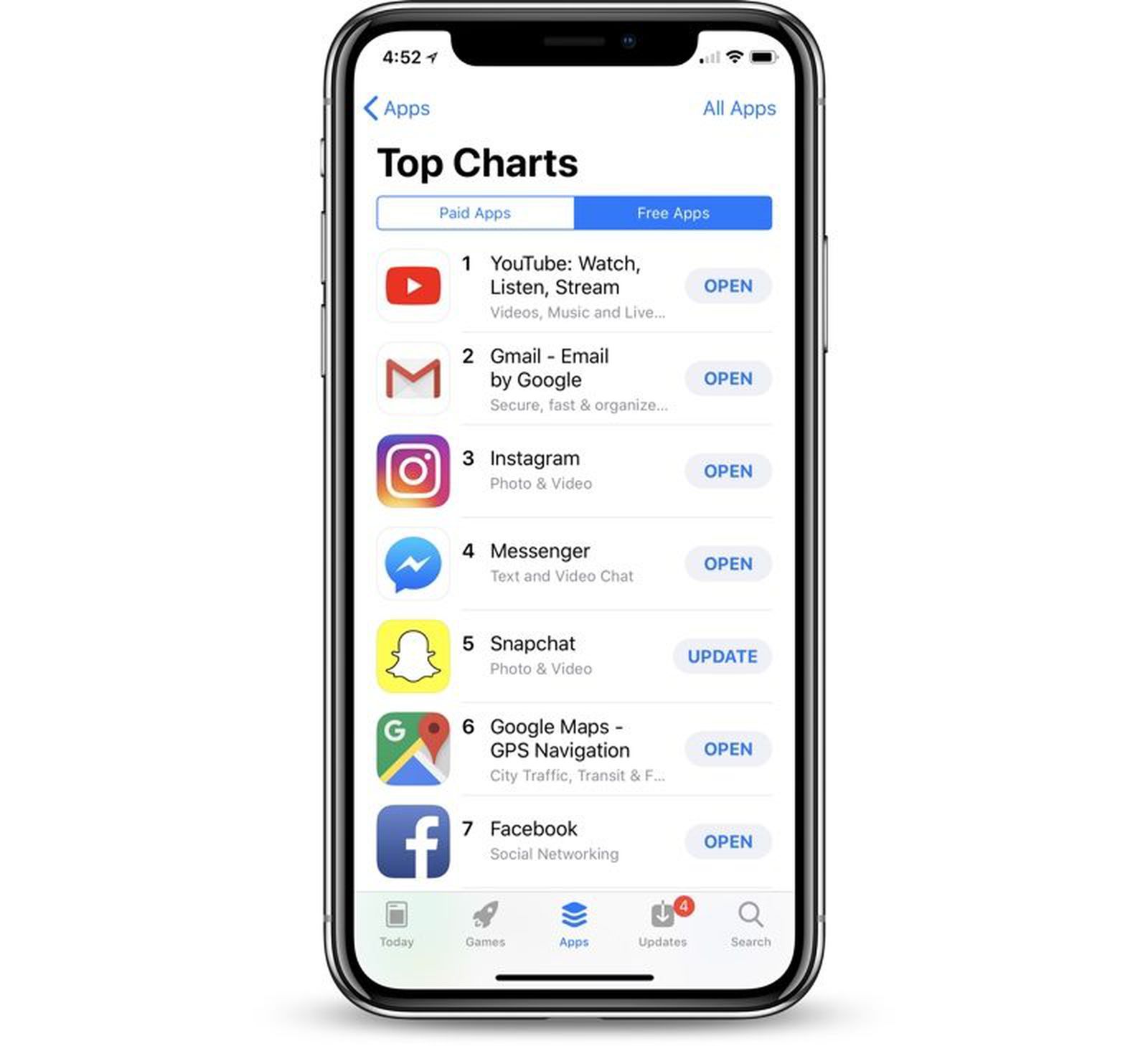Reasons for App Updates
App updates are a common occurrence in the digital world, and they serve various essential purposes. Understanding the reasons behind these updates can help users appreciate their significance and stay informed about the changes happening within their favorite apps. Here are the primary reasons why app updates are crucial:
-
Bug Fixes: App developers constantly strive to enhance user experience by identifying and rectifying any bugs or glitches present in the app. These bugs can cause unexpected crashes, slow performance, or other malfunctions, which can significantly impact the app's usability. Therefore, regular updates often include bug fixes to ensure a smoother and more reliable app performance.
-
Security Enhancements: With the increasing prevalence of cyber threats, app developers prioritize the security of their users' data. App updates frequently include security patches to address vulnerabilities that could potentially compromise user privacy and sensitive information. By staying up to date with app updates, users can benefit from improved security measures that safeguard their digital assets.
-
Feature Enhancements: App updates often introduce new features and functionalities, enhancing the overall user experience. These updates may include improvements to existing features, the addition of new tools, or enhancements to the app's interface, making it more intuitive and user-friendly. By embracing these updates, users can explore and utilize the latest capabilities offered by their favorite apps.
-
Compatibility: As mobile devices and operating systems evolve, app updates ensure compatibility with the latest hardware and software advancements. Developers optimize their apps to function seamlessly on the newest devices and operating system versions, allowing users to enjoy a consistent and optimized experience across different platforms.
-
Performance Optimization: App updates may include performance optimizations aimed at enhancing speed, responsiveness, and overall efficiency. By refining the app's performance, developers strive to provide users with a smoother and more enjoyable interaction with the app, ultimately enhancing user satisfaction.
Understanding these reasons underscores the importance of regularly updating apps on the iPhone 13. By staying informed about the significance of app updates, users can make informed decisions and leverage the latest improvements and enhancements offered by their favorite apps.
How to Update Apps on iPhone 13
Updating apps on your iPhone 13 is a straightforward process that ensures you have access to the latest features, bug fixes, and security enhancements. Here's a step-by-step guide to help you seamlessly update your apps:
-
Accessing the App Store: Begin by tapping the "App Store" icon on your iPhone 13's home screen. The App Store serves as the central hub for managing and updating your installed apps.
-
Navigating to the Updates Tab: Once you're in the App Store, tap on the "Updates" tab located at the bottom right corner of the screen. This tab displays a list of available updates for the apps installed on your device.
-
Viewing Available Updates: Upon accessing the Updates tab, you'll see a list of apps with pending updates. Each app will be accompanied by a brief description of the changes included in the update, providing insight into the improvements and enhancements.
-
Initiating the Update: To update a specific app, simply tap the "Update" button next to the app's name. Alternatively, you can tap "Update All" at the top right corner of the screen to update all available apps simultaneously.
-
Authentication: In some cases, you may be prompted to enter your Apple ID password or use Touch ID/Face ID to authenticate the update process. This step ensures the security of your device and confirms your authorization for the app updates.
-
Monitoring the Update Progress: Once the update process is initiated, you can monitor the progress of each update as the apps are being downloaded and installed. The update progress is indicated by a circular loading icon next to each app.
-
Completing the Updates: After the updates are successfully installed, the "Update" button will be replaced with "Open" for each app. This indicates that the apps have been updated and are ready to be launched with the latest enhancements.
By following these simple steps, you can ensure that your apps are regularly updated, allowing you to enjoy the latest features and improvements while maintaining optimal app performance on your iPhone 13. Regularly updating your apps not only enhances your user experience but also contributes to the overall security and stability of your device.
Automatic App Updates
Enabling automatic app updates on your iPhone 13 can streamline the process of keeping your apps up to date, ensuring that you always have access to the latest features and enhancements without manual intervention. This convenient feature eliminates the need for users to individually monitor and initiate app updates, providing a seamless and hassle-free experience. To enable automatic app updates on your iPhone 13, follow these steps:
-
Accessing Settings: Begin by tapping the "Settings" app on your iPhone 13's home screen. The Settings app serves as the central hub for customizing various aspects of your device's functionality.
-
Navigating to the App Store Settings: Within the Settings app, scroll down and tap on "App Store" to access the specific settings related to the App Store and app updates.
-
Enabling Automatic Updates: In the "App Store" settings, locate the "App Updates" section and toggle the switch to enable "App Updates." Once enabled, your iPhone 13 will automatically download and install app updates in the background, ensuring that your apps are always up to date without requiring manual intervention.
By enabling automatic app updates, you can effortlessly maintain the latest versions of your installed apps, benefiting from bug fixes, security enhancements, and new features as soon as they become available. This proactive approach to app maintenance ensures that your apps remain optimized and secure, contributing to a seamless and enjoyable user experience on your iPhone 13.
Moreover, automatic app updates alleviate the burden of manually managing app updates, particularly for users with a large number of installed apps. This feature is especially beneficial for individuals who prioritize convenience and efficiency, as it eliminates the need to regularly check for and initiate app updates, allowing users to focus on utilizing their apps without interruption.
It's important to note that enabling automatic app updates requires a reliable internet connection, as the updates are downloaded and installed in the background. Additionally, users have the flexibility to customize automatic updates based on their preferences, such as enabling updates only over Wi-Fi to conserve mobile data usage.
By embracing automatic app updates on your iPhone 13, you can ensure that your apps are consistently optimized, secure, and equipped with the latest features, enhancing your overall mobile experience while minimizing the effort required to manage app updates.
Managing App Updates
Managing app updates on your iPhone 13 involves proactive oversight to ensure that your installed apps are consistently updated, optimized, and equipped with the latest features and security enhancements. By actively managing app updates, users can maintain control over their app ecosystem, prioritize critical updates, and customize their update preferences. Here's a comprehensive approach to effectively manage app updates on your iPhone 13:
Prioritizing Essential Updates
When managing app updates, it's essential to prioritize critical updates that address security vulnerabilities, performance issues, or significant feature enhancements. By regularly reviewing the available updates in the App Store, users can identify and prioritize essential updates for apps that are integral to their daily activities, productivity, or security.
Customizing Update Settings
The App Store settings on your iPhone 13 offer customization options that allow you to tailor the app update process to align with your preferences. Users can choose to enable or disable automatic updates, specify whether updates should be downloaded over Wi-Fi only, and manage notifications related to app updates. Customizing these settings empowers users to maintain control over the update process while accommodating their individual preferences and usage patterns.
Reviewing Update Details
Before initiating app updates, it's beneficial to review the details provided for each update in the App Store. This includes examining the release notes, which outline the specific changes, bug fixes, and new features introduced in the update. By understanding the nature of the updates, users can make informed decisions and gain insight into the improvements that will be implemented upon updating each app.
Managing App Update Notifications
App Store notifications play a crucial role in keeping users informed about available updates for their installed apps. Managing app update notifications involves staying attentive to these alerts and promptly reviewing the updates to determine their relevance and impact on the user experience. By managing app update notifications, users can stay informed about the latest app improvements without being overwhelmed by unnecessary notifications.
Monitoring Update Progress
During the app update process, monitoring the progress of individual updates can provide valuable insights into the download and installation status of each app. This allows users to ensure that the updates are successfully implemented and address any potential issues that may arise during the update process.
By actively managing app updates on your iPhone 13, you can maintain a well-maintained app ecosystem that is equipped with the latest features, security enhancements, and performance optimizations. This proactive approach empowers users to stay in control of their app environment while benefiting from the continuous improvements offered by app developers.
Troubleshooting App Update Issues
Encountering issues during the app update process on your iPhone 13 can be frustrating, but understanding how to troubleshoot these issues can help restore seamless functionality and ensure that your apps are consistently updated. Here are some effective troubleshooting steps to address common app update issues:
Check Network Connectivity
Before troubleshooting app update issues, it's crucial to ensure that your iPhone 13 has a stable internet connection. Inadequate network connectivity can impede the download and installation of app updates. Verify that your device is connected to a reliable Wi-Fi network or has a strong cellular data signal to facilitate the update process.
Restart the App Store
If you encounter difficulties while attempting to update apps, restarting the App Store app on your iPhone 13 can resolve potential software glitches or temporary issues. Simply close the App Store app and relaunch it to initiate the update process again.
Restart Your iPhone
A simple yet effective troubleshooting step involves restarting your iPhone 13. This action can help clear temporary system glitches and refresh the device's software, potentially resolving any underlying issues that may be hindering the app update process.
Check Available Storage
Insufficient storage space on your iPhone 13 can impede the installation of app updates. To address this, navigate to the Settings app, select "General," and then tap on "iPhone Storage" to review the available storage space. If storage is limited, consider deleting unused apps or media files to free up space for the app updates.
Update iOS Software
Ensuring that your iPhone 13 is running the latest version of iOS is essential for seamless app updates. Navigate to "Settings," select "General," and then tap on "Software Update" to check for and install any available iOS updates. Updating the iOS software can resolve compatibility issues and enhance the overall performance of your device.
Reset Network Settings
If network-related issues persist, resetting the network settings on your iPhone 13 can help address connectivity issues that may be affecting the app update process. Navigate to "Settings," select "General," and then tap on "Reset." Choose "Reset Network Settings" and follow the on-screen prompts to reset the device's network settings.
By following these troubleshooting steps, you can effectively address app update issues on your iPhone 13, ensuring that your apps are regularly updated with the latest features and enhancements. These proactive troubleshooting measures empower users to overcome common obstacles and maintain a smooth and efficient app update experience on their devices.