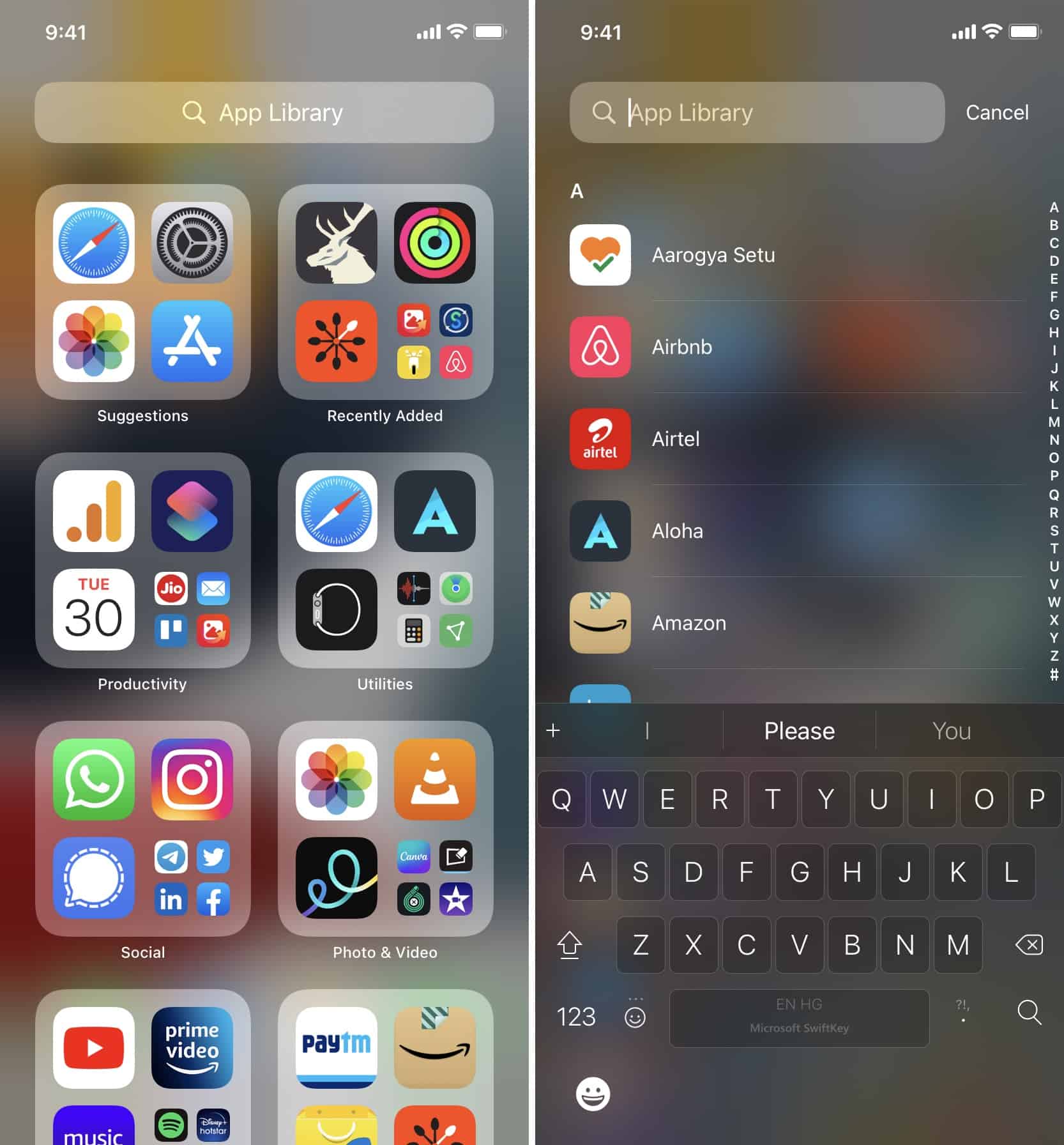Why Hide Apps on Your iPhone 11
Hiding apps on your iPhone 11 can be a practical and personal choice. There are various reasons why you might want to conceal certain apps from plain sight on your device. Privacy is a significant concern for many individuals, and hiding apps can help maintain a sense of confidentiality. Whether it's sensitive financial apps, private messaging platforms, or dating applications, keeping them out of immediate view adds an extra layer of security.
Furthermore, organizing your home screen can contribute to a more streamlined and efficient user experience. By hiding apps that you rarely use or that are not essential for daily tasks, you can declutter your interface and focus on the apps that matter most to you. This can lead to improved productivity and a more personalized digital environment.
In addition, there may be apps that you prefer to keep hidden from prying eyes, such as games or social media platforms that you use for leisure. By concealing these apps, you can maintain a professional appearance when sharing your screen with colleagues or friends, without revealing your personal interests or activities.
Moreover, for parents or guardians, hiding certain apps can be a way to control and monitor the content accessible to children. By restricting access to specific apps, you can ensure that younger users are only interacting with age-appropriate content and applications.
Overall, the decision to hide apps on your iPhone 11 is driven by a combination of privacy, organization, and control. It allows you to curate your digital space according to your preferences and needs, promoting a more secure, efficient, and personalized user experience.
Built-in App Hiding Features on iPhone 11
The iPhone 11, like many other iOS devices, offers built-in features that enable users to conceal apps without the need for third-party applications. These native functionalities provide a convenient and straightforward way to manage app visibility and organization directly from the device's settings.
One of the primary methods for hiding apps on the iPhone 11 involves utilizing the "Restrictions" feature, which allows users to restrict access to specific apps. By accessing the "Screen Time" settings and navigating to "Content & Privacy Restrictions," users can enable restrictions for individual apps. This effectively hides the selected apps from the home screen and prevents them from being opened without the user's permission.
Furthermore, the iPhone 11 offers the option to hide apps within the App Store purchase history. This means that users can remove certain apps from their purchase list, effectively concealing them from the "Purchased" section of the App Store. By doing so, these apps become inaccessible to other users who may have access to the same Apple ID, adding an extra layer of privacy and control over app visibility.
In addition to these features, the iPhone 11 provides the ability to rearrange and organize apps within folders. While this may not hide the apps entirely, it allows users to group similar apps together, reducing clutter on the home screen and making it easier to locate specific applications. By creating folders and customizing their appearance, users can effectively conceal apps within categorized sections, providing a more organized and streamlined user experience.
Moreover, the iPhone 11 introduces the App Library, a feature that automatically organizes apps into categories and suggests relevant apps based on usage patterns. This feature not only enhances app organization but also offers a way to indirectly hide apps from the main home screen. By leveraging the App Library, users can access all installed apps without displaying them prominently on the home screen, thereby reducing visual clutter and maintaining a cleaner interface.
Overall, the iPhone 11 incorporates several built-in features that cater to app hiding and organization. These functionalities empower users to manage app visibility, enhance privacy, and streamline their digital experience without the need for external tools or software. By leveraging these native capabilities, iPhone 11 users can effectively customize their app layout and maintain a personalized, secure, and efficient device interface.
Using App Folders to Conceal Apps
App folders are a versatile and effective tool for concealing apps on your iPhone 11. By creating custom folders and strategically organizing apps within them, you can effectively hide specific applications from plain view while maintaining easy access to them when needed.
To create an app folder, simply tap and hold an app icon until it starts to jiggle, then drag it onto another app that you want to include in the same folder. This action automatically creates a folder containing the selected apps. You can then customize the folder name to reflect the apps it contains, such as "Utilities," "Entertainment," or any other relevant category.
Once you have organized apps into folders, you can further customize the appearance of the folders by rearranging the app icons within them. This allows you to prioritize the placement of apps based on your usage patterns and preferences. By strategically positioning apps within folders, you can effectively conceal certain apps from immediate view, creating a more streamlined and organized home screen layout.
Moreover, app folders offer the flexibility to add multiple pages within a single folder, providing ample space to accommodate numerous apps while keeping them hidden from the main home screen. This multi-page functionality allows for comprehensive app organization without cluttering the primary interface, enabling you to maintain a clean and visually appealing layout.
Additionally, app folders can be positioned on different home screen pages, allowing you to create a dedicated page specifically for concealed apps. By swiping to this designated page, you can access the hidden apps within their respective folders, providing a seamless and discreet way to retrieve and utilize these applications as needed.
Furthermore, app folders can be utilized to group apps based on specific themes, such as work-related apps, social media platforms, or productivity tools. This not only facilitates app concealment but also enhances overall organization, making it easier to locate and access apps based on their respective categories.
In summary, leveraging app folders to conceal apps on your iPhone 11 offers a practical and customizable approach to app management. By creating and organizing folders strategically, you can effectively hide apps from immediate view while maintaining convenient access to them within a well-structured and personalized interface. This method not only enhances privacy and security but also contributes to a more efficient and tailored user experience.
Using App Library to Hide Apps
The App Library, introduced in iOS 14, serves as a dynamic and intuitive feature that automatically organizes all installed apps into categorized sections. While the primary function of the App Library is to streamline app access and enhance user convenience, it also offers a subtle yet effective way to hide apps from the main home screen.
Upon accessing the App Library, users are presented with a curated view of their apps, intelligently grouped into distinct categories such as Suggestions, Recently Added, and specific app genres. This automated organization not only simplifies app navigation but also provides a means to indirectly conceal apps from the primary home screen interface.
One of the key advantages of using the App Library to hide apps is the ability to declutter the main home screen while retaining easy access to all installed apps. By leveraging the App Library's categorization and suggestion algorithms, users can keep certain apps out of immediate view without compromising accessibility. This contributes to a cleaner and more streamlined home screen, free from visual clutter and distractions.
Furthermore, the App Library allows users to search for specific apps using the search bar at the top of the interface. This search functionality provides a convenient way to access hidden apps without the need to display them prominently on the home screen. By simply entering the name of the desired app, users can retrieve and launch hidden apps directly from the App Library, maintaining a discreet and organized app management approach.
In addition to its organizational benefits, the App Library offers a level of privacy and discretion by keeping certain apps out of sight from casual observers. Whether it's personal or sensitive apps that users prefer to keep private, the App Library provides a subtle yet effective method for concealing these apps while ensuring they remain easily accessible when needed.
Overall, the App Library serves as a versatile tool for app management, offering a seamless way to hide apps from the main home screen while maintaining effortless access to all installed applications. By leveraging the App Library's automated categorization and search capabilities, users can effectively maintain privacy, declutter their interface, and personalize their app accessibility in a discreet and efficient manner.
Using Third-Party Apps to Hide Apps
In addition to the built-in features and native functionalities offered by the iPhone 11, users have the option to leverage third-party apps specifically designed for app hiding and privacy management. These third-party solutions provide advanced customization and enhanced privacy features, offering a comprehensive approach to concealing apps on the device.
Third-party apps designed for app hiding typically offer a range of features, including the ability to create secure, password-protected vaults for storing and accessing hidden apps. These vaults provide an additional layer of security, ensuring that concealed apps remain protected from unauthorized access. Moreover, some third-party apps offer advanced security measures such as fingerprint or facial recognition authentication, further enhancing the privacy and confidentiality of hidden apps.
Furthermore, third-party app hiding solutions often include additional privacy features such as the ability to disguise hidden apps within innocuous-looking icons or interfaces. This camouflage functionality ensures that concealed apps blend seamlessly with the rest of the device's interface, making them virtually indistinguishable from regular apps. This covert approach adds an extra level of privacy and discretion, preventing hidden apps from drawing attention or suspicion.
Moreover, some third-party app hiding apps offer the option to create decoy vaults or fake interfaces, allowing users to create a facade of hidden content while maintaining the actual concealed apps secure and inaccessible. This feature is particularly useful in scenarios where users may need to provide access to their device while keeping certain apps confidential. By utilizing decoy vaults, users can maintain the privacy of their concealed apps without compromising their overall device security.
Additionally, third-party app hiding solutions often provide advanced customization options, allowing users to tailor the hiding and privacy settings according to their specific preferences. This includes the ability to categorize and organize concealed apps, set individual access permissions, and customize the appearance of hidden app interfaces. These customization features empower users to create a personalized and secure app hiding environment that aligns with their unique privacy requirements.
In summary, third-party apps designed for app hiding offer a comprehensive and customizable approach to concealing apps on the iPhone 11. By providing advanced security measures, camouflage functionalities, decoy vault options, and extensive customization features, these third-party solutions cater to users seeking enhanced privacy management and discreet app concealment capabilities.