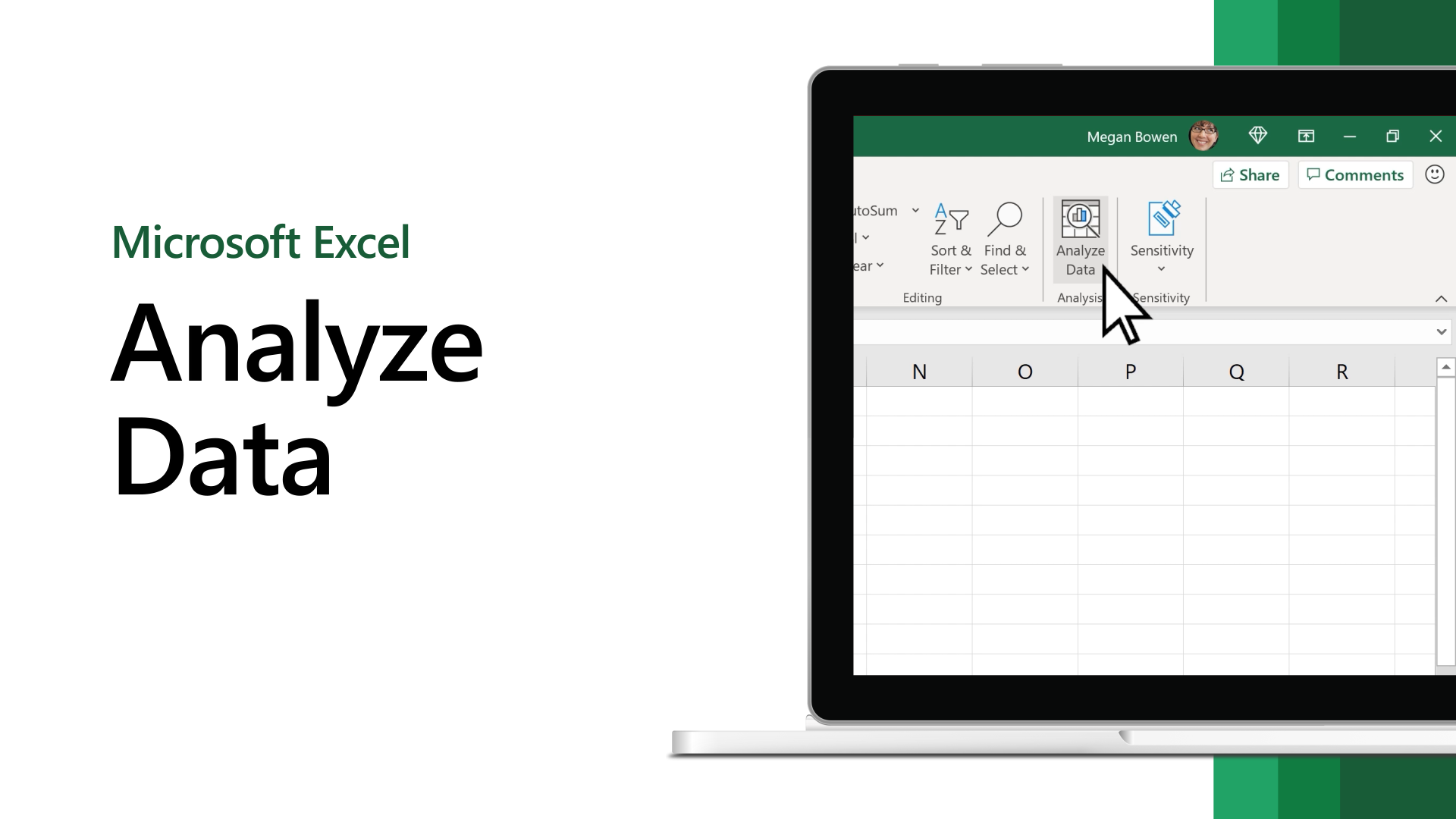Overview of Web Data Tables
Web data tables are an invaluable resource for gathering and analyzing information from various websites across the internet. These tables consist of rows and columns, similar to spreadsheets, and provide a structured format for organizing and presenting data.
One of the key advantages of web data tables is their accessibility. With just a few clicks, users can access a wealth of information on a wide range of topics without having to navigate multiple web pages. Whether you are researching market trends, analyzing financial data, or gathering statistics for a report, web data tables offer a convenient and efficient way to obtain the data you need.
Web data tables come in different formats, often determined by the website’s design and the purpose of the table. Some tables are simple and straightforward, displaying data in a clear and easy-to-read format. Others may be more complex, with advanced features such as sorting, filtering, and pagination.
When analyzing web data tables, it’s important to understand the structure of the table and the information it contains. Each column represents a specific variable or attribute, while each row represents a separate data entry or observation. In addition, tables may include headers that provide descriptions or labels for each column, making it easier to interpret the data.
Web data tables can be found on various websites, including government agencies, research institutions, financial platforms, and e-commerce sites. These tables may contain data such as demographics, market trends, stock prices, product listings, and more. By harnessing the power of web data tables, you can gain valuable insights and make informed decisions.
To effectively analyze web data tables, it is crucial to have the right tools at your disposal. Microsoft Excel is one such tool that offers a range of features and functions for importing, cleaning, and analyzing web data tables. With Excel, you can easily import data from the web, clean up any inconsistencies or formatting issues, perform calculations, and create visualizations to better understand the data.
In the following sections, we will delve deeper into the various aspects of analyzing web data tables using Microsoft Excel. From importing and formatting the data to utilizing basic and advanced Excel functions for analysis, we will explore the techniques and tips that will help you make the most of web data tables for your research and analysis purposes.
Understanding the Structure of Data Tables on the Web
Data tables on the web have a standardized structure that allows for the efficient organization and presentation of information. To effectively analyze web data tables, it is important to understand the components that make up their structure.
At the core, web data tables consist of rows and columns. Each row represents a specific data entry or observation, while each column represents a variable or attribute associated with the data. These columns are often labeled with headers that provide a description of the data they contain. By organizing data in a tabular format, web data tables allow for easy comparison and analysis.
Headers play a critical role in identifying the type of information contained in each column. They provide context and help users understand the data more effectively. For example, in a table displaying sales data, the headers might include “Product,” “Quantity Sold,” “Revenue,” and “Date.” Such headers give users a clear understanding of the information being presented.
Another important aspect of web data tables is their ability to incorporate interactive features. Many tables allow users to sort the data based on specific columns, enabling them to arrange the information in ascending or descending order. This functionality is particularly useful when analyzing large datasets or when trying to identify patterns or trends in the data.
In addition to sorting, web data tables may also provide filtering options. Filters allow users to narrow down the data based on certain criteria. For instance, users may choose to filter data by a specific date range, a particular category, or any other relevant attribute. This feature enables focused analysis by isolating specific subsets of data.
Pagination is another common element found in web data tables. When dealing with large datasets, it is not practical to display all the data on a single page. Pagination solves this problem by dividing the data into smaller, more manageable chunks, each displayed on its own page. Users can navigate through the pages to access the desired data.
One important consideration when working with web data tables is the possibility of missing or incomplete data. It is not uncommon to encounter cells within the table that are empty or contain placeholders such as “N/A” or “-“. Understanding how to handle such missing data is crucial to ensure accurate analysis and interpretation.
Now that we have a solid understanding of the structure of web data tables, we can move on to the next step of gathering and importing these tables into Microsoft Excel for further analysis.
Gathering Data from Web Tables
When it comes to gathering data from web tables, there are multiple approaches depending on the source and the desired outcome. In this section, we will explore some common methods that allow you to effectively extract data from web tables.
One of the simplest ways to gather data from web tables is to manually copy and paste. With this method, you can select the entire table or specific rows and columns, and then paste the data into a spreadsheet or text editor. This manual approach works well for small tables or when you only need a limited amount of data.
For larger tables or when you need to update the data regularly, utilizing web scraping tools or browser extensions can be more efficient. These tools automate the process by extracting data from web tables and saving it in a structured format, such as CSV or Excel. Popular scraping tools include BeautifulSoup, Selenium, and Octoparse. These tools allow you to define the specific elements of the table you want to scrape and automate the extraction process, saving you valuable time and effort.
Another method to gather data from web tables is to make use of application programming interfaces (APIs) provided by certain websites. Many websites offer APIs that allow developers to access and retrieve data in a consistent and reliable manner. By interacting with the API, you can request specific data from the web table and receive the response in a format that is easy to work with, such as JSON or XML.
Furthermore, some websites provide the option to download the data directly. They often offer a download button or a link to a file containing the data in a structured format. This method is convenient when the website provides the desired data in a readily accessible format, such as a CSV or Excel file.
It is important to note that while gathering data from web tables, it is crucial to respect the terms of service and any applicable legal restrictions. Some websites may prohibit or limit data extraction, so it is necessary to ensure compliance with the website’s guidelines or seek permission if required.
Once you have successfully gathered the data from the web table, the next step is to import it into Microsoft Excel for further analysis. In the following sections, we will explore different methods to import web data tables into Excel and discuss how to clean and format the data to ensure accurate and meaningful analysis.
Importing Web Data Tables into Microsoft Excel
Microsoft Excel provides several methods to import web data tables, making it easy to transfer data from websites directly into your Excel spreadsheets. In this section, we will explore some of the common approaches to importing web data tables into Excel.
The simplest method to import a web data table into Excel is to copy and paste the table directly. You can select the desired table in your web browser, copy it, and then paste it into Excel. Excel will automatically recognize the table structure and paste the data into separate cells, preserving the original layout. However, this method may not work well for complex tables or tables with interactive features like sorting or filtering.
If copying and pasting is not feasible or if you want to automate the process, Excel offers a built-in feature called “Get External Data”. With this feature, you can import web data tables using the “From Web” option. Simply go to the “Data” tab in Excel, click on “Get Data”, and select “From Web”. Enter the URL of the web page containing the data table, and Excel will load the web page and prompt you to select the table you want to import.
Another method to import web data tables is by using the “Power Query” feature in Excel. Power Query allows you to connect to various data sources, including web pages, and import and transform the data. With Power Query, you can specify the web page URL, navigate to the desired table, and apply any necessary transformations to the data before importing it into Excel.
Additionally, some websites provide APIs or data feeds that allow direct integration with Excel. These APIs enable real-time data retrieval and can be connected to Excel using built-in features like “Data From Web” or by using Excel functions like “WEBSERVICE” or “FILTERXML”. By connecting to the website’s API, you can import the web data table into Excel and set up automated refreshes to ensure your data is always up to date.
Once the web data table is imported into Excel, it is vital to review and clean the data before proceeding with analysis. This includes checking for any data inconsistencies or formatting issues, handling missing or incomplete data, and ensuring that the data is properly structured and formatted for effective analysis.
In the next section, we will delve deeper into the process of cleaning and formatting web data tables within Excel to prepare the data for analysis.
Cleaning and Formatting Web Data Tables
Once you have imported a web data table into Microsoft Excel, it is essential to clean and format the data to ensure its accuracy and reliability. Cleaning and formatting the data involves correcting any inconsistencies, removing unnecessary elements, and structuring the data in a way that facilitates efficient analysis. In this section, we will explore the steps involved in cleaning and formatting web data tables within Excel.
The first step in cleaning web data tables is to review the imported data for any inconsistencies or errors. This could include checking for missing or duplicated values, identifying formatting issues such as improperly formatted dates or numbers, and addressing any incomplete or placeholders data. Additionally, you should verify that the data is in the correct format and that each column represents the appropriate data type (e.g., text, numbers, dates).
Excel provides various tools and functions to clean and transform the data. For example, you can use the “Find and Replace” function to search for specific values or patterns and replace them with the correct values or remove them altogether. The “Text to Columns” feature is helpful for splitting data in a single cell into multiple columns based on a delimiter, such as a comma or a tab.
When dealing with large datasets, it is common to encounter missing or incomplete data. In such cases, you have multiple options. You can choose to either remove the rows with missing data or fill in the gaps with appropriate values, such as placeholders or calculated estimates. It is crucial to evaluate the impact of the missing data on your analysis and determine the best approach for handling it.
Formatting the data for analysis involves organizing the data in a way that makes it more understandable and accessible. This can include applying consistent formatting to columns to ensure consistency, renaming column headers to ensure clarity and accuracy, and adjusting the column widths to display the data properly.
Furthermore, Excel provides various formatting options to enhance the visual representation of the data. You can use conditional formatting to highlight certain data based on specific criteria, such as color-coding cells based on value ranges or applying icons to indicate data trends. This allows for easier identification of patterns and outliers within the data.
In addition to cleaning and formatting the data, it is essential to consider data validation and verification. It is important to cross-check the imported data with the original source or other reliable references to ensure its integrity and accuracy. This step is crucial, especially when working with critical data or making informed decisions based on the analysis.
By properly cleaning and formatting web data tables in Excel, you can ensure the accuracy and reliability of your analysis. Once the data is cleaned and formatted, you are ready to move on to utilizing Excel’s built-in functions and features to analyze the data and extract valuable insights.
Analyzing Web Data Tables using Basic Excel Functions
Microsoft Excel provides a wide range of basic functions that can be leveraged to analyze web data tables and gain valuable insights. These functions allow you to perform calculations, generate summaries, and manipulate the data to extract meaningful information. In this section, we will explore some of the basic Excel functions that are commonly used for analyzing web data tables.
One of the fundamental functions in Excel is the SUM function, which allows you to calculate the total sum of a range of cells. This function is particularly useful when analyzing numeric data, such as sales figures or financial data. By using the SUM function, you can quickly obtain the total revenue, expenses, or any other mathematical sum from the web data table.
The AVERAGE function is another essential tool for analyzing web data tables. It allows you to calculate the average value of a range of cells, providing insights into the central tendency of the data. You can use this function to determine the average price, rating, or any other numeric attribute in the web data table.
Counting the number of cells that contain a value is often crucial when analyzing web data tables. The COUNT function allows you to do precisely that. By using the COUNT function, you can determine the total count of values in a particular column or range of cells. This can be helpful when tracking the number of orders, customers, or any other data point in the web data table.
In addition to counting, Excel offers the COUNTIF function, which allows you to count cells based on specific criteria. This function is valuable when you want to count the number of occurrences that meet a particular condition. For example, you can use the COUNTIF function to count the number of sales above a specific threshold or the number of customers from a particular region in the web data table.
The SUMIF function combines the capabilities of both the SUM and the COUNTIF functions. It allows you to calculate the sum of values that meet certain criteria. For instance, you can use the SUMIF function to calculate the total revenue generated from a particular product category or the total units sold in a specific region from the web data table.
Excel also provides the MIN and MAX functions, which allow you to find the minimum and maximum values within a range of cells, respectively. These functions are helpful when identifying the highest or lowest values in the web data table, such as finding the highest sales figure or the lowest price.
These are just a few of the many basic Excel functions that can be utilized to analyze web data tables. By combining these functions and applying them to your specific analysis needs, you can quickly obtain valuable insights and make informed decisions based on the web data table.
Using Advanced Excel Functions to Analyze Web Data Tables
While basic Excel functions are useful for simple calculations and summaries, advanced Excel functions provide more complex analysis capabilities that can help uncover deeper insights from web data tables. These functions allow for sophisticated calculations, data manipulation, and statistical analysis. In this section, we will explore some of the advanced Excel functions commonly used to analyze web data tables.
The VLOOKUP function is a powerful tool for searching and retrieving specific information from a web data table. With VLOOKUP, you can search for a value in one column and retrieve related information from another column. This function is particularly useful when you need to match data from different tables or when you want to extract specific details based on a given criteria.
Excel also offers the IF function, which allows you to perform conditional analysis based on specified criteria. With IF, you can define a condition and specify the actions to be taken if the condition is met or not met. This function is valuable for performing data segmentation, identifying outliers, or making decisions based on specific conditions in the web data table.
The INDEX and MATCH functions are a powerful combination for advanced data lookup. By using these functions together, you can search for a value within a selected range and return its corresponding value from another range. This flexibility allows for more precise and dynamic data retrieval, making it easier to analyze and extract specific information from the web data table.
PivotTables are another advanced feature provided by Excel that offers dynamic data summarization and multidimensional analysis. PivotTables allow you to summarize and analyze large amounts of data by quickly rearranging and summarizing the information, providing insights into trends, patterns, and relationships in the web data table. With PivotTables, you can group data, create calculated fields, and visualize data in various formats, enhancing your ability to analyze and interpret the web data table.
The SUBTOTAL function is useful when working with large datasets, as it allows you to calculate various types of subtotals, such as sums, averages, or counts, while ignoring hidden or filtered data. This enables you to perform advanced calculations on specific subsets of data within the web data table without affecting the overall analysis.
Excel also provides a range of statistical functions that enable advanced statistical analysis of web data tables. Functions such as AVERAGEIF, COUNTIF, and SUMIFS allow you to perform calculations based on multiple conditions, providing insights into more specific subsets of data. Additionally, functions such as STDEV, CORREL, and TREND help you analyze data trends, relationships, and variability within the web data table.
By leveraging these advanced Excel functions, you can perform sophisticated analysis on web data tables, uncover hidden insights, and make data-driven decisions. The combination of basic and advanced functions in Excel provides a powerful toolkit for in-depth analysis and interpretation of web data tables.
Creating Visualizations from Web Data Tables in Excel
Visualizing data is an effective way to communicate insights and patterns within web data tables. Microsoft Excel offers a wide range of visualization tools and features that can transform raw data into compelling charts, graphs, and visual representations. In this section, we will explore how to create visualizations from web data tables in Excel.
Excel provides a variety of chart types, such as bar charts, line charts, pie charts, and scatter plots, which can be used to represent different data relationships and patterns visually. To create a chart, simply select the relevant data range from the web data table and click on the desired chart type in the “Insert” tab. Excel will generate the chart and allow you to customize it based on your preferences.
When creating visualizations, it is essential to choose the chart type that best represents the relationships and trends in the web data table. For example, if you want to compare different categories or groups, a bar chart or a stacked column chart can be effective. If you need to show trends over time, a line chart or an area chart may be more appropriate. Experimenting with different chart types can help you find the best representation for your web data table.
In addition to basic chart types, Excel also offers advanced visualizations, such as pivot charts and sparklines. Pivot charts are dynamic charts that work in conjunction with PivotTables, allowing you to visualize summarized data and apply filters and slicers to quickly analyze different aspects of the web data table. Sparklines, on the other hand, are miniaturized charts that can be embedded within individual cells, providing a quick overview of trends and patterns at a glance.
Excel also allows for extensive customization of visualizations. You can modify chart elements such as titles, labels, axes, colors, and fonts to match your desired style or branding. Adding data labels, data markers, or trendlines can enhance the clarity and understanding of the visual representation. Additionally, Excel provides various layout options that help optimize the arrangement of multiple charts and visualizations on a single page.
When creating visualizations in Excel, it is crucial to keep the audience and purpose in mind. Consider what key messages you want to convey and choose visuals that effectively communicate those messages. Use clear and concise titles, labels, and captions to provide context and make the visuals easy to understand. Experiment with different chart formats, colors, and styles to create visualizations that are visually appealing and impactful.
Remember that visualizations should complement the analysis of the web data table and aid in understanding the insights it provides. They should be used as a tool to simplify complex data and facilitate comprehension, making it easier for others to interpret and contextualize the information.
By utilizing Excel’s visualization capabilities, you can transform your web data tables into informative and visually engaging representations that help unlock insights and communicate valuable information to stakeholders.
Tips and Tricks for Efficiently Analyzing Web Data Tables in Excel
Analyzing web data tables in Excel can sometimes be a complex task, especially when dealing with large datasets or intricate data structures. To help you efficiently analyze web data tables and extract meaningful insights, here are some useful tips and tricks:
1. Use Named Ranges: Instead of referring to cell ranges by their coordinates, assign meaningful names to specific data ranges within the web data table. This will make your formulas and analysis more intuitive and easier to understand.
2. Utilize Filters: Excel provides powerful filtering capabilities that allow you to easily narrow down your analysis to specific subsets of data within the web data table. Apply filters to quickly focus on relevant information and perform targeted analysis.
3. Take Advantage of Tables: Convert your web data table into an Excel table using the “Format as Table” feature. Tables in Excel offer additional functionality, such as automatic filters, structured references, and dynamic formatting, which can simplify data manipulation and analysis tasks.
4. Use Conditional Formatting: Apply conditional formatting to highlight specific values or patterns in the web data table. This can help identify outliers, trends, or discrepancies in the data, making it easier to spot important insights.
5. Leverage Data Validation: Implement data validation rules to ensure data integrity and consistency within the web data table. Use data validation to restrict input and enforce specific data formats, reducing the risk of errors in your analysis.
6. Explore PivotTables and Slicers: PivotTables allow for dynamic data summarization and multidimensional analysis. Use PivotTables to group, filter, and summarize data from the web data table, and utilize slicers for interactive filtering and exploration of the data.
7. Apply Formulas Wisely: Utilize Excel’s various formulas to perform calculations and manipulate the data within the web data table. Experiment with functions such as IF, VLOOKUP, SUMIF, and COUNTIF to extract specific information and generate insights.
8. Simplify Analysis with Charts: Visualize key trends and patterns within the web data table using Excel’s charting capabilities. Create charts that best represent the relationships in the data and choose appropriate chart types, titles, and labels for effective communication of insights.
9. Document Your Analysis: Document your analysis process, including the steps you have taken, the formulas used, and any assumptions made. This will help in reproducing the analysis, sharing results with others, and ensuring transparency in your approach.
10. Keep Learning and Exploring: Excel is a powerful tool with a vast array of features and functionalities. Continually explore and learn new Excel techniques to further enhance your ability to analyze web data tables efficiently.
By incorporating these tips and tricks into your analysis workflow, you can streamline the process of analyzing web data tables in Excel and derive valuable insights effectively.