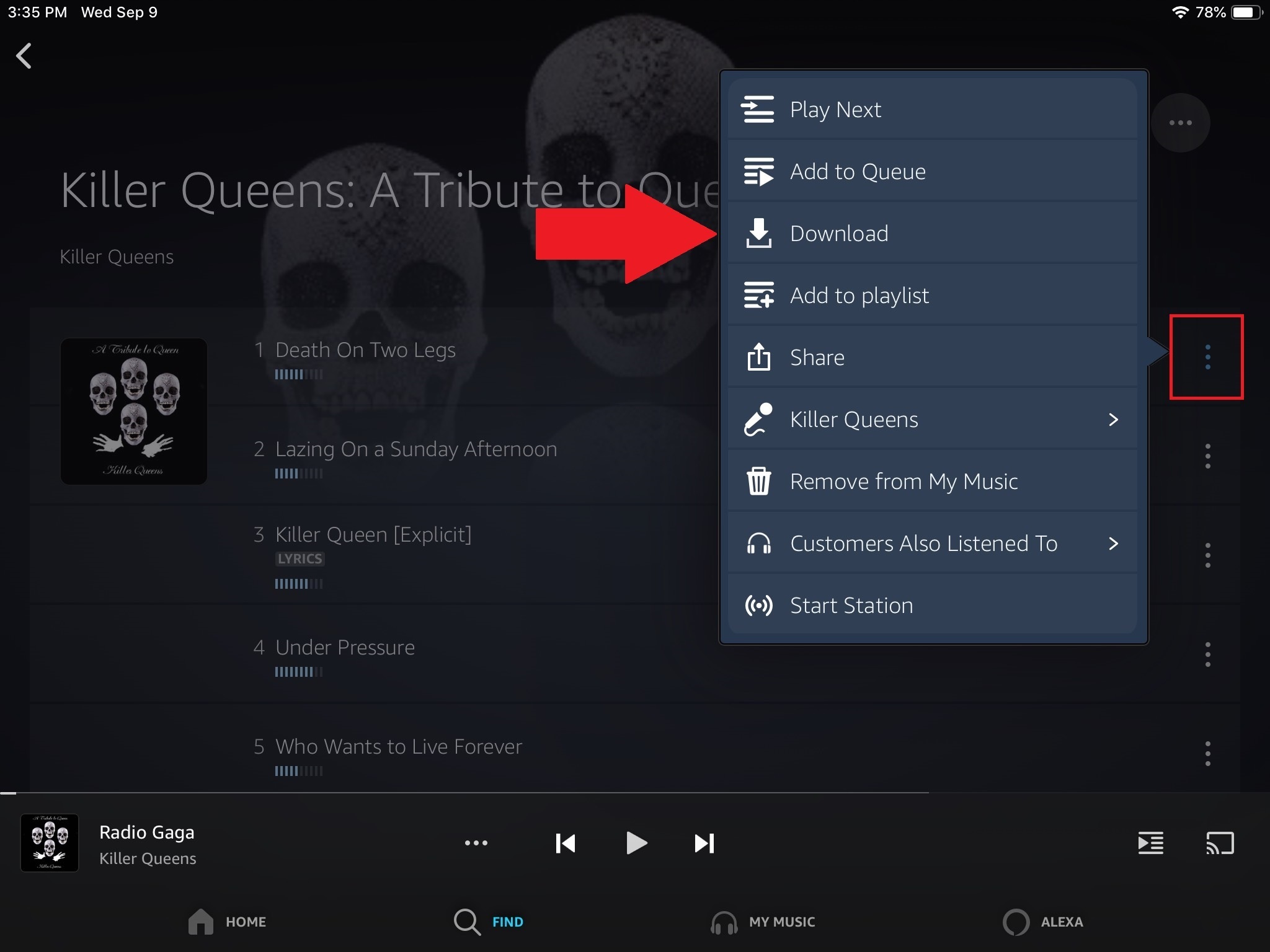How to Sign Up for Amazon Prime Music
Amazon Prime Music is a music streaming service offered by Amazon to its Prime members. With a vast library of songs to choose from, it allows you to listen to your favorite music anytime, anywhere. If you’re interested in signing up for Amazon Prime Music, follow these simple steps:
- Go to the Amazon website or open the Amazon mobile app on your device.
- Sign in to your Amazon account or create a new one if you don’t have an account already.
- Once you’re signed in, navigate to the Amazon Prime Music page.
- Click on the “Start your 30-day free trial” or “Join Prime” button.
- Follow the on-screen instructions to complete the sign-up process.
- Provide your payment information when prompted. Don’t worry, you won’t be charged until the trial period ends.
- Choose your Prime Music plan. Amazon offers different plans, including Prime Music and Amazon Music Unlimited. Prime Music is included with your Amazon Prime membership, while Amazon Music Unlimited offers a larger selection of songs for an additional fee.
- Agree to the terms and conditions and click on the “Start your free trial” or “Join Prime” button.
- After completing the sign-up process, you can start enjoying Amazon Prime Music immediately.
Signing up for Amazon Prime Music is a quick and straightforward process. Make sure to take advantage of the 30-day free trial offer to explore the extensive music library and discover new artists. With the convenience of streaming music on any device, Amazon Prime Music is an excellent choice for music lovers.
How to Create Playlists on Amazon Prime Music
Creating playlists on Amazon Prime Music allows you to curate your own personalized music collection for different moods, occasions, or genres. Whether you want a playlist for a workout session or a relaxing evening, here’s how you can create playlists on Amazon Prime Music:
- Open the Amazon Prime Music app or website and sign in to your account.
- Navigate to the “Playlists” section, usually located in the main menu or sidebar.
- Click on the “Create Playlist” button.
- Give your playlist a name that reflects its theme or purpose.
- Start adding songs to your playlist. You can search for specific songs, albums, or artists, or browse through the recommended tracks.
- To add a song, simply click on the “+” button next to the track or album.
- Continue adding songs until your playlist is complete. You can rearrange the order of songs by dragging and dropping them.
- Once you are satisfied with your playlist, click on the “Save” button to finalize it.
- Your playlist will now be available in the “Playlists” section for easy access.
Creating playlists on Amazon Prime Music allows you to tailor your music listening experience to suit your preferences. Whether you want a playlist for a road trip, a party, or just to unwind after a long day, having personalized playlists can enhance your enjoyment of the music.
How to Find and Follow Artists on Amazon Prime Music
One of the great features of Amazon Prime Music is the ability to discover new artists and stay updated with your favorite ones. With a vast selection of artists and genres, here’s how you can find and follow artists on Amazon Prime Music:
- Open the Amazon Prime Music app or website and sign in to your account.
- Explore the various music categories available, such as “Popular Artists” or “New Releases”.
- Click on an artist you’re interested in to view their profile.
- On the artist’s profile page, you can listen to their top songs and albums to get a taste of their music.
- If you enjoy the artist’s music and want to stay updated, click on the “Follow” button.
- Once you follow an artist, their new releases and updates will be displayed on your home screen or in the “Artists” section.
- To manage your followed artists, go to the “Artists” section, where you’ll find a list of all the artists you currently follow.
- You can easily unfollow an artist by clicking on the “Unfollow” button on their profile or in the “Artists” section.
- Additionally, you can discover new artists based on your preferences by exploring the “Recommended” or “Discover” sections of Amazon Prime Music.
With the ability to find and follow artists on Amazon Prime Music, you can stay connected with your favorite musicians and discover new talent. Don’t forget to regularly check your home screen and the “Artists” section for updates and releases from the artists you follow.
How to Discover New Music on Amazon Prime Music
Discovering new music on Amazon Prime Music is a great way to keep your playlists fresh and find hidden gems. With various features and recommendations available, here’s how you can explore and discover new music on Amazon Prime Music:
- Start with the “Recommended” section on your home screen. This section suggests new music based on your listening habits and preferences.
- Check out the “New Releases” section to stay updated with the latest music releases across different genres.
- Explore the curated playlists that are available on Amazon Prime Music. These playlists are created by music experts and cater to different themes, moods, and genres.
- Use the search bar to find music based on specific genres, artists, or songs. You can also filter the search results by popularity or release date.
- Listen to radio stations on Amazon Prime Music. These stations play a mix of songs based on a specific artist or genre, allowing you to discover new music similar to your favorite artists.
- Take advantage of the “Customers Who Bought This Also Bought” feature. When viewing an album or a song, this feature suggests other music that customers have enjoyed, helping you discover artists and albums you might not have come across otherwise.
- Follow music blogs, websites, or influencers who share recommendations on Amazon Prime Music. They often curate playlists and share new music discoveries.
- Engage with the Amazon Prime Music community by joining forums, participating in discussions, and sharing your own music recommendations. This can be a great way to get inspired and discover new music.
With its diverse collection and innovative features, Amazon Prime Music offers ample opportunities to discover new music. By exploring different sections, relying on recommendations, and engaging with the music community, you can continuously expand your musical horizons and find exciting new artists and songs.
How to Download Music for Offline Listening on Amazon Prime Music
Amazon Prime Music offers the flexibility of downloading your favorite songs and albums for offline listening. This feature is especially useful when you’re traveling or in areas with limited internet access. Here’s how you can download music for offline listening on Amazon Prime Music:
- Open the Amazon Prime Music app on your device and sign in to your account.
- Navigate to the song, album, or playlist that you want to download.
- On the song or album page, you’ll find a download button (usually represented by a downward arrow icon). Click on it to start the download process.
- If you’re downloading a playlist, you will see a download button next to each song in the list. You can choose to download the entire playlist or select specific songs.
- Wait for the download to complete. The time it takes will depend on the size of the content and the speed of your internet connection.
- Once the download is finished, you can access your downloaded music in the “Downloads” section of the Amazon Prime Music app.
- To listen to your downloaded music offline, simply go to the “Downloads” section and select the song, album, or playlist you want to play.
- Enjoy listening to your favorite music even when you’re offline, without the need for an internet connection.
- Remember to periodically check for updates of your downloaded music to ensure you have the latest versions of the songs or albums.
Downloading music for offline listening on Amazon Prime Music gives you the freedom to enjoy your favorite songs anytime, anywhere, without relying on an internet connection. Make sure to plan ahead and download your preferred content before embarking on a trip or going to an area with limited connectivity.
How to Share Music with Others on Amazon Prime Music
Sharing music with others is a fantastic way to connect and introduce them to new artists and songs. If you discover a track or album on Amazon Prime Music that you think your friends or family would enjoy, here’s how you can share music with others:
- Open the Amazon Prime Music app or website and sign in to your account.
- Select the song, album, or playlist that you want to share.
- Look for the share icon, typically represented by a symbol like an arrow pointing upwards or a box with an arrow coming out of it.
- Click on the share icon to see the available sharing options.
- You can choose to share the music through various platforms, such as social media, email, messaging apps, or even by generating a link to copy and paste.
- Select your preferred sharing method and follow the prompts to share the music.
- If you’re sharing a specific song or album, the recipient will be able to listen to the shared content directly within Amazon Prime Music.
- If you’re sharing a playlist, you can choose to make it a collaborative playlist, allowing others to add their own songs to the playlist.
- Remember to respect copyright laws and only share music that you have the right to share. Avoid sharing unauthorized copies or infringing on the rights of artists and content creators.
Sharing music with others on Amazon Prime Music is a great way to spread the joy of music and discover new artists together. Whether it’s through social media, email, or other platforms, sharing your favorite songs and playlists can spark conversations and create memorable musical experiences with your loved ones.
How to Use Alexa with Amazon Prime Music
Alexa, the virtual assistant developed by Amazon, integrates seamlessly with Amazon Prime Music, allowing you to control your music hands-free. Here’s how you can use Alexa to enhance your Amazon Prime Music experience:
- Make sure you have an Alexa-enabled device, such as an Amazon Echo or a compatible smartphone with the Alexa app installed.
- Connect your Alexa-enabled device to the same Amazon account that you use for Amazon Prime Music.
- Enable the Amazon Prime Music skill in the Alexa app or web portal, if you haven’t already done so.
- To play music, simply say “Alexa, play [song/artist/album/playlist]” to start listening to the content. Make sure to specify the name of the song, artist, album, or playlist you want to hear.
- Use voice commands to control the playback, such as “Alexa, pause,” “Alexa, skip,” or “Alexa, stop.”
- Explore Alexa’s music-related features by asking questions like “Alexa, find new music” or “Alexa, recommend a playlist.”
- Take advantage of Alexa’s advanced voice controls to refine your music requests. For example, you can say “Alexa, play rock music from the 90s” or “Alexa, play calming piano music.”
- Create and manage playlists with Alexa by saying “Alexa, create a playlist” or “Alexa, add this song to my playlist.”
- Use Alexa’s music alarms to wake up to your favorite tunes by saying “Alexa, set an alarm with music.”
- Link multiple Alexa-enabled devices together for a synchronized music listening experience throughout your home.
Using Alexa with Amazon Prime Music brings a whole new level of convenience and control to your music listening. By simply speaking voice commands, you can play, pause, skip, and discover music without lifting a finger. Explore the various music-related features and experiment with different voice commands to make the most out of your Alexa-enabled device.
How to Personalize Your Amazon Prime Music Experience
Personalizing your Amazon Prime Music experience allows you to tailor the music content to your preferences and create a unique music library that reflects your taste. Here are some tips on how you can personalize your Amazon Prime Music experience:
- Rate songs: As you listen to songs on Amazon Prime Music, take the time to rate them using the thumbs-up or thumbs-down buttons. By rating songs, you help Amazon understand your music preferences and receive better recommendations.
- Use the “Like” feature: Whenever you come across a song or album that you enjoy, make sure to click the “Like” button. This action will add the liked song or album to your “Liked Songs” playlist, making it easy to access and enjoy them in the future.
- Explore genres and playlists: Take time to explore different music genres and curated playlists available on Amazon Prime Music. Discover new artists and songs that align with your musical taste.
- Create personalized playlists: Curate your own playlists based on your mood, activities, or specific genres. Adding your favorite songs to these playlists will make it easier to access and enjoy the music that resonates with you.
- Follow favorite artists: Stay connected with your favorite artists by following them on Amazon Prime Music. This way, you can receive updates on their new releases and latest news.
- Adjust your recommendations: Fine-tune your music recommendations by going to the “Your Account” section and selecting “Recommendations.” Here, you can review and modify your music preferences to receive more accurate and personalized recommendations.
- Use Alexa voice commands: If you have an Alexa-enabled device, utilize Alexa’s voice commands to play specific songs, albums, or genres that match your current mood or activity. Make the most of this hands-free, personalized music experience.
- Explore “My Music”: Make use of the “My Music” section, where you can find your recently played songs, albums, and playlists. This feature allows you to easily revisit and explore the music you’ve enjoyed in the past.
- Discover new releases: Check the “New Releases” section regularly to stay updated with the latest releases from your favorite artists or within your preferred genres.
- Experiment and explore: Don’t be afraid to try new things and explore different music genres and artists. Venturing outside your comfort zone can lead to exciting musical discoveries and broaden your musical horizons.
Personalizing your Amazon Prime Music experience allows you to create a music library that aligns with your taste and preferences. By rating songs, creating playlists, following artists, and exploring various features of Amazon Prime Music, you can enhance your overall music experience and discover new music that you’ll love.
How to Troubleshoot any Issues with Amazon Prime Music
While Amazon Prime Music offers a seamless music streaming experience, occasional issues may arise. If you encounter any problems with Amazon Prime Music, don’t worry. Here are some troubleshooting steps you can take to resolve common issues:
- Check your internet connection: Ensure that you have a stable internet connection. Slow or intermittent internet connectivity can affect the performance of Amazon Prime Music.
- Update the Amazon Prime Music app: If you’re using the mobile app, make sure it’s up to date. Update the app from the app store to ensure you have the latest bug fixes and improvements.
- Clear cache and data: If you’re experiencing playback issues or the app is not responding, try clearing the cache and data of the Amazon Prime Music app. This can help resolve any temporary glitches.
- Restart your device: Sometimes, a simple restart of your device can fix minor technical issues. Power off your device, wait for a few seconds, and then power it back on.
- Try a different device: If you’re having trouble with one device, try accessing Amazon Prime Music on a different device to see if the issue persists. This can help determine if the problem is specific to a device or a broader issue.
- Check your subscription status: Ensure that your Amazon Prime subscription is active and up to date. If your subscription has expired or is not active, you may experience limitations or disruptions in accessing Amazon Prime Music.
- Contact customer support: If the issue persists and you’ve exhausted all troubleshooting steps, reach out to Amazon customer support for assistance. They can provide further troubleshooting steps specific to your situation.
- Stay updated with Amazon announcements: Keep an eye on Amazon’s official announcements and support pages for any known issues or system updates. Additionally, forums or user communities dedicated to Amazon Prime Music can provide helpful insights and solutions from other users.
- Be patient with technical issues: Remember that technology can sometimes have temporary glitches. If a problem occurs, give it some time and try again later. Amazon’s technical teams work diligently to resolve any issues that arise.
Troubleshooting issues with Amazon Prime Music can help you overcome temporary obstacles and ensure a smooth music streaming experience. By following these steps, you can resolve common problems and get back to enjoying your favorite tunes on Amazon Prime Music.
Tips and Tricks for Getting the Most out of Amazon Prime Music
Amazon Prime Music offers a wealth of features and functionalities to enhance your music streaming experience. To make the most out of Amazon Prime Music, here are some useful tips and tricks:
- Create multiple playlists: Organize your music library by creating different playlists for various moods, genres, or activities. This allows you to easily switch between different music vibes based on your current preferences.
- Explore the “More by the Artist” feature: When listening to a song or album, click on the “More by the Artist” option to discover additional music from the same artist. This can help you unearth hidden gems and explore the artist’s repertoire.
- Use the “Lyrics” feature: Sing along to your favorite songs by accessing the lyrics feature on Amazon Prime Music. Simply click on the “Lyrics” button (represented by a quote icon) while the song is playing to view the lyrics in real time.
- Utilize the “Song Radio” feature: Discover new songs similar to your favorite tracks by using the “Song Radio” feature. From a song’s playback page, click on the “Song Radio” button to create a dynamically generated playlist based on that song.
- Enable hands-free listening with Alexa: If you have an Alexa-enabled device, take advantage of voice commands to control your music playback. You can ask Alexa to play specific songs, change the volume, or skip tracks without needing to use your hands.
- Explore the “Behind the Lyrics” feature: For a more immersive music experience, Amazon Prime Music offers the “Behind the Lyrics” feature. This feature provides fascinating insights and interesting tidbits about the story and inspiration behind the songs you’re listening to.
- Discover exclusive content: Keep an eye out for exclusive content and special releases available only on Amazon Prime Music. This can include live recordings, remixes, or unique collaborations that provide a fresh perspective on your favorite artists.
- Listen to personalized playlists: Amazon Prime Music curates personalized playlists based on your listening habits and preferences. Explore the “Recommended for You” section to discover tailored playlists catered to your unique taste in music.
- Use the “Add to Library” feature: When you come across a song or album that you enjoy, click on the “Add to Library” button to save it to your personal music library. This enables easy access to your favorite songs and albums in the future.
- Make use of the “Download” feature: If you anticipate being without an internet connection, download your favorite songs, albums, or playlists for offline listening. This allows you to enjoy your music even when you’re on the go or in areas with limited connectivity.
By implementing these tips and tricks, you can enhance your Amazon Prime Music experience and elevate your enjoyment of music. Whether it’s exploring personalized playlists, discovering exclusive content, or using hands-free capabilities with Alexa, making the most out of Amazon Prime Music is just a few clicks away.