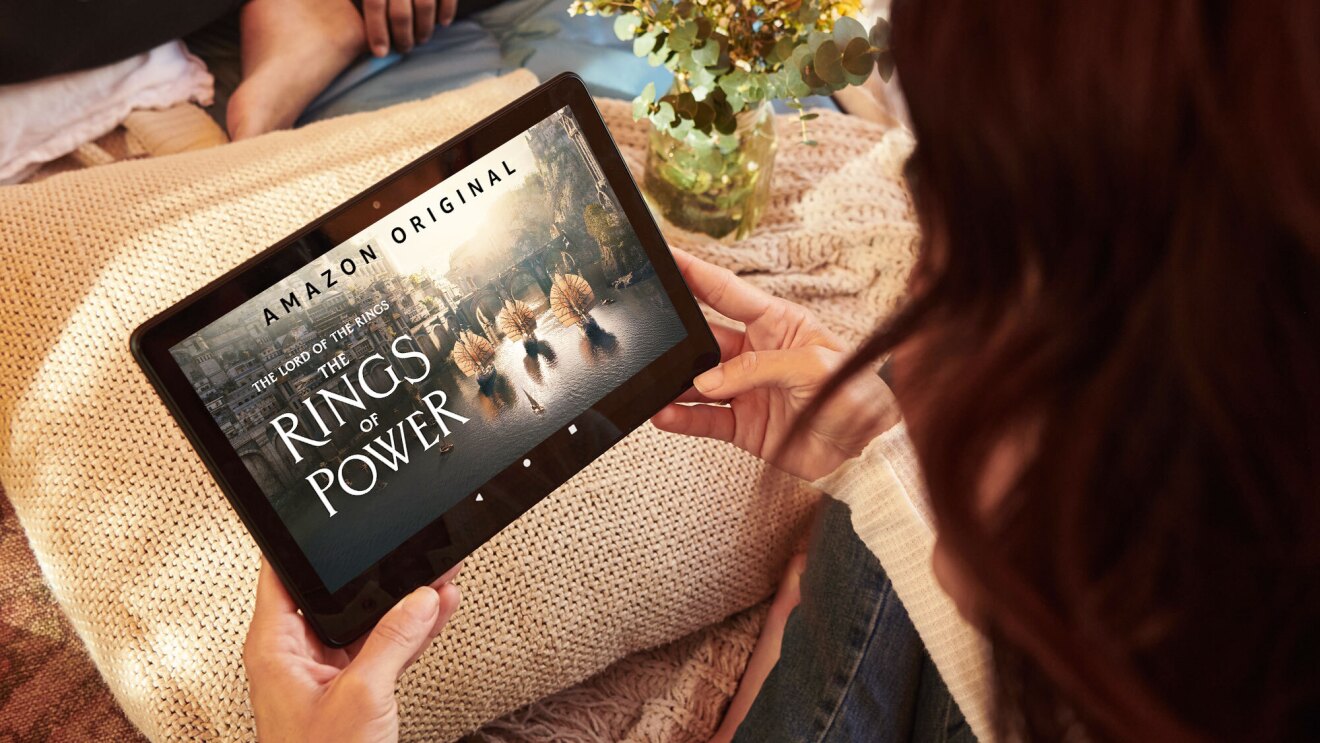Features of Amazon Prime
Amazon Prime is a subscription-based service offered by the e-commerce giant, Amazon. It provides a range of valuable features, making it a must-have for millions of users worldwide. Whether you’re an avid shopper, a movie lover, or a music enthusiast, Amazon Prime has something for everyone. Here are some of the key features that make it such a popular choice:
- Free Shipping: One of the most well-known benefits of Amazon Prime is the unlimited free two-day shipping on eligible items. This feature is incredibly convenient, saving you time and money, especially if you frequently purchase items online.
- Prime Video: As a Prime member, you gain access to Amazon’s extensive library of movies, TV shows, and original content through Prime Video. You can stream or download your favorite shows and movies to enjoy them anytime, anywhere.
- Prime Music: With Prime Music, you can access over two million ad-free songs and enjoy personalized playlists and curated radio stations. Enjoy your favorite tunes, discover new artists, and create the perfect soundtrack for any occasion.
- Prime Reading: Book lovers rejoice! Prime Reading offers a rotating collection of eBooks, magazines, comics, and more, allowing you to dive into your favorite literary adventures at no additional cost.
- Prime Gaming: Formerly known as Twitch Prime, Prime Gaming offers free in-game content, exclusive discounts, and a free monthly subscription to a Twitch streamer of your choice. It’s a great perk for gamers looking to enhance their gaming experience.
- Early Access to Lightning Deals: As a Prime member, you get early access to Lightning Deals on Amazon. This means you’ll have a head start on snagging those highly sought-after items at incredibly discounted prices.
- Photo Storage: Amazon Prime includes secure cloud storage for your photos with Amazon Photos. You can back up and access your precious memories from any device, ensuring they’re always protected.
- Prime Day: Prime members get exclusive access to Amazon’s annual Prime Day, an event filled with incredible deals and discounts across various product categories. It’s the perfect time to score great savings!
These are just a few of the standout features of Amazon Prime. The service continues to evolve and introduce new benefits, ensuring that members get the most out of their subscription. Whether you’re looking for fast shipping, unlimited entertainment options, or exclusive discounts, Amazon Prime has got you covered.
Benefits of Amazon Prime
Amazon Prime offers a wide range of benefits that enhance the overall shopping, entertainment, and convenience experience for its members. Signing up for Amazon Prime comes with several advantages, making it a worthwhile investment for many. Let’s explore some of the key benefits:
- Fast and Free Shipping: With Amazon Prime, members enjoy free two-day shipping on eligible items. This feature is perfect for those who frequently shop online and want to receive their purchases quickly without incurring additional shipping fees.
- Streaming Services: In addition to free shipping, Amazon Prime provides access to its streaming services, including Prime Video and Prime Music. Members can enjoy a vast library of movies, TV shows, and music on various devices, creating endless entertainment options.
- Exclusive Deals: Amazon Prime members get exclusive access to special deals, such as Lightning Deals and Prime Day. These offers provide significant discounts on a wide range of products, allowing members to save money while shopping.
- Prime Reading: Bookworms can indulge in an extensive collection of eBooks, magazines, and more through Prime Reading. The service offers a rotating selection of titles, providing members with unlimited reading options at no extra cost.
- Prime Gaming: Gaming enthusiasts benefit from Prime Gaming, which offers in-game content, discounts, and a free monthly Twitch subscription. This feature adds extra value for gamers, enhancing their gaming experience.
- Photo Storage: Amazon Prime members receive secure cloud storage for their photos with Amazon Photos. This ensures that memories captured on smartphones or cameras are safely stored and easily accessible from any device.
- Early Access to Products: Prime members often get early access to certain products, including limited-time deals and new product launches. This benefit increases the chance of snagging popular items before they sell out.
- Convenience: Amazon Prime simplifies shopping by providing a seamless and user-friendly interface. Members can easily browse and purchase products, set up recurring deliveries, and manage their orders with just a few clicks.
These are just a few of the many benefits that Amazon Prime offers its members. The service continues to expand and improve, ensuring that members receive exceptional value for their subscription. Whether you’re looking for fast and free shipping, access to exclusive entertainment, or unbeatable deals, Amazon Prime delivers on all fronts.
How Many Devices Can You Use With Amazon Prime?
Amazon Prime allows you to enjoy its range of services on multiple devices, giving you the flexibility to access your favorite content wherever you go. However, there are some limitations on the number of devices you can use simultaneously. Let’s explore how many devices you can use with Amazon Prime:
In terms of device registration, Amazon Prime allows you to register up to six different devices. These registered devices can be a combination of smartphones, tablets, smart TVs, streaming devices, and computers. This means that you can have multiple devices linked to your Amazon Prime account, ensuring easy access to all your favorite content.
When it comes to simultaneous streaming, Amazon Prime allows you to stream on up to three devices at the same time. This means that if you have multiple household members or friends who want to enjoy Prime Video or Prime Music simultaneously, they can do so without any issues.
However, it’s important to note that some content on Amazon Prime, particularly certain movies and TV shows, may have limitations on simultaneous streaming. These limitations are typically set by the content provider and not by Amazon Prime itself. So, while you can stream on up to three devices simultaneously, there may be specific titles that have restrictions.
To manage your registered devices and ensure you’re within the allowed limit, you can visit the “Manage Your Content and Devices” section on the Amazon website. From there, you can add or remove devices as needed, giving you full control over the devices linked to your Amazon Prime account.
It’s worth mentioning that if you exceed the allowed number of devices for registration or simultaneous streaming, you may encounter errors or restrictions when trying to access content. In such cases, you may need to deregister devices or reduce the number of simultaneous streams to stay within the allowed limits.
How Many Devices Can You Stream Simultaneously?
Streaming content has become a popular way to enjoy entertainment, and Amazon Prime offers a vast library of movies, TV shows, and music for streaming. But how many devices can you stream simultaneously with Amazon Prime? Let’s find out:
Amazon Prime allows you to stream on up to three devices simultaneously. This means that three different devices linked to the same Amazon Prime account can access and stream content at the same time. It provides great flexibility for households with multiple users or for individuals who want to enjoy Prime Video or Prime Music on different devices.
It’s important to note that the three-device streaming limit is applied regardless of the type of device. Whether you’re streaming on a smartphone, tablet, computer, smart TV, or streaming device, the count remains the same. As long as the devices are registered under the same Amazon Prime account, you can stream on up to three of them simultaneously.
However, it’s worth mentioning that some content on Amazon Prime, such as certain movies or TV shows, may have restrictions on simultaneous streaming. These restrictions are set by the content provider and not by Amazon Prime itself. So even though you can stream on up to three devices simultaneously, there might be specific titles that have limitations on the number of concurrent streams.
If you exceed the allowed number of simultaneous streams, you may encounter errors or restrictions when trying to stream content. In such cases, you can either stop streaming on one of the devices to free up a slot or consider upgrading your Amazon Prime plan, if available, to accommodate more simultaneous streams.
Remember, managing your simultaneous streams ensures a smooth and uninterrupted streaming experience for everyone sharing the Amazon Prime account. It allows you to enjoy your favorite movies, TV shows, and music without any interruptions or conflicts between devices.
How to Manage Your Amazon Prime Devices
Managing your Amazon Prime devices is essential to ensure a seamless and personalized experience across all your devices. Whether you need to add a new device, remove an old one, or simply keep track of your registered devices, Amazon provides easy-to-use tools for device management. Here’s how you can manage your Amazon Prime devices:
1. Visit the Amazon website: Start by visiting the official Amazon website and log into your Amazon account using your credentials.
2. Go to “Manage Your Content and Devices”: Once logged in, hover over the “Accounts & Lists” section at the top right corner of the page. From the dropdown menu, select “Your Content and Devices.”
3. Access the “Devices” tab: In the “Your Content and Devices” section, navigate to the “Devices” tab. Here, you will find a comprehensive list of all the devices currently registered to your Amazon Prime account.
4. Manage your registered devices: From the “Devices” tab, you can perform various actions, including:
- Deregistering a device: If you no longer use a particular device, or if you’ve reached the maximum device limit, you can click on the device and select the “Deregister” option to remove it from your account. This frees up a spot for a new device to be registered.
- Adding a device: To add a new device to your Amazon Prime account, simply click on the “Register a new device” or “Add a new device” option, depending on the interface. Follow the on-screen instructions to complete the registration process for the new device.
- Managing device settings: You can also access device settings and preferences through this section, allowing you to customize your viewing and listening experience according to your preferences.
- Syncing your reading progress: If you use Kindle devices or the Kindle app, you can ensure that your reading progress is synchronized across devices, allowing you to seamlessly continue reading from where you left off.
5. Confirm changes: After making any changes to your registered devices, be sure to confirm the changes by clicking on the appropriate button or following the on-screen prompts. This ensures that your device changes are saved and applied properly.
By regularly managing your Amazon Prime devices, you can ensure that you have the flexibility and control to stream content, access books, and enjoy all the features of Amazon Prime on the devices that matter to you.
How to Deregister a Device from Amazon Prime
If you no longer use a specific device or have reached the maximum limit of registered devices on your Amazon Prime account, it’s important to know how to deregister a device. Deregistering a device removes it from your account, freeing up a spot for a new device or ensuring you stay within the allowed device limit. Here’s a step-by-step guide on how to deregister a device from Amazon Prime:
1. Visit the Amazon website: Start by visiting the official Amazon website and log into your Amazon account using your credentials.
2. Go to “Manage Your Content and Devices”: Once logged in, hover over the “Accounts & Lists” section at the top right corner of the page. From the dropdown menu, select “Your Content and Devices.”
3. Access the “Devices” tab: In the “Your Content and Devices” section, navigate to the “Devices” tab. Here, you will see a list of all the devices currently registered to your Amazon Prime account.
4. Select the device to deregister: Scroll through the list of devices and find the device you want to deregister. Click on it to select it.
5. Deregister the device: After selecting the device, look for the option to deregister it. The location of this option may vary, but it is typically labeled “Deregister” or “Unregister.” Click on this option to begin the deregistration process.
6. Confirm the deregistration: You may be prompted to confirm your decision to deregister the device. Read the information carefully, as deregistering a device will remove it from your Amazon Prime account and revoke access to any associated content or features. If you’re sure you want to proceed, confirm the deregistration.
7. Repeat the process if necessary: If you need to deregister multiple devices, simply repeat steps 4-6 for each device you want to remove from your account.
8. Verify the deregistration: After deregistering a device, it’s recommended to double-check that it has been successfully removed from your account. You can review your list of registered devices to confirm that the previously deregistered device is no longer listed.
By following these steps, you can easily deregister devices from your Amazon Prime account. This gives you the freedom to manage your registered devices and ensure that you have room for new devices or stay within the allowed device limit.
How to Add a Device to Amazon Prime
Adding a new device to your Amazon Prime account allows you to enjoy all the benefits and features of Amazon Prime on that device. Whether it’s a smartphone, tablet, smart TV, or streaming device, the process of adding a device to Amazon Prime is quick and straightforward. Here’s a step-by-step guide on how to add a device to Amazon Prime:
1. Visit the Amazon website: Start by visiting the official Amazon website and log into your Amazon account using your credentials.
2. Go to “Manage Your Content and Devices”: Once logged in, hover over the “Accounts & Lists” section at the top right corner of the page. From the dropdown menu, select “Your Content and Devices.”
3. Access the “Devices” tab: In the “Your Content and Devices” section, navigate to the “Devices” tab. Here, you will find a list of all the devices currently registered to your Amazon Prime account.
4. Add a new device: Look for the option to add a new device. This option might be labeled as “Register a new device” or “Add a new device.” Click on this option to begin the device registration process.
5. Select the device type: You will be presented with a list of device types, such as “Smartphone,” “Tablet,” “Computer,” or “Other Devices.” Choose the appropriate device type that you want to add to your Amazon Prime account.
6. Follow the on-screen instructions: Depending on the device type you selected, you will be guided through the registration process with step-by-step instructions. Follow the on-screen prompts to complete the device registration.
7. Verify the device registration: After completing the device registration, it’s recommended to double-check that the newly added device appears in the list of registered devices in the “Devices” tab. This confirms that the device has been successfully added to your Amazon Prime account.
8. Enjoy Amazon Prime on your new device: Once the device is successfully registered, you can now access and enjoy all the features of Amazon Prime, such as Prime Video, Prime Music, Prime Reading, and more, on your newly added device.
By following these simple steps, you can easily add a device to your Amazon Prime account, expanding your access to the wide range of content and benefits offered by Amazon Prime.
Troubleshooting Issues with Amazon Prime Devices
While Amazon Prime generally provides a seamless and reliable experience, there may be times when you encounter issues with your devices or accessing Prime services. Fortunately, most issues can be resolved with a few troubleshooting steps. Here are some common problems you may encounter with Amazon Prime devices and how to troubleshoot them:
1. Streaming issues: If you’re experiencing buffering, freezing, or playback errors while streaming Amazon Prime content, try the following:
- Check your internet connection and ensure it’s stable and fast enough to stream content.
- Restart your device and relaunch the Amazon Prime app or website.
- Clear temporary files or cache on your device to free up memory.
- Try streaming on a different device to see if the issue is specific to one device.
- Contact your internet service provider (ISP) if you continue to experience streaming problems.
2. Device registration issues: If you’re unable to register a device or receive an error message during registration, try the following:
- Ensure you are using a compatible device that meets Amazon Prime’s requirements.
- Double-check your Amazon account credentials and make sure you are logged in with the correct account.
- Restart the device and try registering again.
- Make sure you have not reached the maximum device limit for your Amazon Prime account.
- Contact Amazon customer support for further assistance if the issue persists.
3. Audio or video playback issues: If you’re experiencing audio or video playback problems, try these solutions:
- Ensure your device’s audio volume is turned up and not muted.
- Check if there are any software updates available for your device and update it if needed.
- Try adjusting the video quality settings to a lower resolution if the playback is pixelated or stuttering.
- Restart the device and relaunch the Amazon Prime app or website.
- Check if the issue is specific to a particular title or if it persists across multiple titles. If it’s only happening with one title, it may be an issue with that specific content.
4. Login or account issues: If you’re having trouble logging into your Amazon Prime account or accessing your account details, try the following:
- Double-check your username and password to ensure they are entered correctly.
- Reset your password if you’ve forgotten it or suspect that your account may have been compromised.
- Clear your browser cache and cookies if you’re accessing Amazon Prime through a web browser.
- Contact Amazon customer support for help with account-related issues or if you believe there may be a problem with your account.
If none of these troubleshooting steps resolve the issue, it’s recommended to reach out to Amazon customer support for further assistance. They have dedicated support channels to address device-specific and service-related issues, ensuring that you can fully enjoy the benefits of Amazon Prime without any disruptions.
FAQs about Amazon Prime Devices
As an Amazon Prime member, you may have some questions about using Amazon Prime on various devices. To help address your queries, here are some frequently asked questions about Amazon Prime devices:
1. Can I use Amazon Prime on multiple devices?
Yes, you can use Amazon Prime on multiple devices. Amazon allows you to register up to six different devices to your Amazon Prime account. This allows you the flexibility to access Prime Video, Prime Music, and other Prime services on multiple devices.
2. How many devices can I stream simultaneously with Amazon Prime?
You can stream on up to three devices simultaneously with Amazon Prime. This means that you can enjoy Prime Video or Prime Music on three different devices at the same time, providing convenience for households with multiple users.
3. Can I download Prime Video content on multiple devices?
Yes, you can download Prime Video content on multiple devices. Amazon Prime allows you to download movies and TV shows on up to four devices at a time. This allows you to watch your downloaded content offline on your preferred devices.
4. Can I share my Amazon Prime account with family members?
Yes, you can share your Amazon Prime benefits with select family members by creating an Amazon Household. This feature allows you to share Prime benefits, including free shipping and streaming services, with one other adult and up to four children in your household.
5. How do I manage my registered devices on Amazon Prime?
To manage your registered devices on Amazon Prime, log into your Amazon account and go to the “Manage Your Content and Devices” section. From there, navigate to the “Devices” tab, where you can add, remove, or view the devices registered to your Amazon Prime account.
6. Can I watch Amazon Prime on my smart TV or streaming device?
Yes, you can watch Amazon Prime on compatible smart TVs and streaming devices. Amazon Prime Video is available on a wide range of devices, including popular brands like Samsung, LG, Sony, Roku, and Fire TV. Simply download the Amazon Prime Video app on your device and log in with your Amazon Prime account.
7. How do I troubleshoot issues with Amazon Prime devices?
If you encounter any issues with Amazon Prime devices, such as streaming problems or registration errors, start by checking your internet connection, restarting the device, or clearing cache. If the issue persists, you can contact Amazon customer support for further assistance.
8. Can I watch Amazon Prime content while traveling?
Yes, you can watch Amazon Prime content while traveling. Amazon Prime allows you to access its services outside of your home country, though the available content may vary based on regional licensing agreements. Make sure to download any content you want to watch offline before traveling to ensure uninterrupted entertainment.
These are some of the common questions related to Amazon Prime devices. If you have specific concerns or further inquiries, it’s advised to reach out to Amazon customer support for personalized assistance and guidance.