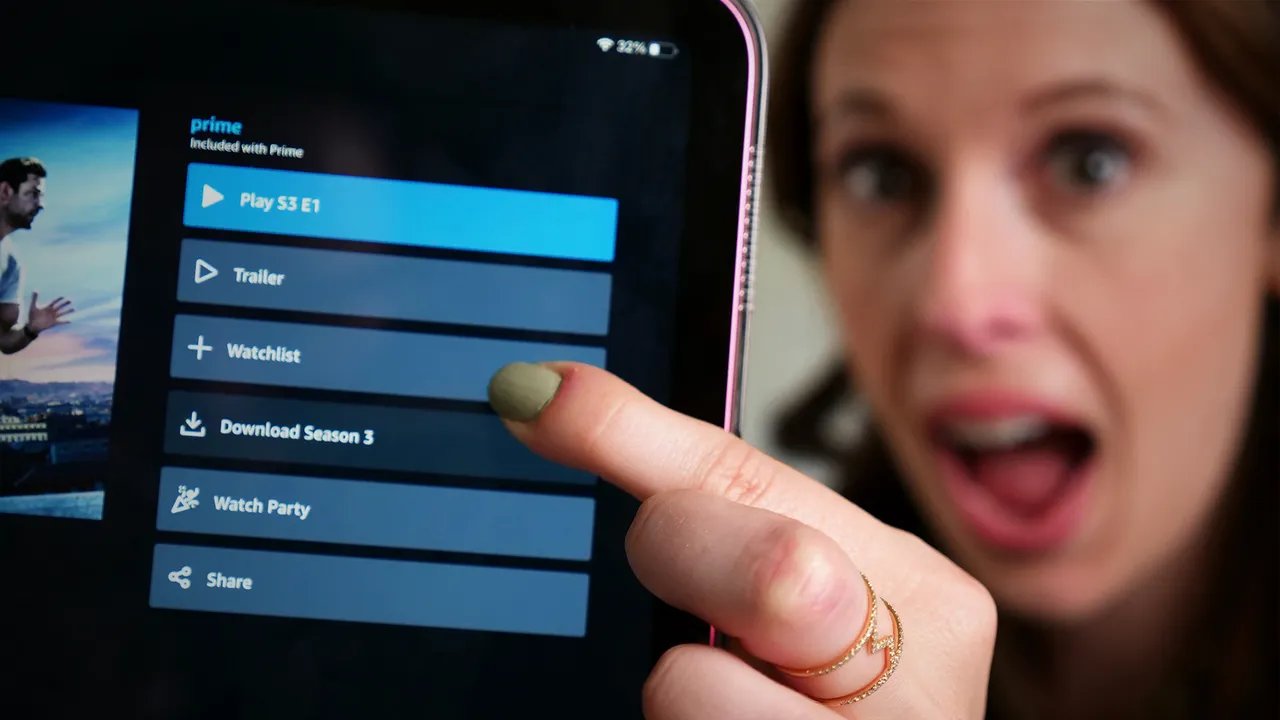What is Amazon Prime?
Amazon Prime is a subscription-based service offered by Amazon that provides a wide range of benefits to its members. Originally introduced as a way to enjoy free two-day shipping on eligible items, Amazon Prime has since expanded to include access to movies, TV shows, music, e-books, and much more.
With an Amazon Prime membership, users can stream thousands of movies and TV shows on demand through the Amazon Prime Video platform. This includes a vast library of both popular and critically acclaimed titles from various genres, ranging from Hollywood blockbusters to independent films and documentaries.
In addition to streaming, Amazon Prime also offers the option to download movies and TV shows for offline viewing. This feature is particularly useful for users who want to watch their favorite content without an internet connection, such as during flights or while traveling to areas with limited connectivity.
Moreover, Amazon Prime members can enjoy other benefits, such as ad-free streaming of music through Amazon Music, access to a rotating selection of e-books through Amazon Kindle, and exclusive deals and discounts on a wide range of products sold on Amazon.
Amazon Prime membership is available for a monthly or annual fee, and it can be accessed on various devices, including smartphones, tablets, smart TVs, and computers. With the ability to stream and download movies, TV shows, and other content, Amazon Prime offers a convenient and immersive entertainment experience for its members.
How to Sign Up for Amazon Prime
Signing up for Amazon Prime is a straightforward process that can be completed in just a few simple steps. Follow the instructions below to become a member and start enjoying all the benefits that Amazon Prime has to offer.
- Visit the Amazon website: Go to the Amazon homepage and locate the sign-up section. You can easily find it by clicking on the “Try Prime” or “Start your 30-day free trial” button.
- Choose your plan: Amazon Prime offers different subscription plans, including monthly and annual options. Select the plan that suits your preferences and budget. Keep in mind that the annual plan may offer more cost savings in the long run.
- Create an Amazon account: If you don’t already have an Amazon account, you’ll need to create one. Provide the required information, including your name, email address, and password. Make sure to choose a strong and secure password to protect your account.
- Enter billing information: Amazon Prime requires a valid payment method to complete the registration process. You can use a credit card, debit card, or select alternative payment options if available in your country.
- Review and confirm: Before finalizing your registration, review the details of your selected plan and payment information. Make any necessary changes or updates if needed.
- Start your free trial or pay for the membership: If you’re eligible for a free trial, you can begin enjoying the benefits of Amazon Prime immediately. If not, you’ll be prompted to pay for your membership upfront.
- Enjoy Amazon Prime: Once your registration is complete, you can start accessing all the features and services offered by Amazon Prime, including streaming movies and TV shows, downloading content, and taking advantage of exclusive deals.
Signing up for Amazon Prime opens up a vast array of entertainment and shopping options. Whether you’re interested in streaming movies, listening to music, reading e-books, or taking advantage of fast and free shipping, Amazon Prime has something for everyone.
How to Browse Movies on Amazon Prime
Browsing movies on Amazon Prime is a simple and engaging process that allows you to discover a wide range of titles to watch. Whether you’re in the mood for a Hollywood blockbuster or an independent film, follow these steps to explore and find movies to enjoy on Amazon Prime.
- Open the Amazon Prime Video app or visit the Amazon Prime website: To begin browsing movies, launch the Amazon Prime Video app on your mobile device or navigate to the Amazon Prime website on your computer’s browser.
- Sign in with your Amazon Prime account: If you haven’t already signed in, enter your Amazon Prime credentials to access the content library.
- Explore the homepage: The homepage of the Amazon Prime Video app or website features various sections that showcase the latest releases, popular movies, and personalized recommendations based on your viewing history.
- Browse genres and categories: Use the navigation menu or search bar to explore different genres and categories of movies. You can select genres such as action, romance, comedy, or specific categories like new releases, top-rated, or critically acclaimed films.
- Utilize filters and sorting options: To narrow down your movie choices, take advantage of the available filters and sorting options. You can filter movies based on release year, language, duration, and more. Additionally, you can sort the results by relevance, customer ratings, or release date.
- View movie details: Click or tap on a movie poster or title to view its details. Here, you can read a synopsis, check the cast and crew, watch the trailer, and see customer reviews and ratings.
- Add movies to your watchlist: If you come across a movie that interests you, you can add it to your watchlist for easy access later. This allows you to create a personalized collection of movies to watch at your convenience.
- Start streaming a movie: Once you’ve chosen a movie to watch, simply click or tap on the “Play” button to start streaming it instantly. You can enjoy the movie on your mobile device, smart TV, or any other compatible streaming device.
Browsing movies on Amazon Prime provides a delightful experience, giving you the freedom to explore and discover a plethora of films across various genres. With a vast library and user-friendly interface, you can find the perfect movie to suit your preferences and entertainment needs.
How to Search for Specific Movies on Amazon Prime
If you have a particular movie in mind that you want to watch on Amazon Prime, you can easily search for it using the search functionality. Whether you know the title, actors, or director, follow these steps to find specific movies on Amazon Prime.
- Open the Amazon Prime Video app or visit the Amazon Prime website.
- Sign in with your Amazon Prime account if you haven’t already done so.
- Locate the search bar: On the app, it is usually located at the top of the screen, whereas on the website, you can find it in the header section.
- Enter your search query: In the search bar, type the title, actors, or director of the movie you’re looking for. Make sure to provide accurate information for better search results.
- Use filters to narrow down results: Once you’ve entered your search query, you may see a list of relevant movies. To refine the results, look for filters such as genre, release year, or language. Applying these filters will help you find the specific movie you’re seeking.
- Review the search results: Take a look at the search results and browse through the various movie options. Each entry typically includes a title, poster, description, and other relevant details.
- Click or tap on the desired movie: When you find the movie you want to watch, click or tap on its title or poster to navigate to its details page.
- Access the movie for streaming: On the movie details page, you’ll find options to start streaming the movie. Simply click or tap on the “Play” button to begin watching it instantly on your preferred device.
Searching for specific movies on Amazon Prime allows you to quickly locate and access the movies you want to watch. With a powerful search feature and extensive content library, you can find and enjoy your favorite movies with ease and convenience.
How to Download Movies from Amazon Prime on a Mobile Device
If you’re using a mobile device and want to download movies from Amazon Prime for offline viewing, you can follow these steps to enjoy your favorite content without an internet connection.
- Open the Amazon Prime Video app on your mobile device. If you don’t have the app yet, you can download it from your device’s app store.
- Sign in to your Amazon Prime account if you haven’t already done so.
- Find the movie you want to download: You can use the search functionality or browse through the available movies by genres, categories, or recommendations.
- Tap on the movie’s title or poster to open its details page.
- Look for the download button: On the movie’s details page, you should see a download button, usually represented by a downward arrow icon.
- Choose the desired quality: When you tap on the download button, you may be prompted to select the quality of the downloaded movie. Amazon Prime offers different quality options, such as Standard and High Definition. Consider your device’s storage capacity and internet connection speed when choosing the quality.
- Start the download: After selecting the quality, tap on the “Download” button to start downloading the movie. You can monitor the progress of the download in the Downloads section of the Amazon Prime Video app.
- Access the downloaded movies: Once the download is complete, you can find the downloaded movies in the Downloads section of the app. This section allows you to access and manage all your downloaded content.
- Start watching the downloaded movie: To watch the downloaded movie, simply tap on its title in the Downloads section. The movie will start playing directly from your device’s storage, even without an internet connection.
Downloading movies from Amazon Prime on your mobile device enables you to enjoy your favorite content on the go, without relying on a stable internet connection. It provides ultimate flexibility and convenience, allowing you to watch movies anytime and anywhere.
How to Download Movies from Amazon Prime on a Computer
If you prefer to download movies from Amazon Prime on your computer for offline viewing, follow these simple steps to enjoy your favorite content at any time, even without an internet connection.
- Open a web browser on your computer and visit the Amazon Prime Video website.
- Sign in to your Amazon Prime account using your credentials. If you don’t have an account yet, you’ll need to create one before proceeding.
- Find the movie you want to download: You can use the search bar or browse through the available movies by genre, category, or recommendations.
- Click on the movie’s title or poster to access its details page.
- Look for the download button: On the movie’s details page, you should see a download button, typically represented by a downward arrow icon.
- Select the desired quality: When you click on the download button, you may be prompted to choose the quality of the downloaded movie. Amazon Prime offers different quality options, such as Standard and High Definition. Consider your computer’s storage capacity and internet connection speed when selecting the quality.
- Initiate the download: After selecting the quality, click on the “Download” button to start the downloading process. You can track the progress of the download in the Downloads or My Stuff section of the Amazon Prime Video website.
- Access the downloaded movies: Once the download is complete, you can locate the downloaded movies in the Downloads or My Stuff section of the website. This section allows you to manage and access all your downloaded content.
- Start watching the downloaded movie: To watch the downloaded movie, simply click on its title or thumbnail in the Downloads or My Stuff section. The movie will play directly from your computer’s storage, even without an internet connection.
Downloading movies from Amazon Prime on your computer provides the flexibility to enjoy your favorite content offline, whether you’re traveling or experiencing limited internet connectivity. It gives you control over your viewing experience and ensures that you don’t miss out on your preferred movies even without an active internet connection.
How to Manage and Access Downloaded Movies on Amazon Prime
Once you have downloaded movies from Amazon Prime for offline viewing, it’s important to know how to manage and access them effectively. Follow these steps to easily find and enjoy your downloaded movies on different devices.
- Open the Amazon Prime Video app on your mobile device or visit the Amazon Prime Video website on your computer.
- Sign in to your Amazon Prime account using your credentials.
- Navigate to the Downloads or My Stuff section: On the app, you can usually find the Downloads section either in the bottom navigation bar or in the main menu. On the website, look for the My Stuff section in the header or sidebar.
- View your downloaded movies: In the Downloads or My Stuff section, you’ll find a list of all the movies you have downloaded. The movies are typically displayed with their title, poster, and other relevant details.
- Sort or filter the downloaded movies: If you have a long list of downloaded movies, you can use sorting or filtering options to organize them. You may be able to sort by date, title, or size, or filter by genre, language, or other criteria.
- Access the downloaded movie: To watch a downloaded movie, simply click or tap on its title or thumbnail. The movie will start playing directly from your device’s storage.
- Delete or manage downloaded movies: If you want to free up storage space or no longer need a downloaded movie, you can delete it from your device. Typically, there is an option to delete or remove the downloaded movie from the Downloads or My Stuff section.
- Sync downloaded movies across devices: Amazon Prime allows you to sync your downloaded movies across multiple devices. This means that if you start watching a movie on one device, you can continue watching it from where you left off on another device.
- Keep your downloads up to date: It’s important to regularly check for updates to your downloaded movies on Amazon Prime. Sometimes movies are removed from the platform, and in such cases, you may need to re-download them if you still want to have them for offline viewing.
Managing and accessing downloaded movies on Amazon Prime allows you to have full control over your offline viewing experience. By organizing, deleting, and syncing your downloaded content, you can ensure a seamless and enjoyable movie-watching experience across different devices.
Tips and Tricks for Downloading Movies from Amazon Prime
Downloading movies from Amazon Prime for offline viewing can enhance your entertainment experience. To make the most of this feature, here are some helpful tips and tricks to consider:
- Take advantage of Wi-Fi: To ensure a smooth and uninterrupted download experience, connect to a reliable Wi-Fi network before initiating any downloads. This will help prevent any interruptions or data usage concerns.
- Consider your device’s storage capacity: Before downloading movies, check the available storage space on your device. Make sure you have enough space for the movies you want to download. If your device’s storage is limited, consider deleting previously downloaded movies you no longer need.
- Choose the right quality: Amazon Prime offers different quality options for downloading movies. Choosing the highest quality may provide the best viewing experience, but it will also occupy more storage space. Consider your device’s screen resolution and your storage capacity when selecting the quality.
- Download overnight or during off-peak hours: If you have a slower internet connection or limited bandwidth, consider downloading movies overnight or during off-peak hours. This way, you can avoid potential interruptions or slow download speeds.
- Create a watchlist: Instead of downloading movies individually, you can create a watchlist of movies you want to download. This way, you can easily manage and queue up multiple movies for downloading in one go.
- Keep your downloads up to date: Regularly check for updates to your downloaded movies. Sometimes movies are removed from the platform, and in such cases, you may need to re-download them if you still want to have them for offline viewing.
- Manage your downloads on different devices: If you use Amazon Prime on multiple devices, make sure to manage your downloads consistently. Keep track of your downloaded movies and delete any duplicate or unnecessary downloads to keep your storage organized.
- Consider download speed and resolution: If you are downloading movies on a mobile device using cellular data, be mindful of your data plan’s limitations. Lowering the resolution or controlling download speed can help you conserve data while still enjoying offline movies.
- Explore temporary downloads: Some titles on Amazon Prime may have temporary download options. This means you can download them for a limited time period, usually within 30 days, and watch them as many times as you want within that timeframe.
By following these tips and tricks, you can optimize your downloading experience on Amazon Prime, ensuring smooth downloads, efficient storage management, and an uninterrupted offline movie-watching experience.
FAQs about Downloading Movies from Amazon Prime
Downloading movies from Amazon Prime can offer convenience and flexibility for offline viewing. Here are answers to some commonly asked questions about downloading movies on Amazon Prime:
-
Can I watch downloaded movies on multiple devices?
Yes, you can watch downloaded movies on multiple devices as long as they are associated with the same Amazon Prime account. Just make sure to sign in to your account on each device and access the downloaded movies from the Downloads or My Stuff section. -
How many movies can I download at once?
There is no specific limit on the number of movies you can download from Amazon Prime. However, the size of the movies and the available storage space on your device may limit the number of movies you can download at once. -
How long can I keep downloaded movies on my device?
The availability of downloaded movies varies depending on the licensing terms set by the content providers. Some movies have a specific expiration date, while others can be kept on your device indefinitely as long as you have an active Amazon Prime membership. -
Can I share downloaded movies with others?
No, downloaded movies from Amazon Prime are intended for personal, non-commercial use only. They cannot be shared, copied, or distributed to others. -
Can I download movies on my computer and transfer them to another device?
No, downloaded movies from Amazon Prime are encrypted and can only be played within the Amazon Prime Video app or website. They cannot be transferred or played on other media players. -
What happens if a downloaded movie is removed from Amazon Prime?
If a downloaded movie is removed from Amazon Prime, it will no longer be accessible for offline viewing. You may need to re-download it if you still want to have access to it for offline viewing. -
Can I download movies on a limited data plan?
Yes, you can download movies on a limited data plan. However, it’s recommended to download movies over a Wi-Fi connection to avoid exceeding your data limit. You can also adjust the download quality to help conserve data usage.
These FAQs provide answers to common queries about downloading movies from Amazon Prime. If you have any other questions or need further assistance, you can refer to the Amazon Prime Help section or reach out to customer support.