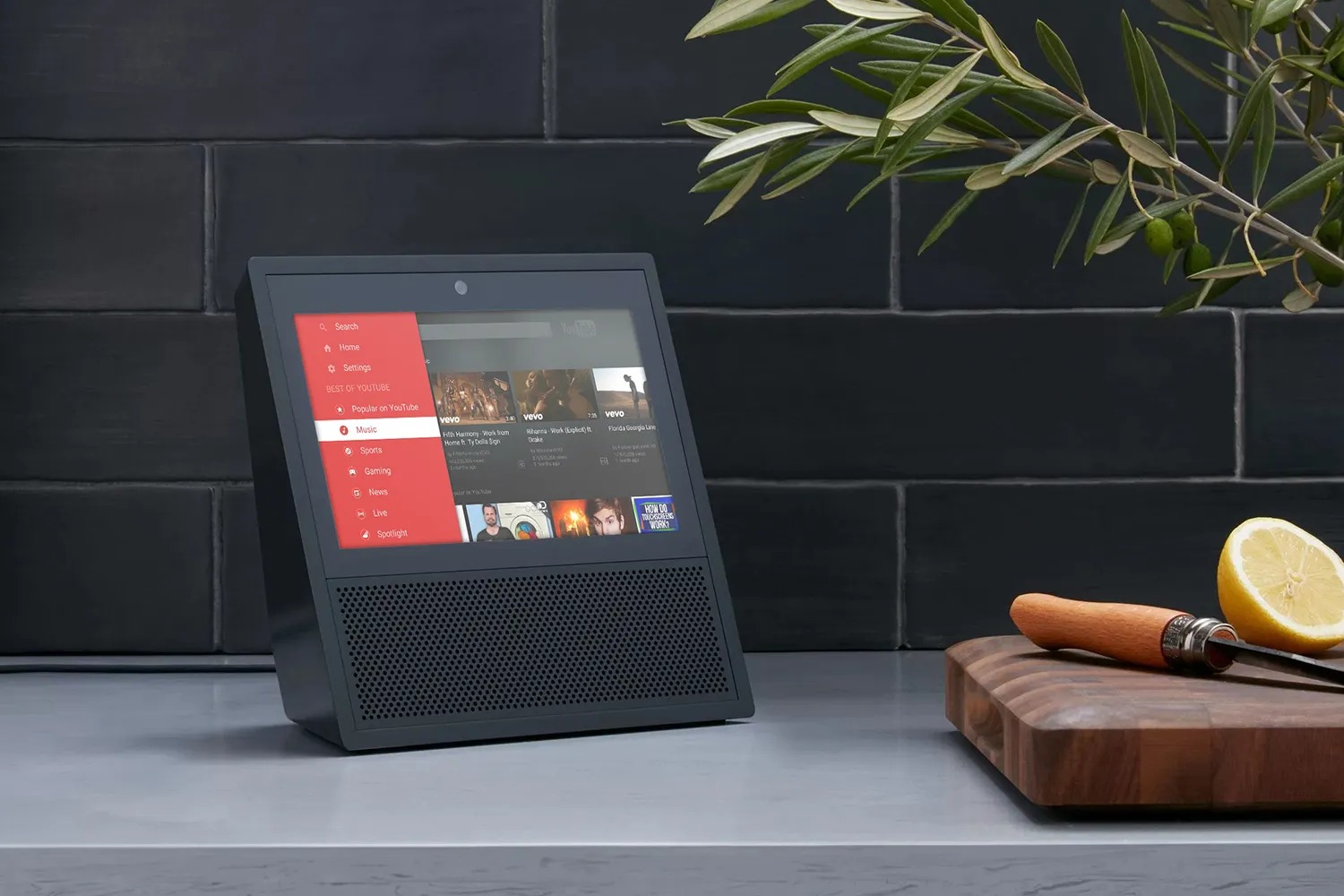What is Amazon Echo?
Amazon Echo is a smart speaker developed by Amazon that comes with a voice-controlled virtual assistant called Alexa. It is designed to make your life easier by providing hands-free convenience and access to information, entertainment, and various smart home functionalities.
The Amazon Echo is a cylindrical device that stands about 9 inches tall and features an array of built-in microphones and speakers. It connects to the internet and enables you to use voice commands to interact with Alexa and execute a wide range of tasks.
With Amazon Echo, you can play music, set alarms and reminders, control smart home devices, ask questions, get weather updates, order products from Amazon, and much more. The device is constantly improving and evolving, with new features and capabilities being added on a regular basis.
The key highlight of Amazon Echo is the Alexa voice assistant. Alexa is capable of understanding natural language and can respond to your commands, queries, and requests. Whether you want to know the weather forecast, play your favorite song, or get a recipe for dinner, just ask Alexa, and it will provide you with the information you need.
Furthermore, Amazon Echo is compatible with various third-party services and devices, extending its functionality even further. Through Alexa Skills, you can add new capabilities to your Echo device, such as ordering a pizza, booking a ride, or playing interactive games.
To interact with Amazon Echo, you simply need to say the wake word “Alexa” followed by your command. The device will then listen and respond accordingly. It’s like having a personal assistant at your beck and call, ready to assist you whenever you need it.
Overall, Amazon Echo revolutionizes the way we interact with technology by making it more intuitive and user-friendly. It brings the power of voice recognition and artificial intelligence into our homes, making our lives more convenient and enjoyable.
How does Amazon Echo Work?
Amazon Echo works through a combination of advanced hardware and software, enabling it to provide a seamless and intuitive user experience. Here’s a breakdown of how Amazon Echo works:
1. Wake Word Activation: The first step is activating Amazon Echo by using the wake word “Alexa.” When you say “Alexa,” the device wakes up and starts listening for your command.
2. Voice Recognition: Once activated, Amazon Echo’s built-in microphones pick up your voice and transmit the audio to the cloud. There, powerful voice recognition algorithms analyze your command and convert it into text that the device can understand.
3. Natural Language Processing: After converting your command into text, Amazon Echo utilizes natural language processing (NLP) algorithms to accurately interpret and understand the meaning behind your request. This allows the device to comprehend complex instructions and respond accordingly.
4. Cloud-based Artificial Intelligence: The interpreted command is then processed in the cloud using Amazon’s robust web services. Amazon Echo leverages the power of artificial intelligence to provide accurate and relevant responses. Alexa learns and improves over time, adapting to your preferences and providing personalized results.
5. Responses and Actions: Once the command is processed, Amazon Echo generates an appropriate response or action. This could include playing music, providing information, controlling smart home devices, placing an order, or performing any other task you’ve requested.
6. Audio Output: Amazon Echo’s built-in speakers then deliver the response in a clear and audible manner. Whether it’s playing back a song, reading the current news headlines, or providing step-by-step instructions, you can hear the output clearly and conveniently. If you have multiple Echo devices, they can be synchronized for multi-room audio playback.
7. Skill Integration: Amazon Echo supports third-party integrations called Alexa Skills. These skills unlock additional functionalities and allow you to connect the Echo device with various services and products. Skills can be added or removed through the Alexa app, expanding the capabilities of your Amazon Echo.
8. Continuous Learning: With every interaction, Amazon Echo and Alexa learn more about your preferences, speech patterns, and interests. This continuous learning process helps the device provide more personalized and accurate responses over time.
By combining advanced voice recognition, natural language processing, cloud-based AI, and skill integration, Amazon Echo offers a powerful and versatile smart speaker experience. Its ability to understand natural language and provide efficient and helpful responses makes it a valuable addition to any home.
Setting up Amazon Echo
Setting up Amazon Echo is relatively simple and straightforward. Here are the steps to get started with your new device:
1. Unbox and Connect: Start by unboxing your Amazon Echo and plugging it into a power outlet using the provided power adapter. The device will light up and enter setup mode.
2. Download the Alexa App: To complete the setup process, you will need to download the Alexa app on your smartphone or tablet. The app is available for both iOS and Android devices and can be found in the respective app stores.
3. Open the Alexa App: Once the app is installed, open it and sign in with your Amazon account credentials. If you don’t have an Amazon account, you can create one during the setup process.
4. Add a New Device: In the Alexa app, tap on the “Devices” tab and then select the “+” icon to add a new device. Choose “Amazon Echo” from the list of available devices.
5. Follow the Prompts: The app will guide you through the setup process step by step. Make sure your Amazon Echo device is within range of your Wi-Fi network. Follow the prompts in the app to connect your Echo to your Wi-Fi network.
6. Wait for Setup to Complete: Once your Echo successfully connects to Wi-Fi, the setup process will complete, and you will be ready to start using your Amazon Echo.
7. Customize Echo Settings: After the initial setup, you can further customize your Amazon Echo in the Alexa app. You can personalize the device’s wake word, adjust volume levels, manage connected devices, and explore various settings and options.
8. Explore Alexa Skills: To enhance the functionality of your Amazon Echo, you can browse and enable Alexa Skills. These are third-party integrations that add new features and capabilities to your device. You can enable skills for news updates, weather forecasts, smart home control, and much more.
That’s it! You have successfully set up your Amazon Echo and are ready to start using its features and functionalities. From here, you can begin interacting with Alexa, exploring its capabilities, and discovering the numerous ways it can simplify your life.
Note: If you encounter any difficulties during the setup process, refer to the user manual or the official Amazon Echo support website for troubleshooting tips and step-by-step instructions.
Connecting Amazon Echo to Wi-Fi
One essential step in setting up your Amazon Echo is connecting it to your Wi-Fi network. This allows the device to access the internet and provide you with a seamless smart speaker experience. Below are the steps to connect your Amazon Echo to Wi-Fi:
1. Open the Alexa App: Ensure that you have the Alexa app installed on your smartphone or tablet. Open the app and sign in with your Amazon account credentials.
2. Add a New Device: Tap on the “Devices” tab in the Alexa app and select the “+” icon to add a new device. Choose “Amazon Echo” from the list of available devices.
3. Follow the Prompts: The app will prompt you to place your Echo device in setup mode. Press and hold the action button located on the top of your Echo until the ring light turns orange.
4. Select Wi-Fi Network: In the app, select your Wi-Fi network from the available options. Make sure you choose the correct network that you want to connect your Echo to.
5. Enter Wi-Fi Password: When prompted, enter the password for your Wi-Fi network. Ensure that you enter the correct password to establish a successful connection. If you have trouble entering the password, you can use the on-screen keyboard in the Alexa app.
6. Connect and Verify: After entering the Wi-Fi password, the app will attempt to connect your Echo device to the Wi-Fi network. Wait for the connection to be established. Once connected, the ring light on your Echo will turn blue, indicating a successful connection.
7. Check Connection: To verify that your Echo is connected to Wi-Fi, you can perform a simple test. Ask Alexa a question or give a command, such as “Alexa, what’s the weather today?” If Alexa responds with the requested information, it means your Echo is successfully connected to Wi-Fi.
8. Troubleshooting: If you encounter any issues during the setup process, check that your Wi-Fi network is functioning properly and that you have entered the correct password. You can also try restarting your Echo device and resetting your Wi-Fi router if necessary.
Once connected to Wi-Fi, your Amazon Echo can access the internet to provide you with a wide range of features and functionalities. You can ask Alexa for information, play music, control smart home devices, and much more, all through voice commands.
Note: If you need to change your Wi-Fi network or connect your Echo to a different network, you can do so by going to the “Settings” section in the Alexa app and selecting “Device Settings” for your Echo device.
How to Link Amazon Echo to Your Amazon Account
Linking your Amazon Echo to your Amazon account is an important step in the setup process. This allows your Echo device to access personalized information, preferences, and services associated with your account. Here’s how you can link your Amazon Echo to your Amazon account:
1. Open the Alexa App: Ensure that you have the Alexa app installed on your smartphone or tablet. Open the app and sign in with your Amazon account credentials.
2. Add a New Device: Tap on the “Devices” tab in the Alexa app and select the “+” icon to add a new device. Choose “Amazon Echo” from the list of available devices.
3. Follow the Prompts: The app will guide you through the setup process. Make sure your Echo device is in setup mode by pressing and holding the action button until the ring light turns orange.
4. Select your Echo Device: In the app, choose the specific model of your Echo device that you want to link to your Amazon account. This will ensure that the correct settings and preferences are applied to your device.
5. Enable Permissions: The app will ask for your permission to access certain information and services associated with your Amazon account. Review the permissions and enable them as necessary to take full advantage of the features and functionalities offered by your Echo device.
6. Sign in to Amazon Account: When prompted, sign in to your Amazon account using your login credentials. Ensure that you enter the correct login information to link your Echo device to the right account.
7. Complete the Setup Process: Follow the remaining prompts in the app to complete the setup process for your Amazon Echo. This may include connecting your Echo to Wi-Fi and customizing settings according to your preferences.
8. Verify Account Linking: To ensure that your Echo device has been successfully linked to your Amazon account, you can perform a simple test. Ask Alexa a personal and account-specific question, such as “Alexa, what is my next calendar event?” If Alexa provides you with accurate and personalized information, it means your Echo is correctly linked to your Amazon account.
By linking your Amazon Echo to your Amazon account, you can access personalized services, such as personalized music recommendations, voice-based shopping, and synchronization with other Amazon devices. This also allows you to manage settings, preferences, and connected services through the Alexa app.
Note: If you have more than one Echo device, you can link them all to your Amazon account using the same process. This allows you to have a seamless experience across multiple devices within your home.
Exploring the Features of Amazon Echo
Amazon Echo offers a wide range of features that can enhance your daily routines and make your life more convenient. Here are some of the key features you can explore with your Amazon Echo:
1. Voice Assistant: The core feature of Amazon Echo is its voice-controlled virtual assistant, Alexa. You can ask Alexa questions, set reminders, create shopping lists, and even engage in casual conversations. Alexa can understand natural language and provide accurate responses to help you with various tasks.
2. Music Streaming: With Amazon Echo, you can stream music from popular services like Amazon Music, Spotify, Apple Music, and more. Simply ask Alexa to play your favorite songs, artists, albums, or playlists. You can control the music playback with voice commands, adjusting the volume, pausing, or skipping to the next track.
3. Smart Home Control: Amazon Echo is compatible with a wide range of smart home devices, including smart lights, thermostats, door locks, and security cameras. Use voice commands to control your devices, set routines, and create a more connected and automated home environment.
4. Weather and News Updates: Stay informed about the weather, news headlines, and sports scores with a simple voice command to Alexa. Keep up-to-date on current events, plan your day accordingly, and get real-time updates without needing to pick up your phone or computer.
5. Cooking and Recipe Assistance: Need help in the kitchen? Ask Alexa for recipes, measurement conversions, cooking timers, and ingredient substitutions. Alexa can guide you through step-by-step instructions, ensuring your culinary endeavors are a success.
6. Voice Calling and Messaging: Use your Amazon Echo to make hands-free voice calls to friends and family who also have Echo devices or the Alexa app. Additionally, send voice messages or make announcements throughout your home using the Drop-In feature.
7. Personalization with Skills: Expand the capabilities of your Amazon Echo by enabling Alexa Skills. Skills are like apps that allow you to add new features and services to your device. Discover skills for games, productivity, fitness, language learning, and more. You can manage and enable skills through the Alexa app.
8. Shopping and Ordering: Amazon Echo makes shopping even more convenient. You can reorder items you frequently use, add products to your Amazon cart, and even place voice orders for eligible products through Amazon’s voice shopping feature. Alexa can provide product recommendations and help you track packages, making your shopping experience effortless.
9. Personal Assistant Capabilities: In addition to answering questions and providing information, Alexa can help manage your daily tasks. Set reminders, create calendar events, ask for traffic updates, and manage your to-do lists. Alexa can also give you updates on your upcoming appointments and ensure you stay organized.
These are just a few of the many features available with Amazon Echo. Explore the capabilities of your device, discover new skills, and find ways to optimize your daily routines using the power of voice control and smart home integration.
Using Alexa Voice Assistant
Alexa, the voice assistant on Amazon Echo, is a powerful tool that can assist you in various tasks and provide quick access to information. Here’s a look at how you can effectively use the Alexa voice assistant:
1. Asking Questions: Alexa is designed to provide accurate and informative responses to a wide range of questions. Simply start your command with “Alexa,” followed by your question. You can ask about the weather, general knowledge, sports scores, historical facts, and more. Alexa uses the internet to fetch the most relevant information and respond promptly.
2. Setting Reminders and Alarms: Utilize Alexa to set reminders and alarms for important events or tasks. Just say “Alexa, set a reminder for [specific time or event]” or “Alexa, set an alarm for [specific time].” Alexa will acknowledge your request and notify you at the designated time.
3. Playing Music: Alexa can be your personal DJ. Use voice commands to play your favorite songs, artists, or albums from popular music streaming services like Amazon Music, Spotify, or Apple Music. Say “Alexa, play music by [artist name]” or “Alexa, play some relaxing music.”
4. Controlling Smart Home Devices: Alexa can seamlessly control various smart home devices. Connect compatible devices such as smart lights, thermostats, and security cameras to your Echo. Then, use voice commands to turn lights on or off, adjust temperature settings, or view camera feeds. Say “Alexa, turn on the living room lights” or “Alexa, set the thermostat to 72 degrees.”
5. Getting News and Weather Updates: Stay informed with the latest news headlines and weather forecasts. Simply ask Alexa questions like “Alexa, what’s the news?” or “Alexa, what’s the weather like today?” Alexa will provide you with a brief summary of the news or give you an accurate weather update based on your location.
6. Making Phone Calls and Sending Messages: With Alexa, you can make hands-free phone calls to friends and family who also have Echo devices or the Alexa app. Use voice commands like “Alexa, call [contact name]” or “Alexa, send a message to [contact name].” Alexa will connect your call or send a voice message effortlessly.
7. Creating Lists and Reminders: Alexa can help you stay organized by creating shopping lists, to-do lists, and reminders. Simply say “Alexa, add [item] to my shopping list” or “Alexa, remind me to [task] at [specific time].” Alexa will add items to your specified list or remind you when the time comes.
8. Discovering Skills: Explore and enable Alexa Skills to expand the capabilities of your Amazon Echo. Skills are like apps that provide additional features and services. Use voice commands such as “Alexa, enable [skill name]” to add new skills to your device. You can find a variety of skills, from games and entertainment to productivity and fitness.
These are just a few examples of how you can utilize the Alexa voice assistant on Amazon Echo. With Alexa, you have a personal assistant at your disposal, ready to help you with a multitude of tasks and provide useful information—all through the power of your voice.
Controlling Smart Home Devices with Amazon Echo
One of the standout features of Amazon Echo is its ability to seamlessly control a wide range of smart home devices. By integrating your smart home devices with your Echo, you can enjoy the convenience and ease of controlling them using voice commands. Here’s how you can control your smart home devices with Amazon Echo:
1. Compatible Smart Home Devices: First, ensure that your smart home devices are compatible with Amazon Echo. Many popular smart home devices, such as smart lights, thermostats, door locks, security cameras, and more, are designed to work with Amazon Echo. Check the compatibility of your devices with Echo before proceeding.
2. Connect Smart Home Devices: To control your smart home devices through Amazon Echo, you need to link and set them up within the Alexa app. Open the app, navigate to the “Devices” tab, and select “Add Device.” Follow the prompts to discover and connect your compatible smart home devices to your Echo.
3. Voice Commands: Once your smart home devices are connected to your Echo, you can use voice commands to control them. For example, you can say “Alexa, turn on the living room lights,” “Alexa, set the thermostat to 72 degrees,” or “Alexa, lock the front door.” Alexa will send the commands to the appropriate devices and execute the desired actions.
4. Creating Groups: With Amazon Echo, you can create groups to control multiple smart home devices simultaneously. For example, you can create a group called “Living Room” that includes all the smart lights and devices in your living room. This allows you to control the entire group with a single voice command, such as “Alexa, turn off the Living Room.”
5. Routines and Scenes: Amazon Echo’s routines and scenes feature allows you to customize and automate your smart home devices. Routines enable you to create personalized commands that trigger multiple actions simultaneously. For example, you can create a routine called “Movie Night” that dims the lights, turns on the TV, and adjusts the temperature. Scenes, on the other hand, allow you to save specific device settings and activate them with a single voice command.
6. Manual Control via Alexa App: In addition to voice control, you can also manually control your smart home devices through the Alexa app. The app provides a user-friendly interface where you can view and control your connected devices. You can turn devices on and off, adjust settings, and even create schedules or timers for your devices.
7. Third-Party Integrations: Amazon Echo supports numerous third-party integrations and platforms, expanding its compatibility with various smart home devices. Some popular integrations include Philips Hue, Nest, Ring, Wemo, and more. Check the Alexa app for available skills and integrations for your specific devices.
8. Smart Home Voice Control Away from Home: If you have an Echo device with a built-in hub, such as the Echo Plus, you can control your smart home devices even when you are away. Simply use the Alexa app on your smartphone or tablet to issue voice commands remotely, ensuring that you can monitor and control your smart home devices from anywhere.
With Amazon Echo, controlling your smart home devices has never been easier. Whether it’s adjusting the lighting, changing the temperature, or securing your home, the voice control capabilities of Amazon Echo streamline your smart home experience.
Playing Music and Media on Amazon Echo
One of the most popular features of Amazon Echo is its ability to play music and media. With just a simple voice command, you can enjoy your favorite songs, podcasts, audiobooks, radio stations, and more. Here’s how you can play music and media on your Amazon Echo:
1. Music Streaming Services: Amazon Echo supports various music streaming services, including Amazon Music, Spotify, Apple Music, Pandora, and more. To get started, link your preferred streaming service to your Amazon Echo account through the Alexa app. Once linked, you can access a vast library of songs and playlists.
2. Basic Music Commands: Use simple voice commands to play music on your Amazon Echo. For example, say “Alexa, play [song/artist/genre/playlist]” or “Alexa, play some relaxing music.” Alexa will begin playing music based on your request. You can also ask Alexa to pause, resume, skip to the next track, or adjust the volume with voice commands.
3. Creating Playlists: Amazon Echo allows you to create and manage playlists using voice commands or the Alexa app. Say “Alexa, create a playlist” followed by the name of the playlist. To add songs, simply say “Alexa, add [song/artist/genre] to .” You can access and play your customized playlists using voice commands.
4. Personalized Recommendations: Alexa learns your music preferences over time and provides personalized song recommendations. Say “Alexa, recommend some music” or “Alexa, play something I might like.” Alexa will curate a playlist based on your listening history and preferences, introducing you to new artists and genres.
5. Radio and Podcasts: Amazon Echo gives you access to a wide range of radio stations and podcasts. To listen to a specific radio station, say “Alexa, play [station name].” For podcasts, say “Alexa, play [podcast name]” or “Alexa, resume my podcast.” Alexa will fetch the latest or most recent episode of the requested podcast for your listening pleasure.
6. Multi-Room Music: If you have multiple Amazon Echo devices in your home, you can create a multi-room music system. Group your Echo devices together using the Alexa app and play synchronized music in different rooms. Say “Alexa, play [song/artist/playlist] everywhere” to have the music play on all connected devices simultaneously.
7. Controlling External Speakers: If you have Bluetooth speakers or an Echo device with a 3.5mm audio output, you can connect external speakers to your Amazon Echo for enhanced sound quality. Pair your speakers with the Echo device using Bluetooth or connect them using an audio cable, and then use voice commands to play music through the connected speakers.
8. Music Alarm: Wake up to your favorite music by setting up a music alarm. Say “Alexa, set an alarm for [specific time] with [song/playlist].” Alexa will play the designated music at your desired wake-up time, gently easing you into the day.
With Amazon Echo, you have a powerful music and media player at your command. Enjoy your favorite tunes, discover new artists, and immerse yourself in a world of audio entertainment, all through the convenience of voice control.
Setting Alarms and Reminders
Amazon Echo provides an effortless way to set alarms and reminders, helping you stay organized and on track with your daily tasks. Whether you need to wake up in the morning or remember an important appointment, here is how you can set alarms and reminders with your Amazon Echo:
1. Setting Alarms: To set an alarm, simply say “Alexa, set an alarm for [time].” You can specify the time using natural language, such as “tomorrow at 7 am” or “in 30 minutes.” Alexa will acknowledge your request and confirm the alarm has been set. Alarms can be set for specific times or repeated daily, depending on your preference.
2. Editing and Deleting Alarms: If you need to make changes to your alarms, you can do so through voice commands or the Alexa app. Say “Alexa, edit my alarm” followed by the specific changes you want to make. For example, you can adjust the alarm time or cancel it altogether by saying “Alexa, cancel my alarm.”
3. Snooze and Dismiss Alarms: When an alarm goes off, you can snooze it or dismiss it with voice commands. Say “Alexa, snooze” to delay the alarm by a few minutes. If you want to turn off the alarm completely, say “Alexa, dismiss.” You can also use the Alexa app to manage alarms.
4. Creating Reminders: Reminders help you remember important tasks or events throughout the day. To set a reminder, say “Alexa, remind me to [task/event] at [time].” You can also specify a location for location-based reminders, such as “remind me to buy milk when I’m at the store.” Alexa will alert you with a chime and a voice notification when the specified time or location is reached.
5. Editing and Deleting Reminders: If you need to modify or cancel a reminder, you can do so using voice commands or the Alexa app. Say “Alexa, edit my reminder” followed by the changes you want to make. To delete a reminder, say “Alexa, cancel my reminder.” The Alexa app provides a convenient interface to manage and organize your reminders as well.
6. Multiple Alarms and Reminders: Amazon Echo allows you to set multiple alarms and reminders to fit your daily schedule. You can have different alarms for waking up, taking medication, attending meetings, and more. Alexa can handle numerous alarms and reminders simultaneously, ensuring you stay informed and on time throughout the day.
7. Check Your Alarms and Reminders: To see a list of your active alarms and reminders, say “Alexa, what are my alarms?” or “Alexa, what are my reminders?” Alexa will provide a brief summary, including the time and details of each alarm and reminder.
8. Managing Alarms and Reminders from the Alexa App: The Alexa app offers additional functionality for managing your alarms and reminders. You can view, edit, or delete alarms and reminders directly from the app. It provides a user-friendly interface where you can customize settings and preferences for your alarms and reminders.
With the ability to set alarms and reminders with simple voice commands, Amazon Echo helps you stay organized and punctual throughout your day. Whether it’s waking up in the morning or remembering important tasks, your Echo device ensures you never miss a beat.
Asking Questions and Seeking Information with Amazon Echo
Amazon Echo is a valuable resource for asking questions and seeking information on a wide range of topics. From general knowledge to specific queries, here’s how you can use your Echo device to get answers:
1. General Knowledge: Ask Alexa general questions about various topics, such as history, science, geography, and more. For example, you can ask “Alexa, who was the 16th president of the United States?” or “Alexa, what is the capital of France?” Alexa will provide accurate and informative responses based on its vast database of information from reliable sources.
2. News Updates: Stay updated on current events by asking Alexa for the latest news headlines. Simply say “Alexa, what’s the news?” or “Alexa, what’s the latest news?” Alexa will provide a summary of the latest news stories based on your preferred news sources and topics.
3. Sports Scores and Schedules: Stay informed about your favorite sports teams by asking Alexa for scores, schedules, and updates. Say “Alexa, what’s the score of the [team name] game?” or “Alexa, when is the next [team name] game?” Alexa will keep you updated on live scores, upcoming games, and relevant sports news.
4. Weather Information: Get accurate and up-to-date weather forecasts by asking Alexa about the weather conditions. Say “Alexa, what’s the weather like today?” or “Alexa, will it rain tomorrow?” Alexa will provide the current weather conditions, temperature, precipitation, and forecasts for your location or any other location you specify.
5. Facts and Trivia: Unleash your curiosity by asking Alexa for interesting facts, trivia questions, or random information. Say “Alexa, tell me a fun fact” or “Alexa, give me a trivia question.” Alexa will surprise you with a wealth of knowledge, providing fascinating tidbits to satisfy your curiosity.
6. Research and Definitions: Use your Echo device to research information or find definitions for specific words or phrases. Say “Alexa, search for [topic]” or “Alexa, define [word/phrase].” Alexa will retrieve relevant information from the web or provide you with dictionary definitions, helping you gain a better understanding of various subjects.
7. Calculation and Conversion: Alexa can be your personal calculator and unit converter. You can ask Alexa to perform simple calculations, convert currencies, measurements, or even solve math problems. Simply say “Alexa, what is 50 divided by 3?” or “Alexa, convert 10 miles to kilometers.”
8. Language Assistance: Alexa can also assist with language-related queries. Ask Alexa for translations, word pronunciations, or linguistic information. You can say “Alexa, how do you say ‘thank you’ in Spanish?” or “Alexa, what is the definition of ‘onomatopoeia’?” Alexa will provide the requested information to help you with your language needs.
With its vast database and access to real-time information, Amazon Echo has become a valuable tool for obtaining information and answering questions. From general knowledge to specific inquiries, your Echo device is ready to assist you in your quest for information.
Shopping with Amazon Echo
Amazon Echo offers a convenient and hands-free way to shop for a wide range of products using voice commands. Whether you need to reorder household essentials or browse for new items, here’s how you can shop with your Amazon Echo:
1. Voice-Based Shopping: Thanks to Alexa, the voice assistant on Amazon Echo, you can initiate voice-based shopping experiences. Simply say “Alexa, order [product name]” or “Alexa, add [product name] to my cart.” Alexa will confirm your request, provide options, and guide you through the purchasing process.
2. Reordering Items: Amazon Echo makes it easy to reorder items you frequently use, such as household supplies or pantry staples. Say “Alexa, reorder toilet paper” or “Alexa, reorder coffee.” Alexa will check your order history and place the appropriate order for you, ensuring that you never run out of essentials.
3. Product Information and Details: Alexa can provide product information and details to help you make informed shopping decisions. Ask questions like “Alexa, tell me about [product name]” or “Alexa, what are the features of [product name]?” Alexa will provide a summary of the product, its specifications, customer reviews, and other relevant details.
4. Tracking Orders: Keep tabs on your Amazon orders by asking Alexa for tracking updates. Say “Alexa, where’s my package?” or “Alexa, track my order.” Alexa will provide real-time updates on the status and location of your package, keeping you informed about the delivery progress.
5. Adding Items to Shopping List: Use your Echo device to create and manage shopping lists hands-free. Simply say “Alexa, add [product name] to my shopping list.” Alexa will confirm the addition and add the item to your shopping list in the Alexa app. You can access your shopping list on your phone when you’re ready to make the purchase.
6. Recommendations and Deals: Alexa can provide personalized product recommendations and exclusive deals based on your shopping history and preferences. Simply ask “Alexa, what are today’s deals?” or “Alexa, recommend a book for me.” Alexa will provide options and promotions tailored to your interests.
7. Voice Purchasing Preferences: To enhance security, Amazon Echo allows you to set up voice purchasing preferences. You can require a confirmation code for every purchase or create a voice profile to ensure that only authorized users can make purchases using your Echo device. This adds an extra layer of protection for your shopping experience.
8. Voice Shopping Lists: In addition to the shopping list feature, Echo devices allow you to create and manage multiple voice shopping lists. You can have separate lists for groceries, household items, gift ideas, and more. Easily add items to specific lists by saying “Alexa, add [item] to my [list name] list.”
Amazon Echo provides a seamless and convenient shopping experience with voice-controlled assistance. Whether it’s reordering essentials, researching products, or tracking orders, your Echo device is ready to assist you in your online shopping endeavors.
Using Amazon Echo for Calling and Messaging
Amazon Echo transforms the way we communicate by offering voice-controlled calling and messaging features. With your Echo device, you can make hands-free calls, send voice messages, and even drop in on other Echo devices. Here’s how you can use Amazon Echo for calling and messaging:
1. Voice Calls: Use your Amazon Echo to make voice calls to friends and family who also have Echo devices or the Alexa app. Simply say “Alexa, call [contact name]” and Alexa will initiate the call. You can call any person in your phone’s contact list, as long as they have associated their phone number with their Alexa app or Echo device.
2. Drop In: Drop In is a handy feature that allows you to instantly connect to other Echo devices in your home or with authorized contacts. Say “Alexa, drop in on [device name]” or “Alexa, drop in on [contact name].” This feature works like an intercom system, letting you have conversations with others throughout your home in a hands-free manner.
3. Voice Messages: Alexa enables you to send voice messages to other Echo devices or to contacts who have the Alexa app installed on their smartphones. Just say “Alexa, send a message to [contact name]” followed by your message. The recipient will receive the message on their Echo device or through the Alexa app, and they can respond in the same manner.
4. Messaging through Alexa App: You can also send text-based messages through the Alexa app. Open the app, select the “Communicate” tab, and choose the contact you want to message. Type your message and send it. This feature allows you to stay connected with your contacts even if they don’t have an Echo device.
5. Announcements: Make announcements throughout your home using the Drop In feature or the Announcements feature. Simply say “Alexa, announce [your message]” and Alexa will broadcast your message to all connected Echo devices in your home. This is a great way to communicate with family members or gather everyone’s attention in a hands-free manner.
6. Contacts and Permissions: Manage your contacts and permissions through the Alexa app. You can import contacts from your phone’s contact list and organize them into groups. Additionally, you can set permissions to control who can call, message, or drop in on your Echo device. This ensures privacy and enables you to manage your communications effectively.
7. Video Calling: If you have an Echo device with a screen, such as the Echo Show, you can make video calls in addition to voice calls. Simply say “Alexa, call [contact name]” and Alexa will initiate a video call. This allows you to have face-to-face conversations with loved ones, making your communication experience even more immersive.
8. Alexa Calling and Messaging App: If you don’t have an Echo device, you can still use the Alexa Calling and Messaging app on your smartphone to make calls and send messages. The app provides a similar user experience, allowing you to stay connected with your Echo-using contacts.
With calling and messaging features, Amazon Echo creates a convenient and hands-free communication experience. Whether it’s making voice calls, sending messages, or dropping in on other Echo devices, your Echo device keeps you connected in a seamless and effortless manner.
Customizing Your Amazon Echo Experience
Amazon Echo offers a range of customization options to tailor your experience and make your Echo device truly your own. From personalizing the device’s wake word to adjusting settings and preferences, here’s how you can customize your Amazon Echo:
1. Wake Word: Change the wake word that activates your Echo device. By default, the wake word is set to “Alexa,” but you can choose from other available options, including “Amazon,” “Echo,” or “Computer.” Say “Alexa, change the wake word” followed by your preferred wake word. This allows for a more personalized interaction with your Echo device.
2. Device Location: Set your Echo device’s location in the Alexa app. This helps Alexa provide localized information such as weather updates, news, and local recommendations. Open the Alexa app, go to the device settings, and update the location information to receive accurate and relevant information based on your area.
3. Adjusting Volume and Sound Settings: Customize the volume and sound settings of your Echo device to suit your preferences. Use the physical buttons on the device or say “Alexa, volume up/down” to adjust the volume. You can also adjust the equalizer settings in the Alexa app to optimize the sound output based on your room and personal preferences.
4. Managing Connected Devices: Use the Alexa app to manage and control the smart home devices connected to your Echo device. From the app, you can view a list of connected devices, rename them, assign them to specific groups, and control their settings. This allows you to create a more streamlined and organized smart home experience.
5. Enabling and Disabling Skills: Alexa Skills add new capabilities to your Echo device. Customize your experience by enabling skills that align with your interests and needs. Use the Alexa app to browse through thousands of skills and enable the ones you find useful. You can also disable or remove skills that you no longer need or prefer.
6. Voice Feedback Options: Customize the voice feedback options of your Echo device. In the Alexa app, you can choose whether you want Alexa to respond with a brief tone instead of a full voice response for some interactions. This can be useful for simple requests or when you prefer a more subtle response.
7. Night Mode: Night Mode is a feature that adjusts the volume and brightness of your Echo device during specified hours to minimize disturbances. You can set up Night Mode through the Alexa app, ensuring that your Echo device’s responses and LED brightness are toned down during sleep hours or in quiet environments.
8. Alexa Guard: Enable Alexa Guard to enhance the security of your home. Alexa Guard uses your Echo device to detect the sound of smoke alarms, carbon monoxide alarms, or breaking glass. Through the Alexa app, you can customize the notifications and automated responses that Alexa provides when it detects such events.
With a variety of customization options, Amazon Echo allows you to tailor your device to your preferences and needs. From adjusting wake words and volume levels to managing smart home devices and enabling skills, you can truly personalize your Echo experience to suit your lifestyle.
Troubleshooting Common Issues with Amazon Echo
While Amazon Echo is designed to provide a seamless experience, there may be times when you encounter common issues. Here are some troubleshooting tips to help resolve common problems with your Echo device:
1. Wi-Fi Connectivity Issues: If your Echo device is having trouble connecting to Wi-Fi, try restarting your device and router. Ensure that your Echo and Wi-Fi router are within range of each other. You can also check for any potential Wi-Fi interference from other devices or appliances and move your Echo device away from them.
2. Alexa Not Responding: If Alexa is not responding or seems unresponsive, check the internet connectivity of your Echo device. Make sure your Wi-Fi is working properly and try restarting your Echo. Additionally, check that your device’s microphone is not muted by pressing the microphone button on top of the device.
3. Bluetooth Pairing Issues: If you are having trouble pairing your Echo device with Bluetooth speakers or devices, ensure that your Echo is in pairing mode and that your Bluetooth device is discoverable. Make sure you’re within close proximity to the Echo device and follow the specific pairing instructions for your Bluetooth device.
4. Trouble Controlling Smart Home Devices: If you’re experiencing difficulties controlling your smart home devices through your Echo device, verify that the devices are connected to the same Wi-Fi network. Double-check that the devices are compatible with Echo and that you’ve enabled the necessary skills within the Alexa app. You may also need to unlink and relink the devices to your Echo device.
5. Inconsistent Voice Recognition: If your Echo is having trouble understanding your voice commands, ensure that you’re speaking clearly and from a reasonable distance. Check for any background noise that may interfere with voice recognition. Consider retraining your Echo device to better recognize your voice through the settings in the Alexa app.
6. Music Streaming Issues: If you encounter issues while streaming music, check your internet connection and ensure that the music streaming service is available in your region or supported by your Echo device’s firmware version. Try disabling and re-enabling the specific music streaming skill in the Alexa app. Clearing the cache for the music streaming app may also help resolve any playback issues.
7. Device Software Updates: Keep your Echo device running smoothly by ensuring that it is up to date with the latest software updates. Updates often contain bug fixes and new features. To check for updates, open the Alexa app, go to the “Devices” tab, select your Echo device, and look for available software updates.
8. Factory Reset: If all else fails, you can try performing a factory reset on your Echo device. This will restore it to its original settings and clear any configuration issues. Follow the specific instructions for your Echo device to initiate a factory reset, usually involving pressing and holding the reset button for a designated period of time.
If you’re still experiencing problems with your Amazon Echo, consult Amazon’s official support resources or contact Amazon customer support for further assistance. They can provide additional troubleshooting steps specific to your device and help resolve any persisting issues.
Advanced Tips and Tricks for Amazon Echo
Once you are familiar with the basics of using Amazon Echo, you can explore some advanced tips and tricks to enhance your experience and discover additional features. Here are some advanced tips and tricks for getting the most out of your Amazon Echo:
1. Create Routines: Routines allow you to automate multiple actions with a single voice command. In the Alexa app, you can create custom routines that trigger specific actions based on a single phrase. For example, you can create a routine called “Good Morning” that turns on the lights, plays your favorite news podcast, and gives you the weather forecast when you say “Alexa, good morning.”
2. Connect External Speakers: If you want to enhance the audio experience, you can connect your Echo device to external speakers via Bluetooth or the 3.5mm audio jack. This allows you to enjoy high-quality audio output for music playback or other audio content.
3. Use Voice Profiles: If you have multiple users in your household, set up voice profiles in the Alexa app. Voice profiles help Alexa recognize individual voices and personalize responses accordingly. This ensures that each user gets a customized experience, including personalized news briefings and music recommendations.
4. Enable Follow-Up Mode: By enabling Follow-Up Mode, you can have a more natural conversation with your Echo device. After you ask a question or give a command, Alexa will wait a few seconds to see if you have any additional follow-up questions or commands. It eliminates the need to repeat the wake word each time.
5. Extend Voice Control with Fire TV: Connect your Echo device to a compatible Fire TV to extend voice control for your television. With this setup, you can use voice commands to control playback, search for content, adjust volume, and more on your Fire TV. Say “Alexa, play [show/movie]” to start streaming your favorite content effortlessly.
6. Sync Your Calendar: Sync your calendar to Amazon Echo for better organization and reminders. Connect your calendar accounts, such as Google Calendar or Microsoft Outlook, in the Alexa app. This allows you to ask Alexa about your upcoming appointments or add events to your calendar using voice commands.
7. Enable Drop-In Permissions: Grant specific contacts Drop-In permissions to enable them to connect to your Echo device instantly. This is useful for close family and friends who may need to check in or communicate with you quickly. You can manage Drop-In permissions in the Alexa app under the communication settings.
8. Use Alexa as an Intercom System: Drop-In and Announcements features turn your Echo devices into an intercom system. Drop in on specific Echo devices in your home, such as the Echo Dot in the kids’ room, to communicate with them easily. You can also use Announcements to broadcast messages to all Echo devices simultaneously, making it convenient for calling everyone to dinner or announcing important information.
By utilizing these advanced tips and tricks, you can unlock additional features and functionalities of your Amazon Echo. Enjoy more personalized interactions, seamless automation, and extended capabilities as you explore the advanced features of your Echo device.