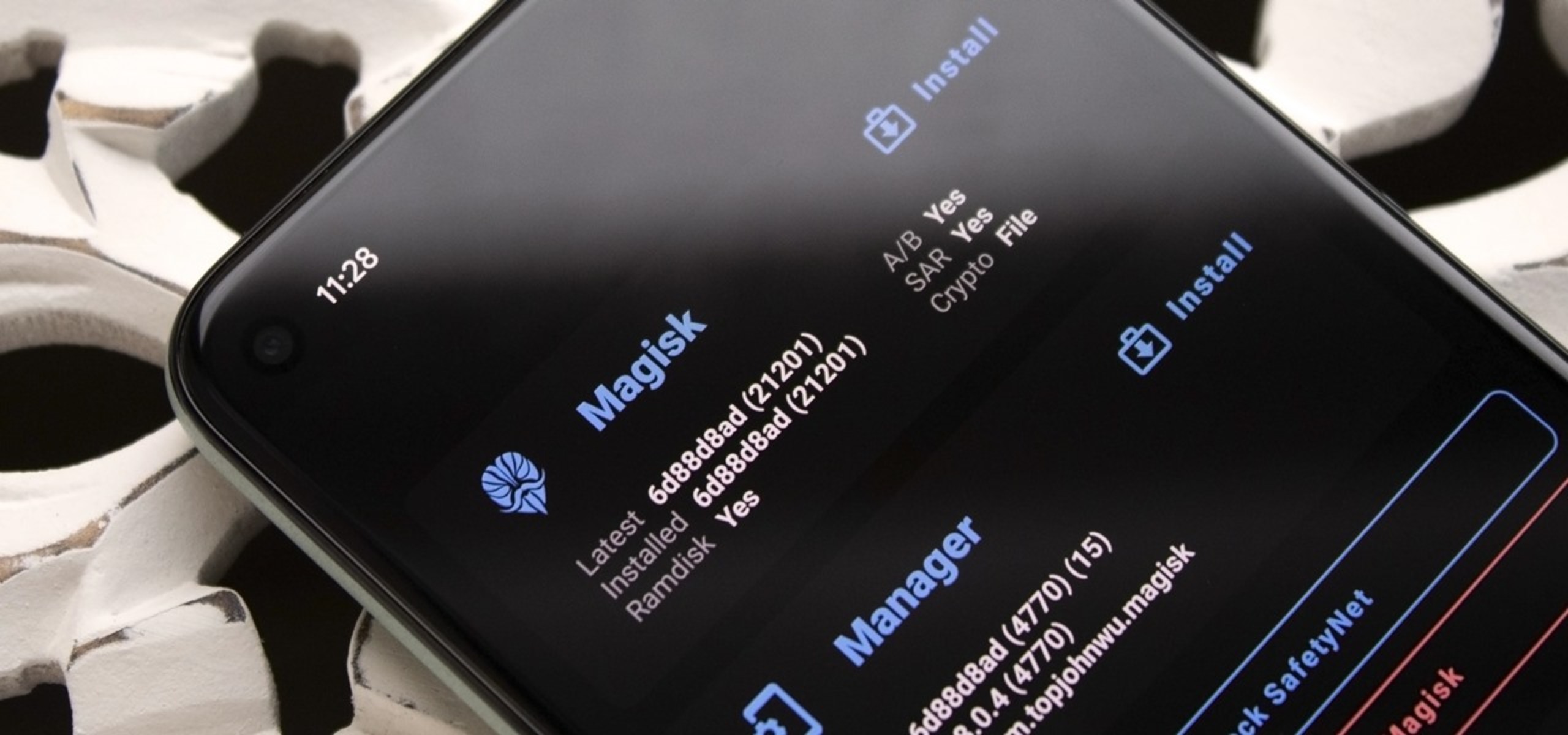What is Rooting?
Rooting a smartphone refers to the process of gaining privileged control, also known as "root access," over the device's operating system. This allows users to access and modify system files and settings that are typically restricted by the manufacturer. In the case of the Google Pixel 5, rooting grants users administrative rights to customize the device beyond its original limitations.
When a user purchases a smartphone, the manufacturer installs a specific operating system, along with pre-installed applications and settings, to ensure the device functions as intended. However, these limitations may not align with the user's preferences or needs. Rooting offers a solution by providing users with the ability to alter the operating system, remove bloatware, install custom ROMs, and optimize performance.
By obtaining root access, users can delve into the core of the Android operating system, enabling them to make advanced customizations that are otherwise inaccessible. This level of control allows for the installation of powerful applications that can enhance the device's functionality, such as system-wide ad blockers, advanced backup solutions, and performance-boosting tools.
In essence, rooting empowers users to take full control of their Google Pixel 5, allowing them to personalize the device to their liking. It opens up a world of possibilities for customization and optimization, providing a more tailored and efficient user experience.
However, it's important to note that rooting a device comes with both advantages and disadvantages, which should be carefully considered before proceeding with the process. Understanding these aspects is crucial in making an informed decision about whether rooting is the right choice for your Google Pixel 5.
Advantages of Rooting Your Google Pixel 5
Rooting your Google Pixel 5 offers a multitude of benefits, providing users with enhanced control and customization options. This advanced guide explores the advantages of rooting, shedding light on the compelling reasons to consider this process for your device.
1. Customization and Personalization
Rooting empowers users to personalize their Google Pixel 5 to an unprecedented degree. By gaining root access, you can install custom ROMs, which are modified versions of the Android operating system. These custom ROMs offer unique features, enhanced performance, and a plethora of customization options, allowing you to tailor your device's interface, icons, and system settings according to your preferences.
2. Removal of Bloatware
Manufacturers often pre-install unnecessary applications, known as bloatware, on smartphones. These apps consume storage space and system resources, impacting the device's performance. Rooting your Google Pixel 5 enables you to uninstall bloatware, freeing up valuable storage and optimizing the device's speed and responsiveness.
3. Improved Performance and Battery Life
Rooting opens the door to advanced performance optimization tools and tweaks. Users can install powerful applications that streamline system processes, boost CPU performance, and optimize battery usage. Additionally, custom kernels and CPU governors can be installed to fine-tune the device's performance and extend battery life, providing a seamless and efficient user experience.
4. Access to Advanced Apps and Features
Rooting grants access to a wide array of sophisticated applications that leverage root permissions to offer unparalleled functionality. These apps include powerful backup and restore tools, system-wide ad blockers, advanced file managers, and deep system customization utilities. With root access, users can harness the full potential of their Google Pixel 5, unlocking capabilities that are otherwise inaccessible.
5. Overcoming Hardware Limitations
Rooting can enable users to bypass hardware limitations imposed by the manufacturer. This includes unlocking additional features of the device's hardware, such as overclocking the CPU for enhanced performance, or utilizing advanced audio processing capabilities. By gaining root access, users can unleash the full potential of the Google Pixel 5's hardware, maximizing its capabilities.
6. Enhanced System Control and Tweaks
Rooting provides users with deep control over the device's system files and settings. This level of access allows for extensive customization, including the ability to modify system fonts, tweak system animations, and fine-tune system-wide settings. With root access, users can tailor their device's behavior to suit their specific preferences, creating a truly personalized user experience.
In summary, rooting your Google Pixel 5 offers a wealth of advantages, elevating the device's capabilities and providing users with unprecedented control and customization options. However, it's essential to weigh these benefits against the potential drawbacks and proceed with caution, ensuring a well-informed decision regarding the rooting process for your device.
Disadvantages of Rooting Your Google Pixel 5
While rooting your Google Pixel 5 unlocks a plethora of customization and optimization possibilities, it's crucial to acknowledge the potential drawbacks associated with this process. Understanding the disadvantages of rooting can help users make an informed decision and weigh the trade-offs before proceeding with the rooting process.
-
Voiding Warranty: Rooting your Google Pixel 5 typically voids the device's warranty. Manufacturers often consider rooting as a violation of the device's terms of service, which can result in the warranty being nullified. This means that if any hardware or software issues arise after rooting, the manufacturer may refuse to provide support or service for the device, leaving the user solely responsible for any repairs or replacements.
-
Security Risks: Rooting exposes the device to potential security vulnerabilities. By gaining root access, the built-in security mechanisms of the Android operating system are bypassed, making the device more susceptible to malware, unauthorized access, and other security threats. Additionally, certain root-enabled apps or custom ROMs may not undergo the same level of security scrutiny as official software releases, posing further risks to the device's security and privacy.
-
Software Instability: After rooting, the stability and reliability of the device's software can be compromised. Installing custom ROMs or unauthorized system modifications can lead to software instability, frequent crashes, and compatibility issues with certain apps. This can result in a less predictable user experience, with potential performance degradation and unexpected system behavior.
-
Over-the-Air Updates: Rooted devices may encounter challenges with receiving and installing official over-the-air (OTA) updates from the manufacturer. These updates are designed to deliver essential security patches, bug fixes, and feature enhancements. However, rooted devices often require manual intervention to apply these updates, and in some cases, installing OTA updates on rooted devices can lead to unexpected issues or even render the device inoperable.
-
Bricking Risk: Rooting inherently carries the risk of bricking the device, rendering it unusable. If the rooting process is not executed properly or if incompatible software modifications are applied, the device may become bricked, meaning it cannot boot into the operating system or recovery mode. This can necessitate complex and technical procedures to restore the device, and in some cases, it may result in permanent damage.
-
Loss of Certain Features: Some popular apps and services, particularly those related to banking, digital rights management (DRM), and secure transactions, may not function properly on rooted devices. This is due to the inherent security concerns associated with rooted devices, leading to the loss of access to certain apps and features that rely on a secure and unaltered operating system.
Understanding these potential disadvantages is essential for users considering the rooting process for their Google Pixel 5. By carefully evaluating the trade-offs and implications of rooting, users can make an informed decision that aligns with their preferences and priorities regarding customization, security, and device functionality.
Precautions Before Rooting Your Google Pixel 5
Before embarking on the journey of rooting your Google Pixel 5, it's essential to take several precautions to ensure a smooth and secure process. These precautions are crucial for mitigating potential risks and maximizing the likelihood of a successful rooting experience.
-
Backup Your Data: Prior to rooting your Google Pixel 5, it's imperative to back up all essential data, including photos, videos, documents, and app data. Rooting involves making significant modifications to the device's system, and there is a risk of data loss during the process. By creating a comprehensive backup, you can safeguard your important information and restore it in the event of any unforeseen issues.
-
Understand the Risks: Rooting inherently carries certain risks, including the possibility of voiding the device's warranty, exposing it to security vulnerabilities, and encountering software instability. It's crucial to have a clear understanding of these risks and the potential implications for your device. By acknowledging the risks, you can make an informed decision about whether rooting aligns with your preferences and priorities.
-
Research and Gather Information: Before proceeding with rooting, it's advisable to conduct thorough research and gather relevant information about the process. This includes understanding the specific steps involved in rooting the Google Pixel 5, identifying reputable rooting tools, and familiarizing yourself with the potential challenges and solutions. Accessing reliable sources and user experiences can provide valuable insights to prepare for the rooting process effectively.
-
Ensure Sufficient Battery Level: Rooting a device requires a stable and uninterrupted power supply to prevent any disruptions during the process. It's essential to ensure that your Google Pixel 5 has an adequate battery level before initiating the rooting procedure. Ideally, the device should be fully charged or connected to a power source to avoid any complications due to a low battery.
-
Verify Compatibility and Unlocking: Before proceeding with rooting, it's important to verify the compatibility of rooting tools with the Google Pixel 5. Additionally, some rooting methods may require unlocking the device's bootloader, which can have implications for the device's warranty and security. Understanding these requirements and ensuring compliance with the device's specifications is crucial for a seamless rooting process.
By adhering to these precautions, users can approach the rooting process for their Google Pixel 5 with a well-informed and proactive mindset. These measures are designed to minimize potential risks, maximize the likelihood of a successful rooting experience, and empower users to make confident decisions regarding the customization and optimization of their device.
How to Root Your Google Pixel 5
Rooting your Google Pixel 5 involves a series of carefully executed steps to gain privileged access to the device's operating system. It's important to approach the rooting process with caution and thorough understanding of the required procedures. Below is a comprehensive guide outlining the steps to root your Google Pixel 5:
1. Unlock the Bootloader
Before initiating the rooting process, it's essential to unlock the bootloader of your Google Pixel 5. This step is critical as it allows for the installation of custom recovery and root access. To unlock the bootloader, you will need to enable Developer Options and OEM unlocking in the device settings. Once enabled, you can proceed to unlock the bootloader using the fastboot command on a computer connected to your device.
2. Install a Custom Recovery
After unlocking the bootloader, the next step is to install a custom recovery such as TWRP (Team Win Recovery Project) on your Google Pixel 5. Custom recovery enables users to create full device backups, install custom ROMs, and perform system-level modifications. Using the fastboot command, you can flash the custom recovery image onto your device, granting you the ability to make advanced system changes.
3. Download Rooting Tools and Packages
Once the custom recovery is installed, you will need to download the necessary rooting tools and packages for your Google Pixel 5. This includes the SuperSU or Magisk zip file, which are popular rooting solutions for Android devices. These files will be transferred to the device's internal storage, allowing for the installation of root access through the custom recovery.
4. Flash the Rooting Package
With the custom recovery in place and the rooting packages downloaded, you can proceed to flash the rooting package onto your Google Pixel 5. Booting into the custom recovery mode, you will navigate to the location of the downloaded rooting package and initiate the flashing process. This will install the root access solution, granting you administrative privileges over the device's operating system.
5. Reboot and Verify Root Access
After flashing the rooting package, you can reboot your Google Pixel 5. Upon reboot, you can verify the successful acquisition of root access using root checker applications available on the Google Play Store. These apps confirm the presence of root permissions, indicating that your device has been successfully rooted.
By following these steps meticulously, you can effectively root your Google Pixel 5, unlocking a new realm of customization and optimization possibilities for your device. It's important to note that rooting requires careful attention to detail and adherence to the specified procedures to ensure a successful outcome.
Popular Rooting Tools for Google Pixel 5
When it comes to rooting the Google Pixel 5, several popular rooting tools have garnered acclaim for their reliability and effectiveness in granting root access to Android devices. These tools are instrumental in facilitating the rooting process, empowering users to unlock the full potential of their devices with enhanced customization and control. Below are some of the widely recognized rooting tools for the Google Pixel 5:
1. Magisk
Magisk has emerged as a leading rooting solution, revered for its systemless root approach and comprehensive feature set. This powerful tool not only provides root access but also offers the ability to manage root permissions for individual apps, effectively enhancing security and privacy. Magisk's modular design allows users to install additional modules for advanced functionality, such as system modifications, performance optimizations, and interface customizations. Moreover, Magisk incorporates MagiskHide, a feature that conceals root access from specific apps, enabling seamless compatibility with apps that typically restrict usage on rooted devices.
2. SuperSU
SuperSU has long been synonymous with rooting Android devices, known for its robust root management capabilities and seamless integration with custom recovery solutions. By installing SuperSU, users can exercise precise control over root permissions, granting or denying access to apps and system processes. This level of granularity ensures a secure and controlled root environment, mitigating potential security risks associated with unauthorized root access. SuperSU's intuitive interface and comprehensive logging features further enhance the user experience, providing transparency and oversight of root-related activities on the device.
3. KingoRoot
KingoRoot offers a user-friendly approach to rooting Android devices, catering to both novice and experienced users seeking a straightforward rooting solution. With its one-click rooting functionality, KingoRoot simplifies the rooting process, eliminating the need for complex procedures and technical expertise. This tool is particularly appealing to users who prioritize convenience and accessibility, as it streamlines the acquisition of root access without requiring intricate command-line operations. Additionally, KingoRoot supports a wide range of Android devices, including the Google Pixel 5, making it a versatile and inclusive rooting solution for diverse user preferences.
4. CF-Auto-Root
CF-Auto-Root, developed by renowned developer Chainfire, has earned a strong reputation for its compatibility and reliability in rooting various Android devices, including the Google Pixel 5. This tool leverages custom recovery to install the SuperSU binary and root the device, offering a streamlined and efficient rooting process. CF-Auto-Root's adherence to device-specific rooting methods and its extensive support for different firmware versions contribute to its appeal among users seeking a proven and dependable rooting solution.
By leveraging these popular rooting tools, users can embark on the rooting journey for their Google Pixel 5 with confidence, knowing that they have access to reputable and effective solutions designed to unlock the device's full potential. Each of these tools brings its unique strengths and features to the table, catering to diverse user preferences and technical requirements, ultimately empowering users to customize and optimize their devices to suit their individual needs and preferences.
Common Issues and Troubleshooting Tips
Rooting the Google Pixel 5, while offering compelling advantages, can occasionally lead to common issues that users may encounter during or after the process. It's essential to be aware of these potential challenges and equip oneself with troubleshooting strategies to address them effectively. Below are some common issues associated with rooting the Google Pixel 5, along with corresponding troubleshooting tips:
1. Boot Loop or Device Not Booting Properly
Issue: After rooting, the device may enter a boot loop, where it repeatedly attempts to boot but fails to reach the home screen.
Troubleshooting Tips: To address this, boot the device into custom recovery and perform a cache wipe. If the issue persists, restore the device to the previous state using the backup created before the rooting process.
2. Loss of Data or Device Instability
Issue: Rooting can sometimes lead to data loss or instability, causing apps to crash or the device to behave unpredictably.
Troubleshooting Tips: Prior to rooting, ensure a comprehensive backup of all essential data. If instability occurs post-rooting, consider reinstalling the custom ROM or performing a factory reset from custom recovery to restore stability.
3. Incompatibility with Apps or Services
Issue: Certain apps or services may not function properly on rooted devices due to security concerns or system modifications.
Troubleshooting Tips: Utilize root management apps to temporarily unroot the device when using incompatible apps. Additionally, consider installing root-hiding modules available through rooting tools to conceal root access from specific apps.
4. Failure to Receive Over-the-Air Updates
Issue: Rooted devices may encounter challenges with receiving official over-the-air (OTA) updates from the manufacturer.
Troubleshooting Tips: Manually unroot the device and revert to the stock firmware to receive OTA updates. Following the update, re-root the device using the appropriate method and tools.
5. Security Vulnerabilities and Risks
Issue: Rooting exposes the device to potential security threats and vulnerabilities.
Troubleshooting Tips: Regularly update the custom ROM and root management tools to mitigate security risks. Exercise caution when granting root permissions to apps and only install trusted and verified root-enabled applications.
6. Device Bricking or Unresponsive State
Issue: Improper rooting procedures or incompatible software modifications can lead to device bricking or rendering it unresponsive.
Troubleshooting Tips: If the device becomes bricked, seek assistance from the developer community or utilize device-specific unbricking methods provided by reputable sources. Prevention is key, so always follow precise rooting instructions and verify the compatibility of rooting tools with the Google Pixel 5.
By being mindful of these potential issues and implementing the recommended troubleshooting tips, users can navigate the rooting process with greater confidence and readiness to address any challenges that may arise. It's important to approach rooting with careful consideration and preparation, ensuring that the process is executed with attention to detail and adherence to best practices.