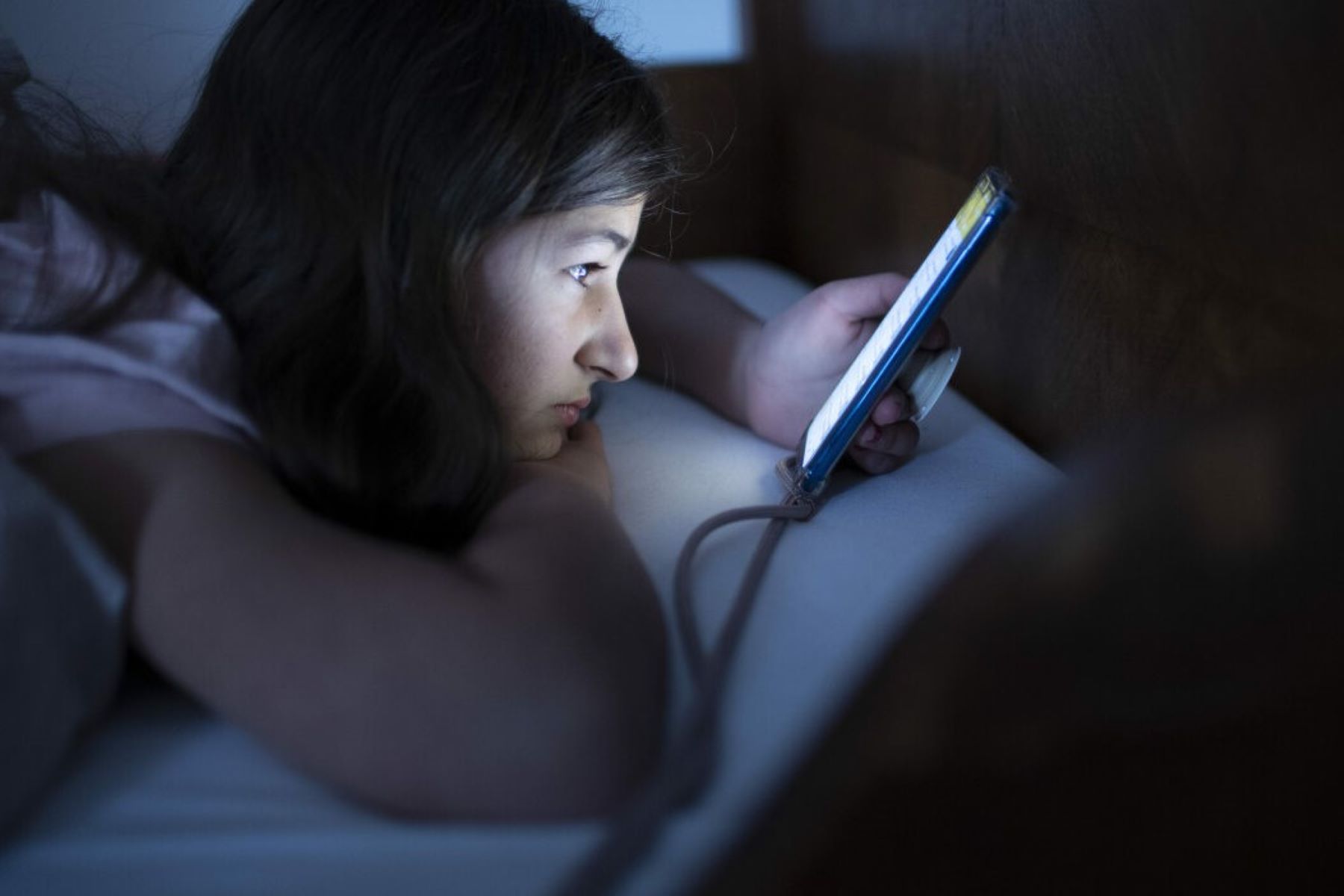Organizing Contacts in the Contacts App
The Contacts app on your iPhone 10 serves as a centralized hub for managing your contacts efficiently. With a myriad of features and functionalities, it empowers you to keep your contacts organized and readily accessible. Here's how you can effectively organize your contacts within the Contacts app:
-
Creating Contact Groups: The Contacts app allows you to create custom groups to categorize your contacts based on various criteria such as family, friends, work, or any other classification that suits your needs. By grouping contacts, you can streamline communication and easily locate specific individuals when needed.
-
Adding Notes and Additional Information: Within each contact entry, you can include notes and additional details such as birthdays, anniversaries, or any pertinent information that can help you maintain meaningful connections. This feature enables you to personalize your interactions and stay informed about important dates and details related to your contacts.
-
Syncing Contacts with iCloud: By syncing your contacts with iCloud, you ensure that your contact list remains consistent across all your Apple devices. This seamless synchronization not only safeguards your contacts but also guarantees that any changes or updates made to your contacts are reflected across all your devices in real-time.
-
Utilizing the Search Function: The Contacts app offers a robust search functionality, allowing you to swiftly locate specific contacts by entering their names, phone numbers, or any other relevant details. This feature proves invaluable, especially when you have an extensive list of contacts and need to find someone promptly.
-
Managing Duplicate Contacts: Over time, your contact list may accumulate duplicate entries, leading to clutter and confusion. The Contacts app provides tools to identify and merge duplicate contacts, ensuring that your contact list remains tidy and free from redundant entries.
By leveraging these features within the Contacts app, you can streamline the management of your contacts, enhance your communication efficiency, and maintain a well-organized contact list that aligns with your specific preferences and requirements.
Adding Contacts to Favorites
Adding contacts to your favorites list on your iPhone 10 can significantly streamline your communication and ensure quick access to the individuals you interact with frequently. This feature allows you to prioritize specific contacts, making it convenient to reach out to them without the need to search through your entire contact list. Here's how you can seamlessly add contacts to your favorites:
-
Accessing the Contacts App: To begin, open the Contacts app on your iPhone 10. This app serves as the central platform for managing your contacts and accessing the various functionalities it offers.
-
Selecting the Contact: Once you have the Contacts app open, navigate to the contact you wish to add to your favorites list. This could be a family member, close friend, colleague, or anyone you frequently communicate with.
-
Tapping the Star Icon: Within the contact's profile, you will notice a star icon typically located at the top of the screen or in close proximity to the contact's name. Tap on this star icon to add the contact to your favorites list.
-
Verifying the Addition: Upon tapping the star icon, the contact will be instantly added to your favorites list. You can verify this by navigating to the "Favorites" tab within the Contacts app, where you will find the newly added contact prominently displayed.
-
Utilizing the Favorites List: Once a contact is added to your favorites, you can swiftly access their details and initiate communication directly from the "Favorites" tab. This eliminates the need to search for the contact within your entire contact list, saving you time and effort.
By adding contacts to your favorites list, you create a personalized and easily accessible directory of individuals you frequently engage with. Whether it's making a quick call, sending a message, or initiating a FaceTime session, having these contacts readily available in your favorites list enhances your overall communication experience on your iPhone 10.
This feature is particularly beneficial for individuals with a large contact list, as it streamlines the process of reaching out to key contacts without the hassle of sifting through numerous entries. Moreover, it ensures that important connections are always within easy reach, contributing to a more efficient and seamless communication workflow.
Removing Contacts from Favorites
Removing contacts from your favorites list on your iPhone 10 is a straightforward process that allows you to refine and customize the individuals listed in this prioritized category. Whether your communication patterns have evolved or you simply want to streamline your favorites list, removing contacts can be easily accomplished within the Contacts app. Here's a detailed guide on how to remove contacts from your favorites:
-
Accessing the Favorites Tab: To begin the process, open the Contacts app on your iPhone 10 and navigate to the "Favorites" tab. This tab conveniently displays all the contacts you have designated as favorites, allowing for quick access and management.
-
Locating the Contact to Remove: Within the "Favorites" tab, scroll through the list of contacts to locate the specific individual you wish to remove. This could be a contact whose communication frequency has decreased or someone you no longer need to prioritize in your favorites list.
-
Tapping the Star Icon: Upon locating the contact, you will notice a star icon next to their name or within their contact profile. Tap on this star icon to initiate the removal process. Once tapped, the star icon will revert to its original state, indicating that the contact has been successfully removed from your favorites list.
-
Verifying the Removal: After tapping the star icon, you can verify that the contact has been removed from your favorites by navigating away from the "Favorites" tab and returning to it. The removed contact should no longer appear within the favorites list, confirming that the removal process was successful.
By removing contacts from your favorites list, you can ensure that the individuals listed align with your current communication priorities and preferences. This feature empowers you to curate a concise and relevant favorites list, tailored to your evolving communication needs. Whether it's decluttering the list to focus on key contacts or adjusting it to reflect changes in your communication patterns, the ability to remove contacts from favorites provides a valuable level of customization and control within the Contacts app.
This streamlined process enables you to maintain an up-to-date and purposeful favorites list, ensuring that the contacts listed are those you frequently engage with and prioritize for efficient communication. Additionally, it allows for flexibility in managing your favorites, accommodating changes in your social and professional interactions as they occur.
Managing Favorites List
Managing your favorites list within the Contacts app on your iPhone 10 offers a range of capabilities to tailor your communication experience and ensure that the contacts listed align with your current priorities. This feature empowers you to curate a concise and relevant favorites list, tailored to your evolving communication needs. Whether it's decluttering the list to focus on key contacts or adjusting it to reflect changes in your communication patterns, the ability to manage your favorites list provides a valuable level of customization and control within the Contacts app.
Customizing the Favorites List
The Contacts app allows you to customize the order in which contacts appear within your favorites list. This customization feature enables you to prioritize specific contacts, ensuring that the most important and frequently contacted individuals are readily accessible at the top of the list. By rearranging the order of contacts, you can optimize the efficiency of your communication workflow and streamline access to key connections.
Adding and Editing Contact Details
Within the favorites list, you have the flexibility to add or edit contact details directly from the Contacts app. This functionality enables you to update information such as phone numbers, email addresses, or any other pertinent details associated with your favorite contacts. By maintaining accurate and up-to-date contact details, you can ensure seamless communication and eliminate potential obstacles that may arise from outdated information.
Utilizing Quick Actions
The favorites list offers quick actions that allow you to initiate communication with your preferred contacts swiftly. Whether it's placing a call, sending a message, or initiating a FaceTime session, these quick actions streamline the process of engaging with your favorite contacts. This intuitive functionality enhances the overall user experience, providing convenient access to essential communication features directly from the favorites list.
Syncing Favorites Across Devices
By syncing your favorites list with iCloud, you can ensure that the prioritized contacts remain consistent across all your Apple devices. This seamless synchronization not only safeguards your favorites list but also guarantees that any changes or updates made to your favorites are reflected across all your devices in real-time. This feature promotes continuity and accessibility, allowing you to access your preferred contacts from any of your Apple devices with ease.
Streamlining Communication
The management of your favorites list ultimately contributes to streamlining your communication workflow. By customizing the list, updating contact details, and leveraging quick actions, you create an efficient and personalized directory of essential contacts. This tailored approach enhances your overall communication experience, ensuring that key connections are readily accessible and that your favorites list remains aligned with your current communication priorities.
Enhancing User Experience
The ability to manage your favorites list within the Contacts app not only enhances the efficiency of your communication but also contributes to an improved user experience. The customizable nature of the favorites list, coupled with the seamless synchronization and quick actions, empowers you to interact with your preferred contacts in a manner that aligns with your individual preferences and communication habits. This personalized approach enhances the overall usability and functionality of the Contacts app, elevating the user experience for iPhone 10 users.
By effectively managing your favorites list, you can optimize your communication workflow, ensure quick access to key contacts, and maintain a streamlined and personalized approach to engaging with your preferred connections. This feature provides a valuable level of customization and control, empowering you to curate a concise and relevant favorites list that aligns with your evolving communication needs.
Using Siri to Add Contacts to Favorites
Utilizing Siri, Apple's intelligent virtual assistant, to add contacts to your favorites list on your iPhone 10 offers a seamless and efficient method to prioritize and access key connections. Siri's integration with the Contacts app empowers you to leverage voice commands to add contacts to your favorites, streamlining the process and enhancing the overall user experience.
To initiate the process, simply activate Siri by saying, "Hey Siri" followed by the command, "Add [contact's name] to favorites." Siri promptly acknowledges the request and proceeds to add the specified contact to your favorites list within the Contacts app. This intuitive functionality eliminates the need for manual navigation within the app, providing a hands-free and expedited method to prioritize essential contacts.
Siri's ability to comprehend natural language and execute commands with precision ensures a user-friendly experience, allowing you to seamlessly manage your favorites list without the need for extensive manual input. This voice-activated approach not only saves time but also enhances accessibility, particularly for individuals who prefer hands-free interactions or have limited dexterity.
Moreover, Siri's integration with the Contacts app extends beyond the simple addition of contacts to favorites. You can further leverage Siri to initiate communication with your favorite contacts, whether it's placing a call, sending a message, or initiating a FaceTime session. By simply instructing Siri to "Call [contact's name]," "Message [contact's name]," or "FaceTime [contact's name]," you can swiftly engage with your prioritized contacts, further streamlining your communication workflow.
The seamless integration of Siri with the Contacts app underscores Apple's commitment to enhancing user convenience and accessibility. By harnessing the power of voice commands, iPhone 10 users can efficiently manage their favorites list and engage with key contacts, all while benefiting from the intuitive and responsive nature of Siri's virtual assistance.
In essence, Siri serves as a valuable tool for adding contacts to favorites, offering a hands-free and efficient method to prioritize essential connections within the Contacts app. This integration not only exemplifies the synergy between advanced technology and user-centric design but also reinforces Apple's dedication to providing innovative and user-friendly solutions for managing contacts and communication on the iPhone 10.