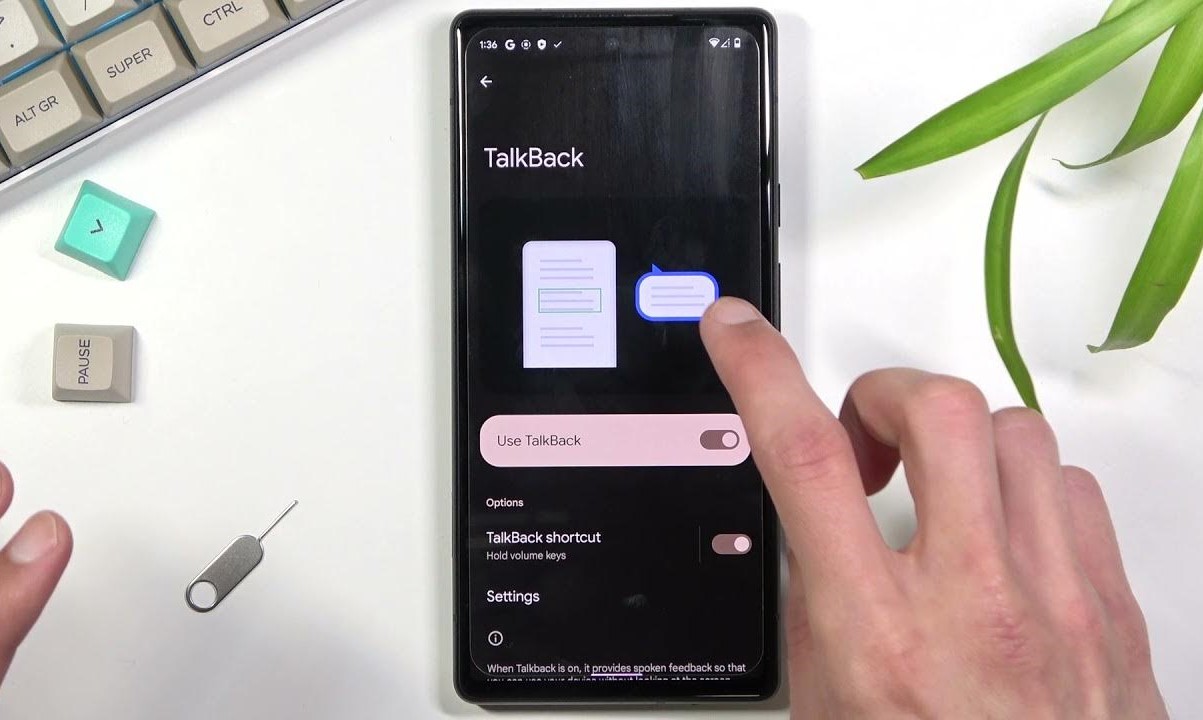What is Talkback on Google Pixel 6?
Talkback is an accessibility feature on the Google Pixel 6 designed to assist users with visual impairments in navigating and operating their devices. It is a screen reader feature that provides spoken feedback to users, guiding them through the interface and helping them interact with the various elements on the screen. Talkback is a vital tool that enhances the usability of the Google Pixel 6 for individuals with visual disabilities, ensuring that they can effectively engage with the device and its functionalities.
When Talkback is activated on the Google Pixel 6, it audibly describes the actions and options available on the screen, enabling users to comprehend and engage with the content without relying solely on visual cues. This feature is particularly beneficial for individuals who are blind or have low vision, as it empowers them to independently use their devices and access digital content with greater ease and efficiency.
Talkback on the Google Pixel 6 offers customizable settings, allowing users to adjust the speech rate, pitch, and other auditory preferences to suit their individual needs and preferences. This flexibility ensures that users can personalize their experience with Talkback, making it more intuitive and comfortable for their unique requirements.
In essence, Talkback on the Google Pixel 6 serves as a crucial tool for promoting digital inclusivity by providing individuals with visual impairments the means to engage with modern technology. It exemplifies Google's commitment to creating an accessible and inclusive user experience, ensuring that all users, regardless of their abilities, can harness the full potential of the Pixel 6 and enjoy its features with independence and confidence.
How to Turn Off Talkback on Google Pixel 6
Turning off Talkback on the Google Pixel 6 is a straightforward process that can be easily accomplished by following a few simple steps. Whether you are assisting someone in need or simply exploring the accessibility features of the device, understanding how to disable Talkback is essential. Here's a comprehensive guide to help you navigate through the process:
-
Access the Settings Menu: Begin by accessing the "Settings" on your Google Pixel 6. This can typically be done by tapping the gear-shaped icon in the app drawer or by swiping down from the top of the screen and selecting the gear icon from the quick settings panel.
-
Navigate to Accessibility Settings: Within the "Settings" menu, scroll down and locate the "Accessibility" option. Tap on it to access the accessibility settings.
-
Select Talkback: Under the accessibility settings, you will find the "Talkback" feature. Tap on "Talkback" to access its specific settings and options.
-
Turn Off Talkback: Within the Talkback settings, there will be an option to toggle the feature off. Simply tap the toggle switch to disable Talkback. A confirmation prompt may appear, and you can confirm the action to turn off Talkback.
-
Confirm Deactivation: Once Talkback has been turned off, navigate through the device interface to ensure that the feature is no longer active. Verify that the spoken feedback and gestures associated with Talkback are no longer in effect.
By following these steps, you can effectively turn off Talkback on your Google Pixel 6, allowing you to explore the device without the screen reader feature active. It's important to note that while Talkback is a valuable accessibility tool, being able to enable and disable it ensures that users have the flexibility to tailor their device experience according to their specific needs and preferences.
Understanding how to manage accessibility features such as Talkback on the Google Pixel 6 not only promotes digital inclusivity but also empowers users to engage with technology in a manner that aligns with their individual requirements. As technology continues to evolve, the ability to customize and control accessibility features plays a pivotal role in ensuring that devices are truly accessible to all users, regardless of their abilities.
In summary, the process of turning off Talkback on the Google Pixel 6 is designed to be intuitive and user-friendly, providing individuals with the autonomy to manage their device's accessibility features with ease. This seamless control over accessibility settings reflects a commitment to fostering an inclusive digital environment where everyone can harness the power of technology on their own terms.
Alternative Accessibility Features on Google Pixel 6
In addition to Talkback, the Google Pixel 6 offers a range of alternative accessibility features that cater to diverse user needs, further enhancing the usability and inclusivity of the device. These features are thoughtfully designed to accommodate various disabilities and provide users with the flexibility to customize their device experience according to their specific requirements.
One notable accessibility feature on the Google Pixel 6 is the Live Caption functionality. This innovative feature automatically generates real-time captions for any media with audio on the device, including videos, podcasts, and audio messages. Live Caption is particularly beneficial for individuals who are deaf or hard of hearing, as it ensures that they can fully engage with multimedia content without relying solely on audio. The ability to access instant, on-screen captions empowers users to consume digital media with greater independence and comprehension.
Furthermore, the Google Pixel 6 incorporates a powerful Voice Access feature, allowing users to control their device using voice commands. This feature goes beyond conventional voice assistants by enabling users to navigate the device interface, open applications, and execute commands entirely through voice input. Voice Access is invaluable for individuals with mobility impairments, as it eliminates the need for manual interaction with the device, providing a hands-free and intuitive means of device control.
For individuals with color vision deficiencies, the Color Inversion and Color Correction features on the Google Pixel 6 offer enhanced visual clarity. Color Inversion reverses the colors on the screen, while Color Correction provides customizable color adjustments to accommodate different types of color blindness. These features contribute to a more accessible and personalized visual experience, ensuring that users with color vision impairments can effectively discern on-screen content.
Moreover, the Google Pixel 6 incorporates a comprehensive set of magnification and display size options, allowing users to adjust the screen magnification and overall display size to suit their visual preferences. This feature is particularly beneficial for individuals with low vision, as it facilitates easier readability and navigation across the device interface, thereby enhancing the overall user experience.
In essence, the alternative accessibility features on the Google Pixel 6 exemplify a commitment to digital inclusivity, ensuring that users with diverse abilities can engage with the device in a manner that aligns with their individual needs. By offering a robust suite of accessibility tools, the Google Pixel 6 reinforces the principles of universal design, empowering all users to harness the full potential of the device and participate in the digital world with equality and independence.