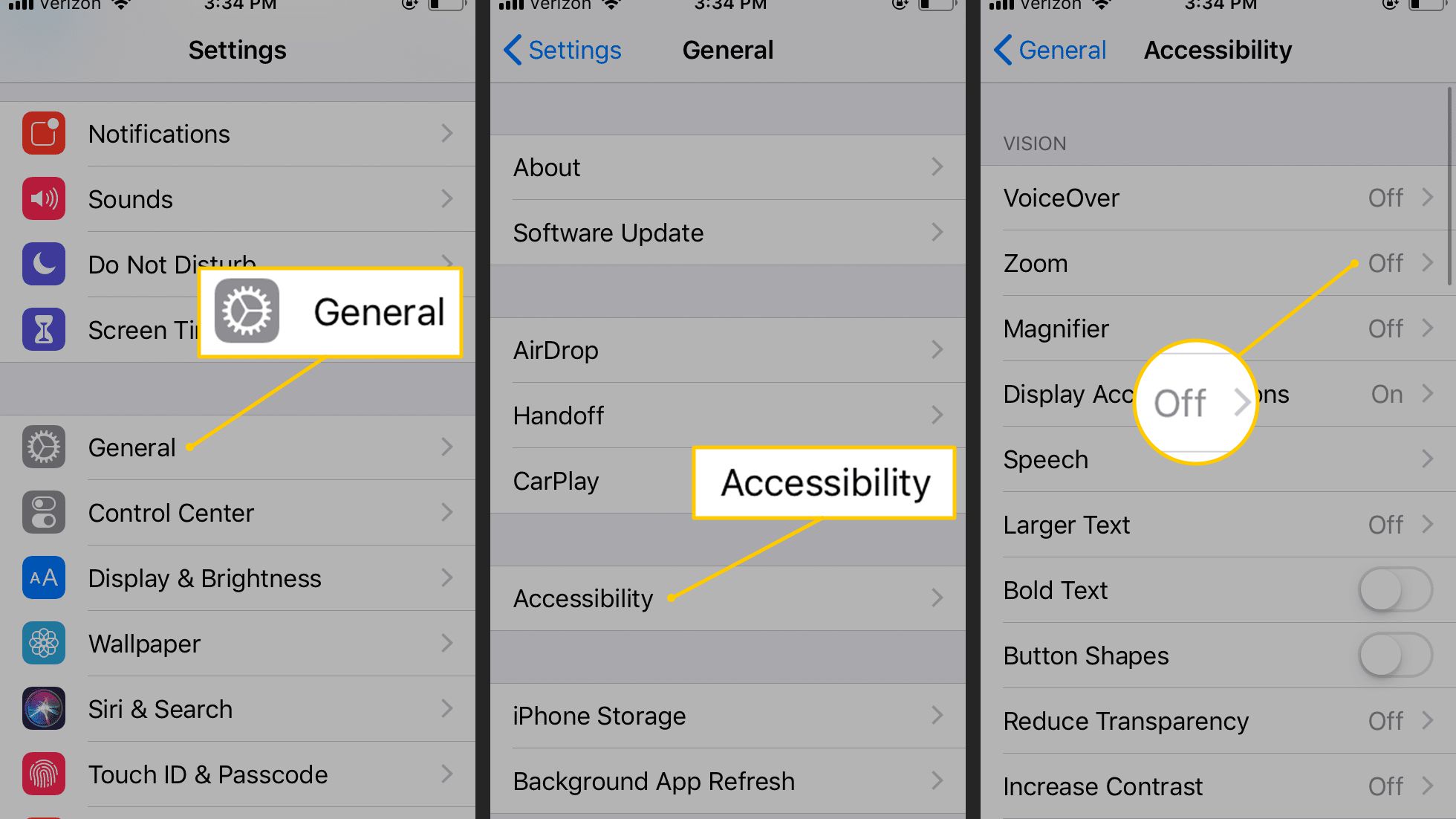Understanding iPhone 10 Magnification Feature
The iPhone 10 magnification feature is a powerful accessibility tool designed to assist users with visual impairments. This feature allows individuals to zoom in on the screen, making content more visible and easier to read. By simply triple-tapping the screen with three fingers, users can activate the magnification function, which enlarges the display and enhances the overall visibility of on-screen elements.
The magnification feature is particularly beneficial for individuals with low vision or those who require additional assistance in reading small text or discerning intricate details on the screen. By seamlessly adjusting the zoom level, users can customize the magnification to suit their specific visual needs, thereby enhancing their overall experience with the device.
Furthermore, the iPhone 10 magnification feature offers a range of additional functionalities, such as the ability to pan around the screen while zoomed in, ensuring that users can access all areas of the display without limitations. This dynamic capability empowers individuals to navigate through apps, web pages, and various interface elements with ease, regardless of the level of magnification applied.
In essence, the magnification feature on the iPhone 10 serves as a valuable tool for promoting inclusivity and accessibility, enabling users with visual impairments to engage with their devices more effectively. By incorporating this intuitive feature, Apple has demonstrated its commitment to enhancing the usability of its products for individuals with diverse accessibility needs.
The iPhone 10 magnification feature exemplifies the seamless integration of innovative technology and inclusive design, ultimately fostering a more inclusive digital environment for all users.
Steps to Turn Off Magnification on iPhone 10
Turning off the magnification feature on the iPhone 10 is a straightforward process that can be easily accomplished within the device's settings. Whether users wish to temporarily disable magnification or permanently deactivate the feature, the following steps provide a clear guide to adjusting this accessibility setting:
-
Access the Settings Menu: Begin by locating and tapping the "Settings" app on the iPhone 10's home screen. The Settings app is represented by a gear icon and serves as the central hub for managing various device configurations.
-
Navigate to Accessibility Settings: Within the Settings menu, scroll and select the "Accessibility" option. This section houses a diverse array of accessibility features designed to cater to the unique needs of users with disabilities or specific preferences.
-
Select Magnification: Once in the Accessibility settings, locate and tap on the "Magnification" option. This will lead to a screen where the magnification feature and its associated settings can be managed.
-
Disable Magnification: To turn off the magnification feature, simply toggle the switch next to "Magnifier" to the off position. This action effectively deactivates the magnification function, returning the display to its standard viewing mode.
-
Adjust Magnification Shortcut: Additionally, users can customize the triple-tap gesture used to activate magnification. By tapping "Magnifier Shortcut," users can choose to disable the triple-tap gesture or select an alternative shortcut for activating the magnification feature.
-
Confirm Deactivation: After disabling the magnification feature, users can verify the changes by returning to the home screen and performing a triple-tap with three fingers. If the magnification is successfully turned off, the screen will no longer zoom in upon executing the triple-tap gesture.
By following these simple steps, users can effectively turn off the magnification feature on their iPhone 10, providing greater flexibility and control over their device's accessibility settings. Whether for temporary adjustments or permanent changes, the intuitive nature of these steps ensures that users can seamlessly manage the magnification feature to suit their individual preferences and needs.
Alternative Accessibility Options for iPhone 10
In addition to the magnification feature, the iPhone 10 offers a diverse range of alternative accessibility options that cater to the unique needs of users with disabilities or specific preferences. These inclusive features are designed to enhance the overall usability of the device, ensuring that individuals with varying accessibility requirements can navigate, interact, and engage with their iPhone 10 effectively. Here are some notable alternative accessibility options available on the iPhone 10:
VoiceOver
VoiceOver is a powerful screen reader that provides audible descriptions of on-screen elements, enabling users with visual impairments to navigate the device using gestures and spoken feedback. This feature empowers individuals to interact with apps, browse the web, and access various interface elements through spoken descriptions, enhancing the overall accessibility of the iPhone 10.
Magnifier
The Magnifier tool, distinct from the magnification feature, transforms the iPhone 10 into a portable magnifying glass, allowing users to zoom in on objects in their physical environment. This feature is particularly beneficial for individuals with low vision, as it enables them to magnify and enhance the visibility of printed text, labels, and other items using the device's camera.
Speech
The Speech feature offers text-to-speech functionality, allowing the iPhone 10 to read aloud selected text, documents, or web content. This capability is invaluable for users with visual impairments or learning disabilities, as it facilitates the auditory comprehension of written information, thereby promoting greater accessibility and inclusivity.
Color Filters
The Color Filters option provides customizable display settings that cater to individuals with color vision deficiencies. By adjusting the color settings to accommodate specific color perception needs, users can enhance the visibility and legibility of on-screen content, ensuring a more tailored and accessible viewing experience.
AssistiveTouch
AssistiveTouch offers a versatile interface for users with motor skill challenges, enabling them to perform various gestures, multi-touch commands, and device functions through a customizable on-screen menu. This feature enhances the accessibility of the iPhone 10 by providing alternative methods for interacting with the device, promoting greater independence and usability.
Accessibility Shortcut
The Accessibility Shortcut allows users to quickly access and toggle between multiple accessibility features by triple-clicking the side button of the iPhone 10. This convenient shortcut provides efficient access to essential accessibility options, empowering users to customize their device's settings based on their specific needs and preferences.
By incorporating these alternative accessibility options, the iPhone 10 exemplifies Apple's commitment to fostering inclusivity and ensuring that all users can fully engage with their devices. These features not only enhance the accessibility of the iPhone 10 but also contribute to a more inclusive and accommodating digital environment for individuals with diverse accessibility needs.