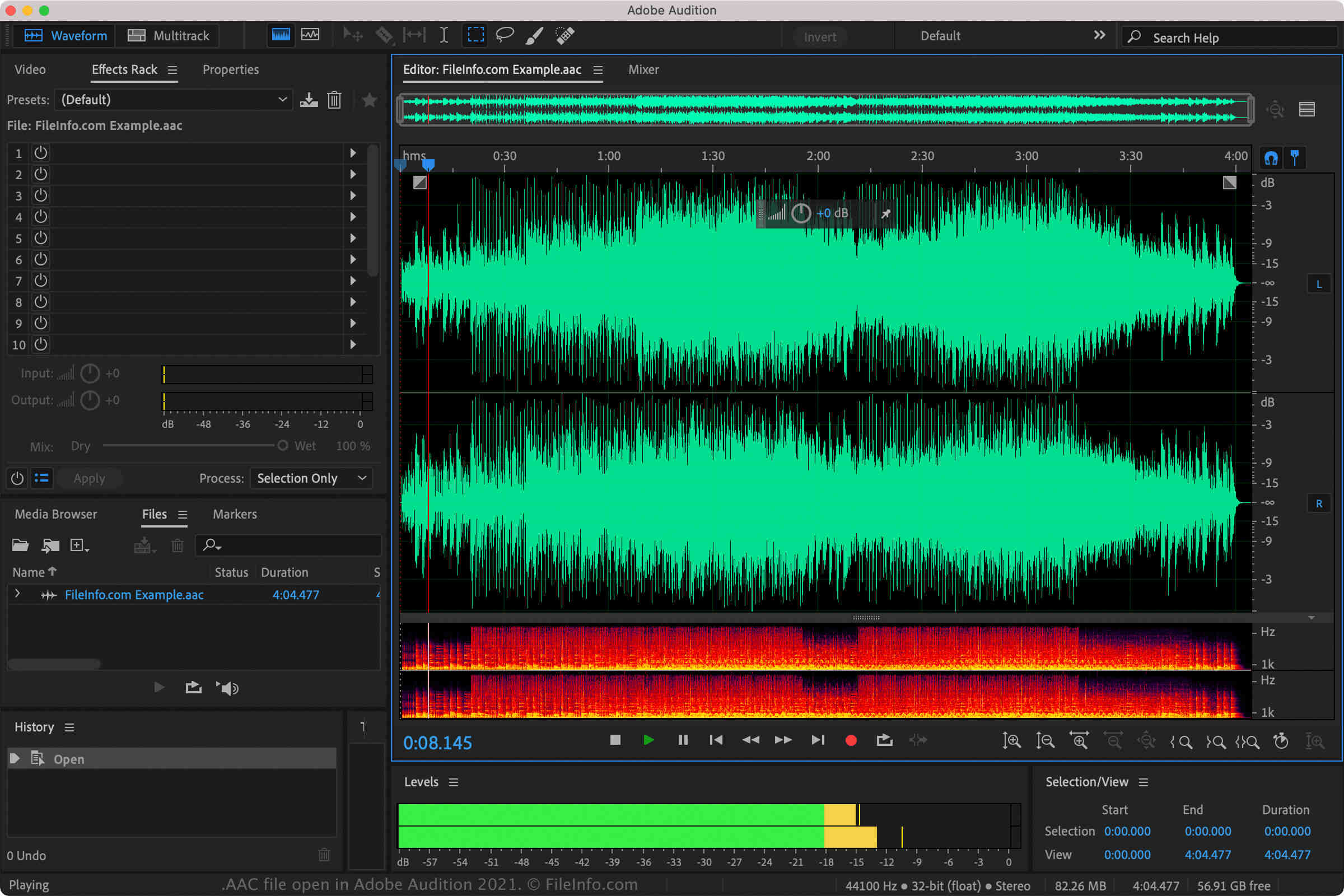What is an AAC File?
An AAC file, short for Advanced Audio Coding, is a digital audio file format that is widely used for high-quality audio compression. It is commonly associated with music files and is known for its ability to maintain excellent audio quality while reducing file size.
AAC files are a type of lossy compression, meaning that they remove certain data from the original audio file to reduce its size. However, unlike other popular audio formats like MP3, AAC files offer better sound quality at lower bitrates, making them ideal for streaming and storage purposes.
The AAC file format was developed by the MPEG (Moving Picture Experts Group) organization as part of the MPEG-2 and MPEG-4 standards. It has become the successor to the MP3 format and is now widely supported by various media players, devices, and operating systems.
One of the key advantages of AAC files is their compatibility with different platforms and devices. Whether you’re using a Windows PC, Mac, iOS device, Android phone, or even a dedicated media player, chances are it will support AAC files.
Furthermore, the AAC format supports various audio channels, including stereo and surround sound, allowing for an immersive audio experience. With the ability to handle higher frequencies and provide better sound quality, AAC files are a popular choice for music enthusiasts and professionals alike.
Additionally, AAC files can also incorporate digital rights management (DRM) technology, allowing content creators to protect their audio files from unauthorized distribution and use.
How Does an AAC File Work?
AAC files utilize a compression algorithm to reduce the size of audio data while maintaining high-quality sound. This compression is achieved by employing various techniques to remove redundant or irrelevant information from the audio file.
The AAC format utilizes a psychoacoustic model, which takes advantage of our understanding of human hearing to determine which sounds are perceptible and which can be discarded without affecting the overall audio experience. This model analyzes the audio’s frequency, intensity, and temporal masking properties to identify components that can be safely removed.
Unlike the older MP3 format, AAC files use a more advanced compression algorithm that divides the audio data into smaller sections called “frames.” These frames can be independently decoded, allowing for improved efficiency in processing and transmission.
Within each frame, the AAC codec applies various techniques to reduce the file size while preserving as much audio quality as possible. Some common methods used include spectral compression, Huffman coding, and temporal noise shaping.
Spectral compression involves removing frequency components that are less audible or can be masked by other sounds. This helps eliminate unnecessary information, resulting in smaller file sizes without significant audio degradation.
Huffman coding is a technique used to assign shorter binary codes to frequently occurring audio samples, reducing the overall number of bits required to represent the data. This further contributes to the overall compression efficiency.
Temporal noise shaping is another crucial aspect of AAC encoding. It redistributes the quantization noise from the audio’s more critical frequency components to less critical ones, where it becomes less noticeable. This allows for a better balance between file size and audio quality.
When an AAC file is played back, the decoding process reverses the compression algorithm, reconstructing the audio data into its original form. The result is a faithful reproduction of the audio, maintaining the intended quality while occupying less storage space.
Overall, AAC files offer a great balance between audio quality and file size, making them a popular choice for music streaming, digital downloads, and other forms of audio distribution.
Advantages of AAC File Format
The AAC file format offers several advantages over other audio formats, making it a popular choice for both consumers and professionals in the audio industry. Here are some key benefits of AAC:
- Superior Audio Quality: AAC files provide exceptional audio quality, even at lower bitrates. The advanced compression techniques used in AAC encoding preserve more of the original audio data, resulting in clearer and more detailed sound compared to formats like MP3.
- Compact File Size: AAC files are significantly smaller in size compared to uncompressed audio formats like WAV. This makes them ideal for storing and streaming music, as they occupy less storage space and require less bandwidth for transmission without compromising on quality.
- Wide Compatibility: AAC files are supported by a wide range of devices, media players, and operating systems. Whether you’re using a Windows PC, Mac, iOS, or Android device, you can easily play AAC files without the need for additional software or plugins.
- Multi-Channel Audio: AAC supports multi-channel audio, including stereo and surround sound. This makes it suitable for delivering immersive audio experiences in movies, concerts, and other media formats that require spatial sound representation.
- Efficient Streaming: With its smaller file size and excellent audio quality, AAC is widely used for online streaming platforms and services. Users can enjoy high-quality music without experiencing buffering or interruptions, even with limited internet bandwidth.
- Supports Digital Rights Management: AAC files can incorporate digital rights management (DRM) technology to protect copyrighted audio content from unauthorized distribution and copying. This feature is particularly important for content creators and distributors who want to control the usage and distribution of their audio files.
Overall, the AAC file format provides an excellent combination of audio quality, file size efficiency, and compatibility. Whether you’re a music lover, content creator, or professional in the audio industry, AAC files offer a reliable and versatile solution for storing and playing audio content.
Common Uses of AAC Files
The AAC file format is widely used in various applications and industries due to its excellent audio quality and efficient compression. Here are some common uses of AAC files:
- Music Streaming: AAC is the preferred format for many music streaming platforms. It allows for high-quality audio streaming with minimal data usage, providing a seamless listening experience for users.
- Online Music Downloads: AAC files are commonly used for digital music downloads. They offer a balance between file size and audio quality, allowing users to download and store their favorite songs without consuming excessive storage space.
- Podcasts and Audiobooks: Many podcasts and audiobooks are encoded in AAC format. The smaller file size ensures faster downloads and easier storage, while still maintaining the clarity and integrity of spoken content.
- Video Content: AAC is often used as the audio format in video files. It provides high-quality soundtracks for movies, TV shows, and online videos, delivering immersive audio experiences to viewers.
- Mobile Device Playback: AAC files are compatible with various mobile devices, including smartphones, tablets, and portable media players. This allows users to enjoy their favorite music on the go without requiring additional software or converters.
- Music Production: Professionals in the music industry often use AAC files for music production, particularly for sharing work-in-progress tracks or collaborating with other artists. The format’s high audio quality and compatibility make it ideal for such purposes.
- Ringtones and Notifications: AAC files are commonly used for creating custom ringtones and notification sounds on mobile devices. They offer a good balance between audio quality and size, ensuring that the sound remains crisp and clear even in small file formats.
These are just a few examples of how AAC files are utilized in various industries and applications. Thanks to their compatibility, size efficiency, and audio quality, AAC files have become a popular choice for both personal and professional audio needs.
How to Open an AAC File on Windows
Opening AAC files on Windows is a straightforward process, as the operating system supports this audio format natively. Here are a few methods you can use to open AAC files on Windows:
- Using Windows Media Player: The most common method to play AAC files on Windows is by using the built-in Windows Media Player. Simply double-click on the AAC file, and Windows Media Player should automatically open and start playing the audio.
- Using VLC Media Player: If you prefer a more versatile media player, you can download and install VLC Media Player for Windows. VLC supports a wide range of audio and video formats, including AAC. Open VLC Media Player, go to “Media” in the top menu, select “Open File,” and then navigate to the location where your AAC file is saved. Select the file and click “Open” to start playing the AAC audio.
- Using Groove Music: Another option is to use the Groove Music app, which is available on Windows 10. Simply double-click the AAC file, and if Groove Music is set as your default music player, it will automatically open and play the audio.
- Using iTunes: If you have iTunes installed on your Windows computer, it can also be used to open and play AAC files. Open iTunes, go to the “File” menu, select “Add File to Library,” and then browse for the AAC file you want to open. Select the file and click “Open” to add it to your iTunes library. You can then play the AAC file within iTunes.
If you encounter any issues opening AAC files on Windows, ensure that you have the necessary codecs installed, as this may be required for some media players to properly play AAC files. Additionally, make sure that the AAC file you are trying to open is not corrupted or damaged.
By following these methods, you can easily open and listen to AAC files on your Windows computer, allowing you to enjoy your favorite music and audio content in high-quality.
How to Open an AAC File on Mac
Opening AAC files on a Mac is a seamless process, as macOS provides native support for the AAC audio format. Here are a few methods you can use to open AAC files on your Mac:
- Using iTunes: iTunes is the default media player on macOS and can handle AAC files. Simply double-click the AAC file, and if iTunes is set as your default media player, it will automatically open and start playing the audio.
- Using QuickTime Player: QuickTime Player, another built-in application on macOS, can also play AAC files. Right-click on the AAC file, select “Open With,” and choose QuickTime Player from the list. The audio should start playing in QuickTime without any issues.
- Using VLC Media Player: If you prefer using a third-party media player, you can download and install VLC Media Player for Mac. VLC supports AAC files and provides a range of additional features. Open VLC, go to “File” in the top menu, select “Open File,” and navigate to your AAC file. Select the file and click “Open” to start playing the audio.
- Using macOS Music App: With the introduction of macOS Catalina (10.15) and newer versions, iTunes has been replaced by the Music app. You can open the Music app and drag-and-drop your AAC file onto it to add it to your library. You can then play the AAC file within the Music app.
Opening AAC files should be a straightforward process on your Mac using the methods mentioned above. In case you encounter any issues, make sure you have the latest updates installed for your media player or try converting the AAC file to another audio format using a file conversion tool.
By using these methods, you can easily open and listen to AAC files on your Mac, allowing you to enjoy your favorite audio content in high quality.
How to Open an AAC File on iOS
iOS devices, such as iPhones and iPads, have built-in support for the AAC audio format, making it easy to open and listen to AAC files on these devices. Here are a few methods you can use to open AAC files on iOS:
- Using the Files App: If you have the AAC file stored on your iOS device, you can open it using the Files app. Locate the AAC file in the Files app, tap on it, and it should automatically open and start playing in the default media player.
- Using the Music App: The Music app on iOS is the default media player for audio files, including AAC. You can navigate to the AAC file in your Music app library or use the search feature to find it. Tap on the AAC file to start playing the audio.
- Using Third-Party Media Players: There are numerous third-party media player apps available on the App Store, such as VLC for Mobile or Infuse. Download and install the media player of your choice from the App Store, then open the app and navigate to the AAC file. Tap on the file to play it using the third-party media player.
- Using iCloud Drive: If you have the AAC file stored in your iCloud Drive, go to the Files app, access iCloud Drive, and locate the AAC file. Tap on the file to open and play it using the default media player or a third-party app.
iOS devices provide seamless compatibility with AAC files, allowing you to enjoy your favorite audio content on the go. If you encounter any issues opening AAC files, ensure that they are not corrupted or damaged and try using a different media player.
By using the methods outlined above, you can easily open and play AAC files on your iOS device, allowing you to enjoy your audio content with excellent sound quality.
How to Open an AAC File on Android
Opening AAC files on Android devices is a straightforward process, as the operating system provides native support for this audio format. Here are a few methods you can use to open AAC files on your Android device:
- Using the Default Music Player: Most Android devices come with a default music player app pre-installed. Simply locate the AAC file in your device’s file manager or music library, and tap on it. The default music player should open and start playing the AAC audio.
- Using Google Play Music: If you prefer a cloud-based music player, you can use Google Play Music on your Android device. Open the Google Play Music app, select the AAC file from your device’s storage, and it will be added to your library. You can then play the AAC file within the Google Play Music app.
- Using VLC Media Player: VLC is a popular media player that supports a wide range of audio and video formats, including AAC. Install VLC Media Player from the Google Play Store, open the app, and navigate to the AAC file in your device’s storage. Tap on the file to start playing the AAC audio using VLC.
- Using Other Third-Party Media Players: There are several other third-party media player apps available on the Google Play Store that can open AAC files. You can explore options like Poweramp, PlayerPro, or BlackPlayer to find a media player that suits your preferences. Install the chosen media player, open it, and browse for the AAC file to start playing the audio.
If you encounter any issues while opening AAC files on your Android device, ensure that the file is not corrupted or damaged. You can also try converting the AAC file to another compatible audio format using a file conversion app available on the Google Play Store.
With the methods mentioned above, you can easily open and play AAC files on your Android device, allowing you to enjoy your favorite music and audio content with ease.
Popular AAC File Players and Software
When it comes to playing AAC files, there are various players and software available that offer excellent compatibility and features. Here are some popular options:
- iTunes: iTunes is a widely used media player and library management software developed by Apple. It can open and play AAC files on both macOS and Windows platforms.
- Windows Media Player: Windows Media Player is the default media player for Windows operating systems. It can handle AAC files and is available for free.
- VLC Media Player: VLC is a versatile open-source media player that supports a wide range of audio and video formats, including AAC. It is available for Windows, macOS, and Android.
- QuickTime Player: QuickTime Player is the default media player for macOS, and it can play AAC files seamlessly.
- Foobar2000: Foobar2000 is a lightweight and customizable media player known for its extensive file format support, including AAC. It is available for Windows.
- Winamp: Winamp is a popular media player known for its user-friendly interface and broad compatibility. It can play AAC files on Windows.
- MPC-HC: MPC-HC (Media Player Classic – Home Cinema) is a lightweight media player that supports AAC files and various other formats. It is compatible with Windows.
- Poweramp: Poweramp is a feature-rich music player for Android devices that supports AAC and a wide range of other audio formats. It offers a customizable interface and advanced audio features.
- Google Play Music: Google Play Music is a cloud-based music player available for both Android and iOS devices. It can handle AAC files and provides convenient access to your music library.
- Audacity: Audacity is a popular audio editing software that supports AAC files. It is widely used for editing and manipulating audio files on both Windows and macOS platforms.
These are just a few examples of popular AAC file players and software. The choice ultimately depends on your specific needs, preferences, and the platform you are using. Whether you’re looking for a simple media player, a feature-rich music player, or audio editing software, you can find a suitable option from the list above.
Tips and Troubleshooting for Opening AAC Files
While opening AAC files is generally a seamless process, you might encounter occasional issues or have specific requirements. Here are some tips and troubleshooting steps to help you with opening AAC files:
- Ensure file integrity: Make sure that the AAC file you are trying to open is not corrupted or damaged. If the file is incomplete or contains errors, it may not open or play correctly.
- Update your media player: If you experience difficulties opening AAC files, ensure that your media player is up to date. Outdated versions may lack compatibility with certain file formats or have bugs that affect file playback.
- Install necessary codecs: In some cases, your media player may require additional codecs to handle AAC files properly. Check the developer’s website or community forums for any required codecs and install them accordingly.
- Try alternative media players: If you encounter issues with one media player, try using an alternative player that supports AAC files. There are numerous free and paid options available that may offer better compatibility or additional features.
- Convert the file format: If you are unable to open an AAC file, consider converting it to a more widely supported format, such as MP3 or WAV. There are various online and offline file conversion tools available to help you with this.
- Check file associations: Ensure that your AAC files are associated with the appropriate media player on your operating system. Sometimes, file associations can become misconfigured, leading to difficulties in opening files.
- Verify device compatibility: If you are trying to open AAC files on a specific device, check its specifications to ensure that it supports the AAC format. Some older or less common devices may have limited support for certain file types.
- Consider DRM restrictions: If you have downloaded AAC files from a licensed source, they may be protected by digital rights management (DRM) restrictions. Ensure that you have proper authorization or the necessary licenses to access and play DRM-protected AAC files.
By following these tips and troubleshooting steps, you can overcome common issues when opening AAC files and enhance your overall experience with audio playback.