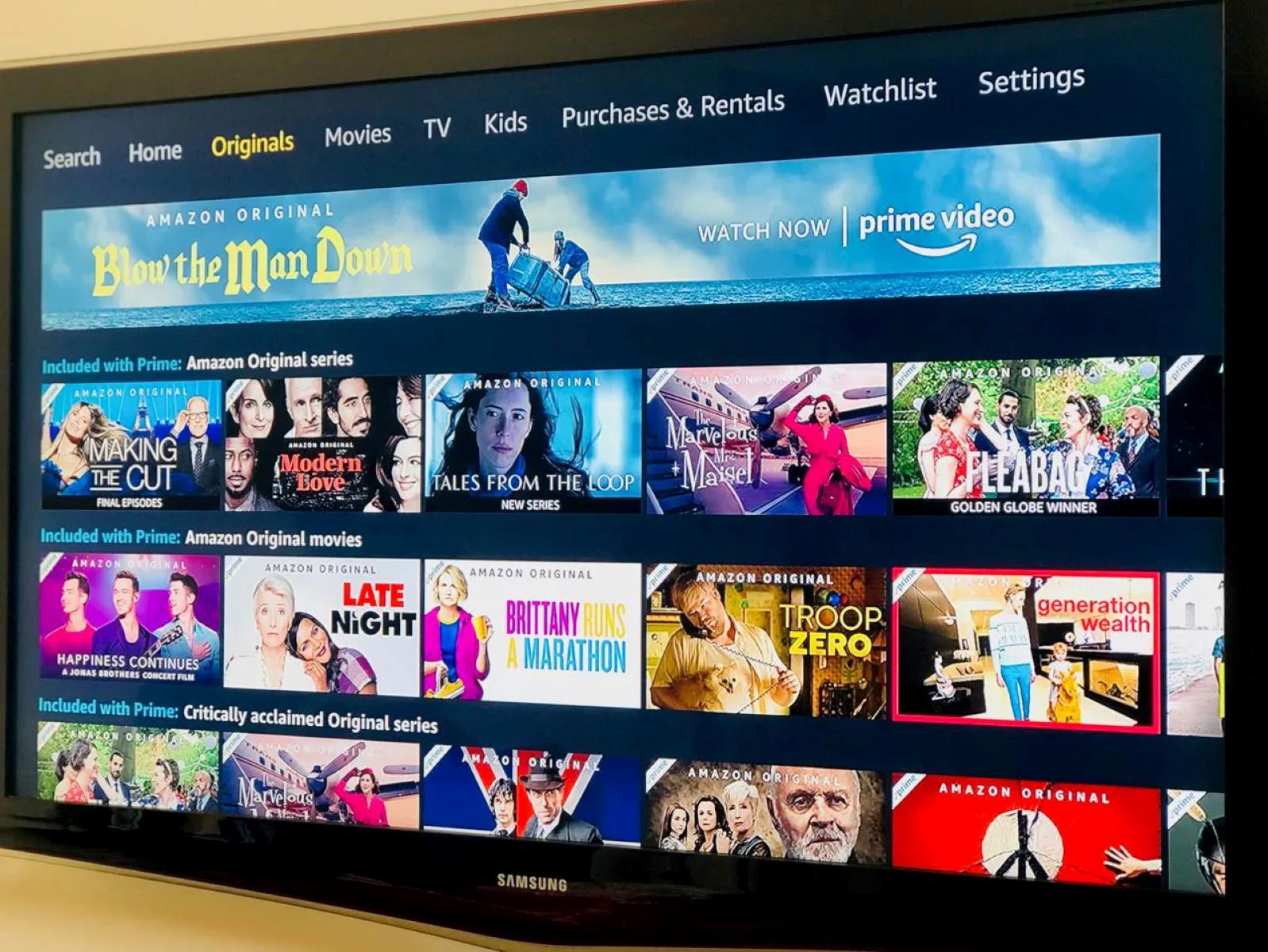##
What is Amazon Prime?
Amazon Prime is a premium subscription service offered by the retail giant Amazon. It provides users with a wide array of benefits, including access to a vast library of movies and TV shows. With Amazon Prime, subscribers can stream their favorite shows and catch up on the latest releases from the comfort of their own devices.
In addition to its streaming service, Amazon Prime offers a range of other perks. Subscribers enjoy free two-day shipping on eligible items, access to exclusive sales and deals, and unlimited photo storage on Amazon Drive. Prime members also have access to Prime Music, where they can listen to a vast collection of songs and playlists.
One of the key selling points of Amazon Prime is its vast library of shows and movies. Subscribers have access to a diverse range of content, including popular TV series, movies, documentaries, and even original Amazon Prime productions. From critically acclaimed awardwinners to beloved classics, there is a show or movie to suit every taste.
Moreover, Amazon Prime offers a user-friendly interface that makes it easy to browse and discover new shows. The platform allows users to search for specific titles, explore genres, and create personalized watchlists. With its intuitive design and robust recommendation system, finding your next binge-worthy show is quick and hassle-free.
Another standout feature of Amazon Prime is its compatibility with various devices. Whether you prefer watching shows on a computer, smart TV, or mobile device, Amazon Prime has you covered. Subscribers can easily switch between devices and pick up where they left off, ensuring a seamless and uninterrupted viewing experience.
##
How to Sign Up for Amazon Prime?
Signing up for Amazon Prime is a straightforward process. Follow these steps to become a Prime member and start enjoying the benefits:
- Visit the Amazon website: Go to the Amazon homepage in your web browser.
- Create an Amazon account: If you already have an Amazon account, skip this step. Otherwise, click on the “Hello. Sign in” button at the top right corner of the page and select “Create your Amazon account.”
- Select Amazon Prime: Once you have signed in, hover over the “Accounts & Lists” tab and click on “Prime” in the drop-down menu.
- Choose a plan: Amazon Prime offers different membership options. You can select a monthly or annual subscription, depending on your preference.
- Add to cart and checkout: Click on the “Add to Cart” button next to the plan of your choice. Review your selection and click “Proceed to checkout.”
- Create your Prime account: Fill in the required information, including your payment details and delivery address.
- Complete the subscription process: Follow the instructions, confirm your subscription details, and click on “Place your order.”
- Start enjoying Amazon Prime: Once you have successfully subscribed, you can immediately start accessing the benefits of Amazon Prime, including streaming shows and taking advantage of free shipping.
It’s important to note that Amazon Prime offers a free trial period for new subscribers. During this trial, you can explore the full range of features and decide whether the service is right for you. If you find that Amazon Prime meets your needs, you will be charged according to the selected subscription plan at the end of the trial period.
Remember to keep your login credentials secure and make sure to cancel your subscription if you no longer wish to continue with Amazon Prime. Enjoy the wide range of shows and additional perks that come with being a Prime member!
##
How to Find Shows on Amazon Prime?
Finding shows to watch on Amazon Prime is a breeze thanks to its user-friendly interface and comprehensive search capabilities. Here are the steps to discover new shows and navigate the extensive library:
- Login to your Amazon Prime account: Go to the Amazon website and sign in using your Amazon account credentials.
- Visit the Prime Video section: Once logged in, hover over the “Departments” tab and click on “Prime Video” from the drop-down menu.
- Browse the homepage: The Prime Video homepage showcases a curated selection of popular and recommended shows. Scroll through the page to discover new releases and trending titles.
- Explore genres: If you have a specific genre or theme in mind, click on the “Genres” tab at the top of the page. This will allow you to browse shows organized by categories such as drama, comedy, action, and more.
- Use the search bar: If you already know the title of the show you want to watch or have specific keywords in mind, utilize the search bar located at the top of the page. Enter the show’s name or relevant keywords to find matching results.
- Refine your search: After conducting a search, you can further narrow down the results using the available filters. These filters include options such as genre, release year, and customer ratings.
- Check out recommendations: Amazon Prime offers personalized recommendations based on your viewing history and preferences. Look for the “Recommended for You” section on the homepage or click on the “Your Watchlist” tab to see tailored suggestions.
- Create a watchlist: When you come across a show that interests you, add it to your watchlist by clicking the “+ Watchlist” button. This allows you to save shows and easily access them for future viewing.
- Explore related shows: When viewing the details of a specific show, Amazon Prime also provides recommendations for related shows and similar content. This can help you discover new shows based on your preferences.
- Take advantage of IMDb integration: Amazon Prime Video is integrated with IMDb, a popular movie and TV show database. While browsing through shows, you can access additional information, ratings, and reviews by clicking on the “IMDb” button.
With these steps, you can quickly find shows to watch on Amazon Prime and make the most of the vast selection available. Whether you’re in the mood for a gripping drama, light-hearted comedy, or thrilling action series, there’s something for everyone to enjoy!
##
How to Watch Shows on a Computer?
Watching shows on Amazon Prime using your computer is a convenient and straightforward process. Follow these steps to enjoy your favorite shows on the big screen:
- Login to your Amazon Prime account: Open your preferred web browser and go to the Amazon website. Sign in using your Amazon account credentials.
- Go to Prime Video: Once logged in, hover over the “Departments” tab and click on “Prime Video” from the drop-down menu.
- Find the show you want to watch: Use the search bar located at the top of the page to search for a specific show by title, or browse through the available genres and recommended shows.
- Select the show: Click on the thumbnail or title of the show you want to watch to go to its details page.
- Choose an episode: If the show has multiple seasons and episodes, you can select the specific episode you wish to watch. Click on the episode title to proceed.
- Click the “Watch Now” button: Once you’ve chosen the episode, click on the “Watch Now” button next to it. The show will begin playing in the video player on your computer screen.
- Control playback: You can control the playback of the show using the video player controls. These include options to play or pause the video, adjust the volume, and toggle full-screen mode.
- Enable subtitles (optional): If you prefer to watch shows with subtitles, you can enable them by clicking on the “CC” or “Subtitle” button in the video player. Choose your preferred language from the available options.
- Enjoy additional features: Amazon Prime Video offers additional features such as X-Ray, which provides information about the actors and music in a scene. You can access these features by moving your mouse over the video player while the show is playing.
- Exit or continue watching: Once you’ve finished watching the episode, you can exit the video player by closing the browser tab. If you want to continue watching the show later, your progress will be saved, allowing you to pick up where you left off.
Watching shows on your computer provides a flexible and immersive viewing experience. Whether you prefer to watch from the comfort of your home or on the go, Amazon Prime makes it easy to enjoy your favorite shows on any computer with an internet connection.
##
How to Watch Shows on a Smart TV?
One of the great benefits of Amazon Prime is the ability to watch shows on a smart TV. Follow these steps to enjoy your favorite shows on the big screen:
- Ensure your smart TV is connected to the internet: Make sure your smart TV is connected to either Wi-Fi or Ethernet for a stable internet connection.
- Access the smart TV’s app store: Using your TV remote, navigate to the app store on your smart TV. The location and appearance of the app store may vary depending on the TV brand and model.
- Search for the Amazon Prime Video app: Once in the app store, search for the Amazon Prime Video app using the search function. It may be listed under popular streaming apps or in a dedicated section for video streaming services.
- Download and install the app: Select the Amazon Prime Video app from the search results and click on the “Download” or “Install” button. Wait for the app to download and install on your smart TV.
- Launch the Amazon Prime Video app: Once the installation is complete, go back to your smart TV’s home screen and find the Amazon Prime Video app. Click on it to launch the app.
- Login to your Amazon Prime account: A login screen will appear on your smart TV. Use your Amazon account credentials to sign in to your Amazon Prime account.
- Navigate through the app: Use your TV remote to navigate through the Amazon Prime Video app. Browse through categories, genres, or use the search function to find specific shows you want to watch.
- Select and start watching a show: Once you’ve found a show you want to watch, select it and choose the episode you wish to start with. The show will begin playing on your smart TV.
- Control playback: Use your TV remote to control playback of the show. You can pause, play, fast forward, or rewind the video as needed.
- Enjoy additional features: Some smart TVs offer additional features, such as voice control or integration with virtual assistants like Alexa. Take advantage of these features to enhance your viewing experience.
Watching shows on a smart TV provides a cinematic experience right in the comfort of your living room. With easy access to the Amazon Prime Video app, you can enjoy a wide range of shows and movies on your big screen TV with just a few clicks of a button.
##
How to Watch Shows on a Mobile Device?
With the Amazon Prime Video app, you can easily watch your favorite shows on your mobile device while on the go. Follow these steps to enjoy your shows on your smartphone or tablet:
- Download and install the Amazon Prime Video app: Go to your device’s app store, such as the Apple App Store or Google Play Store. Search for the “Amazon Prime Video” app and download it to your mobile device.
- Login to your Amazon Prime account: Open the Amazon Prime Video app and sign in using your Amazon account credentials.
- Explore the app: Once logged in, you will be presented with a user-friendly interface. Navigate through the app using the menu at the bottom of the screen to browse through shows, genres, and personalized recommendations.
- Find a show to watch: Use the search function or browse through the available categories to find a show you want to watch. You can also explore the “Trending” or “New Releases” sections for popular and recently added shows.
- Select a show and episode: Once you’ve found a show, select it to see the available episodes. Choose the episode you want to watch and tap on it to start streaming.
- Control playback: While watching a show, you can control playback by using the on-screen controls. Pause, play, rewind, or fast forward the video as needed.
- Enable captions (optional): If you prefer to watch with captions, tap on the “CC” or “Subtitle” button to enable subtitles. Choose your desired language from the available options.
- Switch between devices: Amazon Prime Video allows you to seamlessly switch between devices. For example, you can start watching a show on your mobile device and continue watching it on a different device, such as a smart TV or computer.
- Download shows for offline viewing (optional): The Amazon Prime Video app also offers the ability to download select shows and movies for offline viewing. Look for the download icon next to the episode or movie and tap on it to download it to your device.
- Access your watchlist: If you’ve created a watchlist on Amazon Prime, you can access it in the app by tapping on the “Menu” icon and selecting “My Stuff.” Your watchlist will contain all the shows and movies you’ve saved for later viewing.
Watching shows on a mobile device allows you to enjoy your favorite content wherever you are. With the Amazon Prime Video app, you can stay entertained and catch up on the latest shows, all from the palm of your hand.
##
How to Use Subtitles on Amazon Prime?
Subtitles can greatly enhance your viewing experience by providing text captions for dialogue and other audio elements in a show. If you prefer to watch shows with subtitles on Amazon Prime, follow these steps:
- Play a show: Select the show you want to watch on Amazon Prime and start playback.
- Access the playback controls: Once the show is playing, you will find the playback controls on the video player screen.
- Enable subtitles: Look for the “CC” or “Subtitle” button on the video player screen. Tap on it to access the subtitle options.
- Select subtitle language: On the subtitle options screen, you will see a list of available languages. Tap on the desired language to enable subtitles in that language.
- Adjust subtitle settings (optional): Some devices and apps allow you to further customize subtitle settings. This may include options to change the text size, color, or position of the subtitles. Explore the settings menu of your device or app to make any desired adjustments.
- Start watching with subtitles: Once you have enabled subtitles and selected your preferred language, the subtitles will appear on the screen as the show plays.
- Control subtitle display (optional): Depending on the device or app you are using, you may have additional controls for subtitles. This can include the ability to toggle the subtitle display on or off, adjust the subtitle timing, or change the subtitle style.
Subtitles are incredibly useful for viewers who are hearing-impaired or for those who prefer to watch shows with captions. They allow you to understand the dialogue and fully enjoy the show’s content. By following these steps, you can easily enable subtitles on Amazon Prime and have a more inclusive viewing experience.
##
How to Download Shows for Offline Viewing?
Downloading shows for offline viewing on Amazon Prime is a convenient feature that allows you to enjoy your favorite content even when you don’t have an internet connection. Follow these steps to download shows on Amazon Prime:
- Open the Amazon Prime Video app: Launch the Amazon Prime Video app on your device. Ensure that you are signed in to your Amazon Prime account.
- Select a show: Browse through the available shows or use the search function to find the specific show you want to download. Tap on the show’s thumbnail or title to go to its details page.
- Check if the show is available for download: On the show’s details page, you will see a download button or icon, usually indicated by a downward-facing arrow. Tap on this icon to start the download process.
- Choose video quality: Once you tap the download button, you will be prompted to select the video quality for the download. Higher quality video may consume more storage space on your device, so choose a suitable option based on your device’s storage capacity and your preferences.
- Confirm the download: After selecting the video quality, confirm the download by tapping the “Download” or “Confirm” button. The show will begin downloading onto your device.
- Monitor the download progress: You can view the progress of your downloads either on the show’s details page or within the “Downloads” section of the app. It may take some time for the download to complete, depending on the size of the show and the speed of your internet connection.
- Access your downloaded shows: Once the download is complete, you can access your downloaded shows within the “Downloads” section of the Amazon Prime Video app. This section will typically be located in the menu or navigation bar of the app.
- Watch the downloaded shows offline: Tap on the downloaded show you want to watch, and it will begin playing. You can now enjoy your favorite shows even without an internet connection.
- Manage your downloaded shows: The “Downloads” section of the app also allows you to manage your downloaded content. You can remove downloaded shows to free up storage space or renew expired downloads.
Downloading shows for offline viewing is especially useful when you’re traveling or in areas with poor internet connectivity. By following these steps, you can easily download your favorite shows from Amazon Prime and enjoy them wherever and whenever you want.
##
How to Create a Watchlist on Amazon Prime?
A watchlist on Amazon Prime is a convenient feature that allows you to save shows and movies you’re interested in for easy access and future viewing. Follow these steps to create a watchlist on Amazon Prime:
- Login to your Amazon Prime account: Open your preferred web browser and go to the Amazon website. Sign in using your Amazon account credentials.
- Go to Prime Video: Once logged in, hover over the “Departments” tab and click on “Prime Video” from the drop-down menu.
- Explore the available shows: Browse through the vast selection of shows and movies available on Amazon Prime. Use the search bar or explore the different genres and categories to find content that interests you.
- Add shows to your watchlist: When you find a show or movie that you want to save for later, click on the “+ Watchlist” button. This button is usually located near the show’s thumbnail or on its details page.
- Access your watchlist: To view your watchlist, click on the “Menu” icon at the top left corner of the screen. From the drop-down menu, select “Watchlist.” This will take you to a page where you can see all the shows and movies you’ve added to your watchlist.
- Manage your watchlist: In your watchlist, you can browse through the shows and movies you’ve added. You can choose to remove items from your watchlist or prioritize the content you want to watch first.
- Continue watching from your watchlist: When you’re ready to watch a show or movie from your watchlist, simply click on its thumbnail or title. It will take you to its details page, and you can start watching it from there.
Creating a watchlist on Amazon Prime ensures that you never miss out on your favorite shows or movies. It allows you to easily organize and keep track of the content you want to watch, providing a seamless viewing experience.
##
How to Browse by Genre on Amazon Prime?
Browsing by genre on Amazon Prime is a great way to discover new shows and movies that align with your preferences. Follow these steps to explore different genres and find content that interests you:
- Login to your Amazon Prime account: Open your preferred web browser and go to the Amazon website. Sign in using your Amazon account credentials.
- Go to Prime Video: Once logged in, hover over the “Departments” tab and click on “Prime Video” from the drop-down menu.
- Explore the available genres: On the Prime Video homepage, you will find a selection of genres displayed. Click on the genre that intrigues you to explore the shows and movies within that category.
- Use the genre filter: To further refine your browsing, look for the genre filter option usually located in the top or left corner of the page. Click on the genre filter dropdown, and a list of genres will appear.
- Select a specific genre: From the list, choose the genre you want to explore. This will filter the available shows and movies to only display those that belong to your selected genre.
- Review the results: After selecting a genre, you will see a new page displaying shows and movies that match your chosen category. Scroll through the list and click on the titles that catch your interest.
- Explore sub-genres (optional): Some genres may have sub-genres or specific themes associated with them. When browsing a genre, look for sub-genre options to further narrow down your search and find specific types of content.
- Add shows to your watchlist: If you come across a show or movie that you want to watch, click on the “+ Watchlist” button. This will add it to your watchlist for easy access in the future.
- Continue browsing: Once you’ve explored a genre and added any desired content to your watchlist, you can go back and repeat the process to browse other genres and discover even more shows and movies.
- Access your watchlist: To view and manage the shows and movies you’ve added to your watchlist, click on the “Menu” icon and select “Watchlist” from the drop-down menu.
Browsing by genre on Amazon Prime allows you to narrow down your search and find shows and movies that align with your interests. It’s a great way to explore different genres, discover new content, and enhance your viewing experience.
##
How to Use the Search Function on Amazon Prime?
The search function on Amazon Prime is a powerful tool that allows you to find specific shows, movies, actors, or genres quickly and easily. Follow these steps to make the most of the search function:
- Login to your Amazon Prime account: Open your preferred web browser and go to the Amazon website. Sign in using your Amazon account credentials.
- Go to Prime Video: Once logged in, hover over the “Departments” tab and click on “Prime Video” from the drop-down menu.
- Access the search bar: Look for the search bar located at the top of the page. It is usually prominently displayed and can be found near the Amazon Prime Video logo.
- Enter your search query: Type in your search query in the search bar. You can enter the title of a specific show or movie, the name of an actor or director, or even a genre or theme you’re interested in.
- Utilize search options (optional): Amazon Prime Video offers additional search options to help you refine your search results. These options may include filters for categories, release year, or customer ratings. Explore the search options to narrow down your results further.
- Review the search results: After entering your search query, Amazon Prime Video will display a list of results that match your search criteria. Scroll through the results and click on a title to view its details page.
- Explore details and options: On the details page of a show or movie, you will find information such as the cast, director, genre, and customer ratings. You may also see related shows or movies that you might find interesting.
- Add shows to your watchlist: If you come across a show or movie that you want to watch, you can add it to your watchlist. Look for the “+ Watchlist” button on the details page and click on it to save the title for later viewing.
- Watch the selected show: To start watching the show or movie you’ve selected, click on the “Watch Now” button. This will take you to the video player where you can enjoy the content.
- Refine your search (optional): If your initial search does not yield the desired results, try modifying your search query. Consider using different keywords, alternative titles, or refining your search options to get more relevant results.
The search function on Amazon Prime Video allows you to quickly find the shows and movies you’re looking for. By utilizing filters and exploring the additional search options, you can narrow down your search and discover new titles that match your interests.
##
How to Manage Your Amazon Prime Account?
Managing your Amazon Prime account allows you to customize your settings, make changes to your subscription, and ensure a seamless viewing experience. Here are some essential steps to effectively manage your Amazon Prime account:
- Login to your Amazon Prime account: Open your preferred web browser and go to the Amazon website. Sign in using your Amazon account credentials.
- Access your account settings: Once logged in, hover over the “Accounts & Lists” tab at the top right corner of the page. From the drop-down menu, click on “Your Prime Membership” or “Your Account.”
- View and update your membership details: In the account settings section, you can view your current Prime membership details, such as your membership type (monthly or annual) and renewal date. You can also make changes to your membership, such as upgrading or downgrading your plan.
- Manage your payment options: Under the account settings, navigate to the “Payment options” or “Payment settings” section. Here, you can add or remove payment methods, update your billing address, or set a default payment option for your Amazon Prime subscription.
- Check your order history: In your account settings, you will find an option to view your order history. This allows you to track past purchases, including any Prime-eligible items and subscriptions.
- Personalize your preferences: Explore the various settings available to personalize your Amazon Prime experience. You can adjust settings related to language preferences, parental controls, video quality, and more.
- Update your Watchlist: Access your watchlist to manage the shows and movies you have saved for later viewing. You can add or remove items, reorder the list according to your preferences, and organize your saved content.
- Manage notifications: If you wish to receive notifications and updates related to your Amazon Prime account, check the notification settings. You can customize the types of notifications you receive, such as new releases, personalized recommendations, or exclusive offers.
- Explore additional benefits: Aside from streaming shows and movies, Amazon Prime offers a range of other benefits. Take the time to explore those benefits, such as free two-day shipping, Prime Music, Prime Reading, and more. Familiarize yourself with these additional features to make the most of your Amazon Prime subscription.
- Contact customer support: If you have any questions or need assistance with managing your Amazon Prime account, don’t hesitate to contact customer support. Amazon provides various channels, such as live chat, phone support, and email, to help address any concerns you may have.
By effectively managing your Amazon Prime account, you can ensure that your subscription is tailored to your preferences and enjoy a seamless experience while accessing the wide range of benefits it offers.
##
Tips and Tricks for Using Amazon Prime to Watch Shows
Amazon Prime offers a vast selection of shows and movies for your entertainment. To enhance your viewing experience and make the most out of your subscription, consider the following tips and tricks:
- Use the “Watch Next” feature: Amazon Prime provides personalized recommendations based on your viewing history. Take advantage of the “Watch Next” section on the homepage to discover new shows and movies that align with your interests.
- Explore Prime Originals: Amazon Prime is home to a collection of original shows and movies known as Prime Originals. Check out these exclusive productions, which often include critically acclaimed series available only on Amazon Prime.
- Take advantage of IMDb integration: Amazon Prime Video is integrated with IMDb, a popular movie and TV show database. While watching a show or movie, you can access additional information, ratings, and trivia by clicking on the “IMDb” button.
- Set up profiles: If you share your Amazon Prime account with family members or friends, consider creating separate profiles. This allows each user to have their own personalized recommendations and watchlists.
- Utilize X-Ray: X-Ray is a feature that provides detailed information about the cast, music, and trivia related to a show or movie. Simply click on the X-Ray button while watching to access this additional content.
- Download shows for offline viewing: When you have Wi-Fi access, take the opportunity to download shows and movies to your mobile device for offline viewing. This is particularly useful when traveling or in areas with limited internet connectivity.
- Take note of expiration dates: Some shows and movies on Amazon Prime have expiration dates, meaning they will no longer be available after a certain period. Keep an eye on the expiration dates to prioritize your watchlist.
- Explore different genres: Don’t limit yourself to a single genre. Take the time to discover shows and movies outside of your comfort zone. Amazon Prime offers a wide range of genres, from drama and comedy to sci-fi and documentaries.
- Check out user reviews and ratings: Before watching a show or movie, take a moment to read user reviews and ratings. This can give you insights into the quality and appeal of the content.
- Use Alexa voice control: If you have an Alexa-enabled device, such as an Amazon Echo, take advantage of voice commands to control your Amazon Prime streaming. Simply ask Alexa to play a specific show or movie, pause, resume, or skip episodes.
- Optimize streaming quality: Ensure a smooth streaming experience by adjusting the video quality settings. If you have a slow internet connection, you can lower the video quality to prevent buffering or change it to higher quality if you have a stable and faster connection.
By utilizing these tips and tricks, you can maximize your enjoyment of Amazon Prime and uncover hidden gems while exploring the vast library of shows and movies available to you.