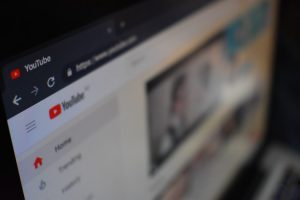Convert MP4 to iPhone Supported Format
One common issue faced when trying to watch MP4 videos on an iPhone is compatibility. iPhones have specific file format requirements, and some MP4 files may not be compatible with them. However, with the right tools, you can easily convert MP4 videos to iPhone supported formats. Here are a few methods to help you get started:
- iTunes: One of the easiest ways to convert MP4 videos to iPhone supported formats is by using iTunes. Simply open iTunes on your computer, go to the “Movies” section, and click on “File” followed by “Add File to Library” to import the MP4 video. Once imported, select the file and click on “File” again, this time selecting “Convert” and then “Create iPhone or iPod version”. iTunes will convert the MP4 video to a format compatible with your iPhone.
- Online Video Converters: If you prefer a more convenient and online solution, there are various websites that offer MP4 to iPhone conversion services. Simply upload your MP4 video to the website, select the desired output format (e.g., H.264), and start the conversion process. Once the conversion is complete, download the converted file and transfer it to your iPhone using iTunes or any other file transfer method.
- Video Converter Software: Another option is to use dedicated video converter software like HandBrake or Movavi Video Converter. These software programs offer advanced features and customization options for converting MP4 videos to iPhone compatible formats. Simply download and install the software, import the MP4 video, choose the desired output format, and initiate the conversion process. Once the conversion is done, transfer the converted video to your iPhone using iTunes or other file transfer methods.
By converting your MP4 videos to iPhone supported formats, you can enjoy your favorite videos seamlessly on your iPhone without any compatibility issues. Choose the method that suits your preferences and get ready to watch your MP4 videos on your iPhone hassle-free.
Use iTunes to Sync MP4 to iPhone
If you have MP4 videos stored on your computer or laptop and want to watch them on your iPhone, iTunes provides a straightforward method to sync them. By following these simple steps, you can transfer MP4 videos to your iPhone using iTunes:
- Connect your iPhone to your computer using a USB cable. Launch iTunes if it doesn’t open automatically.
- In iTunes, click on the device icon located in the upper-left corner of the window to access your iPhone’s summary page.
- From the options on the left sidebar, click on “Movies” or “TV Shows”, depending on the type of MP4 video you want to sync.
- Ensure that the “Sync Movies” or “Sync TV Shows” option is selected and choose the specific MP4 videos you want to transfer to your iPhone.
- Click on the “Apply” or “Sync” button located at the bottom-right corner of the iTunes window.
- Wait for the synchronization process to complete. The time it takes will depend on the size of the MP4 videos and the speed of your computer.
- Once the sync is finished, you can disconnect your iPhone from the computer. Your MP4 videos will be available in the “TV” or “Videos” app on your iPhone, ready for you to enjoy.
Syncing MP4 videos to your iPhone using iTunes is an effective way to have your favorite videos at your fingertips. It allows you to manage and organize your video library, ensuring easy access whenever you want to watch them on your iPhone.
Note: Make sure that the MP4 videos you are syncing are in a supported format for your iPhone. If you encounter any issues with playback, refer to the previous section on how to convert MP4 to iPhone supported formats.
Play MP4 on iPhone using VLC Media Player
If you prefer not to use iTunes or want to explore alternative options to play MP4 videos on your iPhone, VLC Media Player is an excellent choice. VLC is a versatile media player that supports a wide range of video formats, including MP4. Here’s how you can use VLC to play MP4 videos on your iPhone:
- Download and install VLC Media Player from the App Store on your iPhone.
- Launch the VLC app on your iPhone and tap on the “Network” tab at the bottom of the screen.
- In the top-right corner, tap on the “+” button to add a network stream.
- Enter the URL of the MP4 video you want to play. The URL can be from a website, cloud storage, or even a local network.
- Tap on “Open Network Stream” to start streaming the MP4 video.
- The VLC Media Player will now play the MP4 video directly on your iPhone. You can control playback using the on-screen controls, such as play, pause, volume, and seek.
- If you have MP4 videos stored locally on your iPhone, you can also use VLC to play them. Tap on the “Video” tab at the bottom of the screen, navigate to the folder where your MP4 video is located, and select it to start playing.
VLC Media Player offers a seamless and convenient way to watch MP4 videos on your iPhone. It eliminates the need for conversion and syncing, allowing you to play MP4 videos directly from various sources. Whether you want to stream MP4 videos online or play local files, VLC has you covered.
Note: VLC Media Player supports a wide range of video formats, making it a versatile media player for your iPhone. However, if you encounter any playback issues with specific MP4 videos, it might be due to incompatible codecs or file corruption.
Watch MP4 on iPhone using Third-Party Video Player Apps
While the native video player on the iPhone is capable, there are several third-party video player apps available in the App Store that provide additional features and playback options for MP4 videos. These apps offer a more personalized and enhanced viewing experience. Here are some popular third-party video player apps you can use to watch MP4 videos on your iPhone:
- Infuse: Infuse is a powerful video player app that supports various video formats, including MP4. It offers smooth playback, subtitle support, and the ability to stream videos from networked drives or cloud storage platforms like Dropbox and Google Drive.
- PlayerXtreme: PlayerXtreme is another feature-rich video player that supports MP4 videos on the iPhone. It provides multiple playback options, including video streaming, video casting, and AirPlay support. It also has features like subtitle support, audio track selection, and gesture controls.
- nPlayer: nPlayer is a versatile video player app that excels in handling various video formats, including MP4. It offers advanced playback options, such as hardware decoding, subtitle synchronization, and support for high-resolution videos. It also supports streaming from FTP and UPnP servers.
- OPlayer: OPlayer is a user-friendly video player app that supports a wide range of video formats, including MP4. It allows easy transfer of videos from a computer using Wi-Fi, supports subtitle files, and offers various playback controls and settings.
To watch MP4 videos using these third-party video player apps, download and install the app of your choice from the App Store. Once installed, open the app and navigate to the location of your MP4 video file. Select the file and start playing it within the app. These apps often provide additional features like playlist creation, video organization, and customization options to enhance your video playback experience.
With the availability of third-party video player apps, you can enjoy watching MP4 videos on your iPhone with more flexibility and a wider range of features, providing a tailored viewing experience to suit your preferences.
Transfer MP4 to iPhone using AirDrop
AirDrop is a convenient and wireless method to transfer files between Apple devices, including transferring MP4 videos from your computer to your iPhone. Here’s how you can use AirDrop to transfer MP4 videos to your iPhone:
- Ensure that both your computer and iPhone have Wi-Fi and Bluetooth enabled.
- On your computer, locate the MP4 video file you want to transfer to your iPhone.
- Right-click on the MP4 video file and select the “Share” or “Send To” option.
- From the options presented, choose “AirDrop”.
- AirDrop will now search for nearby devices. On your iPhone, open the Control Center by swiping down from the top-right corner (iPhone X or newer) or swiping up from the bottom of the screen (iPhone 8 or earlier).
- Press and hold the network settings card in the Control Center (the box with Wi-Fi, Bluetooth, and Airplane Mode icons).
- Tap on “AirDrop” and select “Everyone” or “Contacts Only” to allow your computer to discover your iPhone.
- Once AirDrop recognizes your iPhone as a nearby device, the MP4 video file will appear on your iPhone’s screen.
- Tap on the MP4 video file to open and play it using the default video player on your iPhone.
AirDrop provides a seamless and wireless way to transfer MP4 videos from your computer to your iPhone. It eliminates the need for cables or third-party apps, making the process quick and convenient.
Note: AirDrop requires that both devices are in close proximity and have Wi-Fi and Bluetooth enabled. If you encounter any issues with AirDrop, make sure both devices are connected to the same Wi-Fi network and are within a reasonable distance of each other. Additionally, ensure that you have the necessary permissions and settings enabled on both devices to use AirDrop.
Stream MP4 from Cloud Storage to iPhone
If you have MP4 videos stored in cloud storage platforms like Dropbox, Google Drive, or iCloud, you can stream them directly to your iPhone without downloading them. Streaming MP4 videos from cloud storage to your iPhone allows you to save valuable storage space on your device. Here’s how you can do it:
- Ensure that you have the respective cloud storage app installed on your iPhone and sign in to your account.
- In the cloud storage app, locate the MP4 video file you want to stream.
- Tap on the MP4 video file to open it in the app’s built-in video player. If the app doesn’t have a built-in video player, it will prompt you to choose a video player app to open the file.
- Once the video starts playing, it will stream directly from the cloud storage platform to your iPhone. You can control playback using the video player’s controls, such as play, pause, seek, and volume.
- To stream MP4 videos from a different cloud storage platform, repeat the same steps in the corresponding app.
By streaming MP4 videos from cloud storage to your iPhone, you can access and enjoy your video library without taking up storage space on your device. It offers the convenience of having your videos accessible anytime, anywhere, as long as you have an internet connection.
Note: Streaming videos from cloud storage requires a stable internet connection. If you experience buffering or playback issues, ensure that you have a strong and reliable internet connection. Additionally, some cloud storage platforms may require a premium subscription for streaming videos. Check the specific cloud storage app for more information on available features and limitations.
Use Video Converter Apps to Play MP4 on iPhone
If you have MP4 videos that are not compatible with your iPhone, using a video converter app can help you convert them into a format supported by your device. These apps provide an easy and efficient way to convert and play MP4 videos on your iPhone. Here are some popular video converter apps you can use:
- Video Converter: Video Converter is a versatile app that supports a wide range of video formats, including MP4. It allows you to select the output format for your video, including iPhone compatible formats like H.264. Simply import your MP4 video file into the app, choose the desired output format, and start the conversion process.
- Any Video Converter: Any Video Converter is a popular video conversion app that supports MP4 and various other video formats. It provides a user-friendly interface and allows you to customize various video parameters, such as resolution, bitrate, and frame rate, to optimize the output for your iPhone. Import your MP4 video, select the desired format, and initiate the conversion.
- iConv: iConv is a powerful video conversion app for iPhone that supports a wide range of video formats, including MP4. It offers an intuitive interface and provides various preset conversion profiles for different iPhone models. Simply import your MP4 video, choose the appropriate iPhone model, and start the conversion process.
Using a video converter app is an effective way to ensure that your MP4 videos are compatible with your iPhone. By converting the videos into supported formats, you can play them seamlessly on your device without any playback issues.
Keep in mind that the conversion process may take some time depending on the length and size of the MP4 video, as well as the capabilities of your iPhone. It’s recommended to perform the conversion when your iPhone is connected to a power source to avoid draining its battery.
With the help of video converter apps, you can easily convert and play MP4 videos on your iPhone, expanding your options for video playback and enhancing your overall viewing experience.