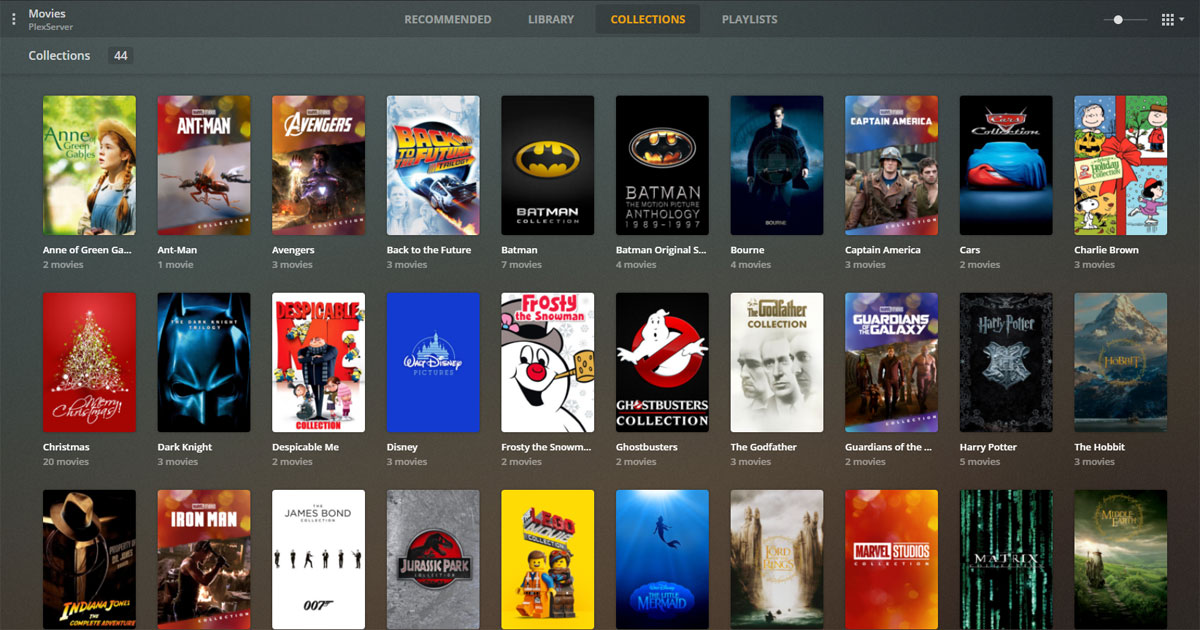What is Plex?
Plex is a popular media server platform that allows you to stream movies, TV shows, music, and other media files from your computer or storage devices to various devices in your home or even on the go. It acts as a hub for all your media content, making it easy to organize and access your favorite movies anytime, anywhere.
With Plex, you can create your own personalized streaming library, eliminating the need for physical discs or cable subscriptions. It gives you the freedom to curate your movie collection, customize your viewing experience, and enjoy your favorite films on multiple devices.
The beauty of Plex lies in its versatility. You can install Plex Media Server on your computer or NAS device, which serves as the central storage for your media files. This server will handle all the heavy lifting, including transcoding video files and managing subtitles.
Once your media server is set up, you can access your movies through various Plex clients. These clients can be installed on your computer, smartphones, tablets, gaming consoles, smart TVs, or streaming devices like Roku or Apple TV. This seamless integration allows for a consistent and convenient movie-watching experience across different platforms.
Plex also offers additional features that enhance your movie-watching experience. For example, it can automatically download movie artwork, posters, trailers, and subtitles to enrich the metadata of your media library. It has a user-friendly interface that makes browsing and selecting movies a breeze. Plex even provides recommendations based on your viewing habits, helping you discover new movies that align with your tastes.
Moreover, Plex supports a wide range of file formats, ensuring compatibility with various movie files, including high-definition and 4K content. It also supports multiple audio and subtitle tracks, allowing you to choose your preferred language or listen to audio commentaries.
The Benefits of Watching Movies on Plex
Watching movies on Plex offers numerous advantages that contribute to a more enjoyable and personalized viewing experience. Let’s explore the benefits that make Plex the ultimate platform for cinephiles:
1. Centralized Media Library: Plex allows you to create a centralized media library, providing easy access to your entire movie collection. No more digging through stacks of DVDs or searching through various streaming platforms. With Plex, all your movies are organized in one place, making it quick and convenient to find and watch your favorite films.
2. Cross-Platform Compatibility: Plex works seamlessly across different devices and platforms. Whether you’re using a computer, smartphone, tablet, smart TV, or streaming device, Plex ensures a consistent and hassle-free streaming experience. This flexibility means that you can start watching a movie on one device and resume it on another without missing a beat.
3. Customizable Viewing Experience: Plex offers a range of customization options to enhance your movie-watching experience. You can personalize your movie library by adding custom tags, posters, and descriptions. Additionally, Plex allows you to create custom playlists, organize movies by genre or release year, and even create collections based on themes or directors.
4. Offline Viewing: With Plex, you have the option to sync movies to your mobile devices for offline viewing. This means that you can download your favorite movies onto your smartphone or tablet and watch them during flights, road trips, or anywhere without an internet connection. Say goodbye to boredom during long journeys!
5. Remote Access: Plex offers remote access, allowing you to stream your movies from anywhere in the world. Whether you’re on a business trip or visiting family, you can access your Plex library and enjoy your movies without having to carry around physical media or rely on someone else’s streaming service.
6. Plex Channels and Plugins: Plex offers a wide range of channels and plugins that expand your movie options. You can access popular streaming services like Netflix, Hulu, and Amazon Prime Video directly within the Plex interface, consolidating all your streaming subscriptions in one place.
7. Parental Controls: Plex includes robust parental controls, giving you the ability to limit which movies your children can access. You can create separate user profiles with age restrictions, ensuring that your kids only watch appropriate content within the Plex ecosystem.
By leveraging the power of Plex, you can transform the way you watch movies. It simplifies the process of curating and accessing your movie collection, providing a seamless and personalized streaming experience across all your devices.
Setting Up your Plex Media Server
Setting up your Plex Media Server is the first step to enjoy a vast collection of movies at your fingertips. Follow these steps to get started:
1. Choose a Device: Plex Media Server can be installed on various devices, including desktop and laptop computers, NAS (Network-Attached Storage) devices, and even some routers. Select a device that suits your storage and performance needs.
2. Download Plex Media Server: Visit the Plex website and download the appropriate version of Plex Media Server for your operating system. Plex supports major platforms like Windows, macOS, and Linux, ensuring compatibility with your device.
3. Install Plex Media Server: Once the download is complete, run the installer and follow the on-screen instructions to install Plex Media Server. The installation process is straightforward and user-friendly, allowing you to complete it in no time.
4. Set up your Plex Account: Launch Plex Media Server and create a Plex account. This account will be used to access your media server from any device and to enable features like remote access and syncing for offline viewing.
5. Add Media Libraries: After setting up your Plex account, it’s time to add your movies to the server. Plex supports various media formats, so you can import movies in formats like MP4, MKV, AVI, and more. Create separate libraries for different genres or collections to keep your movie collection organized.
6. Metadata and Artwork: Plex automatically fetches metadata like movie titles, descriptions, posters, and cast information for your movie library. However, if there are any missing or incorrect details, you can manually edit and update them to ensure accurate information and attractive artwork.
7. Server Settings: Customize your Plex Media Server settings to suit your preferences. In the settings menu, you can configure options such as transcoding settings, remote access, and server naming for easy identification.
8. Plex Pass Subscription: While not necessary, subscribing to Plex Pass unlocks additional features, including early access to new features, mobile syncing, parental controls, and more. Consider subscribing if you want to enhance your Plex experience.
Once you’ve completed these steps, your Plex Media Server is ready to serve your movie collection. Now you can start streaming your movies to various devices using Plex clients, taking advantage of the seamless integration and customization options Plex offers.
With a properly set up Plex Media Server, you can enjoy an organized and personalized movie-watching experience that puts your entire movie collection right at your fingertips.
Organizing your Movie Collection on Plex
One of the key benefits of using Plex is the ability to organize your movie collection for easy navigation and a seamless viewing experience. Here are some tips to help you efficiently organize your movies on Plex:
1. Naming and Renaming Files: Properly naming your movie files is crucial for Plex to accurately match them with metadata. Follow the recommended naming convention, which usually includes the movie title, year of release, and quality (e.g., “Movie Title (Year) Bluray 1080p”). If your files are not named correctly, Plex may struggle to identify and display the correct movie information.
2. Folder Structure: Create a well-organized folder structure for your movie collection. Consider organizing them by genre, director, or even alphabetically. This will make it easier to locate specific movies and keep your library tidy. Plex will reflect this structure in its library interface, making navigation more intuitive.
3. Metadata and Artwork: Plex automatically fetches metadata and artwork for your movies, but it’s not always perfect. Take the time to review the metadata and artwork Plex retrieves and make any necessary corrections or additions manually. This will ensure that your movie collection is visually appealing and provides accurate information about each film.
4. Collections: Plex allows you to create collections based on themes, franchises, or series. This feature is useful for grouping movies together under a common theme, such as “Marvel Cinematic Universe” or “Harry Potter Series.” Collections make it easier to browse related movies and can enhance your overall movie-watching experience.
5. Tags and Labels: Utilize tags and labels to further categorize your movies and create custom filters. You can create tags based on actors, directors, genres, or any other criteria you find relevant. This helps you quickly narrow down and access specific types of movies, especially if you have a large collection.
6. Multiple Versions: If you have different versions of the same movie, such as director’s cuts or extended editions, Plex allows you to keep them organized within the same movie entry. This way, you can easily choose the version you want to watch without cluttering your movie library.
7. Managing Duplicates: Occasionally, you may have duplicate files or different versions of the same movie. Plex can help you identify and merge duplicate entries, keeping your library clean and avoiding confusion when selecting a movie to watch.
8. Regular Maintenance: Perform regular maintenance on your Plex library to ensure it remains organized and up to date. Update metadata, validate file naming, and remove any movies that no longer belong in your collection.
By following these tips, you can create a well-organized and visually appealing movie collection on Plex. This ensures that you can easily browse, search, and enjoy your movie library, whether you are at home or on the go.
Adding Movie Libraries to Plex
Adding movie libraries to Plex is a straightforward process that allows you to expand your collection and enjoy a wide variety of films. Follow these steps to add movie libraries to your Plex Media Server:
1. Launch Plex Media Server: Open the Plex Media Server application on your computer or device.
2. Access the Plex Web App: To add libraries, you need to access the Plex Web App. You can do this by opening a web browser and entering “localhost:32400/web” or by clicking on the Plex icon in your system tray and selecting “Open Plex…”
3. Sign In to Plex: Sign in to your Plex account if you’re not already logged in.
4. Access Server Settings: In the top right corner of the Plex Web App, click on the settings icon (represented by a gear or wrench).
5. Select “Libraries” under the “Manage” section: In the settings menu, choose the “Libraries” option. This is where you can add, edit, or remove libraries from your Plex Media Server.
6. Add a New Library: Click on the “+ Add Library” button to add a new movie library to Plex.
7. Choose a Library Type: Select “Movies” as the library type.
8. Name your Library: Enter a name for your movie library. This could be something like “Movies,” “My Films,” or any other name that represents the content you’ll be adding.
9. Choose Language: Select the language for your movies. This helps Plex retrieve accurate metadata and subtitles for your films.
10. Add Folders: Click on the “Add Folder” button to designate the location of your movie files. You can choose individual folders or entire drives containing your movie collection.
11. Advanced Settings (optional): Customize advanced settings, such as enabling automatic scanning for new movies, using the “Advanced” tab. These settings allow Plex to automatically detect and add new movies to your library as you add them to the designated folders.
12. Save and Finish: Click “Add Library” to save your settings and add the movie library to Plex.
Repeat these steps if you want to add multiple movie libraries, such as separating your collection by genres or creating libraries specific to certain actors or directors. Plex allows you to add and manage several libraries, giving you the flexibility to organize your movies according to your preferences.
Once the libraries are added, Plex will begin scanning the folders you specified, fetching metadata, artwork, and other details for each movie in your library. This makes browsing and selecting movies a visual and immersive experience.
With your movie libraries added to Plex, you can now enjoy seamless streaming and personalized movie recommendations based on your viewing history.
Plex Media Player: Watching Movies on your Computer
Plex Media Player is a powerful application that allows you to watch movies directly on your computer. Here’s how you can make the most out of Plex Media Player for your movie-watching experience:
1. Download and Install Plex Media Player: Visit the Plex website and download the Plex Media Player application compatible with your operating system. Install it on your computer following the prompts.
2. Launch Plex Media Player: Once installed, launch Plex Media Player, and sign in to your Plex account to access your library.
3. Explore the User Interface: Plex Media Player has a user-friendly interface that allows you to browse your movie library with ease. The home screen displays various categories such as Recently Added, On Deck, and Recommended, making it convenient to find movies to watch.
4. Search for Movies: Use the search function within Plex Media Player to find specific movies by title, actor, or genre. This is handy when you’re looking for a particular film or want to explore movies within a specific theme.
5. Customize Movie Playback: Plex Media Player offers a range of customizable settings for movie playback. You can adjust the video quality, audio tracks, and subtitles, ensuring the best viewing experience for your preferences.
6. Time Skipping and Bookmarking: Plex Media Player allows you to skip forward or backward during movie playback. You can jump to a specific scene or resume watching from where you left off. The player also bookmarks your progress, so you can easily pick up where you left off on your next viewing session.
7. Remote Control Support: If you have a remote control for your computer, Plex Media Player supports it, offering a more comfortable and convenient way to navigate and control movie playback.
8. Multiple Platform Support: Plex Media Player is available on various operating systems, including Windows, macOS, and Linux. This cross-platform support allows you to enjoy movies on your computer regardless of the operating system you use.
9. Plex Media Player for Home Theater PCs: If you have a dedicated Home Theater PC (HTPC) connected to your television, you can install Plex Media Player on it. This turns your computer into a media center, allowing you to enjoy your movie collection in the comfort of your living room.
10. Keyboard and Mouse Shortcuts: Plex Media Player offers keyboard and mouse shortcuts for seamless navigation. These shortcuts make it easy to control playback, adjust settings, or switch between different views within the player.
With Plex Media Player, you can fully utilize your computer’s capabilities to watch movies in high quality, with customizable settings, and a user-friendly interface. Whether you’re using a laptop or a dedicated HTPC, Plex Media Player provides a seamless movie-watching experience directly on your computer.
Plex Mobile App: Enjoy Movies on the Go
The Plex Mobile App is a powerful tool that allows you to enjoy your movies on the go, right from your smartphone or tablet. Here’s how you can make the most out of the Plex Mobile App for your movie-watching experience:
1. Download and Install the Plex Mobile App: Visit your device’s app store (such as the Apple App Store or Google Play Store) and download the Plex Mobile App. Install it on your smartphone or tablet.
2. Sign In to your Plex Account: Launch the Plex Mobile App and sign in to your Plex account. This will allow you to access your movie library and sync your media to your device for offline viewing.
3. Accessing your Movie Library: Once signed in, the Plex Mobile App will display your movie library. You can browse through your collection and select the movie you want to watch.
4. Seamless Streaming: The Plex Mobile App allows for seamless streaming of movies, utilizing adaptive streaming technology to provide the best possible quality based on your internet connection. You can enjoy your movies anywhere with a stable internet connection.
5. Syncing Movies for Offline Viewing: One of the standout features of the Plex Mobile App is the ability to sync movies to your device for offline viewing. Simply select the movies you want to sync, and the app will download them to your device. This is perfect for long flights, road trips, or anywhere without an internet connection.
6. On-Deck and Recently Added: The Plex Mobile App provides quick access to your “On Deck” section, which shows the movies you’ve recently started watching or left off. It also displays a “Recently Added” section, allowing you to easily find and watch the latest additions to your movie collection.
7. Customizable Subtitles and Audio Tracks: With the Plex Mobile App, you can easily select your preferred subtitles and audio tracks for each movie. This ensures you can enjoy your movies in the language and audio format of your choice.
8. Casting to External Devices: If you have compatible devices such as smart TVs or streaming devices connected to the same network, the Plex Mobile App allows you to cast movies directly to these devices for a larger screen experience.
9. Parental Controls: The Plex Mobile App supports parental controls, allowing you to create separate user profiles with age restrictions. This ensures that children can only access age-appropriate movies within the app.
10. Resume Watching: The Plex Mobile App keeps track of your viewing progress, allowing you to seamlessly resume watching a movie from where you left off, even if you switch devices. This means you can start a movie on your smartphone and continue watching on your tablet or computer without missing a beat.
The Plex Mobile App brings the convenience and flexibility of Plex to your smartphone or tablet. With its offline syncing capabilities and seamless streaming, you can enjoy your favorite movies on the go, whether you’re traveling, commuting, or simply relaxing in a different room of your home.
Plex on Smart TVs: Watching Movies in the Living Room
Plex offers seamless integration with smart TVs, providing a convenient way to enjoy your movies on the big screen in your living room. Here’s how you can make the most out of Plex on your smart TV:
1. Compatible Smart TVs: Plex is compatible with a wide range of smart TV brands, including Samsung, LG, Sony, TCL, and many others. Ensure that your smart TV is supported by Plex before proceeding.
2. Install the Plex App: Check if the Plex app is available for download on your smart TV’s app store or content platform. Once found, download and install the Plex app on your smart TV.
3. Sign In to your Plex Account: Launch the Plex app on your smart TV and sign in using your Plex account credentials. This will allow you to access your movie library and other Plex features.
4. Browsing your Movie Library: Once signed in, you can browse your movie library with ease using the Plex app interface on your smart TV. You can navigate through different categories, search for specific movies, and view detailed movie information.
5. Customization and Sorting: Use the sorting and filtering options provided by the Plex app on your smart TV to organize your movie collection in a way that suits your preferences. You can sort movies by genre, release date, or alphabetical order, making it easier to find the movie you want to watch.
6. High-Quality Streaming: Plex on smart TVs supports high-quality streaming, allowing you to enjoy your movies in the best possible resolution. If your TV and internet connection support it, you can stream movies in up to 4K Ultra HD quality, providing a cinematic experience right from your living room.
7. Subtitles and Audio Tracks: The Plex app on smart TVs offers the ability to choose preferred subtitles and audio tracks for your movies. You can select different subtitle languages and audio options, ensuring an immersive and personalized movie-watching experience.
8. Plex Companion: Plex Companion is a feature that enables you to control playback on your smart TV via a separate device, such as a smartphone or tablet. With Plex Companion, you can use your device as a remote control, easily skipping, pausing, or resuming movies without interrupting the viewing experience.
9. On-Deck and Continue Watching: The Plex app on your smart TV provides access to your “On Deck” section, which displays movies you’ve recently started watching or left off. This feature makes it convenient to continue watching a movie where you left off, even if you switch devices within the Plex ecosystem.
10. Enhanced Viewing Experience: With Plex, you can truly recreate the theater experience in your living room. By integrating Plex with your smart TV, you have access to a vast library of movies, customizable settings, and a user-friendly interface, all tailored to enhance your movie-watching experience at home.
Plex on smart TVs brings the power and convenience of Plex to your living room, allowing you to enjoy your favorite movies on the big screen with ease. With its user-friendly interface, customizable settings, and high-quality streaming capabilities, Plex provides a seamless movie-watching experience directly from your smart TV.
Using Plex with Streaming Devices: Roku, Apple TV, and more
Plex provides seamless compatibility with popular streaming devices, such as Roku, Apple TV, and more, allowing you to enjoy your movies on any device of your choice. Here’s how you can make the most out of Plex with streaming devices:
1. Check Device Compatibility: Ensure that your streaming device is compatible with Plex. Most popular streaming devices, including Roku, Apple TV, Amazon Fire TV, Chromecast, and NVIDIA Shield, support the Plex app. Check the app store or content platform of your device to download and install the Plex app.
2. Sign In to your Plex Account: Launch the Plex app on your streaming device and sign in using your Plex account credentials. This will give you access to your movie library and other Plex features.
3. Browsing your Movie Library: Once signed in, you can browse your movie library using the Plex app on your streaming device. The app provides a user-friendly interface that allows you to navigate through different categories, search for specific movies, and view detailed movie information.
4. Customization and Sorting: Use the filtering and sorting options provided by the Plex app on your streaming device to organize your movie collection according to your preferences. You can sort movies by genre, release year, or alphabetical order, making it easier to find the movie you want to watch.
5. High-Quality Streaming: Plex on streaming devices supports high-quality streaming. Depending on the capabilities of your device and your internet connection, you can enjoy movies in up to 4K Ultra HD resolution, providing a stunning visual experience.
6. Subtitles and Audio Tracks: The Plex app on streaming devices allows you to choose preferred subtitles and audio tracks for your movies. You can select different subtitle languages and audio options, ensuring an immersive and personalized movie-watching experience.
7. Plex Companion: Plex Companion is a feature that lets you control playback on your streaming device from a separate device, such as a smartphone or tablet. With Plex Companion, you can pause, resume, or skip movies without interrupting the viewing experience.
8. On-Deck and Continue Watching: The Plex app on your streaming device provides access to your “On Deck” section, which displays movies you’ve recently started watching or left off. This feature makes it convenient to continue watching a movie where you left off, even if you switch devices within the Plex ecosystem.
9. Streaming Device-Specific Features: Certain streaming devices may offer unique features when used with Plex. For example, Apple TV supports Siri voice control, allowing you to search and play movies with voice commands. Explore these device-specific features to enhance your Plex experience.
10. Multi-Room Streaming: If you have multiple streaming devices in different rooms, Plex allows you to stream movies simultaneously on different devices. This means you can start watching a movie in one room and continue watching it in another seamlessly.
With Plex and your preferred streaming device, you can enjoy your movie collection on any screen in your home. Whether using Roku, Apple TV, or other compatible devices, Plex provides a seamless movie-watching experience, complete with personalized settings, extensive library access, and high-quality streaming capabilities.
Plex Channels: Expanding your Movie Options
One of the standout features of Plex is the ability to access a wide range of Plex Channels, expanding your movie options and providing additional streaming content. Here’s how you can make the most out of Plex Channels to enhance your movie-watching experience:
1. What are Plex Channels: Plex Channels are third-party plugins that provide access to a wealth of additional content. These channels cover various genres, including movies, documentaries, TV shows, and more. They can be installed directly from within the Plex app, allowing you to browse and enjoy a broader range of movies.
2. Accessing Plex Channels: To access and install Plex Channels, open the Plex app on your device, and navigate to the Channels section. Here, you can explore and discover numerous channels that cater to different interests and movie preferences.
3. Popular Plex Channels: Plex offers a variety of popular channels that can enhance your movie options. Channels like Crackle, FilmOn, Pluto TV, and Tubi TV provide a vast library of movies and TV shows for you to explore. These channels are continually updated with new content, ensuring a fresh selection of movies to watch.
4. Specialized Movie Channels: Plex Channels also include more specialized options for movie lovers. Channels like Classic Cinema Online, FilmRise Classic, and Popcornflix Classic offer a wide selection of classic movies, allowing you to indulge in timeless cinematic gems from different eras.
5. International Movie Channels: Plex Channels cater to international movie enthusiasts as well. Channels like Bollywood Plex, Chinese Plex, and Korean Plex provide access to a multitude of movies from specific countries or regions, opening up a world of diverse cinema.
6. Movie Review and Recommendation Channels: Plex offers channels like CineTrailer, IMDb Ratings, and Rotten Tomatoes Reviews that provide movie reviews, ratings, trailers, and recommendations. These channels help you discover new movies and guide you in making informed choices about what to watch.
7. User-Created Channels: Plex allows users to create and share their own channels. With the help of the Plex community, you can find channels that cater to unique movie preferences, niche interests, or even user-curated collections of movies.
8. Podcast Channels: Some Plex Channels specialize in delivering movie-related podcasts, providing in-depth discussions, reviews, and interviews with filmmakers. These channels allow you to delve deeper into the world of movies and gain insights from industry experts.
9. Adding and Managing Channels: Adding Plex Channels is as simple as clicking on the “Add Channel” button within the Plex app. You can also manage your channels by organizing them into folders or favorites lists, allowing for easier navigation and access to your preferred content.
10. Regularly Explore and Update: Plex Channels are continually evolving, with new channels being added and existing channels being updated with fresh content. Make it a habit to regularly explore and update your channels to discover new movies and ensure access to the latest streaming options.
With Plex Channels, you can expand your movie options beyond your own collection, enjoying a wider variety of content right within the Plex app. Whether you’re a cinephile looking for classic movies, exploring international cinema, or seeking recommendations, Plex Channels offer a wealth of choices, keeping your movie-watching experience fresh and exciting.
Creating and Managing Custom Playlists on Plex
Plex offers the option to create and manage custom playlists, allowing you to curate personalized collections of movies based on your preferences, moods, or any other criteria you desire. Here’s how you can create and make the most out of custom playlists on Plex:
1. Creating a Playlist: To create a new playlist, open the Plex app and navigate to your movie library. Select the movies you want to include in your playlist by highlighting them and choosing the “Add To Playlist” option. Give your playlist a name that reflects its theme or content.
2. Choosing Movies: You can add movies to your playlist based on specific genres, directors, actors, or any other criteria that align with your preferences. This allows you to create playlists tailored to your unique movie tastes.
3. Adding and Removing Movies: As your movie library expands or your interests change, you can easily add or remove movies from your playlist. Simply edit the playlist, selecting or deselecting movies as needed.
4. Customizing the Playlist Order: Plex allows you to adjust the order of movies within your playlist. You can prioritize certain movies based on your viewing preferences or create a specific viewing experience by curating the order in which movies are played.
5. Editing Playlist Details: You can edit additional details for your playlist, such as adding a description or assigning cover art to make it visually appealing. These details help you identify and distinguish playlists within your Plex library.
6. Sharing Playlists: Plex allows you to share playlists with your friends and family. By enabling sharing settings, you can grant access to selected users, allowing them to enjoy your curated playlists and discover new movies.
7. Automatic Playlist Creation: If you enable the “Smart Shuffle” feature, Plex can automatically create playlists based on selected criteria, such as recently added movies, top-rated films, or movies from a specific genre. This saves the effort of manually creating playlists and provides a dynamic movie-watching experience.
8. Customizing Personalized Playlists: Plex leverages its media discovery capabilities to generate personalized playlists. For example, the “Recommended Movies” playlist analyzes your viewing history and suggests movies based on your preferences. You can customize these playlists further by editing the generated recommendations.
9. Accessing Playlists on Multiple Devices: Playlists you create on one Plex device are accessible on all other devices linked to your Plex account. This means you can start watching a playlist on your computer and seamlessly resume it on your smartphone or streaming device.
10. Variety and Flexibility: Custom playlists on Plex offer a versatile way to curate and enjoy your movie collections. Whether you create playlists for specific movie marathons, themed watch parties, or mood-based selection, the customizable nature of playlists allows you to cater to your unique movie-watching experiences.
By creating and managing custom playlists on Plex, you can curate a personalized movie collection that suits your preferences and enhances your movie-watching journey. The ability to share playlists and access them across different devices adds an extra layer of flexibility to your Plex experience.
Using the Plex Watch Later Feature
Plex offers a convenient “Watch Later” feature that allows you to save movies you want to watch for later viewing. This feature ensures that you don’t miss out on any movies of interest and provides a way to keep track of your movie recommendations. Here’s how you can make the most out of the Plex Watch Later feature:
1. Adding Movies to Watch Later: While browsing your movie library or within a specific movie’s details, you can choose the “Add to Watch Later” option to save it for future viewing. The movie will be added to your “Watch Later” list within Plex.
2. Accessing the Watch Later List: To access your Watch Later list, open the Plex app and navigate to the main menu. Look for the “Watch Later” section, where you can find all the movies you have saved for future viewing.
3. Organizing and Customizing the List: Plex allows you to organize and customize your Watch Later list. You can rearrange the order of the movies, mark movies as watched when you’ve seen them, or remove movies you no longer wish to watch.
4. Syncing for Offline Viewing: The Watch Later feature seamlessly integrates with Plex’s offline syncing capabilities. If you want to watch a movie from your Watch Later list without an internet connection, simply sync it to your mobile device beforehand. This way, you can enjoy your saved movies while on the go.
5. Automatic Syncing: Plex also offers automatic syncing for your Watch Later list. By enabling this feature, Plex will automatically sync any new movies added to your Watch Later list to your mobile devices, ensuring that you always have access to your desired movies, even without manual syncing.
6. Mobile App Integration: The Watch Later list is readily accessible on the Plex mobile app, allowing you to catch up on your saved movies anytime, anywhere. Whether you’re on a long journey or waiting in line, you can easily access your Watch Later list and enjoy your movie selections.
7. Recommendations and Movie Discovery: The Watch Later feature works hand in hand with Plex’s recommendation system. As you watch movies, Plex will continue to provide personalized recommendations based on your viewing history and the movies you have saved to your Watch Later list.
8. Collaborative Watch Later Lists: Plex also allows you to share your Watch Later list with friends and family. By granting them access, they can view and suggest movies for you to watch, enhancing the collaborative movie-watching experience within your Plex network.
9. Managing Large Watch Later Lists: If your Watch Later list becomes lengthy, Plex provides filtering and sorting options to help you manage it efficiently. You can filter movies by genre, release date, or other criteria, ensuring that you can find and prioritize the movies you want to watch sooner.
10. A Personalized Movie Queue: The Plex Watch Later feature acts as a personalized movie queue, keeping track of movies you’d like to watch. By utilizing this feature, you can effortlessly manage and prioritize your movie selections, ensuring that you never miss out on movies you want to see.
The Plex Watch Later feature is a valuable tool for movie enthusiasts, allowing you to curate a list of movies you’re interested in watching. Whether you use it as a reminder, sync movies for offline viewing, or explore recommendations, the Watch Later feature ensures that your movie choices remain organized and readily accessible within the Plex ecosystem.
Syncing Movies for Offline Viewing on Plex
Plex offers a convenient feature called “Sync” that allows you to download and sync movies from your Plex library to your mobile devices for offline viewing. This functionality enables you to enjoy your favorite movies even when you’re without an internet connection. Here’s how you can make the most out of syncing movies for offline viewing on Plex:
1. Enable Syncing: To start syncing movies, you need to enable the Sync feature within the Plex app. Open the Plex app on your mobile device, go to the settings, and ensure that Sync is enabled. This setting allows you to download movies to your device for offline access.
2. Select Movies to Sync: After enabling Sync, navigate to your movie library within the Plex app. Choose the movies you want to sync by selecting the “Sync” option or the “Download” button next to each movie. You can select multiple movies at once or sync them individually.
3. Quality and Storage Limits: Plex allows you to choose the quality level of the synced movies, balancing file size and playback quality. Note that higher-quality settings require more storage space on your mobile device. Adjust the settings according to your preferences and available storage capacity.
4. Syncing Progress: Once you initiate the syncing process, Plex will display the progress of each movie’s download. You can monitor the sync status on your mobile device’s screen and see how much storage space is being used by the synced content.
5. Automatic Syncing: Plex offers the option to automatically sync new movies as they are added to your library. By enabling automatic syncing, you can ensure that your mobile device stays up to date with your latest movie additions, providing on-the-go access to your entire movie collection.
6. Managing Synced Movies: You can manage and view your synced movies within the Plex app. In the Sync section, you’ll find a list of all the movies you’ve downloaded. From here, you can play, delete, or update the synced content as desired.
7. Syncing Across Multiple Devices: Synced movies are available on the device where the syncing was initiated. However, if you use Plex on multiple devices, you can sync movies across all of them. This means you can start watching a movie on one device and seamlessly continue on another without losing your progress.
8. Effective Storage Management: If you’re running out of storage space on your mobile device, Plex offers the option to optimize your sync storage. This feature allows Plex to automatically delete previously watched movies from your device, freeing up storage space while ensuring access to your entire movie library.
9. Syncing Limitations: Keep in mind that offline syncing is subject to certain limitations, such as the size of your device’s storage capacity and available network bandwidth for downloading the movies. Be mindful of these limitations and plan your syncs accordingly.
10. Enjoy Movies Anywhere: By syncing movies for offline viewing on Plex, you can enjoy your favorite films anywhere, whether you’re on a plane, commuting, or in a remote location with no internet access. Syncing ensures that your movie collection is accessible whenever and wherever you want.
With the syncing capability of Plex, offline viewing becomes a reality, allowing you to take your movie collection on the go. Whether you’re traveling or simply want to conserve data usage, syncing movies for offline viewing on Plex provides convenient access to your favorite movies anytime, anywhere.
Sharing Movies with Friends and Family on Plex
Plex offers a range of sharing options that allow you to share your movie collection with friends and family, enhancing the collective movie-watching experience within your Plex network. Here’s how you can make the most out of sharing movies on Plex:
1. Setting Up Sharing: To start sharing movies, access the Plex Media Server settings on your computer or device. Under the Users & Sharing section, you can invite others to join your Plex network, granting them access to your movie library.
2. Granting User Access: When adding users to your Plex network, specify the level of access each user should have. You can choose to give full access to your entire movie collection or limit access to specific movies or libraries within your Plex library.
3. User Access Levels: Plex offers different access levels for users within your network. You can assign users as Administrators, allowing them full control, or as Home Users, giving them access to shared libraries. Customize user permissions based on your preferences.
4. Creating User Profiles: Each user within your Plex network can create their own personalized profile. User profiles help keep individual viewing history, preferences, and recommendations separate, providing a personalized movie-watching experience for everyone involved.
5. Shared Libraries: Shared libraries are a powerful feature that allows you to specifically share selected movies or libraries with certain users within your Plex network. This way, you can create dedicated libraries for specific genres or movies that align with your friends’ or family’s interests.
6. Watch Together: Plex offers a “Watch Together” feature that allows users within your network to simultaneously watch movies in sync. This feature enables remote movie-watching sessions, making it feel like you’re watching movies together, even in different locations.
7. User Recommendations: Through sharing, each user within your Plex network can discover new movies recommended by others. By exploring their shared libraries and recommendations, you may find movies that you might not have stumbled upon otherwise.
8. Parental Controls: Plex includes robust parental control features that allow you to set age restrictions for shared libraries. This ensures that children within your Plex network only have access to age-appropriate movies that you deem suitable for them.
9. Shared Watch Later Lists: As you share your movie library, users within your Plex network can add movies to their Watch Later lists. This makes it easy to share movie recommendations and ensure that everyone’s movie suggestions are easily accessible to each user.
10. External Sharing: Plex allows you to share your movie library with users outside of your local network. By setting up Plex Remote Access and inviting friends and family, you can extend your movie sharing beyond your home, enabling movie nights even when you’re physically apart.
Sharing movies on Plex enhances the movie-watching experience by broadening the options available to everyone within your network. Whether it’s sharing entire libraries, watching movies together remotely, or exchanging recommendations, Plex’s sharing features foster a sense of community and enable collective enjoyment of your movie collection.
Troubleshooting Tips for Watching Movies on Plex
While Plex generally provides a seamless movie-watching experience, technical issues can occasionally arise. Here are some troubleshooting tips to help you resolve common problems and ensure smooth playback when watching movies on Plex:
1. Check Internet Connection: Ensure that you have a stable and reliable internet connection. A slow or intermittent connection can lead to buffering issues and affect the streaming quality of your movies.
2. Update Plex Media Server: Keep your Plex Media Server up to date. Regularly check for updates and install them to ensure that you have the latest features, bug fixes, and security patches.
3. Update Plex App: Update the Plex app on your devices to the latest version available. App updates often include important improvements and fixes that can enhance the movie-watching experience.
4. Check Server Hardware and Performance: If you experience playback issues or buffering, ensure that your Plex Media Server has sufficient hardware resources. Ensure that your processor, memory, and network connection can handle transcoding and streaming movies effectively.
5. Transcoding Settings: Transcoding is the process by which Plex converts media files to a compatible format for streaming. If you’re experiencing playback issues, adjust the transcoding settings within the Plex app or server settings to optimize the streaming process.
6. Check File Formats and Codecs: Plex supports a wide range of file formats and codecs, but certain formats or codecs may require transcoding. If you encounter issues with specific movies, ensure that the file format and codec are compatible with Plex or consider transcoding the file into a supported format.
7. Clear Cache and Metadata: Clearing cache and metadata can resolve issues related to outdated or conflicting information. Within the Plex app or server settings, locate the options to clear cache, clear metadata, or perform a library update to refresh the system.
8. Restart Devices and Server: Restarting your devices, including the Plex Media Server and the device running the Plex app, can often resolve temporary issues or glitches that may be affecting movie playback.
9. Check Subtitle Formats: Subtitles can sometimes cause playback issues. Ensure that your subtitle files are in a supported format, such as SRT or ASS, and that the file names match the corresponding movie files exactly.
10. Seek Community Support: If you continue to experience issues or encounter specific error messages, seek support from the Plex community. The Plex forums, subreddit, and help center are excellent resources for troubleshooting assistance and insights from other Plex users.
By following these troubleshooting tips, you can address common issues and enjoy a smooth movie-watching experience on Plex. Remember to keep your server and apps updated, optimize transcoding settings, and seek support when needed to ensure optimal performance and enjoyment of your movies.