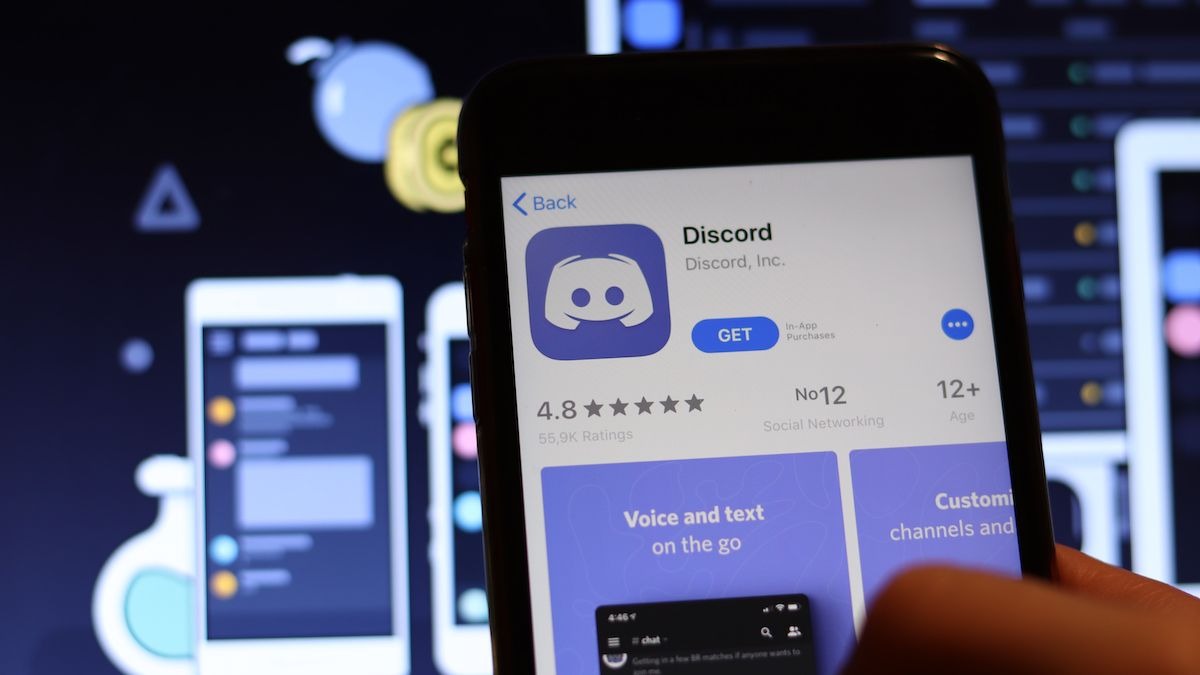Set Up a Discord Server
If you want to watch movies with your friends on Discord, the first step is to set up a Discord server. Here’s how you can do it:
- First, sign in to your Discord account or create a new one if you don’t have an account already. You can do this by visiting the Discord website and clicking on the “Login” or “Register” button.
- Once you’re logged in, you’ll see the Discord homepage. On the left-hand side, click on the “+” icon next to the server categories to create a new server.
- Choose a name for your server. You can get creative and pick a name related to movie watching or make it something unique to your group of friends.
- Customize the server settings by uploading a server icon and adding a description if you want. This will help identify your server and make it more appealing to potential members.
- Click on the “Create” button to finalize the server creation process.
- Now that your server is created, it’s time to set up the text channel for movie discussions. Click on the “+” icon in the text channels section to create a new channel.
- Choose a name for your text channel, like “Movie Night” or “Film Discussions”.
- Set the channel permissions to your liking. You can choose to make the channel accessible to all members or restrict it to a certain group of friends.
- Once you’re done, click on the “Create Channel” button to create the text channel.
With your Discord server and text channel set up, you’re now ready to invite your friends and start planning movie nights. Follow the next steps to learn how to invite users and watch movies together on Discord.
Create a Text Channel
To facilitate movie discussions and coordination on Discord, it’s important to create a dedicated text channel. Here’s how you can create a text channel for your movie nights:
- Open your Discord server and locate the server channels on the left-hand side of the screen.
- Click on the “+” icon next to the text channels category to create a new channel.
- Choose a name for your text channel that reflects its purpose. Consider names like “Movie Night Discussions” or “Film Recommendations”.
- Customize the channel settings to suit your preferences. You can set the channel as public for everyone to join, or limit access to a specific group of friends.
- Utilize the topic feature to provide a brief description of the channel’s purpose. This will help members understand its intended use.
- Optionally, you can assign roles to users to manage permissions within the channel. For example, you could have a role for moderators who can manage discussions and ensure a positive atmosphere.
- When you’re finished setting up the channel, click on the “Create Channel” button to create it.
Creating a dedicated text channel for your movie nights will help keep conversations organized and ensure that all discussions related to movie watching are in one place. Encourage your friends to join the channel so they can participate in the movie selections and share recommendations. This will create a vibrant and engaged community centered around movie discussions on your Discord server.
Invite Users to Join the Server
Once you have set up your Discord server and text channel for movie nights, the next step is to invite your friends to join the server. Here’s how you can do it:
- On your Discord server, locate the server’s invite link. You can find it by right-clicking on the server name and selecting “Server Settings”.
- In the server settings, navigate to the “Invites” tab.
- Click on the “Create Invite” button to generate a new invite link.
- Customize the invite settings according to your preferences. You can set the number of uses, expiration date, and whether or not the link grants temporary membership.
- Copy the invite link by clicking on the “Copy” button next to it.
- Share the invite link with your friends through various means, such as messaging apps, social media, or email. Make sure to provide clear instructions on how to join and participate in the movie nights.
- Encourage your friends to create Discord accounts if they don’t have one already. They can do this by visiting the Discord website and signing up for an account.
- Once they have a Discord account, they can click on the invite link you shared and follow the prompts to join the server.
- As the server owner, you have the ability to manage membership and set roles and permissions for your friends. Consider assigning roles to different members based on their responsibilities or interests, such as movie selectors or discussion moderators.
By inviting your friends to join the server, you are creating a community of movie enthusiasts who can gather and watch movies together on Discord. Collaboration and communication will be easier, allowing everyone to contribute to the movie selection process and engage in discussions before, during, and after the screenings.
Set Up Permissions for the Text Channel
When setting up a text channel for your movie nights on Discord, it’s important to establish appropriate permissions to ensure a smooth and enjoyable experience for all members. Here’s how you can set up permissions for the text channel:
- Open your Discord server and locate the text channel you want to set permissions for.
- Right-click on the text channel and select “Edit Channel”.
- In the channel settings, navigate to the “Permissions” tab.
- By default, the “@everyone” role will be selected. This role represents all members in the server. You can customize the permissions for this role based on your preferences.
- Consider allowing members to read and send messages to ensure active participation in the movie discussions. You may also want to grant permissions for members to upload files or embed links if you want to encourage sharing of movie trailers or related content.
- If desired, you can create additional roles to assign to specific members. This allows you to have more control over permissions and create different levels of access within the channel.
- Click on the “+ Add Role” button to create a new role.
- Specify the name and color of the role, and assign appropriate permissions. For example, you might create a role called “Moderator” and grant them additional permissions to manage and maintain the discussions.
- Once you’ve set the desired permissions for the roles, you can assign them to specific members under the “Members” section.
- Click on the “+ Add Member” button to assign a role to a member. Select the member from the list and choose the appropriate role for them.
- Repeat this process for any additional roles or members you want to manage within the text channel.
- Remember to save your changes by clicking on the “Save Changes” button.
By setting up permissions for the text channel, you can ensure that members have the necessary access to participate in the movie discussions while also maintaining order and control within the server. This allows you to effectively moderate the conversations and create an inclusive and enjoyable environment for all participants during your movie nights on Discord.
Find a Movie Streaming Service to Use
In order to watch movies together on Discord, you need to find a suitable movie streaming service that supports screen sharing. Here are some popular options to consider:
- Netflix: Netflix is a well-known streaming platform that offers a wide range of movies and TV shows. It supports screen sharing, allowing you to stream your favorite movies directly to Discord.
- Disney+: If you and your friends are fans of Disney movies, Disney+ is the perfect choice. It provides access to a vast library of Disney, Pixar, Marvel, and Star Wars films, and also supports screen sharing for synchronized viewing on Discord.
- Amazon Prime Video: Prime Video offers a diverse selection of movies, TV shows, and original content. With screen sharing enabled, you can stream and enjoy movies together with your friends on Discord.
- Hulu: Hulu is a popular streaming service with an extensive collection of movies and TV shows. It also supports screen sharing, allowing you to host movie nights and watch together on Discord.
- HBO Max: If you’re a fan of HBO’s premium content, HBO Max is the go-to streaming service. With its wide range of movies and TV shows, you can stream your favorite content and share it with your friends on Discord.
It’s important to note that the availability of these streaming services may vary depending on your location. Additionally, some services require a subscription or a separate membership. Make sure to check the terms and conditions of the streaming service of your choice to ensure compliance.
Once you’ve decided on the streaming service you want to use, ensure that you have an active account and access to the movies you’d like to watch. Prepare for your movie nights by selecting movies in advance to avoid any last-minute delays or complications.
By choosing a movie streaming service that supports screen sharing, you can enjoy seamless movie viewing experiences with your friends on Discord, creating memorable movie nights filled with entertainment and shared excitement.
Choose a Movie to Watch
When planning a movie night on Discord, selecting the right movie is crucial to ensure an enjoyable and engaging experience for everyone. Here are some tips to help you choose a movie for your movie nights:
- Take suggestions from the group: Before the movie night, ask your friends for movie recommendations. Create a dedicated channel on Discord where everyone can share their favorite movies or create a poll to gather votes for the movie selection.
- Consider the preferences of the group: Take into account the genres, themes, and ratings that are preferred by the majority of your friends. You can also rotate the responsibility of movie selection among the group to ensure a diverse range of movies.
- Vary the movie choices: Spice things up by selecting movies from different genres, such as comedy, drama, action, or sci-fi. This will cater to the diverse tastes within the group and keep the movie nights exciting and fresh.
- Explore new releases: Stay up to date with the latest movie releases and consider watching new films that have recently hit the streaming platforms. This allows you to engage in discussions about current films and discover hidden gems.
- Themed movie nights: Get creative and organize themed movie nights based on holidays, genres, or specific actors or directors. This adds an element of fun and excitement to your movie nights on Discord.
- Consider movie ratings: Take note of the movie ratings to ensure the content is suitable for everyone in the group. If there are younger viewers, choose movies with appropriate age ratings.
- Take runtime into account: Consider the length of the movie to ensure that it fits within the desired timeframe for your movie night. This allows for a smooth viewing experience without interruptions or time constraints.
- Provide movie descriptions: Share brief descriptions or plot summaries of the selected movies to give your friends an idea of what to expect. This can help generate interest and excitement for the upcoming movie night.
Remember, the goal is to create an inclusive and enjoyable movie night experience for everyone. Make sure to involve the group in the decision-making process and select movies that cater to their preferences. By considering a variety of factors such as genre, ratings, and group dynamics, you can choose movies that will keep everyone entertained during your movie nights on Discord.
Share Your Screen
Once you’ve chosen a movie to watch on Discord, it’s time to share your screen so that everyone can enjoy the movie together. Here’s how you can share your screen:
- Open Discord and join the voice channel where you and your friends will be watching the movie.
- Launch the movie streaming service that you have chosen and navigate to the movie you want to watch.
- Click on the screen sharing icon located at the bottom of your Discord screen. It looks like a computer monitor with an arrow pointing upward.
- A pop-up window will appear, giving you options to choose which screen or application you want to share. Select the window where the movie is playing.
- Make sure to check the box that says “Share Audio” if you want your friends to hear the movie’s audio as well.
- Click on the “Go Live” button to start sharing your screen with your friends.
- Once you’ve started sharing your screen, your friends will be able to see the movie playing on their own screens.
It’s important to note that sharing copyrighted content without permission is against the law. Make sure you are streaming content from a legal source that you have the rights to access. Respect intellectual property rights and adhere to the terms and conditions of the streaming service you are using.
Remember to be considerate of your friends’ internet connections and ensure that everyone has a stable internet connection to avoid buffering or interruptions during the movie. Encourage your friends to let you know if they experience any technical issues, so you can troubleshoot and make the necessary adjustments if needed.
By sharing your screen, you can create an immersive movie-watching experience on Discord, allowing you and your friends to enjoy the movie together in real-time, regardless of your physical locations. Sit back, relax, and enjoy the movie as if you were in a theater with your friends.
Enable Audio Sharing
When watching movies on Discord, it’s important to enable audio sharing so that your friends can hear the movie’s sound along with the visual experience. Here’s how you can enable audio sharing during your movie nights:
- Before starting the movie, ensure that your chosen movie streaming service’s audio is set up correctly. Adjust the volume and make sure the audio settings are configured to your preferences.
- While sharing your screen, ensure that you have checked the “Share Audio” option in the screen sharing pop-up window. This allows the sound from the movie to be transmitted to your friends.
- When the audio is being shared, your friends will be able to hear the movie’s sound through their own devices, synchronized with the visual content they see on the shared screen.
- For optimal audio quality, it is recommended that all participants in the Discord voice channel use headphones. This helps eliminate echoing or background noise and provides a more immersive experience for everyone.
- Encourage your friends to adjust their individual volume settings to their preferred level. Some users may prefer louder or softer audio, so allowing them to control their own volume ensures a personalized experience.
- Be mindful of copyright laws and only share audio from content that you have the right to use. Avoid sharing copyrighted music or any unauthorized audio materials during your movie nights on Discord.
- If you experience any issues with audio sharing, make sure that your streaming service’s audio is not muted and that your device’s audio settings are configured properly. Troubleshoot any audio issues by checking your Discord audio settings and ensuring that all participants have reliable internet connections.
Enabling audio sharing enhances the movie-watching experience on Discord, allowing your friends to fully immerse themselves in the movie by experiencing both the visuals and the sound. It creates a more engaging atmosphere, similar to watching a movie together in a theater or a home cinema.
Remember to respect copyright laws and always use authorized services to stream movies. By ensuring proper audio sharing, you can create memorable movie nights on Discord, sharing the excitement and enjoying the audiovisual experience with friends, no matter where they are.
Start the Movie
After setting up the screen and audio sharing on Discord, it’s time to start the movie and let the cinematic experience begin. Here are the steps to start the movie for a seamless viewing experience:
- Make sure all participants in the Discord voice channel are ready to begin the movie. Ensure everyone has their screens shared and audio enabled.
- Count down from three and announce that you’re about to start the movie. This gives everyone a chance to synchronize their playback.
- Click on the play button to start the movie on your chosen streaming service. It’s essential to start the movie at the same time for everyone in the Discord voice channel.
- Throughout the movie, encourage occasional pauses for bathroom breaks or snack refills. Use the chat function to communicate when you’re taking breaks, allowing everyone to stay in sync.
- During the movie, you can also utilize Discord’s reaction feature to express your thoughts and emotions. For example, you can use the emoji reactions to indicate funny moments, suspenseful scenes, or when a particular part of the movie resonates with you.
- Engage in the chat function during the movie to discuss the movie, share reactions, or ask questions. This adds an interactive element and creates a sense of shared experience even when physically apart.
- Ensure that the movie playback is smooth and uninterrupted for everyone. If anyone experiences lag or buffering, pause the movie briefly to allow them time to catch up.
- Consider setting up a designated moderator who can help manage any technical issues or address any concerns that arise during the movie night. This ensures a smoother viewing experience for everyone.
- Respect the movie-watching experience by refraining from talking over important dialogue or plot points. Allow everyone to fully enjoy the movie without distractions.
Starting the movie with synchronized playback and maintaining open communication through chat enhances the movie night experience on Discord. Make sure to create a positive and inclusive environment where everyone can freely share their thoughts and enjoy the movie together, no matter the physical distance.
Remember to adjust the volume or screen size as needed to optimize the viewing experience for everyone. By following these steps, you can create a virtual movie theater where you and your friends can enjoy movies together, making movie nights on Discord a fun and memorable activity.
Use Discord’s Reaction Feature
Discord’s reaction feature allows you and your friends to express your thoughts and emotions during the movie using interactive emoji reactions. Here’s how you can make use of this feature to enhance your movie-watching experience:
- As the movie progresses, watch out for moments that evoke certain emotions, such as laughter, surprise, or excitement.
- Encourage your friends to utilize Discord’s reaction feature by adding appropriate emoji reactions for each significant moment in the movie.
- You can use thumbs-up emojis to indicate amusement or agreement with a particular scene.
- For impactful or intense moments, emojis like the open-mouthed surprised face or the mind-blown emoji can be used to express astonishment or shock.
- During funny scenes, use emojis like the laughing face or the rolling on the floor laughing emoji to signify amusement and share a laugh with your friends.
- If a particular scene resonates with you emotionally, consider using emojis that reflect those feelings, such as the heart emoji to communicate love or the crying face emoji to express sadness or compassion.
- Remember to avoid overusing reactions and be mindful of the overall movie-watching experience. Use reactions strategically and sparingly to maintain the focus on the movie itself.
- Keep an eye on the reactions added by your friends and take note of their responses. This can lead to interesting discussions and conversations during and after the movie.
- While reactions add a layer of interactivity, remember to strike a balance and not let it distract from the movie’s narrative. Make sure the reactions enhance the shared experience rather than becoming a primary focus.
By using Discord’s reaction feature, you can create a more engaging and interactive movie night experience on the platform. The emoji reactions allow you and your friends to express your instant reactions, share in the excitement, and bond over the movie together.
However, it’s important to remember that reactions should be used in moderation to maintain the integrity of the movie-watching experience. Use them thoughtfully, and encourage conversation and discussion alongside the reactions to fully immerse yourselves in the movie world.
Enjoy the movie with your friends on Discord, reacting to iconic scenes, plot twists, and memorable moments as they unfold, making the movie night a truly collaborative and entertaining experience.
Troubleshooting Tips
While movie nights on Discord can be a seamless and enjoyable experience, technical issues can sometimes occur. Here are some troubleshooting tips to help you overcome any challenges that may arise:
- Check your internet connection: A stable and reliable internet connection is crucial for a smooth movie-watching experience. Ensure that you and your friends have a strong internet connection to prevent buffering or lagging during the stream.
- Close unnecessary applications and downloads: If you or your friends experience lag or slow performance, close any programs or downloads that may be consuming bandwidth and slowing down your internet connection.
- Restart Discord: If you encounter any issues with Discord, such as audio problems or screen sharing glitches, try restarting the Discord application. This can help resolve minor technical issues.
- Update Discord and streaming service applications: Keep your Discord and streaming service applications up to date to ensure compatibility and access to the latest features and bug fixes. Check for updates regularly and install them as needed.
- Coordinate with your friends: If you and your friends experience syncing issues, pause the movie briefly for everyone to catch up. Good communication is essential to align everyone’s movie playback and minimize discrepancies.
- Verify streaming service availability: Double-check that the streaming service you’re using is available in your location and accessible to all participants. Some services may have regional restrictions, so ensure that everyone has the necessary access.
- Test your audio settings: If there are issues with audio sharing, verify that your audio settings are configured correctly both in Discord and within the streaming service itself. Check volume levels, ensure audio sharing is enabled, and adjust settings as necessary.
- Use headphones: Encourage all participants to use headphones to minimize echo and background noise, allowing for clearer audio transmission and a more immersive movie-watching experience.
- Be mindful of copyright: Respect copyright laws and only stream movies from authorized sources that you have the rights to access. Sharing copyrighted content without permission can result in legal consequences.
- Have a designated moderator: Appoint a moderator responsible for troubleshooting technical issues, answering questions, and guiding participants through any challenges that may arise during the movie night.
By following these troubleshooting tips, you can address common technical issues and ensure a smooth and enjoyable movie night experience on Discord. Remember, patience and good communication are key to overcoming challenges, allowing you and your friends to fully immerse yourselves in the movie and make the most of your time together.