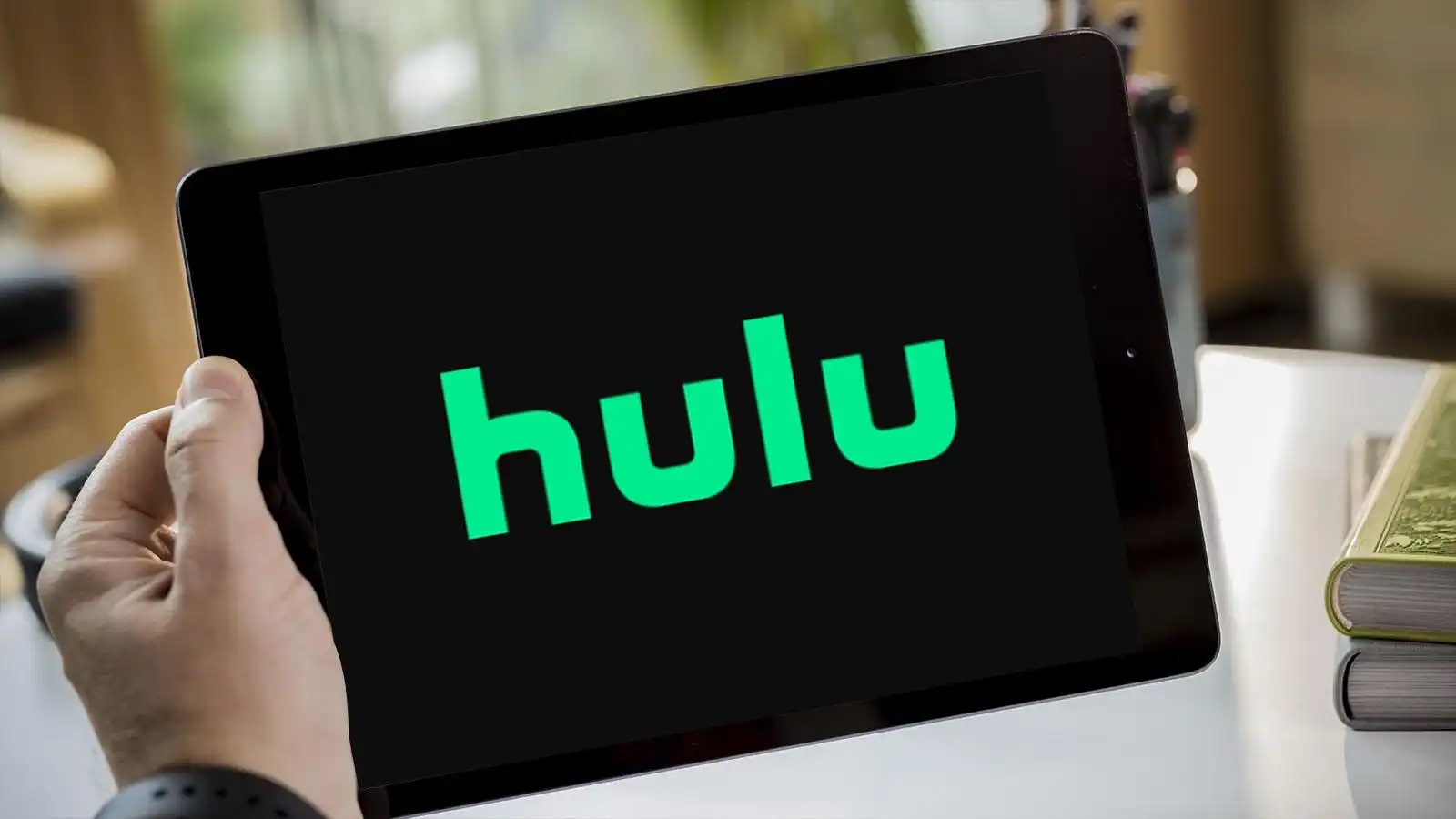Understanding Hulu
Understanding Hulu
Hulu is a popular streaming platform that offers a wide range of on-demand TV shows, movies, and original content. It allows users to access their favorite shows and movies anytime, anywhere through various devices such as smartphones, tablets, smart TVs, and gaming consoles.
One of the key features of Hulu is its extensive library of TV shows, including current episodes from popular networks like ABC, NBC, and Fox. Users can catch up on their favorite shows or discover new ones without having to worry about missing an episode.
Additionally, Hulu also offers a selection of movies, ranging from classics to recent releases, catering to different genres and tastes. The platform’s recommendation system helps users discover content that aligns with their preferences, ensuring an enjoyable streaming experience.
Moreover, Hulu has been investing in creating original content, producing critically acclaimed series such as “The Handmaid’s Tale,” “Pen15,” and “Ramy.” These exclusive shows add to the platform’s appeal and provide users with unique and compelling entertainment options.
Unlike traditional cable or satellite TV subscriptions, Hulu gives users the flexibility to watch their favorite content on their own schedule. This “on-demand” aspect of Hulu allows viewers to pause, resume, rewind, or fast-forward through shows and movies, giving them complete control over their viewing experience.
Furthermore, Hulu offers ad-supported and ad-free subscription plans, providing users with options to tailor their streaming experience to their preferences and budget. While the ad-supported plan includes commercials during shows, the ad-free plan ensures uninterrupted viewing pleasure.
It is important to note that Hulu’s availability may vary by country. Currently, Hulu is primarily available in the United States and Japan, but with the rapid growth of online streaming services, its availability may expand to more regions in the future.
Creating a Hulu Account
Creating a Hulu Account
To access Hulu’s vast library of shows and movies, you will need to create a Hulu account. Fortunately, the process is relatively simple and can be completed in a few easy steps.
1. Visit Hulu’s website: Start by visiting the official Hulu website using a web browser on your computer or mobile device. You can also download the Hulu app from your device’s app store.
2. Click on “Sign Up”: On the Hulu homepage, look for the “Sign Up” or “Start Your Free Trial” button. Click on it to begin the registration process.
3. Choose a subscription plan: Hulu offers different subscription plans to cater to varying needs. Select the plan that suits you best. You will have the option to choose between the ad-supported or ad-free plan. The ad-supported plan is more cost-effective, while the ad-free plan offers uninterrupted streaming.
4. Create your account: After selecting a plan, you will be prompted to create a Hulu account. Provide the necessary information, including your name, email address, and a password. Make sure to choose a strong password to protect your account.
5. Enter payment details (if applicable): If you are signing up for a paid Hulu subscription, you will need to enter your payment information. Hulu accepts major credit cards and some third-party payment options.
6. Complete the sign-up process: Once you have entered all the required information, review your details, and click on the “Submit” or “Continue” button to complete the sign-up process.
7. Enjoy your Hulu subscription: Congratulations! You now have a Hulu account. You can start exploring the vast library of shows and movies available on the platform. Use the search bar or browse through the different categories to find content that interests you.
It’s important to note that Hulu offers a free trial period for new users, allowing you to test out the platform before committing to a subscription. During the trial period, you can enjoy full access to Hulu’s content. Keep in mind that you will need to provide payment information, and the subscription will automatically renew once the trial period ends, unless you cancel it.
Creating a Hulu account is the first step to unlocking a world of entertainment. Whether you’re a fan of popular TV shows, movies, or original content, Hulu has something for everyone. So go ahead and create your account to start enjoying the vast array of streaming options available at your fingertips.
Choosing a Subscription Plan
Choosing a Subscription Plan
When it comes to subscribing to Hulu, you have the option to choose between several subscription plans to cater to your streaming needs. Each plan offers different features, allowing you to customize your Hulu experience based on your preferences and budget.
1. Ad-Supported Plan: The ad-supported plan is the most affordable option available on Hulu. With this plan, you will have access to Hulu’s vast library of shows and movies, but you will encounter intermittent commercials during your streaming experience. This plan is ideal for those who don’t mind occasional interruptions and are looking for a budget-friendly option.
2. Ad-Free Plan: If you prefer an uninterrupted viewing experience, you can opt for the ad-free plan. With this plan, you can enjoy all the content on Hulu without any commercials. Although the ad-free plan is pricier than the ad-supported plan, it offers a seamless streaming experience that allows you to immerse yourself in your favorite shows and movies without any interruptions.
3. Hulu + Live TV: Alongside the ad-supported and ad-free plans, Hulu also offers a Live TV option. This plan includes all the benefits of the ad-supported plan and provides access to live TV channels. With Hulu + Live TV, you can stream live broadcasts of sports events, news, and other popular TV shows in addition to the regular Hulu content. This plan is perfect for those who want to combine the convenience of on-demand streaming with live programming options.
Choosing the right subscription plan largely depends on your personal preferences and viewing habits. If you are comfortable with occasional commercials and are looking for an affordable option, the ad-supported plan may be the best choice. However, if uninterrupted viewing is a priority for you and you don’t mind paying a higher price, then the ad-free plan is worth considering.
If you are someone who enjoys both on-demand and live TV content, the Hulu + Live TV plan offers the best of both worlds. Not only will you have access to a vast library of shows and movies, but you can also stay up-to-date with live events and broadcasts.
It’s important to note that Hulu occasionally introduces new plans or promotional offers, so it’s worth checking their website for any current deals or discounts. You can also explore bundle options, where Hulu may be combined with other streaming services or cable packages for added convenience and savings.
Ultimately, the choice of subscription plan boils down to your preferences, budget, and streaming habits. Consider your viewing needs and weigh the benefits and drawbacks of each plan to make an informed decision. With the right subscription plan, you can enjoy a personalized and engaging streaming experience on Hulu.
Inviting Friends to Watch Hulu Together
Inviting Friends to Watch Hulu Together
Watching your favorite shows and movies is always more enjoyable when shared with friends. Luckily, Hulu provides various options for inviting and watching content with your friends, even if you are physically apart.
1. Hulu Watch Party: Hulu offers a built-in feature called Hulu Watch Party, which allows you to watch shows and movies with your friends in real-time. With this feature, you can invite friends to join your viewing session, and everyone can watch the same content simultaneously, regardless of their location. Hulu Watch Party also includes a chat function, enabling you to chat with your friends and discuss the show or movie as you watch. To start a Watch Party, simply click on the “Watch Party” icon on the show or movie page and invite your friends to join.
2. Share Link: Another way to invite friends to watch Hulu together is by sharing a link to a specific show or movie. Hulu provides a “Share” option that allows you to generate a link to a particular piece of content. You can then send this link to your friends via messaging apps, email, or social media platforms. When your friends click on the link, they will be directed to the show or movie on Hulu, allowing them to watch it along with you.
3. Screen Sharing: If you prefer a more interactive experience, you can use screen-sharing platforms or applications like Zoom, Skype, or Discord. Start a video call or screen-sharing session with your friends, and then open Hulu on your device. By sharing your screen, you can watch Hulu together, ensuring that everyone sees the same content at the same time. This enables you to enjoy your favorite shows or movies while seeing and hearing your friends’ reactions in real-time.
4. Social Media Groups: Create or join social media groups dedicated to discussing and watching content on Hulu. You can connect with like-minded individuals who share similar interests and organize group viewings of shows or movies. These groups can provide a platform for discussions, recommendations, and coordination of watch parties, enhancing your Hulu viewing experience and fostering a sense of community.
Regardless of the method you choose, inviting friends to watch Hulu together adds an element of shared enjoyment and opens up opportunities for engaging conversations and shared experiences. Whether through Hulu’s built-in Watch Party feature, sharing links, screen-sharing, or social media groups, you can connect with your friends virtually and enjoy your favorite shows and movies together in an interactive and fun way.
Synchronizing Playback
Synchronizing Playback
When watching Hulu together with friends, it’s essential to synchronize the playback to ensure that everyone is watching the content simultaneously. Fortunately, there are several methods you can use to achieve synchronized playback, regardless of your distance.
1. Hulu Watch Party: If you’re using Hulu’s built-in Watch Party feature, synchronization is automatic. When you start a Watch Party and invite your friends, Hulu will ensure that everyone’s playback is synchronized. This means that as you play, pause, or seek within the content, it will be reflected across all participants’ screens. This synchronized playback allows everyone to experience the show or movie together in real-time.
2. Manual Synchronization: If you’re using other methods to watch Hulu together, such as screen-sharing platforms or social media groups, you may need to manually synchronize playback. To do this, ensure that everyone starts playing the content at the same time. Utilize a countdown, such as “3,2,1, play,” or designate a specific time for everyone to press play simultaneously. It may take a few attempts to get it perfectly synchronized, but once achieved, you can enjoy the show or movie together without any discrepancies.
3. Communication: To assist with synchronization, use a communication method, such as a video call or chat function, to ensure everyone is on the same page. Communicate with your friends throughout the viewing experience, confirming that playback is synced and addressing any discrepancies immediately. This open line of communication will help to troubleshoot any issues and maintain a consistent viewing experience for everyone involved.
It’s important to note that internet speeds and connection stability can affect synchronization when using manual methods. If there are significant delays or buffering issues, it might be necessary to pause and restart the playback to realign the timing. Patience and flexibility are key when trying to synchronize playback manually.
By synchronizing playback, you and your friends can fully engage in the shared viewing experience. Whether using Hulu Watch Party or manually syncing playback, the aim is to ensure that everyone is watching the content together, creating a sense of togetherness even when physically apart. So, choose the method that works best for you and your group, and get ready to enjoy a synchronized and shared Hulu experience.
Using Third-Party Apps to Watch Hulu Together
Using Third-Party Apps to Watch Hulu Together
In addition to the built-in features provided by Hulu for watching content together, there are various third-party applications that can enhance the experience of watching Hulu with friends. These apps offer additional functionalities and options for synchronized viewing, chat, and interaction while enjoying your favorite shows and movies.
1. Netflix Party: Initially designed for Netflix viewing parties, Netflix Party is a popular third-party Chrome browser extension that can also be used to watch Hulu together. This extension synchronizes the playback of Hulu content and provides a chat feature so that you can chat with your friends in real-time. It also offers additional features like emojis, user icons, and the ability to control playback for everyone in the party. Netflix Party ensures that everyone is watching the content at the same time, providing a seamless and enjoyable shared viewing experience.
2. Scener: Scener is another Chrome browser extension that allows you to watch Hulu with friends. It creates a virtual theater experience by synchronizing the playback of Hulu content across all participants’ screens. Additionally, Scener provides a chat feature, enabling you to communicate and express your reactions while watching. What sets Scener apart is its video chat capability, allowing you to see and hear your friends as you watch Hulu together. This feature adds a personal touch and enhances the feeling of being in the same room, even when physically apart.
3. TwoSeven: TwoSeven is a comprehensive platform that supports synchronized viewing across various streaming services, including Hulu. It allows you to host watch parties and invite friends to join. With TwoSeven, you can watch content together in real-time, control playback for all participants, and interact through text or video chat. Additionally, TwoSeven offers an option for screen-sharing, enabling you to watch Hulu in sync while seeing your friends’ reactions. The platform also supports voice chatting, making it a versatile tool for an immersive and interactive group viewing experience.
These third-party apps provide alternative ways to watch Hulu together, offering additional features and functionalities beyond what Hulu’s built-in options provide. Whether you prefer the convenience of Netflix Party, the immersive experience of Scener, or the versatility of TwoSeven, there is a third-party app available to suit your preferences.
Before using any third-party app, ensure that all participants have the necessary extensions or accounts set up. Additionally, check for updates and compatibility with your preferred browsers and devices to ensure a smooth and seamless experience.
By utilizing these third-party apps, you can enhance the enjoyment of watching Hulu with friends, creating a more interactive and shared viewing experience. So, explore these options, find the one that best fits your needs, and start watching Hulu together with your friends, no matter the distance.
Watching Hulu with Web Browser Extensions
Watching Hulu with Web Browser Extensions
In addition to the built-in features and third-party apps, web browser extensions can also enhance your experience of watching Hulu by providing additional functionalities and customization options. These extensions enable you to personalize your Hulu viewing, enhance the interface, and unlock additional features.
1. Enhancer for Hulu: Enhancer for Hulu is a popular web browser extension that enhances the Hulu interface and provides additional customization options. It allows you to change the appearance of Hulu’s player, customize subtitles, enable keyboard shortcuts, and adjust video playback settings according to your preferences. Enhancer for Hulu enhances your viewing experience by providing more control and personalization over how you watch Hulu content.
2. IMDb Ratings for Hulu: IMDb Ratings for Hulu is an extension that displays IMDb ratings directly on Hulu’s website. With this extension, you can quickly see the ratings of movies and TV shows on Hulu, helping you make informed decisions about what to watch. This extension saves you time and enables you to discover highly-rated content without having to search for ratings separately.
3. Skipper for Hulu: Skipper for Hulu is an extension that allows you to skip intros, recaps, and other repetitive content when watching TV shows on Hulu. It saves you time by automatically bypassing these sections, allowing you to jump directly into the main part of an episode. With Skipper for Hulu, you can have a smoother and uninterrupted viewing experience.
4. Ad Blockers: Ad blockers are extensions that can remove or reduce advertisements during your Hulu viewing experience. While it is important to support the content creators and the platform, ad blockers can be useful if you find the number of ads to be excessive. However, be aware that using ad blockers may impact the revenue generated for the content creators and may be against Hulu’s terms of service.
When using web browser extensions, ensure that you download them from reputable sources and regularly update them to ensure compatibility with the latest version of your browser and Hulu’s website. It is also important to note that some extensions may require you to disable them when watching Hulu to avoid any conflicts or issues.
Web browser extensions provide a way to enhance your Hulu viewing experience by giving you more control, customization options, and the ability to skip repetitive content. Whether it’s changing the appearance of the player, displaying ratings, skipping intros, or using ad blockers responsibly, these extensions can help to create a more tailored and enjoyable Hulu experience.
Explore the available web browser extensions for Hulu, choose the ones that align with your preferences, and start customizing your Hulu viewing for a more personalized and engaging experience.
Sharing Screens to Watch Hulu Together
Sharing Screens to Watch Hulu Together
Sharing screens is a convenient and versatile way to watch Hulu together with friends, allowing everyone to see the same content simultaneously. Whether you’re using video conferencing platforms, screen-sharing applications, or built-in features, sharing screens enables you to enjoy a shared viewing experience, even if you’re physically apart.
1. Video Conferencing Platforms: Video conferencing platforms like Zoom, Skype, or Discord offer screen-sharing capabilities that allow you to watch Hulu together with friends. Start a video call with your friends, open Hulu on your device, and share your screen. This allows everyone in the call to view the content being streamed on your screen, creating a synchronized and shared viewing experience. While watching, you can communicate through voice or text chat and share your reactions in real-time.
2. Remote Desktop Software: Remote desktop software, such as TeamViewer or AnyDesk, allows you to connect to another person’s device and control their screen remotely. With this option, one person can stream Hulu on their device and give access to their friends to control and view their screen. By doing so, everyone can watch the content together, even if they are on different devices. It provides a seamless experience where all participants have synchronized playback and are able to interact through voice or text chat.
3. Screen-Sharing Applications: There are dedicated screen-sharing applications specifically designed for watching content together, such as Rave or Kosmi. These applications allow you to create virtual rooms where you and your friends can watch Hulu simultaneously. Simply create a room, invite your friends, and start streaming Hulu. The screen is shared with all participants, ensuring that everyone sees the same content at the same time. Some of these applications even provide chat features, allowing you to communicate and share reactions during the viewing session.
When using screen-sharing to watch Hulu together, it’s essential to ensure that all participants have a stable internet connection to avoid buffering issues or interruptions in the stream. High-speed internet and a reliable Wi-Fi connection are recommended for the best viewing experience.
Furthermore, it’s important to consider the privacy settings and security features of the screen-sharing platform or application you choose. Make sure you are using reputable and secure platforms and take necessary precautions to protect your personal information and privacy.
Sharing screens provides a versatile and interactive way to watch Hulu together, enabling synchronized playback and fostering a sense of togetherness, even when physically apart. So, gather your friends, choose a screen-sharing method that suits your needs, and enjoy your favorite shows and movies on Hulu as if you were in the same room.
Utilizing Group Video Chat Platforms
Utilizing Group Video Chat Platforms
Group video chat platforms provide a convenient and interactive way to watch Hulu together with friends, allowing you to create a virtual viewing experience that mimics being in the same room. These platforms offer features that facilitate communication, synchronization, and shared enjoyment of Hulu’s vast library of content.
1. Zoom: Zoom is a popular video conferencing platform that allows for group video chats. You can start a Zoom meeting with your friends, where each participant can see and hear each other through their webcams and microphones. To watch Hulu together, one person can screen-share their Hulu window, ensuring that everyone in the meeting sees the same content at the same time. Zoom’s chat feature can be used for real-time reactions and discussions during the movie or show.
2. Skype: Skype is another well-known video chat platform that offers group calling functionality. Similar to Zoom, you can initiate a group call with your friends and watch Hulu together by screen-sharing. Skype’s chat feature allows for text-based interaction while watching, enabling you to share thoughts and reactions as the content unfolds. Additionally, Skype supports video messages, allowing you to exchange short video clips expressing your excitement or anticipation.
3. Discord: Originally designed for gamers, Discord has emerged as a popular platform for group communication and has expanded to encompass other activities like watching movies or shows together. Create a server on Discord, invite your friends, and utilize its voice and video chat features to communicate during your Hulu viewing session. You can also take advantage of Discord’s screen-sharing functionality to have synchronized playback and ensure everyone sees the same content simultaneously.
4. Google Meet: Google Meet, previously known as Google Hangouts, is a video conferencing platform integrated with Google’s suite of productivity tools. With Google Meet, you can create a meeting and invite your friends to join. Screen-sharing can be used to watch Hulu together, and the platform’s chat feature allows for text-based communication. Google Meet offers stability and reliability, making it a suitable option for uninterrupted viewing experiences.
When utilizing group video chat platforms, it’s important to have a stable internet connection to ensure smooth playback and minimal lag. It’s also crucial to consider the security settings and privacy features of the platform you choose, especially when sharing screens or personal information.
Group video chat platforms provide a sense of togetherness and interaction while watching Hulu with friends, regardless of physical distance. So, select the platform that best suits your needs, invite your friends, and enjoy the shared experience of watching Hulu together from the comfort of your own homes.
Troubleshooting Common Issues
Troubleshooting Common Issues
While watching Hulu together with friends can be a fun and enjoyable experience, it’s not uncommon to encounter some technical issues along the way. Fortunately, many common issues can be resolved with a few simple troubleshooting steps. Here are some common issues you may encounter and how to troubleshoot them:
1. Playback Issues: If you’re experiencing issues with playback, such as buffering, freezing, or a poor quality stream, try these troubleshooting steps:
- Check your internet connection and make sure you have a stable and fast connection.
- Try refreshing the page or restarting the Hulu app.
- Clear your browser cache or app cache and relaunch Hulu.
- Switch to a different browser or device to see if the issue persists.
- Ensure that your device and browser are updated to the latest version.
2. Audio or Video Sync Issues: If you notice that the audio and video are not synchronized, try the following:
- Refresh the page or restart the app.
- Pause the video, wait for a few seconds, and then resume playback.
- Check if your internet connection is stable and fast enough for streaming.
- Adjust the audio and video settings in your player or device. Some players have options to manually adjust synchronization.
- If all else fails, try watching on a different device or speaking to your internet service provider to ensure a stable connection.
3. Connectivity Issues: If you’re having trouble connecting with your friends for a shared viewing experience, consider the following troubleshooting tips:
- Ensure that your internet connection is stable and reliable.
- Check that the video chat or screen-sharing application you’re using is up-to-date.
- Try restarting the video chat application or switching to a different one.
- If using a screen-sharing application, make sure you have given the necessary permissions to share your screen.
- If issues persist, check with your friends and see if they are experiencing connectivity issues as well. It may be a problem with the video chat platform itself.
4. Missing or Unavailable Content: If you’re unable to find a specific show or movie on Hulu, consider the following:
- Check if the content is available on Hulu in your region. Availability can vary depending on licensing agreements.
- Ensure that you are searching for the correct title and spelling.
- Check if the content is part of Hulu’s regular library or if it is exclusive to a specific subscription plan, such as Hulu + Live TV or premium add-ons.
- If you still can’t find the content, reach out to Hulu’s customer support for assistance.
Remember, if you encounter an issue while watching Hulu together, it’s important to troubleshoot step by step to identify the cause and find a solution. If none of the troubleshooting steps resolve the issue, consider reaching out to Hulu’s customer support for further assistance. With patience and persistence, you can overcome common issues and enjoy a seamless viewing experience with your friends on Hulu.