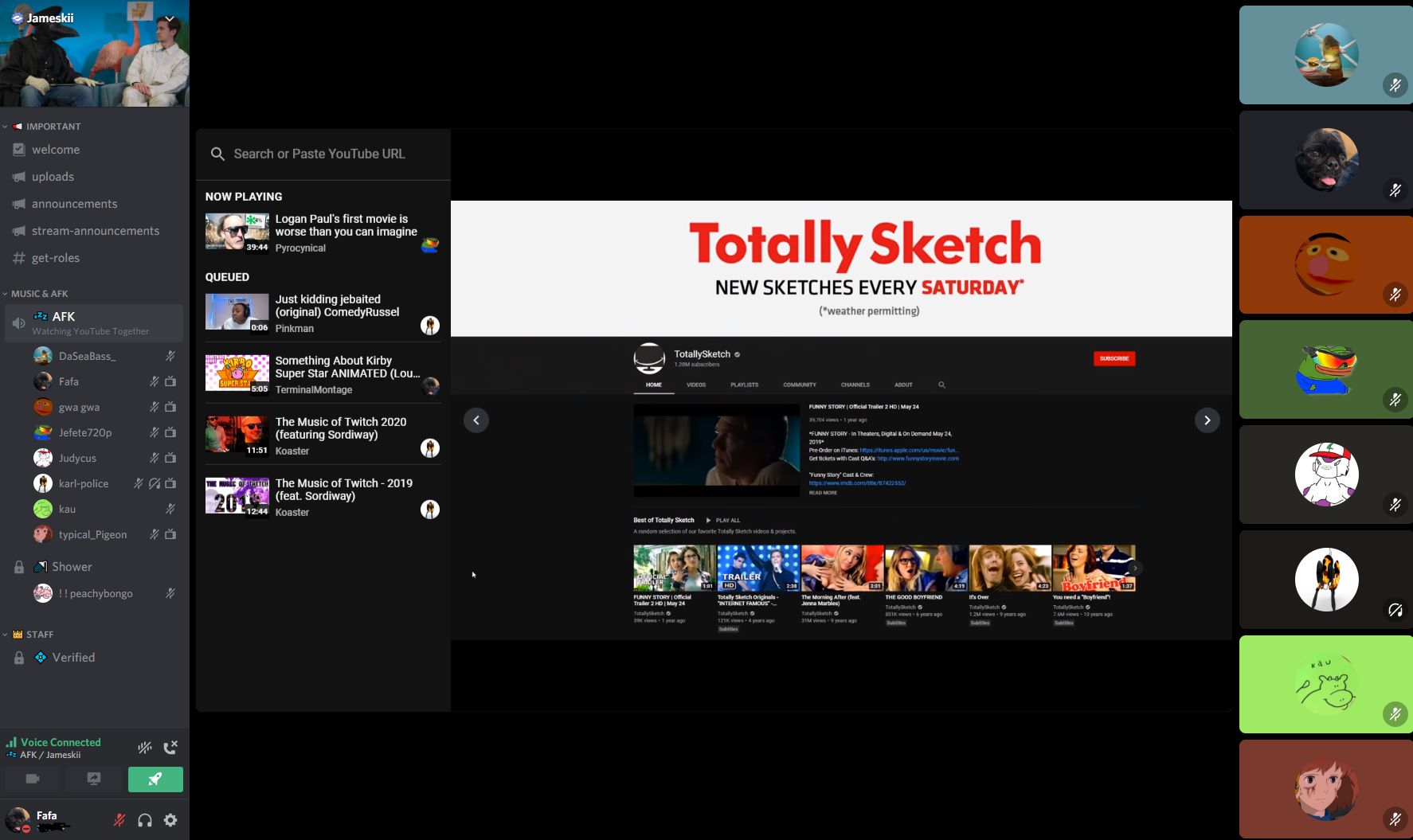What is Discord?
Discord is a popular communication platform designed for gamers, but its versatility has made it a go-to choice for various communities and interest groups. It allows users to connect and interact through voice, video, and text channels, creating a seamless and engaging communication experience.
One of the standout features of Discord is its ability to create servers, which act as virtual meeting places for users with similar interests. These servers provide a space for people to gather, chat, share content, and participate in group activities.
Discord offers a range of features that make it ideal for both casual and competitive gaming. Users can join voice channels to communicate with their teammates during gameplay, organize events, and keep up with the latest gaming news and updates through text channels.
However, Discord’s usefulness extends beyond gaming. It has become a hub for communities of all types – from hobbyist groups and fan clubs to professional communities and study groups. Discord allows users to create and customize their servers, giving them full control over the channel structure, roles, and permissions.
Discord also boasts a user-friendly interface, making it easy for both beginners and advanced users to navigate through its various features. It supports different platforms, including Windows, macOS, Linux, iOS, and Android, ensuring that users can access and enjoy Discord from their preferred devices.
Furthermore, Discord’s integration capabilities make it a powerful tool for enhancing the overall user experience. Users can add bots to their servers, automating certain tasks and adding additional functionalities. And, with its comprehensive moderation features, Discord provides a safe and secure environment for users to interact.
Creating a Discord server
To start using Discord and watch YouTube together with your friends, you need to create a Discord server. Follow these steps to get started:
- Log in to your Discord account or create a new one if you don’t have an account already. You can sign up for free at discord.com.
- Once you’re logged in, click on the plus icon on the left-hand sidebar. This will open the server creation window.
- Choose whether you want to create a server from scratch or use a template. If you’re new to Discord, it’s recommended to select a template that aligns with your interests or community type. The template will set up some basic channels and settings for you, which can be customized later.
- Give your server a unique name and select a region that is closest to your physical location for optimal performance.
- Customize your server further by adding a server icon and description. These details will help others identify and understand the purpose of your server.
- Choose the appropriate verification level for your server. This determines how strict the requirements are for users to join your server.
- After you’ve made these initial configurations, click on the “Create” button to create your server. You’ll be redirected to your server’s dashboard.
That’s it! You have successfully created your Discord server. Now you can start adding features, inviting friends, and setting up the YouTube bot to watch videos together. It’s important to carefully consider the channel structure, roles, and permissions to create a well-organized and user-friendly environment for your community.
Adding the YouTube bot to your server
To enhance the YouTube watching experience on your Discord server, you can add a YouTube bot. A YouTube bot is a special type of bot that allows you to search and play YouTube videos directly in Discord.
Follow these steps to add a YouTube bot to your server:
- Go to a trusted bot listing website, such as top.gg or discord.bots.gg.
- Search for a YouTube bot using the search function on the website. You can use keywords like “YouTube bot” or look for specific bot names.
- Choose a bot that suits your preferences and has positive reviews. Make sure to check the bot’s features and capabilities to ensure it meets your requirements.
- Once you’ve selected a bot, click on the invite or add button on the bot listing page. This will take you to the Discord authorization page.
- Select the server you want to add the YouTube bot to from the drop-down menu. Ensure that you have the appropriate permissions to add bots to your server.
- Click on the “Authorize” or “Add” button to grant the bot access to your server. You may need to solve a captcha or confirm your account credentials.
After following these steps, the YouTube bot will be added to your Discord server. However, the bot may have additional setup steps, such as configuring a prefix or granting certain permissions. Make sure to read the bot’s documentation or website instructions to complete the setup process.
Once the bot is fully set up and configured, you and your server members will be able to use commands to search for and play YouTube videos seamlessly within your Discord server.
Inviting friends to your server
Now that you have set up your Discord server and added the YouTube bot, it’s time to invite your friends to join the server. Here’s how you can invite your friends:
- On the Discord server dashboard, locate the server settings on the left-hand sidebar and click on it.
- From the server settings menu, select the “Invite People” option. This will open the invite generation interface.
- Customize the invite link settings as per your preference. You can set the link to expire after a certain time or limit the number of uses.
- Copy the invite link by clicking on the “Copy” button.
- Share the invite link with your friends using any communication platform of your choice, such as email, messaging apps, or social media.
- When your friends receive the invite link, they can click on it to join your Discord server.
- Once your friends have joined the server, you can assign them roles and permissions to determine their level of access and responsibilities within the server.
Alternatively, you can also invite your friends directly using their Discord usernames or by adding them as friends and sending server invites individually.
Remember to communicate the purpose and guidelines of your server to your friends so that they are aware of the expectations and code of conduct within the community. Creating a welcoming and inclusive environment will ensure a positive experience for everyone involved.
Now that your friends are part of the server, you can start watching YouTube videos together using the YouTube bot and enjoy shared experiences, discussions, and moments of entertainment.
Adding the YouTube bot to a voice channel
To watch YouTube together on Discord, you need to add the YouTube bot to a voice channel in your server. By doing so, you can enjoy synchronized audio playback and create a shared viewing experience. Follow these steps to add the YouTube bot to a voice channel:
- Ensure that the YouTube bot is already added to your server, as mentioned in the previous section.
- Open Discord and navigate to your server.
- On the left-hand side of Discord, you will see a list of voice channels available in your server.
- Right-click on the voice channel where you want to watch YouTube videos and select “Edit Channel”.
- In the “Edit Channel” settings, go to the “Permissions” tab.
- Scroll down to the “Voice Permissions” section and click on the “+” symbol to add a new role.
- From the role selection menu, choose the YouTube bot’s role. This will grant the bot access to the voice channel.
- Click on the “Save Changes” or “Apply” button to save the permissions.
- Now, the YouTube bot has the necessary permissions to join the voice channel and play YouTube videos.
Once the YouTube bot is added to the voice channel, it will be able to join the channel whenever you command it to play a video. This allows you and your friends to listen to YouTube audio together in real-time, making your YouTube watching experience on Discord more interactive and enjoyable.
Remember to communicate with your friends and inform them about the channel where you will be watching YouTube videos so that they can join you in the voice channel and participate in the synchronized viewing experience.
Now that the YouTube bot is set up in the voice channel, you’re ready to start playing videos and have a great time watching YouTube together with your friends on Discord!
Commanding the YouTube bot to play videos
Now that you have added the YouTube bot to your server and voice channel, it’s time to learn how to command the bot to play your favorite YouTube videos. Follow these simple steps to get started:
- Make sure you are in the voice channel where you added the YouTube bot.
- Type the command to play a video in the text channel of your server. The command format may vary depending on the YouTube bot you are using, but it typically starts with a prefix followed by the command itself.
- Most YouTube bots use the prefix “!” by default. For example, if the bot’s command prefix is “!”, you would type “!play” followed by the name of the video or the YouTube video URL.
- After entering the command, the YouTube bot will process it and start playing the requested video in the voice channel.
- You and your friends will be able to hear the audio of the YouTube video in real-time, creating a synchronized viewing experience.
Some YouTube bots offer additional commands and functionalities, such as skipping to the next video, pausing, or adjusting the volume. You can explore the bot’s commands list or documentation to discover all the available features.
Remember to be courteous to other members in the voice channel and ensure that everyone has a chance to share their favorite videos. Communicate and coordinate with your friends to take turns selecting videos or collectively decide on a playlist for an extended viewing session.
With the ability to command the YouTube bot, you can now enjoy watching YouTube videos together with your friends on Discord, creating memorable moments and fostering a sense of community.
Controlling the playback
While watching YouTube videos with your friends on Discord, you have the ability to control the playback of the videos to enhance your viewing experience. Here are some common ways to control the playback:
- Pause/Play: To pause the current video, use the pause command provided by the YouTube bot. Similarly, you can resume playing the video using the play command. This allows you to take breaks, discuss the video, or simply pause the playback at any time.
- Skip: If you want to skip to the next video in the playlist, most YouTube bots have a skip command. Keep in mind that skipping may require a consensus among all the participants in the voice channel, especially if you’re watching videos as a group.
- Volume Control: Adjusting the volume is crucial to ensure everyone in the voice channel can hear the videos clearly. YouTube bots often provide volume control commands that allow you to increase or decrease the volume as needed.
- Seek: Some YouTube bots offer a seek command that lets you jump to a specific timestamp in the video. This is useful if you want to quickly skip to a particular section or revisit a specific moment in the video.
It’s important to remember that controlling the playback should be done considerately and with the consent of everyone watching. Communication is key to ensure that all participants in the voice channel are on the same page and agree on how the playback should be managed.
Additionally, keep in mind that each YouTube bot may have slightly different commands and functionalities. Make sure to familiarize yourself with the specific commands and features of the bot you are using by referring to the bot’s documentation or help menu.
By being mindful of playback control and maintaining a harmonious viewing experience, you and your friends can enjoy YouTube videos together on Discord with ease and enjoyment.
Watching YouTube together
Watching YouTube together on Discord creates a shared experience where you and your friends can enjoy videos simultaneously and interact in real-time. Here’s how you can make the most out of watching YouTube together:
- Choose a video: Collaborate with your friends to decide on a video that everyone wants to watch. This could be a funny clip, a music video, a tutorial, or any other type of content that sparks interest.
- Command the YouTube bot: Using the commands provided by the YouTube bot, initiate the playback of the selected video in the voice channel. Ensure that all participants in the voice channel can hear the audio clearly.
- Engage in conversation: As the video plays, feel free to discuss the content, share reactions, or exchange thoughts with your friends. This interactive element adds a social dimension to watching YouTube videos together.
- React and express: Discord offers various features, such as emojis and reactions, that allow you and your friends to express your feelings about the videos. Use these features to convey laughter, surprise, or amusement, contributing to a lively and engaging atmosphere.
- Ask for recommendations: Encourage your friends to suggest their favorite videos for the next viewing session. This not only diversifies the content but also promotes a sense of inclusion and collaboration within the group.
- Plan themed events: To add excitement and variety, consider organizing themed events where you only watch videos related to a specific topic or genre. This can be anything from movie trailers to cooking tutorials to gaming highlights.
- Take turns: If you’re watching videos as a group, take turns letting each person choose a video to watch. This way, everyone gets a chance to share their interests and contribute to the playlist.
Remember to respect copyright laws and YouTube’s terms of service while watching videos. Ensure that the content you watch together is legal and doesn’t infringe on any ownership rights.
Watching YouTube together on Discord allows you and your friends to bond over shared interests, discover new content, and create lasting memories. Embrace the opportunity to connect and have fun with your friends while enjoying entertaining and informative YouTube videos.
Other features of Discord for watching YouTube
Discord offers a range of features that can enhance your experience while watching YouTube videos together. These features go beyond basic playback and communication, allowing you to customize and personalize your viewing sessions. Here are a few noteworthy features:
- Screen sharing: Discord’s screen sharing feature enables you to share your screen with the other members of your voice channel. This is especially useful if you want to watch YouTube videos that are not available in the bots or if you want to share other types of content, such as live streams or personal videos.
- Video calls: Discord supports video calls, giving you the option to see and hear your friends while watching YouTube videos together. This adds an extra layer of interaction and allows for more immersive shared viewing experiences.
- Channel categories: Organizing your Discord server using channel categories can help streamline your YouTube watching sessions. Create dedicated categories for video recommendations, specific genres, or themed events, making it easier for everyone to find and participate in the content they enjoy.
- Reaction roles: Reaction roles are a fun way to engage your server members during YouTube watching sessions. You can set up specific roles that users can assign to themselves by reacting to a message. This allows individuals to join different groups based on their preferences, such as music enthusiasts, movie lovers, or gaming enthusiasts.
- Bots with additional features: Apart from YouTube bots, Discord offers a wide range of bots with additional features tailored for entertainment. Some bots allow you to create custom playlists, fetch lyrics for songs, or fetch information about movies and TV shows. Exploring these bots can bring more versatility and entertainment to your YouTube watching sessions.
- Community events: Discord provides a platform for hosting community events centered around watching YouTube videos. You can schedule specific viewing nights, where server members come together to enjoy a selection of videos or discuss a particular topic. This fosters a sense of community and enables deeper connections between members.
These features can be utilized creatively to make your YouTube watching sessions on Discord even more engaging and enjoyable. Experiment with different functionalities and find the perfect combination that suits your server’s needs and preferences.
Remember to respect the guidelines and terms of service set by Discord when using these features. Ensuring a positive and respectful environment enriches the experience for everyone involved.
With these additional features, Discord provides a comprehensive platform for watching YouTube videos together, allowing you to customize your experience and create a vibrant community of like-minded individuals.