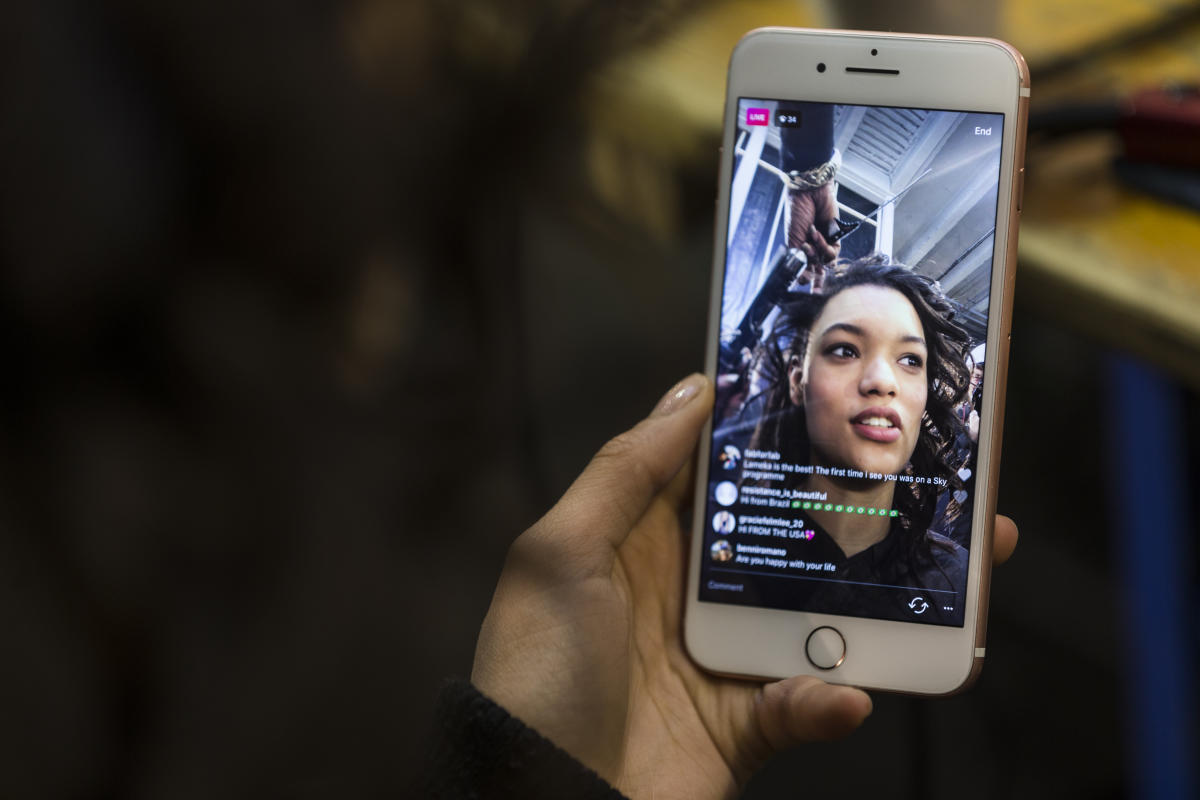How to Access Livestreams on Instagram
Instagram is not just a platform for sharing photos and videos; it also allows users to tune into live broadcasts through its Livestream feature. Whether you want to catch up with your favorite influencers, attend virtual events, or engage with content creators in real-time, accessing livestreams on Instagram is a breeze. Here’s how to do it:
1. Open the Instagram app: Launch the Instagram app on your mobile device. Ensure that you are logged in to your account to access the full range of livestream features.
2. Navigate to the Explore page: Tap on the magnifying glass icon located at the bottom of the screen. This will take you to the Explore page, where you can discover various content across different categories.
3. Look for the “Live” tab: On the Explore page, you will see multiple tabs at the top, including “Top,” “Accounts,” and “Tags.” Swipe left until you find the “Live” tab. Tap on it to access the livestreams that are currently happening or scheduled to take place.
4. Explore livestreams: Scroll through the live videos displayed in the “Live” tab. Instagram curates the content based on your interests, engagement, and who you follow. You can also browse through the sections like “For You” or “Popular” to discover popular livestreams happening at the moment.
5. Find specific livestreams: If you are looking for a particular user’s livestream, you can search for their username in the search bar located at the top of the screen. Tap on their profile and look for the live icon indicating an ongoing livestream.
6. Join a livestream: To join a livestream, simply tap on the video thumbnail of the livestream you want to watch. This will take you to the livestream screen where you can view the broadcast and engage with the content creator and other viewers.
Watching livestreams on Instagram not only gives you a front-row seat to exciting and engaging content, but it also allows you to actively participate through comments, likes, and reactions. Keep reading to learn how to interact with livestream hosts and make the most out of your livestream experience on Instagram.
Requirements for Watching Instagram Livestreams
Before you dive into the world of Instagram livestreams, there are a few essential requirements to keep in mind. Ensuring that you meet these requirements will ensure a seamless viewing experience. Here’s what you need:
- A compatible device: You will need a smartphone, tablet, or computer that can run the Instagram app. Make sure your device is up-to-date with the latest version of the app to access all the livestream features.
- An Instagram account: To watch livestreams on Instagram, you need an active Instagram account. If you don’t have one, you can easily sign up for an account using your email address or by connecting with your Facebook account.
- A stable internet connection: Livestreams rely on a good internet connection to provide a smooth and uninterrupted viewing experience. To avoid buffering or lagging, connect to a Wi-Fi network or ensure that you have a strong cellular data signal.
- Updated Instagram app: It’s essential to keep your Instagram app updated to access the latest features and improvements. Check for updates in your device’s app store and install them if available.
Meeting these requirements will help you enjoy Instagram livestreams without any technical difficulties. However, keep in mind that the quality of the livestreams may vary depending on your device’s specifications and internet speed.
Now that you know the requirements, let’s explore how to find and join livestreams on Instagram!
How to Find Livestreams on Instagram
Instagram provides multiple ways to discover livestreams and explore a wide range of content. Whether you’re interested in fashion, fitness, gaming, or music, you can easily find livestreams that cater to your interests. Here are some methods to find livestreams on Instagram:
1. Explore Page: The Explore page is a treasure trove of livestreams and popular content. To access it, tap on the magnifying glass icon on the bottom menu of the Instagram app. Explore the “Live” tab to see a collection of ongoing and scheduled livestreams. Instagram curates the content based on your interests, engagement, and the accounts you follow.
2. Search Bar: If you’re looking for a specific livestream or content creator, use the search bar at the top of the app. Type in relevant keywords, such as the name of the person or event you’re interested in, and tap on the accounts or hashtags that appear in the search results. Look for the live icon to see if they are currently broadcasting.
3. Stories Tray: Livestreams also appear in the Stories tray at the top of the Instagram app. Scroll through the Stories of the accounts you follow, and if someone is currently livestreaming, their profile picture will have a colorful ring around it. Tap on their profile picture to join their livestream.
4. Direct Invitations: Some content creators or brands may send direct invitations to join their livestreams. Keep an eye on your direct messages for any invitations or notifications from accounts you follow. Tapping on the invitation will take you directly to their livestream.
5. Notifications: If you’ve enabled notifications for specific accounts, you’ll receive a push notification when they start a livestream. This is a great way to stay informed about your favorite content creators or events. To enable notifications, go to the profile of the account you want to receive notifications from, tap on the “Following” button, and select “Notifications.”
By utilizing these methods, you can easily find livestreams on Instagram and explore a diverse range of content. Whether you’re interested in educational talks, product launches, or live performances, Instagram offers an array of livestream options to cater to your interests. Next, let’s learn how to join an ongoing livestream and engage with the content creator and other viewers.
How to Join an Ongoing Livestream
Joining an ongoing livestream on Instagram allows you to become part of the real-time conversation and engage with the content creator and other viewers. Here’s a step-by-step guide on how to join an ongoing livestream:
1. Explore Livestreams: Navigate to the “Live” tab on the Explore page. Here, you will find a collection of livestreams that are currently happening or scheduled. Scroll through the list to find a livestream that interests you.
2. Tap on the Livestream: Once you’ve found a livestream you want to join, tap on the video thumbnail to enter the livestream. You’ll be taken to the livestream screen where the video will start playing.
3. Interact through Comments: To engage with the content creator and other viewers, you can leave comments during the livestream. Simply type your comment in the comment box and tap the “Send” button. The content creator may read and respond to your comments if they have enabled the comment display feature.
4. React with Emojis: Instagram also allows you to react to the livestream by using emojis. You can tap on the emoji icon displayed on the screen, choose an emoji that represents your reaction, and it will appear on the screen for everyone to see.
5. Send Requests to Join: In some livestreams, the content creator may invite viewers to join them on screen. If you want to participate, you can tap the “Request” button to send a request to join the livestream. The content creator will have the option to approve or deny your request, depending on their preferences.
6. Share the Livestream: If you come across a livestream that you think your friends or followers would enjoy, you can share it with them. Tap on the share icon located below the livestream video, and choose the platform or contact you want to share it with. This allows others to join the livestream as well.
By following these steps, you can easily join ongoing livestreams on Instagram and actively participate in the conversation. Whether you have questions, want to share your thoughts, or simply enjoy the content, engaging with the livestream host and other viewers makes the experience more interactive and enjoyable. Next, we’ll explore the various options to customize your livestream experience on Instagram.
Interacting with the Livestream Host and Other Viewers
One of the main advantages of watching livestreams on Instagram is the ability to interact with the content creator and other viewers in real-time. Here are some ways to engage and make the most out of your livestream experience:
1. Comments: Leaving comments during a livestream is a popular way to interact. You can share your thoughts, ask questions, or express your support to the content creator and other viewers. Keep in mind that popular livestreams may have a fast-paced comment section, so make sure to be attentive and patient.
2. Reactions: Many livestream hosts encourage viewers to use emojis as reactions. You can tap on the emoji icon displayed on the screen and choose an emoji that matches your reaction to the content. This allows the host and other viewers to see your response and adds a fun and interactive element to the livestream.
3. Questions and Q&A Sessions: Some livestreams have dedicated Q&A sessions where the host addresses questions from viewers. This is an excellent opportunity to have your queries answered or gain insights from the content creator. Look out for any prompts from the host to submit your questions during the livestream.
4. Appreciation and Support: Livestream hosts appreciate the support and encouragement from their viewers. A simple gesture like expressing your appreciation, sharing compliments, or sending virtual applause through comments or emojis can go a long way in creating a positive and engaging atmosphere during the livestream.
5. Engaging with Other Viewers: Livestreams also provide a platform to connect with like-minded individuals and engage in conversations with other viewers. You can respond to other viewers’ comments, engage in discussions, or even exchange tips and recommendations related to the livestream topic. The livestream chat can be a vibrant community where you can connect with people who share similar interests.
Remember to maintain a respectful and positive tone while interacting with the host and other viewers. Avoid spamming or trolling, as it detracts from the overall experience. By actively participating and engaging with the livestream, you can make meaningful connections and contribute to the lively and interactive nature of the platform.
Now, let’s explore some options to further customize your livestream experience on Instagram.
Options to Customize Your Livestream Experience
Instagram provides several features and options to personalize your livestream experience and make it more enjoyable. Here are some customization options worth exploring:
1. Hide Chat: If you find the livestream chat distracting, you have the option to hide it. Simply tap on the chat icon on the bottom right corner of the screen to toggle the chat display on or off. This allows you to focus solely on the content of the livestream without any distractions.
2. Pin Comments: As a viewer, you can pin your own comment or another viewer’s comment to the top of the comment section. This is a great option if you want your comment to stay prominent for others to see. To pin a comment, swipe left on the comment and tap the pin icon that appears.
3. Adjust Video Quality: Instagram livestreams adjust the video quality based on your internet connection and device capabilities. However, if you prefer to control the video quality, you can tap the three-dot menu icon on the top right corner of the livestream screen and select “Video Quality.” Choose between “Low,” “Medium,” or “High” to suit your preferences.
4. Follow the Livestream Host: If you enjoy a livestream and want to stay updated with the content creator’s future broadcasts, you can choose to follow them. Tap on the content creator’s username on the livestream screen, and it will take you to their profile. From there, tap the “Follow” button to ensure you don’t miss any future livestreams or updates from them.
5. Enable Notifications: To receive notifications when a specific content creator goes live, turn on the post notifications for their account. Go to their profile, tap the “Following” button, and select “Notifications.” This way, you’ll be alerted whenever they start a livestream, making it easier to join in and engage with their content.
By exploring and utilizing these customization options, you can tailor your livestream experience on Instagram to suit your preferences. From managing the chat visibility to staying updated with your favorite content creators, these features enhance your control and enjoyment while watching livestreams on Instagram.
Next, let’s discuss some important safety tips to keep in mind while participating in Instagram livestreams.
Instagram Livestream Safety Tips
While Instagram strives to create a safe and positive community, it’s important to prioritize your safety and well-being while participating in livestreams. Here are some valuable tips to ensure a secure livestream experience on Instagram:
1. Choose Trusted Livestreams: Be cautious when joining livestreams from unfamiliar or unknown accounts. Stick to livestreams hosted by verified accounts or those recommended by trusted sources to minimize the risk of encountering inappropriate or harmful content.
2. Be Mindful of Personal Information: Avoid sharing personal information, such as your full name, address, phone number, or financial details, in live chat or comments. Protect your privacy by refraining from disclosing sensitive information that could potentially compromise your safety.
3. Report Inappropriate Content: If you come across any livestreams that contain offensive, abusive, or inappropriate content, report it to Instagram. Tap on the three-dot menu icon on the livestream screen, select “Report,” and follow the prompts to report the livestream. Your report can help maintain a safer environment for all users.
4. Block and Mute Users: If you encounter users who exhibit harassment, bullying, or inappropriate behavior during a livestream, you have the option to block or mute them. Tap on their username in the chat, go to their profile, and select the appropriate action to limit their interaction with you.
5. Use Restricted Mode: Instagram offers a Restricted Mode feature that can filter out potentially sensitive content. Activating this mode can help reduce exposure to explicit or inappropriate livestreams. To enable Restricted Mode, go to your profile, tap the three-line menu icon, choose “Settings,” select “Privacy,” and click on “Restricted Mode.”
6. Trust Your Instincts: If something feels uncomfortable or suspicious during a livestream, trust your instincts and exit the livestream immediately. Your well-being is paramount, and it’s always better to prioritize your safety by leaving a livestream that makes you uncomfortable.
By following these safety guidelines, you can enjoy a secure and positive experience while engaging with livestream content on Instagram. Remember, being proactive and vigilant is crucial in maintaining a safe digital environment for yourself and others.
Now, let’s address some common troubleshooting issues that you may encounter while watching Instagram livestreams.
Troubleshooting and Common Issues with Instagram Livestreams
While Instagram strives to provide a seamless livestream experience, there may be times when you encounter common issues or face technical difficulties. Here are some troubleshooting steps to resolve common problems with Instagram livestreams:
1. Weak Internet Connection: If you’re experiencing buffering or poor video quality during a livestream, check your internet connection. Try switching to a stable Wi-Fi network, or if you’re using cellular data, move to an area with better signal strength.
2. Update Instagram App: Ensure that you have the latest version of the Instagram app installed on your device. Outdated versions can cause compatibility issues and may impact the performance of livestreams. Check your device’s app store for any available updates and install them.
3. Clear Cache and Data: If you’re encountering persistent issues with livestreams, clearing the cache and data of the Instagram app can help. Go to your device’s settings, find the Apps (or Application Manager) section, locate the Instagram app, and select “Clear Cache” and “Clear Data.”
4. Restart the App or Device: Sometimes, simply restarting the Instagram app or your device can resolve temporary glitches. Close the app completely and relaunch it, or turn off your device and then turn it back on to refresh the system.
5. Check Audio and Video Settings: If you’re experiencing issues with audio or video during a livestream, double-check your device’s audio and video settings. Ensure that the volume is turned up, the device’s microphone is not muted, and the camera is functioning properly.
6. Contact Instagram Support: If none of the above steps resolve your issue, you can reach out to Instagram’s support team for further assistance. Visit the Help Center on Instagram’s website or go to the app’s settings, scroll down, and select “Help” to access support options.
Remember that technical difficulties can arise from various factors, including network congestion, platform updates, or device-specific issues. It’s important to have patience and try these troubleshooting steps to resolve any problems you may encounter while watching Instagram livestreams.
With these troubleshooting guidelines, you can overcome common issues and enjoy a smoother livestream experience on Instagram. Now, armed with this knowledge, you’re ready to dive back into the exciting world of Instagram livestreams!