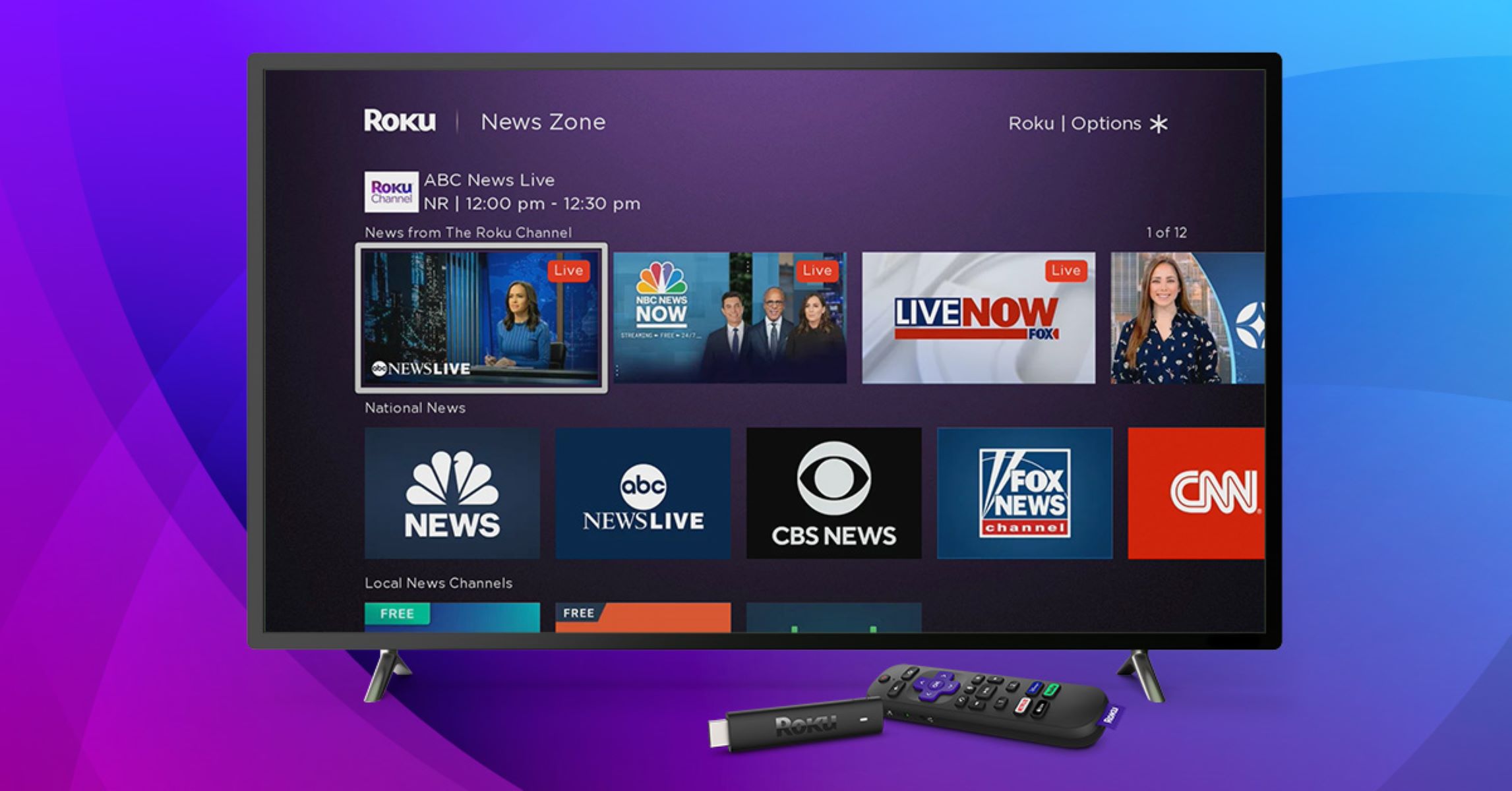What is Roku?
Roku is a popular streaming device that allows you to watch your favorite movies, TV shows, and even live TV content directly on your television. It’s a small device that connects to your TV and uses your internet connection to stream content from various sources.
One of the key features of Roku is that it offers a wide range of channels and streaming services, both paid and free. With Roku, you can access popular streaming platforms like Netflix, Hulu, Amazon Prime Video, and more. In addition to these well-known services, Roku also provides access to a variety of free channels that offer live TV content.
Unlike traditional cable or satellite TV providers, Roku does not require a subscription or a long-term contract. You can choose which channels and services to connect to your Roku device based on your preferences and budget.
Roku is compatible with most modern televisions and can be easily set up in a few simple steps. Once connected, you can access a wide range of content from different genres, including entertainment, news, sports, and more.
Overall, Roku offers a convenient and affordable way to enjoy live TV content without the need for a traditional cable or satellite TV subscription. It provides flexibility and choice, allowing you to customize your streaming experience to suit your preferences.
What Channels Can I Get on Roku?
Roku offers a vast selection of channels, providing a wide range of content options for users. Whether you enjoy movies, TV shows, news, sports, or even niche interests, Roku has something for everyone.
Some of the most popular channels available on Roku include streaming giants like Netflix, Hulu, Amazon Prime Video, and Disney+. These platforms offer a vast library of movies, TV series, and exclusive content that can be easily accessed through your Roku device.
In addition to these well-known streaming services, Roku also offers a multitude of free channels that provide access to live TV content. Channels like Pluto TV, Tubi, and Crackle offer a range of on-demand movies and TV shows, as well as live streaming of news and sports events.
Roku also provides access to specific network channels, allowing you to watch live TV from channels like ABC, CBS, NBC, and FOX. These channels often require authentication through a cable or satellite TV provider, but they offer a convenient way to access live content without a traditional TV subscription.
Furthermore, Roku offers a variety of niche channels catering to specific interests. From food and cooking channels like Food Network and Tastemade, to fitness channels like Daily Burn and Yoga International, there are channels to suit every hobby or passion.
It’s important to note that while Roku offers a wide array of channels, some may require a subscription or additional fees to access premium content. However, there are still plenty of free channels available that provide a wealth of entertainment options.
With Roku, you have the freedom to explore and choose the channels that align with your interests and preferences. By simply browsing the Roku Channel Store, you can discover new and exciting content to enjoy from the convenience of your living room.
How to Set Up Roku
Setting up Roku is a simple process that can be done in just a few steps. Here’s a guide to help you get started:
- Connect Roku to your TV: Start by connecting your Roku device to your TV using an HDMI cable. Plug one end of the HDMI cable into the HDMI port on your TV and the other end into the HDMI port on the Roku device.
- Connect to power: Next, connect the power adapter of your Roku device to a power source. You can either plug it into a wall outlet or use a USB port on your TV if available.
- Select language and set up internet connection: Turn on your TV and select the appropriate input source to see the Roku setup screen. Choose your preferred language and follow the on-screen instructions to connect your Roku device to the internet. You can connect via Wi-Fi or an Ethernet cable.
- Update software and create a Roku account: Once connected to the internet, your Roku device will automatically download and install any available software updates. Afterward, you will be prompted to create a Roku account or sign in if you already have one. This account allows you to manage your Roku devices and access various channels and services.
- Link and activate your Roku device: To link your Roku device to your Roku account and activate it, you will be given an activation code that you need to enter on the Roku website. Follow the instructions provided on the screen to complete the activation process.
- Customize your Roku experience: Once your Roku device is set up and activated, you can customize your experience by adding channels and apps that you want to use. Browse through the Roku Channel Store to find a wide variety of channels. Some may require a subscription or one-time payment, while others offer free content.
- Enjoy streaming on Roku: With everything set up, you can now start streaming your favorite content. Use the Roku remote or the Roku mobile app to navigate through channels, search for specific content, and control playback.
Setting up Roku is a straightforward process that doesn’t require any technical expertise. Simply follow these steps, and you’ll be enjoying your favorite movies, TV shows, and live TV content in no time.
How to Find Free Live TV Channels on Roku
Roku offers a plethora of free live TV channels that provide access to a wide range of content, including news, sports, entertainment, and more. Here are a few ways to find and access these free live TV channels on Roku:
1. Roku Channel Store: Start by browsing the Roku Channel Store directly on your Roku device. From the home screen, navigate to “Streaming Channels” and select “Channel Store”. Here, you can explore different categories such as “Top Free”, “Featured”, or browse channels by genre. Look for channels that offer live TV streams or access to live content.
2. Roku Channel: Roku has its own free streaming channel called “The Roku Channel”. This channel offers a range of movies, TV shows, and live TV content, all for free. Simply navigate to “The Roku Channel” on your Roku device and access the live TV section to find a variety of free live channels available to stream.
3. Popular Free Apps: Many popular free streaming apps on Roku offer live TV channels as part of their content offerings. For example, apps like Pluto TV, Tubi, Crackle, and XUMO provide live streaming of news channels, sports channels, and other live content. Look for these apps in the Roku Channel Store and explore their live TV section.
4. Look for Local News Apps: If you’re interested in accessing local news channels for your area, search for dedicated local news apps on Roku. Many local news stations have their own Roku apps that provide live streams of their broadcasts. Simply search for your location in the Roku Channel Store to find and download these apps.
5. Use Roku’s Live TV Channel Guide: Roku offers a Live TV Channel Guide that allows you to browse and access live TV channels available on your Roku device. To access the channel guide, press the Home button on your Roku remote and scroll down to the “Live TV” tab. From here, you can see a list of available live TV channels and easily switch between them.
By utilizing these methods, you can easily find and stream a variety of free live TV channels on your Roku device. Whether you’re looking for news updates, sports events, or entertainment, Roku offers a diverse selection of free channels to cater to your viewing preferences.
Using Streaming Apps and Services on Roku
Roku provides a seamless and user-friendly platform to access a variety of streaming apps and services, allowing you to customize your entertainment experience based on your preferences. Here’s how you can make the most out of streaming apps and services on your Roku device:
1. Add and Install Streaming Apps: Roku offers a vast selection of streaming apps in its Channel Store. To add an app, simply navigate to the Channel Store on your Roku device, find the desired app, and select “Add” or “Install”. This will add the app to your Roku home screen and make it easily accessible.
2. Explore Popular Streaming Services: Roku supports numerous popular streaming services like Netflix, Hulu, Amazon Prime Video, Disney+, and many more. These services offer a multitude of movies, TV shows, and exclusive content. Simply download and install the respective app for the streaming service you subscribe to and log in with your account credentials to start streaming.
3. Discover New Content: Roku’s Channel Store provides a variety of categories and featured channels that can help you discover new and interesting content. Explore genres like comedy, documentaries, action, or browse through curated lists to find new movies, TV shows, and even live TV channels.
4. Use the Roku Search Feature: Roku’s search feature is a powerful tool to quickly find content across multiple streaming channels. Simply use the search function on your Roku device or Roku mobile app to enter the name of a movie, TV show, actor, or genre. Roku will display the available options across various channels, making it easy to find what you’re looking for.
5. Take Advantage of Free Trials: Many streaming services offer free trials to new subscribers. If you’re unsure about committing to a paid subscription, take advantage of these trials to explore the content and features a service has to offer before making a decision.
6. Customize Your Streaming Experience: Roku allows you to personalize your streaming experience by rearranging the channel icons on your home screen. Simply highlight a channel, press the asterisk (*) button on your Roku remote, and select “Move Channel” to place it in your preferred location.
7. Stay Updated with Notifications: Roku offers a notification feature that allows you to receive updates and announcements from your favorite streaming channels. Enable notifications for channels you’re interested in to stay informed about new releases, special offers, or important updates.
By utilizing these tips, you can fully enjoy the wide range of streaming apps and services available on Roku. Whether you’re binge-watching your favorite shows, exploring new content, or staying up to date with the latest releases, Roku provides a convenient platform for all your streaming needs.
How to Access Local TV Stations on Roku
Roku provides various options to access local TV stations on your Roku device, allowing you to stay updated with local news, weather, and other community-driven content. Here’s how you can access local TV stations on Roku:
1. Use Dedicated Local News Apps: Many local news stations have their own Roku apps that provide live streams of their broadcasts. Search for your local news station’s app in the Channel Store on your Roku device and install it. Once installed, you can access the app to watch live news coverage, local programs, and other content specific to your area.
2. Look for Local Channel Apps: In addition to local news apps, some regions and cities have dedicated local channel apps on Roku. These apps bring together various local channels and provide access to local news, sports, community events, and more. Search for local channel apps relevant to your area in the Channel Store and install them to access local TV stations.
3. Use Live TV Streaming Services: Some live TV streaming services, such as YouTube TV, Hulu + Live TV, and Sling TV, offer access to local TV stations as part of their channel lineup. These services typically require a subscription, but they provide a convenient way to access both local and national channels through a single app on your Roku device.
4. Connect an Antenna: Another way to access local TV stations on Roku is by connecting an over-the-air (OTA) antenna to your TV. Many recent Roku devices have an antenna input or support TV tuners that can connect to an antenna. Once connected, use the TV input or tuner setting on your Roku to access local broadcast channels, including local news, sports, and more.
5. Check Network Channel Apps: Roku also offers dedicated apps for certain network channels like ABC, CBS, NBC, and FOX. While these apps may require authentication through a cable or satellite TV provider, they allow you to stream live content from those networks, which may include local broadcasts specific to your area. Search for these network channel apps in the Channel Store and install them if you have a valid subscription.
6. Verify Your Location Settings: Ensure that your Roku device is set to the correct location. Go to Settings > System > About on your Roku device to verify and update your location settings if necessary. This helps in providing accurate local content recommendations and ensuring that you can access local TV stations based on your location.
By following these methods, you can access local TV stations and stay connected with news and events specific to your area through your Roku device. Whether you prefer dedicated local news apps, live TV streaming services, or connecting an antenna, Roku offers various options to access local TV content.
How to Use an Antenna with Roku
One of the advantages of Roku is its compatibility with over-the-air (OTA) antennas, allowing you to access local broadcast channels and enjoy free over-the-air content alongside your streaming services. Here’s how you can use an antenna with Roku:
1. Check your Roku device: Ensure that your Roku device supports antenna input or TV tuners. Some Roku devices have a dedicated antenna input, while others require a TV tuner that can connect to the device via USB. Check the specifications of your specific Roku model to determine its compatibility with an antenna.
2. Purchase and connect your antenna: Purchase an OTA antenna from a reputable brand that offers good reception in your area. Connect the antenna to your Roku device through the antenna input or TV tuner, following the manufacturer’s instructions. Make sure the antenna is properly positioned and oriented for optimal signal reception.
3. Scan for channels: Once the antenna is connected, go to the Roku home screen and navigate to the “Settings” menu. From there, select “TV inputs” or “Antenna TV” and choose “Antenna TV setup.” Follow the on-screen prompts to scan for channels. Roku will detect the available over-the-air channels in your area and list them on your Roku device.
4. Accessing OTA channels: After the channel scan is complete, you can access the over-the-air channels through the Roku home screen or the Roku Channel Guide. The over-the-air channels will be integrated into your Roku interface alongside your streaming apps. You can navigate through the channels, select a specific OTA channel, and enjoy the free over-the-air content from your local broadcast stations.
5. Combine OTA content with streaming: With an antenna connected to your Roku device, you can seamlessly switch between streaming services and over-the-air content. With a simple press of a button on your Roku remote, you can switch from watching a streaming show to accessing live TV broadcasts from your local channels. This allows you to enjoy a wide range of content without needing to switch inputs or devices.
6. PVR functionality: Some Roku devices and TV tuners support personal video recorder (PVR) functionality, allowing you to record OTA content for later viewing. With a connected USB storage device, you can schedule recordings, pause, rewind, and fast-forward through live OTA broadcasts using the Roku interface. Check if your specific Roku device or TV tuner supports PVR functionality for OTA channels.
By connecting an OTA antenna to your compatible Roku device, you can access free over-the-air channels and enjoy local broadcast content alongside your favorite streaming services. This combination of streaming and OTA content enhances your entertainment options, providing a diverse range of programming without the need for additional devices or subscriptions.
Watching Live Sports on Roku
Roku offers numerous options to watch live sports, allowing you to catch your favorite games and events right from your Roku device. Here’s how you can enjoy live sports on Roku:
1. Streaming Services: Many popular streaming services available on Roku offer live sports coverage. Subscribing to services like ESPN+, CBS All Access, Sling TV, NBC Sports, and fuboTV provides access to a wide range of live sports events, including football, basketball, baseball, soccer, and more. Install the respective apps for these services on your Roku device and sign in to start watching live sports.
2. League-Specific Apps: Major sports leagues have dedicated apps on Roku that allow you to stream live games and access exclusive content. The NFL, NBA, MLB, NHL, and MLS all have their respective Roku apps that provide access to live games, highlights, analysis, and more. Search for the apps associated with your favorite league in the Roku Channel Store and install them to enjoy live sports action.
3. Network Channel Apps: Many sports events are broadcast on network channels like FOX, NBC, CBS, and ESPN. Roku offers dedicated apps for these channels, allowing you to stream live sporting events they broadcast. Install the respective network channel apps on your Roku device and authenticate them using your cable or streaming service provider login to access live sports coverage.
4. Sports-Specific Apps: Roku also provides access to various sports-specific apps that offer live sports coverage. For example, apps like ESPN, NBC Sports, Fox Sports, and CBS Sports provide access to a wide range of live sports events, highlights, news, and analysis. Explore the Roku Channel Store for these apps and install them to enhance your live sports viewing experience.
5. PPV Events: Some pay-per-view (PPV) events, such as boxing matches, UFC fights, and WWE events, are available to stream on Roku. These events typically require a one-time purchase or subscription through the respective apps or services. Look for PPV event options in the Roku Channel Store, select the event you want to watch, and follow the instructions to stream it live.
6. News and Highlights Apps: In addition to live sports coverage, Roku offers news and highlights apps that provide updates, analysis, and recaps of sports events. Apps like ESPN, Bleacher Report, and Sports Illustrated bring you the latest sports news, highlight reels, interviews, and more. Install these apps on your Roku device to stay updated on the world of sports.
With Roku, you have a variety of options to watch live sports, from subscribing to streaming services and league-specific apps to accessing network channel apps and sports-focused apps. Explore the Roku Channel Store and personalize your Roku experience to catch all the thrilling moments of your favorite sports events.
Tips and Tricks for Watching Live TV on Roku
Watching live TV on Roku can be an enjoyable and convenient experience. To make the most of your live TV streaming, here are some helpful tips and tricks:
1. Use the Roku Channel Guide: Roku provides a built-in live TV channel guide that allows you to see what’s currently playing on your available channels. Press the “Home” button on your Roku remote, scroll down to the “Live TV” tab, and navigate through the guide to find the show or event you want to watch.
2. Customize the Channel Guide: Rearrange the order of the channels in the Roku Channel Guide according to your preferences. Simply press the asterisk (*) button on your Roku remote, select “Options,” and choose “Move Channel” to rearrange the channel lineup in the guide.
3. Add Favorite Channels: Mark your favorite channels for quick access. While browsing the Roku Channel Guide, highlight the channel you want to add as a favorite, press the asterisk (*) button on your Roku remote, and select “Add to Favorites.” This makes it easier to navigate to your preferred channels directly.
4. Utilize Fast Channel Switching: Roku provides a feature called “Fast Channel Switching” that allows you to quickly switch between recently viewed channels. Press the “Up” arrow on your Roku remote twice to bring up the “Quick Switch” menu, and navigate left or right to switch to the desired channel without going back to the Roku home screen.
5. Use Roku Mobile App: Download the Roku mobile app on your smartphone or tablet to enhance your live TV streaming experience. The app allows you to control your Roku device, browse channels, search for content, and even use your mobile device as a remote control for easier navigation.
6. Enable Closed Captioning: If you prefer to watch live TV with closed captions, Roku allows you to enable closed captioning on supported channels. Navigate to “Settings” on your Roku device, select “Accessibility,” and enable closed captions. This ensures that you don’t miss out on any dialogue or important information.
7. Set Reminders: Some live TV channels on Roku offer a reminder function that allows you to set alerts for upcoming shows, games, or events. Look for the reminder or “Set Reminder” option on the channel or program details screen, and Roku will notify you when the show is about to start.
8. Check Streaming Quality: Ensure that your internet connection is stable and capable of handling live TV streaming. Poor internet connectivity can result in buffering or degradation of streaming quality. Consider using a wired connection or placing your Roku device closer to your router to improve the streaming experience.
9. Restart Your Roku Device: If you encounter any issues while watching live TV on Roku, try restarting your Roku device. Simply go to “Settings,” select “System,” choose “System Restart,” and follow the on-screen instructions. This can often resolve minor issues and improve performance.
By following these tips and tricks, you can enhance your live TV streaming experience on Roku and enjoy seamless access to your favorite channels and live events.
Frequently Asked Questions about Watching Live TV on Roku
Here are answers to some frequently asked questions about watching live TV on Roku:
Q1: Can I watch live TV on Roku for free?
A1: Yes, Roku offers a variety of free channels that provide access to live TV content. Channels like Pluto TV, Tubi, and Crackle offer a range of live TV channels and on-demand content at no cost.
Q2: Do I need a cable or satellite TV subscription to watch live TV on Roku?
A2: No, Roku does not require a cable or satellite TV subscription. While some channel apps may require authentication through a cable or satellite provider, there are plenty of free and subscription-based options available for streaming live TV on Roku.
Q3: Can I access local TV stations on Roku?
A3: Yes, you can access local TV stations on Roku. You can use dedicated local news apps, local channel apps, or connect an antenna to your Roku device to watch local broadcast channels.
Q4: Can I record live TV on Roku?
A4: Roku devices do not have built-in DVR capabilities. However, some Roku models support certain DVR solutions through USB ports, allowing you to connect an external storage device for recording live TV. Check the specifications of your Roku device to determine its DVR capabilities.
Q5: Can I watch sports events on Roku?
A5: Yes, Roku offers various options to watch live sports. You can stream sports events through dedicated sports apps, league-specific apps, streaming services, and network channel apps that provide sports coverage.
Q6: Can I access international live TV channels on Roku?
A6: Yes, Roku offers a variety of international channel options. You can find channels dedicated to specific countries, regions, or languages in the Roku Channel Store. These channels may include live TV streams from different parts of the world.
Q7: Can I watch live news channels on Roku?
A7: Yes, Roku provides access to live news channels through various apps and services. Channels like CBS News, ABC News, and NBC News offer live streams of news broadcasts. Additionally, streaming services like Hulu + Live TV and Sling TV include live news channels in their channel lineup.
Q8: Can I stream live TV on multiple Roku devices?
A8: Yes, you can stream live TV channels on multiple Roku devices. However, availability may vary depending on the channel and service used. Some streaming services may limit the number of simultaneous streams allowed per account.
Q9: Can I watch live TV on Roku outside of the United States?
A9: Some apps and services on Roku may be region-restricted, which could impact live TV availability outside of the United States. However, there are international channel options available that provide live TV content from different countries. Check the channel availability in your specific region.
Q10: Can I pause and rewind live TV on Roku?
A10: The ability to pause and rewind live TV varies depending on the channel or service you are using. Some streaming services and DVR solutions for Roku do offer these features, but not all channels or apps support them. Check the capabilities of the specific channel you are using to determine if these features are available.
Watching live TV on Roku opens up a world of entertainment and convenience. By exploring the diverse range of channels and services available, you can enjoy live sports, news, and other live TV content on your Roku device.