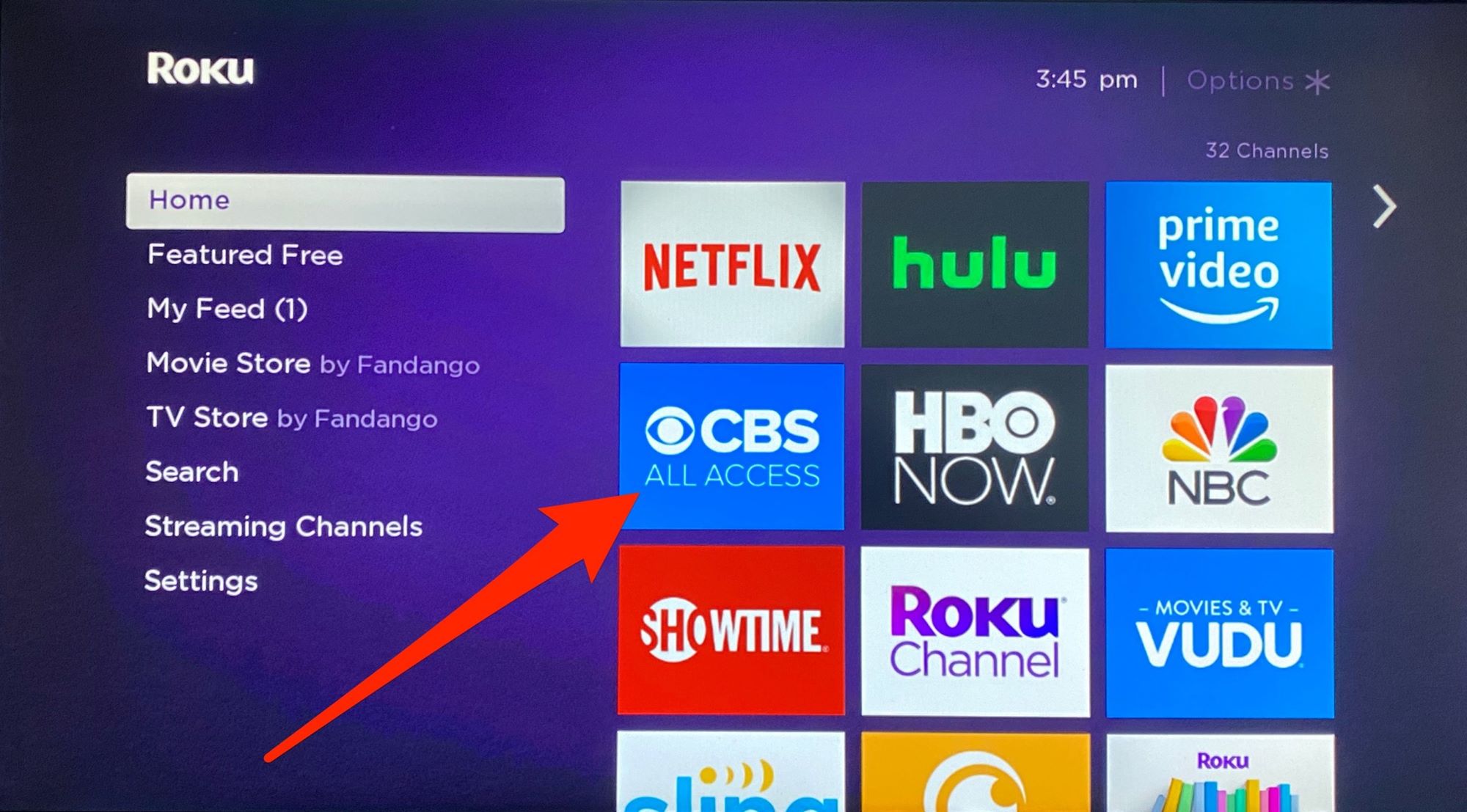What is Roku and how does it work?
Roku is a popular streaming device that allows you to access a wide range of entertainment options directly on your TV. Whether you want to stream movies, TV shows, sports events, or listen to music, Roku provides a convenient and user-friendly platform to do so.
The device itself is a small, box-like device that connects to your TV via an HDMI cable. It requires an internet connection to function properly. Once connected, you can access various streaming channels and apps, including the NBC app, to watch your favorite shows and movies.
One of the main advantages of Roku is its simplicity. The interface is easy to navigate, with a user-friendly menu that allows you to browse through different content categories. Additionally, Roku offers a remote control with dedicated buttons for popular streaming platforms, making it even more convenient to access your preferred channels.
Roku works by streaming content over the internet. When you select a show or movie to watch, the device connects to the respective streaming service and retrieves the content, which is then displayed on your TV. This means that you can enjoy a vast library of on-demand content without the need for cable or satellite TV subscriptions.
Roku supports both free and paid streaming services. While some channels require a subscription or rental fee, there are plenty of free channels available as well, including the NBC app. This gives you the flexibility to choose the content and services that best suit your preferences and budget.
Overall, Roku offers a convenient and affordable way to stream content on your TV. Its user-friendly interface, wide range of available channels, and compatibility with popular streaming services make it a top choice for cord-cutters and entertainment enthusiasts.
Step-by-step guide to setting up your Roku device
Setting up your Roku device is a straightforward process that can be done in a few simple steps. Follow this guide to get your Roku up and running in no time:
- Unpack and connect: Start by unpacking your Roku device and its accessories. You’ll find the Roku device, a power adapter, an HDMI cable, and a remote control. Connect one end of the HDMI cable to your Roku device and the other end to an available HDMI port on your TV. Plug the power adapter into the Roku device and connect it to a power source.
- Select language and network: Turn on your TV and Roku device. You’ll be prompted to select a language. Use the remote control to navigate and choose your preferred language. Next, select your Wi-Fi network from the list of available networks. Enter the network password if required.
- Set display type: After connecting to your Wi-Fi network, your Roku device will automatically detect the best display resolution for your TV. Confirm the suggested display type, or manually choose the appropriate resolution if desired.
- Create a Roku account: To fully activate your Roku device, you’ll need to create a Roku account. Visit roku.com/signup from a computer or mobile device and follow the on-screen instructions to sign up. Make sure to note down your Roku account credentials as you’ll need them during the setup process.
- Link your Roku device: Once you have created a Roku account, you’ll be provided with a unique link code. Enter this code on the Roku activation page that appears on your TV screen. Wait for the device to finish linking to your account.
- Update software: After successfully linking your Roku device, it will automatically check for and install any available software updates. This ensures that you have the latest features and enhancements.
- Add streaming channels: Now that your Roku device is set up, you can start adding streaming channels. From the Roku home screen, go to the Roku Channel Store and browse the available channels. Find and select the channels you want to add to your device and follow the prompts to install them.
- Enjoy streaming: With your Roku device fully set up and channels added, you’re ready to start streaming your favorite content. Use the Roku remote control to navigate through the channels and enjoy a wide range of entertainment options right on your TV.
By following these step-by-step instructions, you’ll have your Roku device up and running smoothly, ready to bring you hours of entertainment.
How to download the NBC app on your Roku device
If you’re a fan of NBC shows and want to watch them on your Roku device, downloading the NBC app is a simple process. Here’s a step-by-step guide to help you get the NBC app on your Roku device:
- Turn on your Roku device: Ensure that your Roku device is powered on and connected to your TV.
- Navigate to the Roku home screen: Use your Roku remote control to navigate to the home screen. Press the home button if needed.
- Access the Roku Channel Store: On the home screen, scroll down and select “Streaming Channels” to open the Roku Channel Store.
- Search for the NBC app: In the Roku Channel Store, you can search for specific channels. Use the search function and enter “NBC” to find the NBC app.
- Select and install the NBC app: Once you find the NBC app in the search results, select it. You’ll be taken to the app details page. Click on “Add Channel” to start the installation process.
- Wait for the installation to complete: The NBC app will begin downloading and installing on your Roku device. The progress will be displayed on the screen. It may take a few moments to complete the installation.
- Return to the Roku home screen: Once the NBC app is installed, press the home button on your Roku remote to return to the home screen.
- Access the NBC app: From the Roku home screen, navigate to the list of installed channels. Find the NBC app and select it to launch the app.
- Sign in to your NBC account: If you already have an NBC account, you can sign in using your credentials. If not, you’ll have the option to create a new account directly in the app.
- Start streaming NBC content: Once you’re signed in, you can start exploring the NBC app on your Roku device. Browse through the available shows, episodes, and live streams and select the content you want to watch.
By following these steps, you’ll be able to download and install the NBC app on your Roku device, bringing you access to a wide array of NBC content right on your TV screen.
Creating a NBC account and signing in
In order to fully access and enjoy the features of the NBC app on your Roku device, you’ll need to create a NBC account and sign in. Here’s a step-by-step guide on how to do it:
- Launch the NBC app: Open the NBC app on your Roku device. You can find it on the Roku home screen or in your list of installed channels.
- Choose “Sign Up” or “Sign In”: If you already have a NBC account, click on “Sign In” to enter your login credentials. If you’re new to NBC, select “Sign Up” to create a new account.
- Create a new NBC account: To create a new account, you’ll need to provide some basic information such as your name, email address, and a password. Follow the on-screen instructions to complete the sign-up process.
- Verify your email: After signing up, NBC may send a verification email to the address you provided. Check your inbox and click on the verification link to verify your email address. This step may be required to activate your account.
- Sign in to your NBC account: Once your account is created and verified, return to the NBC app on your Roku device and select “Sign In”. Enter the email address and password associated with your account to sign in.
- Link your Roku device (if needed): In some cases, you may be prompted to link your Roku device with your NBC account. Follow the on-screen instructions to complete the linking process. This step may be necessary to access certain content or features.
- Explore and personalize your NBC experience: Once you’re signed in, you can begin exploring the NBC app on your Roku device. Browse through the available shows, episodes, and live streams. You may also have the option to personalize your viewing experience by creating watchlists, setting preferences, and receiving personalized recommendations.
By following these steps, you’ll be able to create a NBC account and sign in to access the full range of content and features available on the NBC app on your Roku device.
Exploring the features of the NBC app on Roku
The NBC app on Roku offers a host of features that enhance your streaming experience and allow you to fully enjoy the content. Here are some key features to explore:
- On-demand episodes: The NBC app provides access to a vast library of on-demand episodes from popular NBC shows. Catch up on missed episodes or binge-watch entire seasons at your convenience.
- Live streaming: With the NBC app, you can also watch NBC live on your Roku device. Enjoy live broadcasts of your favorite shows, sporting events, and news programs as they are being aired.
- Exclusive content: The NBC app may offer exclusive content, such as bonus clips, behind-the-scenes footage, interviews, and exclusive interviews with cast members. Explore the app to discover these special features.
- Personalization: The NBC app on Roku allows you to personalize your viewing experience. You can create watchlists of your favorite shows, customize your preferences, and receive personalized recommendations based on your viewing history.
- Continuous playback: When watching episodes of a TV show, the NBC app on Roku offers a seamless playback experience. Once an episode ends, the next episode will automatically start playing, ensuring uninterrupted viewing pleasure.
- Search and navigation: Easily find the content you want with the search function in the NBC app. Search for specific shows, episodes, or keywords, and navigate the app effortlessly with the user-friendly interface and intuitive menu options.
- Closed captioning and audio options: The NBC app provides closed captioning for accessibility, allowing you to follow the dialogue and captions as you watch. Additionally, you may have the option to choose different audio tracks, such as alternate language audio or audio descriptions for the visually impaired.
- Parental controls: If you have children, you can take advantage of parental control features in the NBC app. Set age restrictions, block specific shows or content, and ensure a safe viewing experience for your family.
- Device synchronization: The NBC app allows you to sync your Roku device with other devices, such as smartphones or tablets. This enables you to start watching a show on one device and continue from where you left off on another, providing convenience and flexibility.
Feel free to explore these features within the NBC app on your Roku device to enhance your viewing experience and make the most out of the content and options available.
How to access live NBC content on Roku for free
If you want to watch live NBC content on your Roku device without any additional cost, there are a few methods to access it for free. Here’s how:
- Use the NBC app: The NBC app on Roku allows you to stream live NBC content for free. Simply launch the NBC app on your Roku device, sign in with your NBC account, and navigate to the “Live” section. Here you can access the live broadcast of NBC shows, news programs, and sports events as they are being aired.
- Over-the-air antenna: Another way to access live NBC content for free is by using an over-the-air antenna with your Roku device. With an antenna connected to your TV, you can tune in to local NBC affiliates and watch the live broadcast of NBC content. To do this, connect the antenna to your TV or tuner, and then use the Roku device to switch to the appropriate input and watch the live broadcast on your TV.
- Free streaming services: There are also free streaming services available on Roku that offer live NBC channels. These services may include channels like Pluto TV, Peacock Free, and XUMO, which provide access to live TV channels, including NBC. Simply search for these services in the Roku Channel Store, install them, and navigate to the respective NBC channels to watch live content for free.
Keep in mind that while live NBC content can be accessed for free through these methods, they may have limitations or restrictions, such as regional availability or limited access to certain shows or events. Additionally, advertisements may be included during the live broadcast.
By utilizing the NBC app, connecting an over-the-air antenna, or exploring free streaming services on Roku, you can enjoy live NBC content without incurring any additional costs. Choose the method that best suits your preferences and start streaming your favorite NBC shows, news, and sports events in real-time.
Are there any subscription options for accessing NBC on Roku?
While there are various free methods to access NBC content on Roku, there are also subscription options available that provide additional features and benefits. Here are some subscription options for accessing NBC on Roku:
- NBCUniversal’s Peacock Premium: Peacock Premium is a paid subscription service offered by NBCUniversal. With Peacock Premium, you can access a larger content library from NBC, including exclusive shows, movies, and live sports. The subscription also comes with ad-supported and ad-free options, as well as premium features like offline downloads and access to additional NBC channels.
- Cable or satellite provider apps: If you already have a cable or satellite TV subscription that includes NBC, you may be able to access NBC content on Roku through the respective provider’s app. Many cable and satellite providers offer their own Roku apps, allowing subscribers to stream live NBC content and on-demand shows with their existing subscription credentials.
- TV streaming services: Various TV streaming services, such as Sling TV, Hulu + Live TV, YouTube TV, and AT&T TV, provide access to NBC as part of their channel lineup. These services require a monthly subscription fee and offer live TV streaming, including NBC broadcasts, along with other popular networks. By subscribing to one of these services and installing their app on your Roku device, you can enjoy live NBC content and other channels.
- Roku Channel Premium Subscriptions: Roku offers the Roku Channel, a free streaming service available on Roku devices. Within the Roku Channel, there are premium subscriptions available for purchase, including some NBC-related channels. These premium subscriptions allow access to additional NBC content, such as show archives and exclusive programming, for a monthly fee.
It’s important to note that subscription options may vary based on your location and availability. Additionally, subscription fees and features are subject to change, so it’s advisable to check with the respective providers for the latest details and pricing.
Consider your preferences, content availability, and budget when choosing a subscription option for accessing NBC on Roku. Whether you opt for free methods or decide to subscribe to one of the premium services, Roku offers a range of choices to meet your streaming needs.
Troubleshooting common issues with the NBC app on Roku
While the NBC app on Roku generally provides a seamless streaming experience, you may encounter some common issues that can be easily resolved. Here are some troubleshooting steps for common issues with the NBC app on Roku:
- No sound or distorted audio: If you’re experiencing no sound or distorted audio while using the NBC app, try adjusting the volume on your TV and Roku remote control. Also, check if your TV’s audio settings are properly configured and ensure that both your Roku device and TV are not on mute.
- Video playback issues: If you’re encountering issues with video playback, such as freezing, buffering, or low video quality, check your internet connection. Ensure that your Roku device is properly connected to a stable and high-speed internet connection. You may also consider restarting your Roku device or router to resolve any temporary network issues.
- App freezing or crashing: If the NBC app freezes or crashes frequently, try closing the app and relaunching it. If the issue persists, restart your Roku device by going to the Roku settings and selecting “System” > “System restart”. This can help clear any temporary glitches or memory issues.
- Unable to sign in or having account-related issues: If you’re experiencing issues with signing in to your NBC account or using account-related features, ensure that you have entered the correct login credentials. Double-check if your account is active and not expired. If you’re still having trouble, try resetting your password or contacting NBC support for assistance.
- Missing episodes or content: If specific episodes or content is missing from the NBC app, make sure that you have an active internet connection and that the app is up to date. Occasionally, the availability of certain episodes or content may vary due to licensing agreements or temporary removal for updates. If the issue persists, you can reach out to NBC support for further clarification.
- General app issues: If you’re facing other general issues with the NBC app, such as slow performance or navigation problems, try clearing the cache of the app. To do this, go to the Roku home screen, navigate to the NBC app, press the asterisk (*) button on your remote, and select “Remove channel”. Once the app is removed, reinstall it from the Roku Channel Store.
If these troubleshooting steps do not resolve the issues with the NBC app on Roku, you can check the Roku support website or contact NBC customer support for further assistance. They will be able to provide more specific guidance based on the nature of the problem you’re facing.
Keep in mind that maintaining a stable internet connection, keeping your Roku device and apps updated, and regularly restarting your device can help prevent and resolve many common issues with the NBC app.
Tips for optimizing your NBC streaming experience on Roku
To ensure a smooth and enjoyable streaming experience while using the NBC app on Roku, consider implementing the following tips to optimize your viewing experience:
- Check your internet connection: A stable and high-speed internet connection is crucial for seamless streaming. Make sure your Roku device is connected to a reliable Wi-Fi network to avoid buffering or interruptions during playback.
- Keep your Roku device up to date: Regularly check for system updates on your Roku device. Keeping the software up to date ensures that you have access to the latest features and improvements, which can enhance your NBC streaming experience.
- Manage your Roku channels: Remove any unused channels from your Roku device to declutter its interface. Having fewer channels installed can improve the overall performance and responsiveness of the NBC app.
- Use a wired connection (if possible): If you’re experiencing issues with Wi-Fi connectivity or poor signal strength, consider connecting your Roku device to your router with an Ethernet cable. A wired connection can provide a more stable and reliable internet connection for streaming.
- Clear cache and cookies: Periodically clearing the cache and cookies of the NBC app can help improve its performance. To do this, go to the Roku home screen, navigate to the NBC app, press the asterisk (*) button on your remote, and select “Remove channel”. Then, reinstall the app from the Roku Channel Store.
- Optimize your Wi-Fi signal: If you’re using Wi-Fi for streaming, ensure that your router is placed in an optimal location, free from interference. Consider positioning it closer to your Roku device or using Wi-Fi extenders for better signal coverage.
- Close background apps: Close any unnecessary apps or programs running in the background on your Roku device. This frees up system resources and ensures smoother performance while streaming NBC content.
- Use an HDMI extender (if needed): In some cases, if your Roku device is placed in close proximity to other electronic devices or inside an entertainment cabinet, using an HDMI extender can help improve Wi-Fi reception and prevent any interference that may affect streaming quality.
- Restart your Roku device: If you encounter any performance issues with the NBC app, try restarting your Roku device. Go to the Roku settings, select “System” > “System restart” to initiate a restart. This can help resolve temporary glitches and improve app functionality.
- Monitor your internet speed: Use online speed testing tools to check your internet speed. If your internet speed is lower than expected, contact your internet service provider to address any potential issues that may be affecting your streaming quality.
By implementing these tips, you can optimize your NBC streaming experience on Roku, ensuring smooth playback and uninterrupted enjoyment of your favorite NBC shows, news, and sports events.