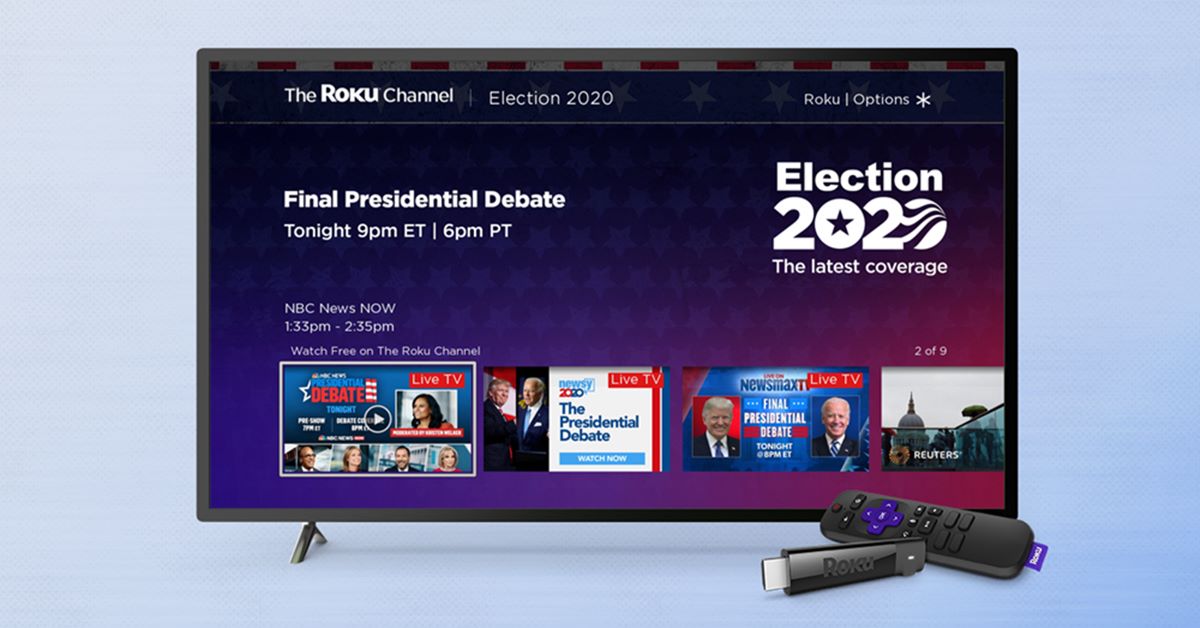Why Watch NBC Live on Roku?
Streaming platforms have revolutionized the way we consume media, allowing us to watch our favorite shows and events whenever and wherever we want. Roku, with its wide range of channels and user-friendly interface, has become a popular choice for cord-cutters looking for a reliable streaming device. One channel that stands out on Roku is NBC, offering a plethora of live content that you don’t want to miss. Here are some compelling reasons why you should watch NBC live on Roku:
1. Live Sports: NBC is a go-to destination for sports enthusiasts, providing live coverage of major sporting events such as the Olympics, NFL games, NHL matches, and more. With NBC on Roku, you can catch all the heart-pounding action in real-time, without the need for a cable subscription.
2. News and Politics: NBC is renowned for its comprehensive news coverage, delivering up-to-date information on national and international events. Whether you’re interested in breaking news, political analysis, or in-depth investigative reports, you can stay informed with NBC on your Roku device.
3. Popular TV Shows: NBC offers a wide range of popular TV shows that have captivated audiences around the world. From beloved sitcoms like “The Office” and “Friends” to gripping dramas like “This Is Us” and “Law & Order: SVU,” you can stream your favorite NBC shows on Roku and never miss an episode.
4. Special Events: NBC is known for its spectacular live events, such as award shows, musical performances, and cultural celebrations. With NBC on Roku, you can immerse yourself in the excitement of live events, whether it’s watching the Golden Globes or witnessing a dazzling halftime show during the Super Bowl.
5. Flexibility and Convenience: Watching NBC live on Roku offers unparalleled flexibility and convenience. You can stream content on your own schedule, pause, rewind, and resume whenever you want. Roku’s user-friendly interface makes it easy to navigate, allowing you to effortlessly find and access NBC’s live channels.
What You’ll Need
In order to watch NBC live on Roku, you’ll need a few things to get started. Here’s what you’ll need:
1. A Roku Device: First and foremost, you’ll need a Roku streaming device. There are several models available, including Roku Express, Roku Streaming Stick, and Roku Ultra. Choose the one that best suits your needs and budget.
2. Internet Connection: A stable internet connection is crucial for streaming live content on Roku. Make sure you have a reliable internet connection with a recommended speed of at least 3 Mbps for standard definition streaming and 5 Mbps for high definition streaming.
3. Roku Account: To access and download channels on your Roku device, you’ll need to create a Roku account. Simply visit the Roku website and follow the instructions to set up your account. Make sure to remember your Roku account credentials as you’ll need them later.
4. Cable or Satellite Subscription: While Roku provides access to a wide range of free channels, including NBC, some content may require a cable or satellite subscription. To stream live NBC content, you’ll need to have a valid cable or satellite subscription that includes NBC in your package.
5. NBC Channel: Before you can watch NBC live on Roku, you’ll need to add the NBC channel to your Roku device. Fortunately, adding channels on Roku is a straightforward process, which we’ll cover in the next section.
Once you have all the necessary requirements, you’re ready to set up your Roku device and start streaming NBC live. Make sure to double-check your internet connection and cable or satellite subscription to ensure a seamless streaming experience.
Step 1: Set Up Your Roku Device
Setting up your Roku device is the first step towards watching NBC live on Roku. Follow these simple steps to get started:
1. Connect Your Roku Device: Plug in your Roku device to a power source and connect it to your TV using an HDMI cable. Ensure that your TV is set to the correct HDMI input where your Roku device is connected.
2. Select Language and Set Up Connection: When you power on your Roku device, you will be prompted to select the language you prefer. Choose your preferred language and proceed to set up the internet connection. Select your Wi-Fi network from the available options and enter your Wi-Fi password if required.
3. Update Your Roku Device: Once your Roku device is connected to the internet, it may automatically check for software updates. If there are any available updates, allow your Roku device to download and install them to ensure that you have the latest features and enhancements.
4. Configure Display Settings: After the software updates have been installed, your Roku device will ask you to configure your display settings. Follow the on-screen instructions to set the display type and resolution that is compatible with your TV. Usually, the auto-detect option works best to match your TV’s capabilities.
5. Set Up Roku Account: If you haven’t created a Roku account yet, you’ll need to do so at this stage. Follow the on-screen prompts to create an account by entering your personal details and payment information. Don’t worry, Roku offers a variety of free channels, and you can always choose to add paid subscriptions later.
6. Link Your Roku Device: Once your Roku account is set up, you’ll need to link your Roku device to your account. You will be provided with a unique link code on your TV screen. Using a computer or smartphone, visit the Roku website and enter the link code to complete the device linking process.
7. Complete the Setup: After linking your Roku device, it will automatically update its channels. This may take a few moments. Once the update is complete, you will be redirected to the Roku home screen. Congratulations! Your Roku device is now set up and ready to stream content.
Now that your Roku device is set up, it’s time to add the NBC channel to start watching live content. Continue to the next section for step-by-step instructions on adding the NBC channel to your Roku device.
Step 2: Add the NBC Channel
Now that you have set up your Roku device, it’s time to add the NBC channel to your Roku channel list. Here’s how to do it:
1. Go to the Roku Home Screen: Using your Roku remote, navigate to the home screen by pressing the home button. You should see a list of options and settings.
2. Select “Streaming Channels”: Scroll down and highlight the “Streaming Channels” option. Press the OK button on your Roku remote to access the Roku Channel Store.
3. Search for the NBC Channel: Once you are in the Roku Channel Store, you can search for the NBC channel in two ways. You can either browse through the different categories or use the search function to find the channel quickly. Type “NBC” in the search bar and press OK.
4. Select the NBC Channel: After searching, you should see the NBC channel among the search results. Highlight the NBC channel and press OK to open the channel details.
5. Choose “Add Channel”: On the NBC channel details page, you will see the option to “Add Channel.” Highlight and select this option to add NBC to your Roku channel list.
6. Wait for the Channel to Install: Once you have selected “Add Channel,” Roku will automatically begin downloading and installing the NBC channel on your device. This may take a few moments, depending on your internet connection speed.
7. Return to the Roku Home Screen: After the installation is complete, you will be directed back to the Roku home screen. You should now see NBC listed in your channel lineup.
Now that you have successfully added the NBC channel to your Roku device, it’s time to sign in with your cable provider. This will allow you to access and stream live NBC content. Continue to the next section for step-by-step instructions on signing in with your cable provider.
Step 3: Sign In with your Cable Provider
In order to access and stream live NBC content on your Roku device, you will need to sign in using your cable or satellite provider credentials. Follow these steps to sign in:
1. Open the NBC Channel: On the Roku home screen, navigate to the NBC channel and select it by pressing the OK button on your Roku remote. The NBC channel will open, displaying the available content.
2. Select “Sign In”: Within the NBC channel, navigate to the “Sign In” option. The location of this option may vary depending on the channel version and layout. Look for the option that allows you to sign in or activate your device.
3. Choose your Cable Provider: After selecting “Sign In,” you will be presented with a list of cable or satellite providers. Scroll through the list and find your provider. Use the arrow buttons on your Roku remote to navigate and press the OK button to select your provider.
4. Enter your Cable Provider Credentials: Once you have selected your cable provider, a prompt will appear asking you to enter your cable or satellite TV provider credentials. These are the same credentials you use to log in to your cable or satellite provider’s website or app. Use your Roku remote to enter your username and password carefully.
5. Complete the Sign In Process: After entering your credentials, select the “Sign In” or “Activate” button to complete the sign-in process. The NBC channel will authenticate your cable or satellite subscription, and you will gain access to the full live content lineup.
6. Confirm Successful Sign In: If the sign-in process is successful, you will receive a confirmation message on your screen. You are now ready to start streaming live NBC content on your Roku device.
Please note that if you do not have a cable or satellite TV subscription that includes NBC, signing in will not grant you access to live NBC content. However, you can still enjoy a selection of free content available on the NBC channel.
Now that you have signed in with your cable provider, it’s time to activate the NBC channel on your Roku device. Continue to the next section for step-by-step instructions on activating NBC on Roku.
Step 4: Activate NBC on Roku
After signing in with your cable or satellite provider, the next step is to activate the NBC channel on your Roku device. Here’s how to do it:
1. Launch the NBC Channel: From the Roku home screen, navigate to the NBC channel and select it using the OK button on your Roku remote. The NBC channel will open, displaying the available content.
2. Note the Activation Code: Once the NBC channel is open, a screen will appear with an activation code. Take note of this code as you will need it for the activation process. Make sure to write it down or keep it handy.
3. Visit the Activation Website: Using a computer or smartphone, open a web browser and visit the activation website provided by NBC. It will typically be something like “www.nbc.com/activate” or “www.nbcsports.com/activate.”
4. Enter the Activation Code: On the activation website, you will be prompted to enter the activation code. Carefully type in the code that you noted from your Roku screen.
5. Sign in with your NBC Account (optional): Some NBC channels may require you to sign in with an NBC account in addition to activating your device. If prompted, sign in using your NBC account credentials. If you don’t have an NBC account, you can create one for free.
6. Complete the Activation Process: After entering the activation code and signing in (if required), click on the “Activate” or “Submit” button to complete the activation process. The NBC channel on your Roku device will receive the activation signal and refresh.
7. Confirmation and Access: Once the activation process is successfully completed, you will receive a confirmation message on the activation website. Return to your Roku device and you should now have full access to all the live NBC content provided by your cable or satellite provider.
It is important to note that the activation process may vary depending on the specific NBC channel and your cable or satellite provider. If you encounter any issues during the activation process, refer to the support resources provided by NBC or contact your service provider for assistance.
Now that you have successfully activated the NBC channel on your Roku device, you can start enjoying live NBC content straight from your television. Proceed to the next section to learn how to start watching NBC live on your Roku device.
Step 5: Start Watching NBC Live
Now that you have completed the setup and activation process, you’re ready to start watching NBC live on your Roku device. Follow these steps to begin streaming:
1. Return to the Roku Home Screen: Using your Roku remote, press the home button to navigate back to the Roku home screen. This is the main interface where all your channels are displayed.
2. Open the NBC Channel: Scroll through the list of channels on your Roku home screen and locate the NBC channel. Use the arrow buttons on your remote to highlight the NBC channel and press OK to open it.
3. Browse the Live Content: Once inside the NBC channel, you will be able to browse the available live content. This may include live sports events, news broadcasts, or other live shows. Use the arrow buttons on your remote to navigate through the available options.
4. Select the Live Content: Once you’ve found the live content you want to watch, highlight it using the arrow buttons and press OK to select it. The live stream will begin playing on your TV screen.
5. Control Playback: While watching NBC live on your Roku device, you can use your remote to control the playback. Use the arrow buttons to adjust the volume, pause the stream, rewind or fast forward as needed.
6. Explore Additional Features: Depending on the NBC channel version and the specific content you are watching, there may be additional features available. You might have access to closed captioning, interactive menus, or the ability to switch between different live streams or camera angles for certain events.
7. Enjoy NBC Live: Sit back, relax, and enjoy watching NBC live on your Roku device. Immerse yourself in live sports action, catch up on the latest news, or indulge in your favorite NBC TV shows as they air.
Remember, your ability to watch NBC live on Roku will depend on your cable or satellite TV subscription that includes NBC in the package. If you encounter any issues during the streaming process, check your internet connection, ensure your cable or satellite subscription is active, or seek technical support from your service provider.
Now that you know how to start watching NBC live on your Roku device, enjoy the wide range of live content that NBC has to offer, all at your convenience.
Troubleshooting: Common Issues and Solutions
While streaming NBC live on your Roku device, you may encounter some common issues. Here are a few troubleshooting tips and solutions:
1. No NBC Channel: If you cannot find the NBC channel on your Roku device, ensure that you have added it to your Roku channel list. Follow the instructions in Step 2 to add the NBC channel. If you have already added it but still cannot find it, try restarting your Roku device or perform a system update to refresh the channel list.
2. Activation or Sign-in Errors: If you are experiencing issues with activation or sign-in, make sure you have entered the correct activation code or cable provider credentials. Double-check for any typos or errors. If the problem persists, try signing out and signing back in to your cable provider account on the NBC channel. You can also try clearing the cache and data for the NBC channel by going to Roku settings > System > Advanced system settings > Network connection reset.
3. Buffering or Streaming Issues: If you are experiencing buffering or streaming issues while watching NBC live, check your internet connection speed. Ensure that you have a stable and high-speed internet connection. You can also try moving your Roku device closer to your Wi-Fi router or connecting it via an Ethernet cable for a more reliable connection. Restarting your router or clearing cache on your Roku device may also help resolve streaming problems.
4. Audio or Video Quality: If you are experiencing issues with audio or video quality while streaming NBC live, there are a few things you can check. Ensure that your HDMI cable is securely connected and try changing the display settings on your Roku device to match the capabilities of your TV. If the issue persists, try adjusting the audio and video settings on your television. If you have an older Roku device, consider upgrading to a newer model for improved performance.
5. Account or Subscription Issues: If you are unable to access certain live content on NBC, it could be due to your cable or satellite TV subscription. Ensure that your subscription includes NBC in the package. If you are experiencing issues with your NBC account, try resetting your password or contacting NBC customer support for assistance.
If you have tried these troubleshooting tips and are still experiencing issues while watching NBC live on your Roku device, it may be helpful to consult the official Roku support documentation or reach out to their customer support for further assistance.
Remember, technical issues can occur from time to time, but with patience and troubleshooting, you can get back to enjoying uninterrupted live NBC content on your Roku device.