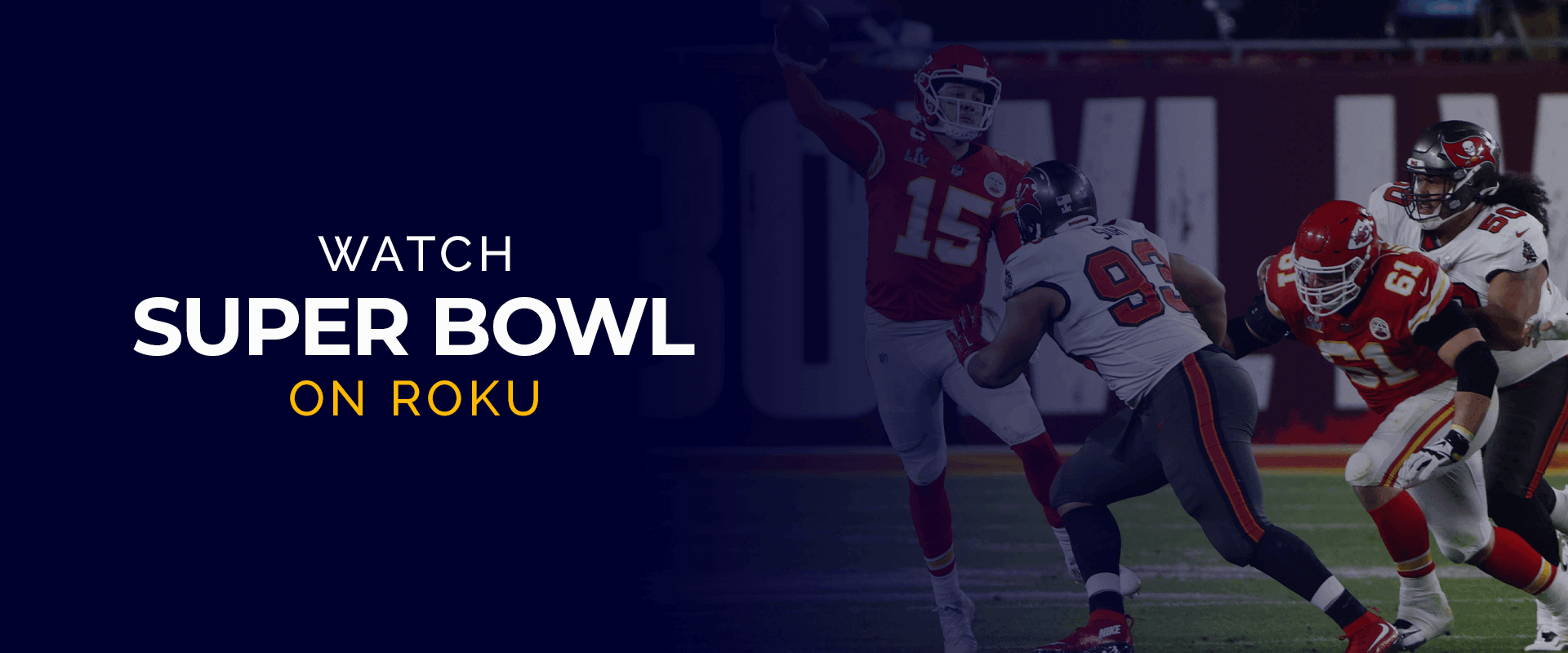What is Roku?
Roku is a popular streaming device that allows you to watch your favorite TV shows, movies, and live sports on your television. It offers a wide range of streaming channels, including popular options like Netflix, Hulu, and Amazon Prime Video. With Roku, you can easily access all your favorite entertainment content in one place, making it a convenient and user-friendly option for cord-cutters.
One of the main reasons why Roku stands out among its competitors is its simple setup process. You don’t need to be a tech wizard to get your Roku device up and running. Just connect it to your TV via HDMI, connect to your Wi-Fi network, and follow the on-screen instructions to complete the setup. Once you’re all set, you can start exploring the vast selection of streaming channels available on the Roku platform.
Another great feature of Roku is its compatibility with various streaming apps. You can download and install popular streaming apps, such as Netflix, Hulu, and Disney+, directly onto your Roku device. This allows you to enjoy a seamless streaming experience without the need for additional devices.
Roku also offers a range of streaming options to cater to different preferences. Whether you prefer HD, 4K, or even HDR streaming, Roku has you covered. Some Roku models even support voice control, making it even more convenient to navigate through channels and find the content you want to watch.
In addition to streaming movies and TV shows, Roku also provides access to live sports events. This includes the highly anticipated Super Bowl, one of the biggest sporting events of the year. With Roku, you can watch the Super Bowl and experience all the thrilling moments right from the comfort of your own living room.
Overall, Roku is a versatile streaming device that offers a wide range of entertainment options. It’s an affordable and reliable choice for anyone looking to enhance their TV viewing experience and access their favorite content with ease.
How to set up Roku
Setting up your Roku device is a straightforward process that can be completed in just a few simple steps. Here’s a guide on how to do it:
- Connect your Roku device to your TV: Use an HDMI cable to connect your Roku device to your TV. Ensure that the HDMI cable is securely plugged into both the Roku device and the HDMI port on your TV.
- Power on your Roku device: Connect the power adapter to your Roku device and plug it into a power outlet. Most Roku devices come with a USB port on the TV that can power the Roku device, eliminating the need for a separate power adapter.
- Select the input source on your TV: Use your TV’s remote control to navigate to the input/source menu and select the HDMI port where your Roku device is connected.
- Set up your Roku device: Once your TV displays the Roku welcome screen, select the language you prefer and proceed to set up your internet connection. You can choose between a wired or wireless connection, depending on your preference and the available options.
- Connect to your Wi-Fi network: If you’re using a wireless connection, select your Wi-Fi network from the list of available networks and enter your Wi-Fi password to connect your Roku device to the internet.
- Update your Roku software: After connecting to the internet, your Roku device may automatically check for software updates. If an update is available, let your Roku device download and install it. This ensures that you have the latest features and improvements.
- Create a Roku account: To access the full range of streaming options and channels, you’ll need to create a Roku account. Visit the Roku website and follow the instructions to create an account. Alternatively, you can create an account directly from your Roku device by selecting “Create Account” on the welcome screen.
- Link your Roku device to your Roku account: Once you have a Roku account, enter the activation code displayed on your TV screen to link your Roku device to your account. This step will allow you to start adding channels and customizing your Roku experience.
- Complete the setup process: After linking your Roku device to your account, your device will automatically download and install any available channels and updates. Once the setup process is complete, you can start exploring the wide variety of streaming options available on Roku.
There you have it! Following these simple steps will have your Roku device up and running in no time, allowing you to enjoy all the entertainment it has to offer.
How to download the NBC Sports app on Roku
If you’re looking to watch the Super Bowl or any other sports events on Roku, you’ll need to download the NBC Sports app. Here’s a step-by-step guide to help you download and install the NBC Sports app on your Roku device:
- Go to the Roku home screen: Use your Roku remote to navigate to the home screen of your Roku device.
- Select “Streaming Channels”: Scroll down and select “Streaming Channels” on the left side of the Roku home screen. This will open the Roku Channel Store.
- Navigate to the “Sports” category: Once you’re in the Roku Channel Store, scroll through the various channel categories and locate the “Sports” category.
- Find the NBC Sports app: Within the “Sports” category, search for the NBC Sports app. You can do this by either scrolling through the list of available channels or using the search function at the top of the screen.
- Select the NBC Sports app: Once you’ve found the NBC Sports app, highlight it and press the “OK” button on your Roku remote to view more information about the app.
- Install the NBC Sports app: On the NBC Sports app information screen, select “Add Channel” to begin the installation process. Confirm your selection by selecting “OK” when prompted.
- Wait for the installation to complete: Your Roku device will now download and install the NBC Sports app. The installation progress will be displayed on the screen.
- Return to the Roku home screen: Once the installation is complete, you can press the “Home” button on your Roku remote to return to the Roku home screen.
- Find the NBC Sports app: From the Roku home screen, navigate to the list of installed channels. You can do this by scrolling through the home screen or selecting the “Home” button on your remote and then scrolling through the list of channels.
- Launch the NBC Sports app: Locate the NBC Sports app on the list of installed channels and select it to launch the app.
- Sign in to the NBC Sports app: After launching the NBC Sports app, follow the on-screen instructions to sign in with your NBC Sports account credentials. If you don’t have an account, you’ll need to create one.
Once you’ve successfully downloaded and signed in to the NBC Sports app, you’ll have access to a wide range of sports content, including the Super Bowl. Enjoy the thrilling sporting action right from your Roku device with the NBC Sports app!
How to sign in to the NBC Sports app
In order to fully enjoy the sports content available on the NBC Sports app on Roku, you’ll need to sign in with your NBC Sports account. Here’s a step-by-step guide on how to sign in to the NBC Sports app:
- Launch the NBC Sports app: Use your Roku remote to navigate to the NBC Sports app on your Roku device and select it to launch the app.
- Select “Sign In”: Once the app is open, you’ll be presented with the NBC Sports app home screen. Look for the “Sign In” option and select it.
- Visit the activation website: On the “Sign In” screen, you will see a unique activation code displayed. Take note of this code and grab a computer or mobile device to continue with the sign-in process.
- Open a web browser: Using a computer or mobile device, open a web browser and go to the NBC Sports activation website. The website address will be provided on the “Sign In” screen of the NBC Sports app.
- Enter the activation code: On the NBC Sports activation website, you’ll be prompted to enter the activation code shown on your Roku device. Type in the code accurately and click on the “Continue” or “Activate” button.
- Sign in with your NBC Sports account: After entering the activation code, you will be directed to the NBC Sports sign-in page. Enter your NBC Sports account email address and password to sign in. If you don’t have an account, you can create one by selecting the “Sign Up” or “Create Account” option.
- Complete the sign-in process: After successfully signing in, you will see a confirmation screen on the activation website. At this point, your Roku device should automatically update and verify your sign-in status on the NBC Sports app.
- Enjoy the NBC Sports content: Once signed in, you can start exploring the wide variety of sports content available on the NBC Sports app. Tune in to live sports events, catchup on highlights, and enjoy exclusive sports coverage right on your Roku device.
By following these steps, you’ll be able to sign in to the NBC Sports app on Roku and access all the exciting sports content it has to offer. Whether you’re a fan of football, basketball, or any other sport, you won’t miss any of the action with the NBC Sports app on your Roku device.
How to access the Super Bowl on the NBC Sports app
The Super Bowl is one of the most anticipated sporting events of the year, and with the NBC Sports app on Roku, you can watch all the thrilling action from the comfort of your own home. Here’s a guide on how to access the Super Bowl on the NBC Sports app:
- Launch the NBC Sports app: Use your Roku remote to navigate to the NBC Sports app on your Roku device and select it to launch the app.
- Sign in to your NBC Sports account: If you haven’t already signed in, follow the steps mentioned earlier in this article to sign in with your NBC Sports account credentials.
- Explore the app: Once you’re signed in, you’ll be able to browse through the content available on the NBC Sports app. Use the menu options or search functionality to find the Super Bowl.
- Find the Super Bowl coverage: Look for any available Super Bowl coverage within the app. This might include live streaming of the game, pre-game analysis, halftime show, and post-game highlights.
- Select the Super Bowl stream: If the Super Bowl stream is available, select it to start watching. If there are multiple streams available, choose the one that best suits your preferences, such as the main broadcast or alternative commentary.
- Enjoy the Super Bowl: Sit back and enjoy the Super Bowl on your Roku device through the NBC Sports app. Immerse yourself in the excitement of the game and cheer for your favorite team.
It’s worth noting that the availability of Super Bowl coverage may vary depending on your location and subscription. Some streaming services may require additional subscriptions or authentication to access the Super Bowl stream. Make sure you have a stable internet connection for the best viewing experience.
With the NBC Sports app on Roku, you won’t miss a beat of the Super Bowl action. Watch the game live, catch up on key moments, and enjoy the energy and excitement of this iconic sporting event right from your Roku device.
How to watch the Super Bowl halftime show on Roku
The Super Bowl halftime show is an iconic part of the big game, featuring performances by some of the biggest names in the music industry. If you want to catch the halftime show on your Roku device, here’s a guide on how to do it:
- Launch the NBC Sports app: Use your Roku remote to navigate to the NBC Sports app on your Roku device and select it to launch the app.
- Sign in to your NBC Sports account: If you haven’t already signed in, follow the steps mentioned earlier in this article to sign in with your NBC Sports account credentials.
- Access the Super Bowl coverage: Once you’re signed in, explore the NBC Sports app and locate the Super Bowl coverage. This may be featured prominently or within a specific section related to the Super Bowl.
- Check the schedule: Within the Super Bowl coverage, find the schedule or timeline for the event. Look for the timing of the halftime show to ensure you don’t miss it.
- Prepare for the halftime show: Before the halftime show begins, make sure you have snacks, drinks, and a comfortable viewing setup ready. This way, you can fully enjoy the show without any interruptions.
- Watch the halftime show: When the halftime show begins, stay tuned to the NBC Sports app on your Roku device. Enjoy the electrifying performances, captivating visuals, and mesmerizing stage presence of the halftime show.
- Engage with the content: Many streaming platforms provide interactive features during the halftime show. Take advantage of these features to enhance your viewing experience, such as live chats, behind-the-scenes footage, and exclusive interviews.
- Share the experience: If you’re watching the halftime show with family or friends, take the opportunity to share the experience. Discuss the performances, comment on social media, and create lasting memories around this iconic moment in Super Bowl history.
- Continue watching the game: After the halftime show concludes, don’t forget to stick around for the second half of the Super Bowl. The game itself is filled with suspense, drama, and incredible sporting moments.
By following these steps, you’ll be able to watch the Super Bowl halftime show on your Roku device through the NBC Sports app. Immerse yourself in the dazzling performances and join millions of viewers around the world in celebrating this spectacular intermission of the big game.
Tips and tricks for watching the Super Bowl on Roku
The Super Bowl is a highly anticipated event, and watching it on Roku can enhance your viewing experience. Here are some tips and tricks to make the most out of watching the Super Bowl on your Roku device:
- Plan ahead: Make sure you have everything you need for an enjoyable Super Bowl viewing experience. Stock up on snacks, drinks, and any other game day essentials in advance.
- Ensure a stable internet connection: To avoid interruptions during the game, ensure that your Roku device has a stable internet connection. Consider using a wired connection or positioning your Wi-Fi router closer to your Roku device for a better signal.
- Upgrade your streaming quality: If your Roku device supports it, consider upgrading to a higher streaming quality, such as 4K or HDR, to enhance the visual experience of the game.
- Use voice control: If your Roku device supports voice control, take advantage of this feature to quickly navigate through channels, search for game-related information, and control your Roku device without using the remote.
- Explore additional apps and channels: While the NBC Sports app is a great option for watching the Super Bowl, consider exploring other streaming apps and channels that may offer alternative coverage, behind-the-scenes content, or fan discussions related to the game.
- Set reminders: If you’re worried about missing kickoff or other key moments, set up reminders on your Roku device. Many streaming apps offer the option to receive notifications for specific events or when the game is about to start.
- Engage with social media: Join the conversation and engage with other fans on social media platforms during the game. Use hashtags related to the Super Bowl to find discussions, updates, and reactions from fellow viewers.
- Don’t forget the commercials: The Super Bowl is known for its entertaining and often highly anticipated commercials. Make sure to watch and enjoy the exciting and creative advertisements that air during the game.
- Have fun with halftime activities: The Super Bowl halftime show is a big part of the event. Use halftime as an opportunity to stretch, refill your snacks, or even organize mini-games or trivia challenges with your fellow watchers.
- Relax and enjoy the game: Finally, sit back, relax, and immerse yourself in the excitement of the Super Bowl. Cheer for your favorite team, appreciate the incredible athleticism on display, and savor the overall experience of watching one of the biggest sporting events of the year.
By following these tips and tricks, you’ll be able to make the most of your Super Bowl viewing experience on Roku. Enjoy the game, the halftime show, and all the festivities surrounding this iconic event!
Troubleshooting common issues on Roku
While using Roku to watch the Super Bowl or any other content, you may encounter certain issues that can disrupt your viewing experience. Here are some troubleshooting tips to help you resolve common issues on Roku:
- No power or no display: If your Roku device isn’t powering on or there’s no display on your TV, ensure that the power cable is securely connected and the TV input is set correctly. Try unplugging and plugging in the power cable and restarting your TV.
- Connection issues: If you’re experiencing connectivity problems, such as your Roku device not connecting to your Wi-Fi network, try restarting your router and Roku device. Also, double-check that you’re entering the correct Wi-Fi password.
- App freezing or crashing: If the Roku app you’re using freezes or crashes frequently, try closing and reopening the app. If the problem persists, uninstall and reinstall the app to ensure you have the latest version.
- Audio/video syncing issues: If you notice a delay between the audio and video while streaming content, try adjusting the audio settings on your Roku device. Go to the “Settings” menu, select “Audio,” and experiment with the audio delay settings until the syncing issue is resolved.
- Buffering or slow streaming: If you’re experiencing buffering or slow streaming, ensure that your Roku device is close enough to your Wi-Fi router for a strong signal. You can also try disconnecting other devices from your network to free up bandwidth. Additionally, consider restarting your Roku device and clearing cached data from the streaming app.
- Remote issues: If the Roku remote is unresponsive or not working, try removing the batteries and reinserting them. If that doesn’t work, try pairing the remote with your Roku device again. You can do this by pressing and holding the pairing button located in the battery compartment of the remote and following the on-screen instructions.
- Missing channels: If you can’t find a specific channel on your Roku device, ensure that it’s available for your region and that you’re using the correct Roku account. Try searching for the channel using the Roku Channel Store or check if the channel needs to be updated.
- System update issues: If your Roku device isn’t updating, first check your internet connection. If the connection is stable, go to the “Settings” menu on your Roku device, select “System,” then “System Update,” and manually check for updates. If the problem persists, try performing a factory reset on your Roku device.
- If all else fails, contact Roku support: If you’ve tried the above troubleshooting steps and are still experiencing issues with your Roku device, reach out to Roku support for further assistance. They can provide specific guidance tailored to your situation.
Remember, troubleshooting steps may vary depending on your specific Roku model and software version. Checking the Roku support website or community forums can also provide helpful tips and solutions to common issues.
By following these troubleshooting tips, you can overcome common problems and ensure a smooth and enjoyable streaming experience on your Roku device, especially when watching the Super Bowl or any other exciting content.