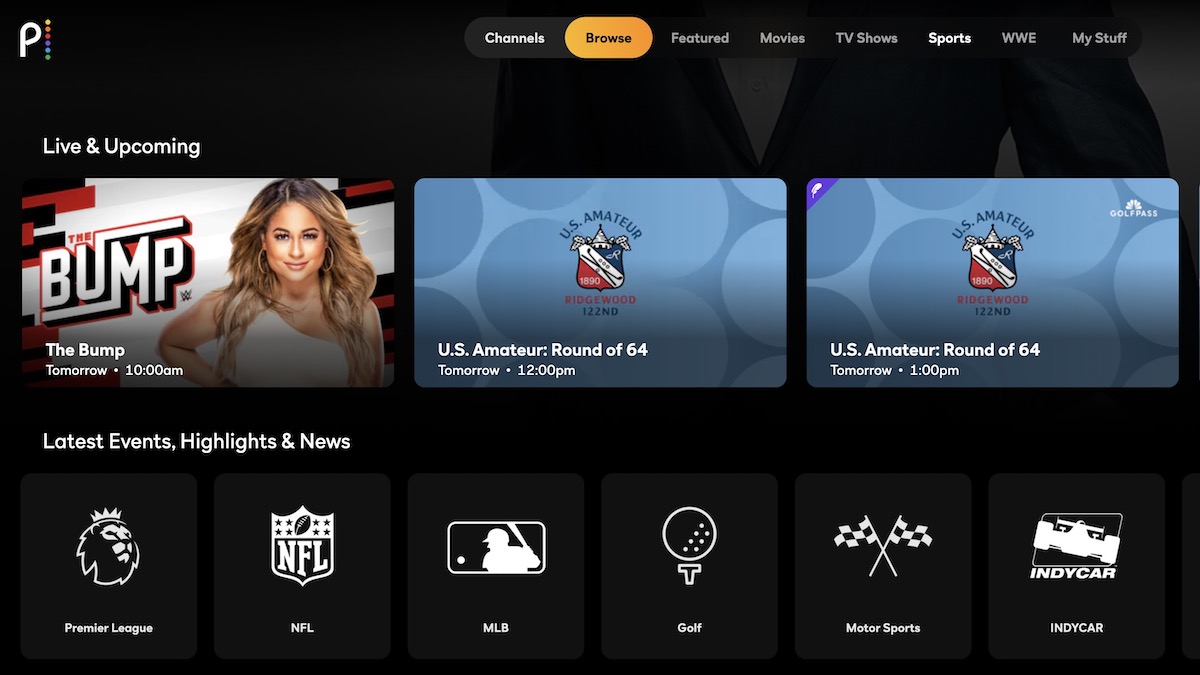What is Peacock?
Peacock is a popular streaming service that offers a wide range of TV shows, movies, and live content. Launched by NBCUniversal, Peacock combines on-demand streaming with live TV, giving viewers an extensive library of entertainment options.
Peacock is known for its diverse range of content, including hit TV shows like “The Office,” “Parks and Recreation,” and “Saturday Night Live.” In addition to popular TV series, Peacock also features a vast collection of movies, documentaries, and original programming.
One of the standout features of Peacock is its live streaming capabilities. With live TV, viewers can watch their favorite sports events, news broadcasts, and talk shows in real-time. This makes Peacock a go-to destination for those who want to stay up-to-date with current events and enjoy live entertainment.
Not only does Peacock offer a vast library of shows and movies, but it also provides a user-friendly interface that makes it easy to discover new content. The platform allows users to create personalized profiles and provides recommendations based on their viewing preferences, ensuring a tailored and enjoyable streaming experience.
Peacock is compatible with a wide range of devices, including smartphones, tablets, smart TVs, and gaming consoles. This versatility allows viewers to access their favorite shows and movies anytime, anywhere.
Whether you’re a fan of binge-watching your favorite TV shows, staying updated with live news, or enjoying the latest blockbuster movies, Peacock has something to offer for everyone. With its robust library of content and user-friendly interface, Peacock is quickly becoming a leading streaming service in the entertainment industry.
Subscribing to Peacock
Subscribing to Peacock is a simple process that allows you to unlock the full range of content and features offered by the platform. Here’s how you can become a Peacock subscriber:
- Visit the Peacock website or download the Peacock app from your device’s app store.
- Click on the “Sign Up” or “Subscribe” button to begin the subscription process.
- Choose the subscription plan that best suits your needs. Peacock offers three tiers: Free, Premium, and Premium Plus.
- If you opt for the Free plan, you can enjoy a limited selection of content with occasional advertisements. The Premium plan provides full access to the Peacock library with limited advertisements, while the Premium Plus plan offers the same content without any ads.
- Enter your email address and create a password to create your Peacock account.
- Provide your payment information to complete the subscription process. Peacock accepts major credit cards and select payment platforms.
- Review the terms and conditions, privacy policy, and any other relevant information before confirming your subscription.
- Once your subscription is confirmed, you can start exploring the vast collection of TV shows, movies, and live content available on Peacock.
It’s important to note that Peacock offers a free trial period for the Premium and Premium Plus plans. During the trial period, you can enjoy all the benefits of the selected plan before being charged. If you decide to cancel your subscription, make sure to do so before the trial period ends to avoid any charges.
Subscribing to Peacock opens up a world of entertainment possibilities. Whether you want to catch up on your favorite TV shows, explore new movies, or enjoy live sports and news, becoming a Peacock subscriber ensures that you have access to a vast and diverse range of content.
Devices and Platforms
Peacock is available on various devices and platforms, making it accessible to a wide range of viewers. Whether you prefer streaming on your smartphone, tablet, computer, or smart TV, Peacock has got you covered. Here are the devices and platforms supported by Peacock:
- Smartphones and Tablets: Peacock is compatible with iOS and Android devices, allowing you to stream your favorite shows and movies on the go. Simply download the Peacock app from the App Store or Google Play Store and sign in to your account to start enjoying the content.
- Computers: You can access Peacock directly from your web browser on Windows or Mac computers. Just visit the Peacock website and sign in to your account to start streaming.
- Smart TVs: Peacock is available on popular smart TV brands, including Samsung, LG, Vizio, and Sony. Look for the Peacock app in your TV’s app store and install it to begin streaming Peacock content directly on your big screen.
- Gaming Consoles: If you’re a gaming enthusiast, you can also enjoy Peacock on gaming consoles like Xbox One and Xbox Series X/S, as well as PlayStation 4 and PlayStation 5. Install the Peacock app on your console and sign in to access all the available content.
- Streaming Devices: Peacock is compatible with popular streaming devices, including Roku, Amazon Fire TV, Chromecast, and Apple TV. Install the Peacock app or channel on your preferred streaming device and log in to start watching.
With Peacock available on such a wide range of devices and platforms, you have the flexibility to enjoy your favorite content wherever and whenever you want. Whether you’re at home, traveling, or out and about, you can easily access Peacock and stream your favorite shows and movies with just a few clicks.
It’s important to ensure that your device meets the system requirements for streaming Peacock smoothly. Make sure you have a stable internet connection and the latest version of the app installed on your device to optimize your viewing experience.
Peacock’s compatibility with various devices and platforms demonstrates its commitment to providing a seamless and convenient streaming experience for its users. No matter how you prefer to watch, Peacock ensures that you can access its content on the device that suits you best.
Free vs Premium vs Premium Plus
Peacock offers three subscription tiers: Free, Premium, and Premium Plus. Each tier provides different levels of access and features. Here’s a breakdown of what you can expect from each subscription tier:
- Free: The Free tier allows users to access a limited selection of Peacock’s content at no cost. With the Free tier, you can enjoy popular TV shows, movies, and select live channels. However, this tier includes advertisements, which may be interspersed during your streaming experience.
- Premium: The Premium tier provides a more extensive library of content, including full seasons of popular TV shows, blockbuster movies, and exclusive Peacock Originals. With the Premium tier, you can also enjoy access to live sports, news, and more. While the Premium tier includes advertisements, they are fewer and shorter than in the Free tier, offering a more uninterrupted streaming experience.
- Premium Plus: The Premium Plus tier offers the most comprehensive experience on Peacock. With this tier, you’ll have access to the entire content library, including all TV shows, movies, and Peacock Originals, without any advertisements. You can also enjoy live sports, news, and other live content without interruptions. The Premium Plus tier is perfect for those who prefer an ad-free streaming experience.
Choosing the right subscription tier depends on your preferences and priorities. If you’re looking for a cost-effective option and don’t mind occasional advertisements, the Free tier provides access to a decent amount of content. However, if you want a broader range of shows and movies with fewer interruptions, upgrading to the Premium or Premium Plus tier is recommended.
It’s worth noting that both the Premium and Premium Plus tiers offer a free trial period, allowing you to experience the full benefits before committing to a subscription. During the trial period, you can explore the extensive library of content and decide which tier suits you best.
Ultimately, the choice between Free, Premium, or Premium Plus depends on your viewing preferences, willingness to tolerate advertisements, and your budget. Regardless of the tier you choose, Peacock provides a compelling streaming experience with a diverse range of content to keep you entertained.
How to Sign In to Peacock
Signing in to Peacock is a straightforward process that allows you to access your personalized account and enjoy the full range of features offered by the streaming service. Here’s a step-by-step guide on how to sign in to Peacock:
- Visit the Peacock website or open the Peacock app on your preferred device.
- Click on the “Sign In” button, usually located at the top-right corner of the screen.
- If you already have a Peacock account, enter your email address and password in the provided fields and click “Sign In.” If you don’t have an account yet, click on the “Sign Up” or “Create an Account” option to register for a new account.
- If you’re signing in on a public or shared device, make sure to uncheck the “Remember Me” or “Keep Me Signed In” option for security purposes.
- Once you’ve entered your login credentials and clicked “Sign In,” Peacock will verify the information and log you into your account.
- Upon successful sign-in, you will have access to your personalized profile, where you can view your watchlist, continue watching shows and movies from where you left off, and explore personalized recommendations based on your viewing habits.
If you’ve forgotten your password, you can click on the “Forgot Password” link on the sign-in page to initiate the password recovery process. Peacock will guide you through the necessary steps to reset your password and regain access to your account.
It’s important to note that if you’re using a device that supports multiple user profiles, such as a smart TV or shared computer, make sure to sign in to your individual Peacock account to access your personalized content and recommendations.
Signing in to Peacock allows you to unlock the full potential of the streaming service, enabling you to enjoy an extensive library of TV shows, movies, and live content while keeping track of your preferences and viewing history. With just a few simple steps, you’ll be able to dive into the world of entertainment that Peacock has to offer.
Navigating the Peacock Interface
The Peacock interface is designed to be user-friendly and intuitive, making it easy for you to navigate through the vast array of content available on the platform. Here’s a guide on how to navigate the Peacock interface:
- Homepage: When you first launch Peacock, you’ll be greeted by the homepage. This is where you’ll find personalized recommendations, trending shows and movies, and curated collections. Scroll horizontally to explore different categories and continue scrolling vertically to see more content within each category.
- Navigation bar: Located at the top of the screen, the navigation bar allows you to access different sections of Peacock. You’ll find options like Home, Browse, TV Shows, Movies, Kids, and Channels. Clicking on each section will take you to a dedicated page with related content.
- Search: If you’re looking for a specific TV show, movie, or actor, you can use the search bar located in the top-right corner of the screen. Simply enter your search query and press Enter or click on the search icon. Peacock will provide you with relevant results based on your search terms.
- My Stuff: To access your personalized profile and keep track of your watchlist, continue watching shows, and favorite content, click on the “My Stuff” option. Here, you can view your saved content, recommended shows and movies, and manage your profile settings.
- Genre and Categories: Peacock offers a diverse range of genres and categories to help you discover content that matches your interests. Browse through genres such as Drama, Comedy, Action, or explore specific categories like Trending, New Releases, and Peacock Originals to find something that catches your attention.
- Playback Controls: When you select a TV show or movie to watch, Peacock provides playback controls at the bottom of the screen. These controls allow you to play, pause, rewind, fast-forward, and adjust the volume of your media. You can also enable subtitles and choose different audio options.
Whether you’re browsing through different sections, searching for specific content, or managing your personalized profile, navigating the Peacock interface is designed to be seamless and user-friendly. The interface layout prioritizes discoverability, ensuring that you can easily find and enjoy the shows, movies, and live content you love.
Take your time to explore the different sections and features of the Peacock interface. By familiarizing yourself with the navigation options, you can effortlessly navigate through the vast catalog of content and maximize your streaming experience on Peacock.
Live TV on Peacock
Peacock offers an exciting selection of live TV channels, allowing you to stay up-to-date with current events, enjoy live sports, and watch your favorite talk shows in real-time. Here’s everything you need to know about live TV on Peacock:
1. Live Channels: Peacock provides a variety of live channels that cover a range of genres, including news, sports, entertainment, and more. These channels offer a mix of live programming, providing an immersive and engaging viewing experience.
2. Sports: Peacock is a great option for sports enthusiasts. With live sports coverage, you can catch the action from major leagues and events, including Premier League soccer, Olympic Games, WWE, and more. Peacock offers a dedicated sports section, making it easy to find and stream the games and matches you’re interested in.
3. News and Talk Shows: Stay informed and entertained with live news and talk shows on Peacock. Access popular news channels like NBC News Now and CNBC to get the latest updates on local and global events. Additionally, you can watch popular talk shows like “The Tonight Show Starring Jimmy Fallon” and “Late Night with Seth Meyers” as they air.
4. Real-Time Experience: Unlike on-demand content, live TV on Peacock gives you the immersive experience of watching events as they happen. This adds an exciting element to your streaming experience, as you can join in on live discussions, witness breaking news, and engage with real-time social media conversations.
5. TV Guide: Peacock offers a TV guide feature that allows you to see upcoming live programs and plan your viewing schedule accordingly. The guide provides information on the live channels and their programming, ensuring that you never miss out on your favorite shows or events.
6. Personalized Live Channels: Peacock also allows you to create personalized live TV channels based on your interests. You can choose from various categories like news, sports, comedy, or specific channels and curate a custom lineup. This feature ensures that your live TV experience is tailored to your preferences.
With the live TV offerings on Peacock, you can enjoy the thrill of watching events unfold in real-time, stay informed with the latest news, and catch your favorite shows as they air. Whether you’re a sports fan, news junkie, or simply enjoy watching live events, Peacock’s live TV options provide an immersive and dynamic streaming experience.
How to Browse Live Channels
Browsing live channels on Peacock is a straightforward process that allows you to discover and explore the wide range of live TV content available on the platform. Here’s a step-by-step guide on how to browse live channels:
- Launch the Peacock app or visit the Peacock website on your preferred device.
- Sign in to your Peacock account using your email address and password.
- Once you’re signed in, you’ll be taken to the homepage. Look for the “Channels” section or navigate to the “Live” category in the navigation bar.
- Click on the “Channels” or “Live” option to access the live TV channels available on Peacock.
- A list of available live channels will be displayed. Scroll horizontally or vertically to browse through the various channels.
- Hover over or click on a specific channel to see more information about the programming currently airing or upcoming shows.
- To start watching a specific live channel, simply click on the channel thumbnail or title.
- The live channel will start playing, allowing you to enjoy the real-time programming on your screen.
- If you want to switch to a different live channel, go back to the channel selection screen and select your desired channel from the list.
Additionally, Peacock also provides a TV guide feature that allows you to see a schedule of the upcoming programs on each live channel. You can access the TV guide by clicking on the appropriate option in the navigation bar or within the live channels section. The guide will provide you with information about the shows, times, and durations of the programs airing on each channel.
Browsing live channels on Peacock gives you the freedom to explore a variety of genres, from news and sports to entertainment and talk shows. With a user-friendly interface and an extensive range of channels, Peacock ensures that you can easily find and enjoy the live TV content that interests you the most.
Using the TV Guide Feature
The TV guide feature on Peacock is a valuable tool that allows you to view and plan your live TV watching schedule. With the TV guide, you can access an organized schedule of upcoming programs on each live channel. Here’s how to make the most of the TV guide feature:
- Open the Peacock app or visit the Peacock website on your chosen device.
- Sign in to your Peacock account using your email address and password.
- Once you’re signed in, navigate to the “TV Guide” section of the app or website. This can usually be found in the navigation bar or through a dedicated tab.
- In the TV guide, you’ll see a chronological list of the live channels available on Peacock, along with the programs scheduled on each channel.
- Scroll through the guide to see the upcoming shows and events, organized by date and time.
- Click on a specific program to view more details, such as the title, episode information, and duration.
- If you find a program that interests you, you can add it to your watchlist or set a reminder to receive a notification when it’s about to start.
- To watch a program, click on the channel it belongs to and start enjoying the live broadcast.
- Continue exploring the TV guide to discover more programs and plan your live TV viewing accordingly.
The TV guide feature is a convenient way to stay informed about the upcoming shows and events on Peacock’s live channels. It allows you to plan your viewing schedule in advance, ensuring that you don’t miss out on your favorite programs. Whether you’re interested in sports, news, or entertainment, the TV guide helps you navigate the live TV offerings on Peacock and make the most of your streaming experience.
Remember to check the TV guide regularly, as new programs and events are frequently added. This feature gives you the flexibility to explore a wide range of content and customize your viewing preferences to suit your interests.
Searching for Live Content
Searching for live content on Peacock is a convenient and efficient way to find specific shows, events, or channels that you want to watch in real-time. Using the search function, you can quickly discover live content on the platform. Here’s a guide on how to search for live content on Peacock:
- Open the Peacock app or visit the Peacock website on your preferred device.
- Sign in to your Peacock account using your email address and password.
- Once you’re signed in, look for the search bar at the top of the screen. It is usually represented by a magnifying glass icon.
- Click on the search bar to activate it and enter keywords related to the live content you want to find. This can include a specific show, event, sports team, or news topic.
- As you type, Peacock will suggest relevant search results based on your input. Select the appropriate option from the suggestions or complete your search query and press Enter.
- You’ll be presented with a list of search results related to your query. Look for the live content section within the search results to find live programming.
- Click on a specific search result to view more information about the live content, including the channel it airs on, scheduled airtime, and any additional details.
- To start watching the live content, click on the corresponding channel or program title.
- Enjoy the live content in real-time, experiencing the excitement as it unfolds.
Searching for live content on Peacock allows you to quickly find specific shows, events, or channels that you’re interested in watching. Whether you’re looking for live sports, news, or other real-time programming, the search function saves you time by providing relevant results directly related to your query.
Make sure to experiment with different search terms and be as specific as possible to narrow down your results. You can also use the filters or sorting options available within the search results to further refine your search.
With the ability to search for live content on Peacock, you can easily access and enjoy the real-time programming that matters to you, ensuring a tailored and engaging streaming experience.
Watching Live Sports on Peacock
Peacock provides an excellent platform for sports enthusiasts to catch their favorite live sports events. From major leagues to exclusive coverage, Peacock offers a wide range of sporting events to cater to every fan’s interest. Here’s how you can watch live sports on Peacock:
- Launch the Peacock app or visit the Peacock website on your preferred device.
- Sign in to your Peacock account using your email address and password.
- In the navigation bar, look for the “Sports” section or explore the live channels dedicated to sports events.
- To access specific sports events, browse through the sports category or use the search function to find the sport you’re interested in. Peacock covers a wide variety of sports, including football, basketball, soccer, wrestling, and more.
- Once you find the desired sports event, click on it to access the live coverage. Peacock allows you to enjoy the excitement of the game in real-time.
- Enjoy the immersive experience of watching the live sports event, complete with all the action, commentary, and analysis.
- For fans who want to stay up-to-date with their favorite teams and leagues, Peacock also offers highlights, analysis, and exclusive content related to various sports.
- If you’re unable to watch the live sports event at the scheduled time, Peacock often provides the option to replay or access highlights of the event, allowing you to catch up on the action at your convenience.
Peacock is home to several high-profile sporting events, including Premier League soccer, Olympic Games coverage, WWE content, and more. With its dedicated sports section and live channels, you can easily find and enjoy your favorite sports events on Peacock.
Keep in mind that live sports availability on Peacock may vary depending on your location and the licensing agreements in place. It’s recommended to regularly check the sports section and the Peacock schedule for the latest information on upcoming live sports events and coverage.
With Peacock, you can cheer for your favorite teams, witness thrilling moments, and enjoy the excitement of live sports right from the comfort of your own home.
How to Stream Live Events on Peacock
Peacock offers a variety of live events, ranging from sports competitions and concerts to award shows and cultural festivals. Streaming these live events on Peacock is a seamless process that allows you to enjoy the excitement from the comfort of your own home. Here’s how you can stream live events on Peacock:
- Open the Peacock app or visit the Peacock website on your device.
- Sign in to your Peacock account using your email address and password.
- Check the Peacock homepage or explore the live events section to find the upcoming live events available for streaming.
- Click on the live event you want to watch to access the event’s page. This page provides more information about the event, including the schedule, participating artists or athletes, and any additional details.
- On the event’s page, you may find an option to set a reminder for the event. This ensures that you receive a notification when the event is about to start.
- At the scheduled time, return to the event’s page and click on the “Watch Live” or similar button to start streaming the event.
- Once the live event starts, you can enjoy the live coverage, performances, or presentations as they happen in real-time.
- If you miss the live event or want to rewatch certain moments, Peacock often provides the option to access event highlights or replay the event at a later time.
Peacock brings a diverse range of live events to its streaming platform, including sports championships, music festivals, comedy shows, and exclusive premieres. The availability of live events may vary, so it’s recommended to check the Peacock schedule or browse the live events section for the latest lineup and upcoming streams.
Keep in mind that streaming live events on Peacock requires a stable internet connection and compatible device. It’s also a good idea to ensure that you have the latest version of the Peacock app installed to access the best streaming experience.
By following these steps, you can easily stream live events on Peacock, immersing yourself in the excitement and entertainment of live performances and experiences.
Watching News and Talk Shows Live
Peacock offers a wide range of news channels and popular talk shows that you can watch live, keeping you informed and entertained in real-time. Whether you’re interested in current events, political analysis, or captivating interviews, Peacock allows you to stay up-to-date with the latest news and enjoy engaging talk show discussions. Here’s how you can watch news and talk shows live on Peacock:
- Open the Peacock app or visit the Peacock website on your preferred device.
- Sign in to your Peacock account using your email address and password.
- Explore the “News” category in the navigation bar or browse the live channels section to find news channels available on Peacock. Peacock offers channels such as NBC News Now and CNBC.
- Click on the desired news channel to access the live stream of news programming. From breaking news updates to in-depth reporting, you can watch news as it unfolds in real-time.
- If you’re interested in talk shows, navigate to the “Talk Shows” category or use the search function to find specific talk shows hosted on Peacock. Popular talk shows like “The Tonight Show Starring Jimmy Fallon” and “Late Night with Seth Meyers” can be watched live.
- Click on the talk show of your choice to access the live broadcast. Enjoy engaging interviews, comedy skits, celebrity guests, and topical discussions.
- Peacock offers an array of news and talk show content from various networks, allowing you to stay informed and entertained by your favorite hosts and commentators. You can access live news updates and intriguing talk shows all in one place.
- Peacock’s news and talk show content is regularly updated, providing you with the latest stories and conversations covering a wide range of interests and topics.
Whether you want to stay updated on current events, catch insightful interviews, or enjoy late-night entertainment, Peacock’s live news and talk show offerings ensure that you’re always connected to the stories and discussions that matter most to you.
Note that live news and talk show availability on Peacock may vary depending on your location and the broadcasting rights held by the platform. It’s recommended to check the live TV section or explore the news and talk show categories to discover the latest offerings and schedule.
With Peacock, you can conveniently watch news and talk shows live, participating in the conversations happening in real-time and enjoying the engaging and enlightening content provided by leading news networks and talk show hosts.
Creating Personalized Live TV Channels
Peacock allows you to create personalized live TV channels, giving you the ability to curate your own lineup of content based on your specific interests and preferences. This feature adds a unique touch to your streaming experience, allowing you to have a tailored channel lineup at your fingertips. Here’s how you can create personalized live TV channels on Peacock:
- Open the Peacock app or visit the Peacock website on your chosen device.
- Sign in to your Peacock account using your email address and password.
- Explore the navigation bar or homepage to find the “Channels” or “Live” section.
- Within the live channels section, you’ll often find pre-existing channels based on different themes, genres, or networks.
- To create a personalized channel, click on the “+ Add Channel” or similar option.
- A menu or page will appear, allowing you to select the type of content you want to include in your personalized channel.
- Choose from various categories like news, sports, comedy, drama, or browse through specific channels offered by Peacock.
- Select the desired content, and it will be added to your personalized channel.
- Repeat the process to add more content and customize your channel lineup.
- Once you’ve created your personalized channel, it will be available in your Peacock account for easy access.
- Click on your personalized channel to enjoy a continuous stream of content tailored to your preferences.
The ability to create personalized live TV channels allows you to have a curated viewing experience. You can mix and match different genres, subjects, or specific channels to suit your interests and create a channel lineup that reflects your preferences.
Furthermore, Peacock often provides recommendations based on your viewing habits and selected content, helping you discover new shows, movies, and live events that align with your interests.
Keep in mind that the availability of channels may vary depending on your subscription tier and licensing agreements. Additionally, the process of creating personalized channels may differ slightly based on updates to the Peacock interface. Therefore, it’s recommended to explore the app or website and follow the prompts when creating your personalized channels.
By creating personalized live TV channels on Peacock, you can truly customize your streaming experience, ensuring that you always have access to the content that captures your interest and makes your viewing experience enjoyable and tailored to your preferences.
DVR and Rewind Features on Peacock
Peacock offers convenient DVR (Digital Video Recording) and rewind features that allow you to have more control over your streaming experience. These features enable you to record live TV, pause, rewind, and rewatch your favorite shows and events. Here’s how you can utilize the DVR and rewind features on Peacock:
- Open the Peacock app or visit the Peacock website on your chosen device.
- Sign in to your Peacock account using your email address and password.
- Access the live TV section or browse the live channels to find the program you want to watch or record.
- Once you’ve selected a live program, you have the option to pause or rewind it. The rewind feature allows you to go back in time and rewatch any scenes or moments you may have missed.
- To pause the program, click the pause button on the playback controls. This enables you to resume watching from where you left off when you’re ready.
- If you want to record the live program to watch it later, look for the recording icon or the “Record” option specific to the program or channel. Clicking on it will schedule the recording or add it to your DVR library.
- To access your recorded content and previously watched shows, navigate to the “My Stuff” or “Library” section of Peacock. Here, you’ll find your DVR recordings and recently watched programs.
- When you play a recorded program, you can use the DVR playback controls to pause, rewind, fast-forward, or skip through the content as desired.
- Peacock’s DVR feature allows you to store your recordings for a certain period of time, depending on your subscription plan. Make sure to check the terms and conditions or Peacock’s support documentation to understand how long your recorded programs will be available.
The DVR and rewind features on Peacock give you greater flexibility in how you consume live TV content. Whether you want to pause a show as you attend to something else, rewind to catch a moment you missed, or record a program to watch later, these features enhance your viewing experience and provide convenience.
Important to note, the availability and duration of DVR recordings may vary depending on your subscription plan and any content-specific restrictions and agreements. It’s always recommended to review Peacock’s guidelines and policies for DVR recordings.
With Peacock’s DVR and rewind features, you can have more control over your live TV viewing, ensuring that you never miss your favorite moments and have the flexibility to watch according to your schedule.
Managing Your Peacock Subscription
Peacock provides convenient options for managing your subscription, allowing you to make changes, upgrade or cancel your subscription as needed. Here’s how you can effectively manage your Peacock subscription:
- Visit the Peacock website or open the Peacock app on your preferred device.
- Sign in to your Peacock account using your email address and password.
- Once signed in, navigate to your account settings or profile section. This is usually accessible by clicking on your profile picture or username.
- In your account settings, you’ll find options to manage your subscription, including upgrading or downgrading your plan.
- If you wish to upgrade your subscription from Free to Premium or Premium Plus, click on the “Upgrade” or similar option. Follow the prompts to complete the upgrade process and gain access to additional features and content.
- To cancel your subscription, locate the “Cancel Subscription” or similar option in your account settings. Peacock will guide you through the cancellation process, and you’ll continue to have access to Peacock until the end of your current billing period.
- Review the billing information associated with your Peacock subscription, such as payment method and upcoming billing dates. You can update this information if necessary.
- Check for any special offers, promotions, or discounts that may be available to you in your account settings.
- Peacock also provides an option to pause your subscription rather than canceling it. This feature allows you to temporarily suspend your subscription for a specific duration without losing your profile and watchlist.
- Remember to save any changes you make to your subscription settings before exiting your account settings page.
- If you encounter any issues or have questions about your subscription, you can reach out to Peacock’s customer support for assistance.
By actively managing your Peacock subscription, you have control over your viewing experience and can make adjustments based on your preferences and needs. Whether you want to explore more content with an upgrade, take a break with a subscription pause, or cancel your subscription altogether, Peacock provides the flexibility to tailor your experience.
It’s important to note that your subscription status, billing details, and available features may vary depending on the specific terms and promotions associated with your subscription plan and region. Therefore, it’s recommended to review the relevant information and terms provided by Peacock to understand the specific details of your subscription.
By effectively managing your Peacock subscription, you can ensure that you have optimal access to the content and features that align with your streaming preferences and requirements.
Troubleshooting Common Issues
While Peacock strives to provide a seamless streaming experience, you may encounter some common issues that can be easily resolved with a few simple troubleshooting steps. Here are some solutions to common problems you may encounter when using Peacock:
- Poor Video Quality or Buffering: If you experience poor video quality or buffering, check your internet connection. Make sure you have a stable high-speed connection, as a slow or intermittent connection can affect streaming performance. You can also try closing other apps or devices that may be using the same network bandwidth.
- App Crashes or Freezing: If the Peacock app crashes or freezes, try force quitting the app and reopening it. If the problem persists, uninstall and reinstall the app to ensure you have the latest version. Additionally, make sure your device’s operating system is up to date, as outdated software can cause compatibility issues.
- Audio or Subtitle Issues: If you’re experiencing audio or subtitle issues, check your device’s audio settings to ensure they are properly configured. If you’re using subtitles, verify that the correct language and subtitle options are enabled within the Peacock app. You can also try turning off and then re-enabling subtitles to see if that resolves the issue.
- Playback Errors: If you encounter playback errors, such as content not loading or an error message appearing, try refreshing the page or restarting the app. Verify your internet connection is stable and try playing a different show or movie to determine if the issue is specific to a particular title. If the problem persists, reach out to Peacock’s customer support for further assistance.
- Login Issues: If you’re having trouble logging in to your Peacock account, double-check that you’re entering the correct email address and password. You can also try resetting your password if you’ve forgotten it. If the problem persists, ensure you have a stable internet connection and contact Peacock’s customer support for further assistance.
- Device Compatibility: Peacock is compatible with a wide range of devices, but some older or less common devices may not be fully supported. If you’re experiencing issues on a particular device, check Peacock’s official website for a list of supported devices. Consider using an alternative supported device to access Peacock if necessary.
Remember, if you encounter any issues while using Peacock, it’s always helpful to consult Peacock’s support documentation or reach out to their customer support for personalized assistance and guidance. They can provide further troubleshooting steps or address any specific issues you may be facing.
By following these troubleshooting tips, you can quickly resolve common issues and enjoy a smooth and uninterrupted streaming experience on Peacock.
Tips for Optimizing Live Streaming Experience on Peacock
To ensure the best possible live streaming experience on Peacock, you can follow these tips to optimize your setup and enjoy uninterrupted viewing:
- Stable Internet Connection: Make sure you have a stable and high-speed internet connection. A wired Ethernet connection or a strong Wi-Fi signal can help prevent buffering or loading issues during live streaming.
- Close Background Apps: Close any unnecessary background applications or devices that may be using your internet bandwidth. This helps allocate more bandwidth to Peacock, improving streaming performance.
- Update Device and App: Keep your streaming device and the Peacock app up to date with the latest software versions. Regular updates often include bug fixes, performance improvements, and new features.
- Close Other Tabs or Browsers: If you’re streaming on a computer, close any unused browser tabs or windows. This frees up system resources, ensuring optimal performance for Peacock.
- Optimize Device Settings: Adjust your device settings for the best streaming experience. This may include disabling power-saving modes, enabling hardware acceleration (if available), or adjusting display settings for optimal video quality.
- Clear Cache and Cookies: Clearing cache and cookies can help resolve performance issues and improve streaming speeds. This process varies depending on the device and browser you’re using, but you can typically find these options in your browser settings.
- Use Recommended Device: If possible, use a recommended or supported device to stream Peacock. While Peacock is compatible with various devices, using a recommended device ensures optimal performance and full access to features.
- Consider Wired Connection: If you’re experiencing issues with Wi-Fi connectivity, consider using a wired Ethernet connection for a more stable and reliable internet connection.
- Restart Devices Routinely: Restart your streaming device, modem, and router periodically. This helps refresh the system and can resolve temporary connectivity or performance issues.
- Contact Customer Support: If you’ve tried the above tips and are still experiencing issues, don’t hesitate to reach out to Peacock’s customer support. They can provide personalized assistance and troubleshoot specific issues you may be facing.
By optimizing your setup and following these tips, you can ensure a smooth and enjoyable live streaming experience on Peacock. These optimizations can help minimize buffering, improve video quality, and enhance overall performance, allowing you to fully immerse yourself in the live content you love.
Keep in mind that factors such as your internet service provider, network congestion, or peak usage times can also impact your streaming experience. If you consistently encounter issues, consider consulting with your internet service provider to ensure you have an appropriate internet package for streaming.
With these tips and adjustments, you can maximize your enjoyment of live streaming on Peacock and make the most of the diverse range of live content available on the platform.
Frequently Asked Questions about Watching Live on Peacock
Here are answers to some commonly asked questions about watching live content on Peacock:
- Can I watch live TV on Peacock?
Yes, Peacock offers a selection of live TV channels, including news, sports, and entertainment. You can enjoy real-time programming with a variety of shows, events, and live broadcasts. - What type of live content is available on Peacock?
Peacock provides a wide range of live content, including sports events, news broadcasts, talk shows, concerts, and more. From Premier League soccer to live news coverage, Peacock offers something for every viewer. - How can I find live channels on Peacock?
You can find live channels on Peacock by navigating to the “Channels” section or exploring the “Live” category in the navigation bar. These sections will display the available live channels for you to browse and watch. - Can I browse the TV guide for live shows on Peacock?
Yes, Peacock offers a TV guide feature that allows you to browse and view the schedule of upcoming live shows and events. The TV guide provides information on the live channels and the programs that are currently airing or scheduled to air. - Can I rewind or pause live TV on Peacock?
Yes, Peacock allows you to rewind and pause live TV. You can go back in time to rewatch moments or pause a show, allowing you to resume watching from where you left off. - Is there a DVR feature on Peacock?
Peacock offers a DVR (Digital Video Recording) feature that allows you to record live TV programs for later viewing. You can add shows or events to your DVR library and access them at your convenience within a specified time frame. - Are live sports events available on Peacock?
Yes, Peacock provides live sports coverage for various events, including Premier League soccer matches, Olympic Games, WWE, and more. You can access these live sports events and enjoy watching them in real-time on Peacock. - Can I watch news and talk shows live on Peacock?
Absolutely, Peacock offers a range of news channels and popular talk shows that you can watch live. Stay updated with current events, political analysis, and engage in captivating discussions with the live news and talk show content on Peacock. - Are closed captions available for live content on Peacock?
Yes, closed captions are available for live content on Peacock. You can enable captions from the playback controls while watching a live show, ensuring accessibility and inclusivity for all viewers. - Can I watch live content on multiple devices simultaneously?
Peacock offers simultaneous streaming on multiple devices with a single subscription. You can enjoy live content on different devices at the same time, giving everyone in your household the flexibility to watch what they want.
If you have any additional questions or need further assistance with watching live content on Peacock, it is recommended to consult the Peacock support documentation or reach out to their customer support for personalized guidance.