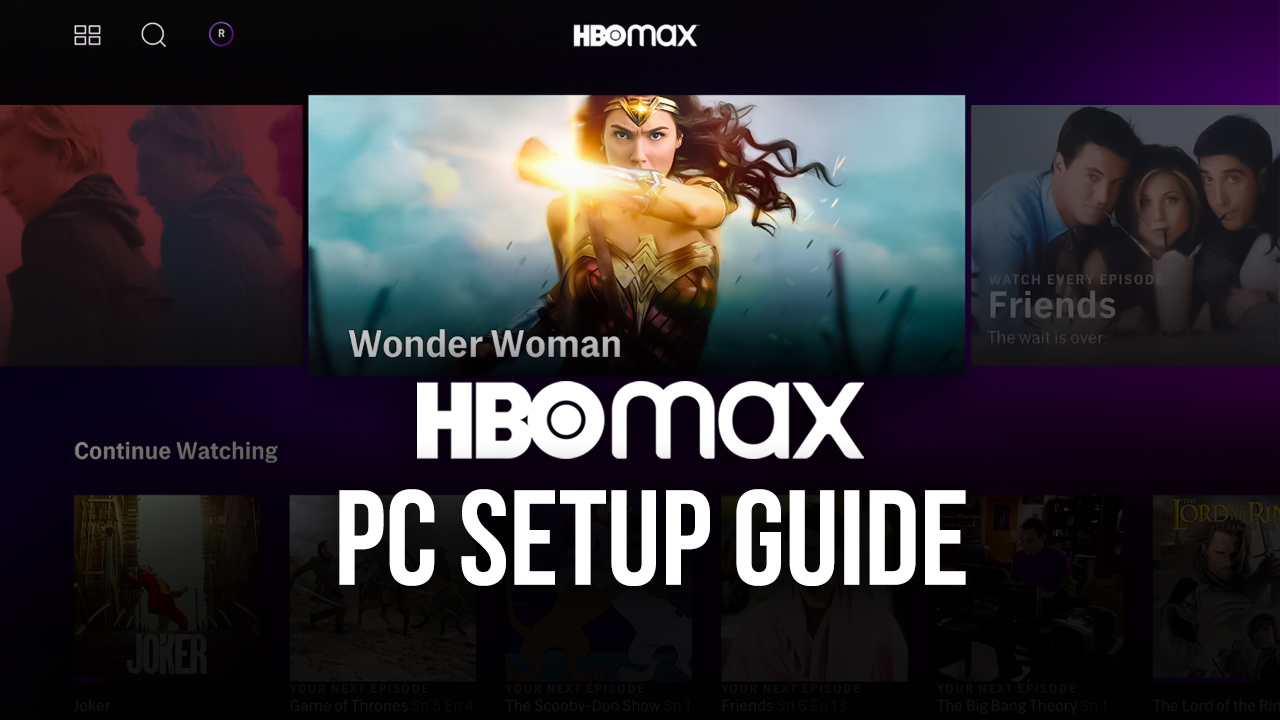System Requirements
To enjoy seamless streaming of HBO Max on your computer, make sure your system meets the following requirements:
- Operating System: HBO Max is compatible with Windows 10 and macOS 10.12 or later.
- Browser: Use the latest versions of popular browsers such as Google Chrome, Mozilla Firefox, Safari, or Microsoft Edge.
- Processor: A modern dual-core processor is recommended for smooth playback.
- RAM: Ensure that your computer has at least 2GB of RAM to avoid any performance issues.
- Internet Connection: A stable broadband connection with a minimum speed of 3 Mbps is required for standard definition streaming. For HD or 4K streaming, a faster connection is recommended.
- Display: HBO Max supports a wide range of screen resolutions for optimal viewing, including Full HD (1080p) and Ultra HD (4K).
It’s worth noting that the actual system requirements may vary slightly based on the browser and operating system you are using. Additionally, enabling hardware acceleration can further enhance playback quality and performance.
By ensuring that your computer meets the recommended specifications, you can enjoy HBO Max without any interruptions or buffering issues. So, check your system’s compatibility, grab your favorite snacks, and get ready for binge-watching your favorite shows and movies on HBO Max.
Creating an HBO Max Account
To access HBO Max on your computer, you’ll first need to create an account. Follow these steps to set up your HBO Max account:
- Visit the HBO Max Website: Open your preferred web browser and go to the official HBO Max website.
- Select ‘Sign Up’: On the homepage, click on the ‘Sign Up’ button. You will be redirected to the account creation page.
- Choose a Plan: HBO Max offers different subscription options. Select the plan that suits your preferences and budget.
- Enter Your Information: Provide your email address, password, and any other required details. Make sure to choose a strong password to keep your account secure.
- Payment Details: Enter your payment information to complete the subscription process. HBO Max accepts various payment methods.
- Agree to Terms and Conditions: Read and accept the terms and conditions of HBO Max. Make sure you understand them before proceeding.
- Confirmation: Once you’ve completed the signup process, you will receive a confirmation email. Click the verification link provided to verify your account.
After creating your HBO Max account, you can access it on your computer by visiting the official website and logging in using your registered email address and password.
Remember to keep your login credentials secure and avoid sharing them with anyone. You now have full access to the extensive library of HBO Max content, including exclusive shows, blockbuster movies, and much more to explore.
Installing HBO Max App
To enhance your HBO Max streaming experience on your computer, it is recommended to install the HBO Max app. Follow the steps below to install the app:
- Visit the HBO Max Website: Open your preferred web browser and go to the official HBO Max website.
- Click on the ‘Get App’ Button: Look for the ‘Get App’ or ‘Download’ button on the website’s homepage. Click on it to initiate the app download process.
- Select Your Operating System: HBO Max is available for both Windows and macOS. Choose the appropriate option based on your computer’s operating system.
- Download the App: The website will redirect you to the respective app store for your operating system. Click on the ‘Download’ or ‘Install’ button to begin downloading the app on your computer.
- Follow the Installation Instructions: Once the app is downloaded, locate the file in your computer’s downloads folder and double-click on it to start the installation process. Follow the on-screen instructions to complete the installation.
- Launch the HBO Max App: After the installation is complete, launch the HBO Max app on your computer.
- Sign In: If you have already created an HBO Max account, sign in using your registered email address and password. If you don’t have an account, you can create one directly within the app.
Once you’ve successfully installed the HBO Max app on your computer and signed in, you’ll have access to all the features and content offered by HBO Max – from exclusive shows and movies to documentaries and much more.
Installing the HBO Max app is a convenient way to enjoy your favorite content, as it provides seamless access and user-friendly navigation on your computer.
Logging Into HBO Max
Once you have created your HBO Max account and installed the app on your computer, logging in is a simple process. Follow the steps below to log into HBO Max:
- Launch the HBO Max App: Locate the HBO Max app on your computer and open it by double-clicking its icon.
- Click on ‘Sign In’: On the app’s homepage, you will find a ‘Sign In’ button. Click on it to proceed to the login screen.
- Enter Your Credentials: On the login screen, enter the email address and password associated with your HBO Max account.
- Click on ‘Sign In’: Once you have entered your credentials, click on the ‘Sign In’ button to log into your HBO Max account.
If you have entered the correct email address and password, you will be successfully logged into HBO Max. The app will now display your personalized profile, allowing you to fully access and explore the wide range of content available on HBO Max.
In case you encounter any login issues, double-check your email address and password to ensure they are entered correctly. If you have forgotten your password, you can use the ‘Forgot Password’ option provided on the login screen to reset it.
Remember to keep your login credentials secure and avoid sharing them with anyone. By logging into your HBO Max account, you can enjoy a personalized streaming experience, create watchlists, and continue watching your favorite shows and movies across multiple devices.
Browsing Content
Once you are logged into HBO Max on your computer, you can easily browse and explore the vast library of content available. Here are some tips on how to navigate and discover content:
- Homepage: The homepage is your central hub for discovering new content. It showcases a curated selection of shows, movies, and featured collections based on your preferences and viewing history.
- Search Bar: Use the search bar located at the top of the HBO Max app to search for specific titles, genres, actors, or directors. This is particularly useful if you’re looking for something specific to watch.
- Browse by Categories: Explore content by navigating through different categories such as Movies, TV Shows, Originals, Documentaries, and more. Click on a category to see a list of available titles within that genre.
- Recommended For You: HBO Max provides personalized recommendations based on your viewing habits. The more you watch, the better it will understand your preferences and offer tailored suggestions.
- Continue Watching: If you have started watching a show or movie but haven’t finished it, you can easily resume from where you left off by going to the “Continue Watching” section on the homepage.
- My List: Save titles that catch your interest to your “My List” for easy access in the future. Simply click the “+ Add to My List” button on the content page to add it.
- Explore Details: Clicking on a show or movie will take you to its dedicated page. Here, you can find more information about the title, including its synopsis, cast and crew, ratings, and related recommendations.
- Trailers and Extras: Some titles offer trailers and additional bonus content. Look for the “Trailers” or “Extras” sections on the content page to find related videos and behind-the-scenes footage.
By using these browsing tips, you can easily navigate through HBO Max’s extensive catalog, discover new and exciting shows and movies, and find content that matches your interests. Happy exploring!
Offline Viewing
HBO Max allows you to download select shows and movies for offline viewing, which is particularly convenient when you don’t have an internet connection. Here’s how you can access content for offline viewing:
- Find Downloadable Content: Look for the download icon (a downward-pointing arrow) on the content page of eligible shows and movies. Not all titles are available for download, as it depends on the licensing agreements with content providers.
- Start the Download: Click on the download icon to initiate the download process. The app will start downloading the selected content to your device. You can monitor the progress in the download queue.
- Access Downloaded Content: Once the download is complete, you can access your downloaded content by going to the “Downloads” tab in the HBO Max app. This tab will display a list of all the shows and movies you have downloaded.
- Playback and Expiry: Tap on the downloaded content you want to watch, and it will start playing. Keep in mind that downloaded content has an expiry date, after which it will no longer be accessible offline. The expiry period varies depending on the title.
It’s important to note that downloaded content can only be accessed within the HBO Max app and cannot be transferred to other devices or shared with others. Additionally, the number of downloads you can have at one time is limited, and it may vary depending on your subscription plan.
Offline viewing is a great feature that allows you to enjoy your favorite shows and movies on the go, without the need for an internet connection. Make sure to plan ahead and download content before you travel or venture into areas with limited connectivity.
Note: To ensure you comply with the terms and conditions of HBO Max, downloaded content is subject to certain restrictions, such as expiration dates and limitations set by the content providers.
Optimizing Video Quality
To enhance your viewing experience on HBO Max, you can optimize the video quality based on your internet connection and device capabilities. Here are some tips to help you get the best video quality:
- Internet Connection: A stable and fast internet connection is vital for streaming high-quality video. Ensure that you have a reliable internet service provider and aim for a connection speed of at least 5 Mbps for standard definition (SD) streaming and higher speeds for high definition (HD) or 4K streaming.
- Device Compatibility: Make sure your computer meets the minimum system requirements and has a display capable of supporting the desired video quality. Higher resolution screens will provide a more immersive viewing experience.
- Streaming Options: HBO Max offers different streaming options to accommodate varying internet speeds and device capabilities. If you experience buffering or playback issues, try adjusting the streaming quality by going to the settings within the app. Lowering the video quality can reduce buffering and provide a smoother playback experience.
- Wi-Fi Signal Strength: If you are using a wireless connection, ensure that you are in close proximity to your Wi-Fi router or access point. A strong and stable Wi-Fi signal can help prevent interruptions and maintain consistent video quality.
- Close Unnecessary Applications: Close any unnecessary applications or browser tabs running in the background. This frees up system resources and can improve overall performance, resulting in better video quality during streaming.
- Clear Cache and Cookies: Over time, your browser’s cache and cookies can accumulate and affect streaming performance. Regularly clear your browser’s cache and cookies to ensure optimal playback.
- Keep Apps Updated: To ensure you have the latest features and optimizations, keep the HBO Max app and your computer’s operating system up to date. Updates often include improvements to video playback and streaming performance.
By following these tips, you can optimize the video quality while streaming HBO Max on your computer. However, it’s important to experiment and find the setting that works best for your internet connection and device capabilities. Enjoy your favorite shows and movies with the best video quality available!
Managing Subtitles and Audio
HBO Max provides a range of options to customize the subtitles and audio settings based on your preferences. Here’s how you can manage subtitles and audio while streaming on your computer:
- Subtitle Language: To enable subtitles, click on the “CC” (Closed Captioning) icon in the playback controls. A menu will appear, allowing you to select the desired subtitle language or turn off subtitles if they are already enabled.
- Subtitle Customization: HBO Max offers various customization options for subtitles. You can adjust the font size, font style, and color of the subtitles to make them more readable and visually appealing. Look for the “Settings” or “Subtitle Options” within the playback control menu to modify these settings.
- Audio Language: Some content on HBO Max is available in multiple audio languages. To change the audio language, if available, click on the audio icon in the playback controls and select the desired language from the menu.
- Audio Quality: HBO Max automatically adapts the audio quality based on your internet connection and device capabilities. However, if you wish to manually adjust the audio quality, look for the “Settings” or “Audio Options” within the playback control menu.
- Audio Output: If you have external speakers or headphones connected to your computer, ensure that the correct audio output device is selected in your computer’s sound settings. This ensures optimal audio playback.
- Audio Descriptions: HBO Max offers audio descriptions for visually impaired viewers. These descriptions provide additional narration to convey visual information. Look for titles marked with “AD” to access audio descriptions where available.
- Save Preferences: Some settings, such as subtitle language and customization options, can be saved as your preferences. This allows HBO Max to remember your selections for future playback.
By managing the subtitles and audio settings according to your preferences, you can enhance your viewing experience on HBO Max. Whether you prefer subtitles in a specific language or need audio descriptions, HBO Max provides options to ensure an inclusive and enjoyable streaming experience.
Take advantage of these customization features to tailor your HBO Max viewing experience to your liking and enjoy your favorite shows and movies with subtitles and audio that suit your needs.
Streaming HBO Max on Multiple Devices
HBO Max allows you to stream your favorite content on multiple devices, giving you the flexibility to enjoy your favorite shows and movies wherever and whenever you want. Here’s how you can stream HBO Max on multiple devices:
- Create Multiple Profiles: HBO Max allows you to create multiple user profiles within the same account. Each profile can have its own personalized settings, recommendations, and watchlist.
- Switch between Devices: You can easily switch between devices while streaming HBO Max. For example, you can start watching a show on your computer and continue watching it on your smartphone or smart TV.
- Supported Devices: HBO Max is available on a wide range of devices, including computers, smartphones, tablets, streaming devices, and smart TVs. Check the HBO Max website for a list of compatible devices.
- Simultaneous Streaming: Depending on your subscription plan, HBO Max allows multiple users on the same account to stream different content simultaneously on different devices. The number of simultaneous streams may vary, so check your plan details.
- Device Activation: When you sign in to HBO Max on a new device, you may need to activate it by entering a unique code or linking it to your HBO Max account. Follow the on-screen instructions to complete the activation process.
- Parental Controls: HBO Max offers parental control settings that allow you to restrict certain content or set specific viewing limits for individual profiles. This ensures a safe and age-appropriate streaming experience for everyone in your household.
- Troubleshooting: If you experience any issues while streaming HBO Max on multiple devices, such as playback errors or synchronization problems, try restarting the app or device, clearing the cache, or updating the app to the latest version.
Streaming HBO Max on multiple devices provides the convenience of uninterrupted entertainment throughout your day. With the ability to switch between devices and multiple user profiles, you can personalize your HBO Max experience for each member of your household.
Remember to check your subscription plan details, supported devices, and simultaneous streaming limits to fully utilize the multi-device streaming feature offered by HBO Max.
Troubleshooting Common Issues
While using HBO Max on your computer, you may encounter some common issues that can affect your streaming experience. Here are some troubleshooting tips to help you resolve these issues:
- Poor Video Quality or Buffering: If you experience pixelated videos or frequent buffering, check your internet connection. Ensure that you have a stable and fast connection. You may also try lowering the streaming quality or closing other bandwidth-consuming applications or browser tabs.
- No Audio or Distorted Sound: If there’s no audio or the sound is distorted, check your computer’s volume settings. Ensure that the volume is not muted and that the audio output device is properly connected. Refresh the page or restart the app to see if that resolves the issue.
- Login or Account Issues: Double-check your login credentials and ensure that you are using the correct email address and password. If you’ve forgotten your password, use the “Forgot Password” option to reset it. If the issue persists, contact HBO Max customer support for assistance.
- App Crashes or Freezes: If the HBO Max app crashes or freezes on your computer, try closing and reopening the app. If the issue persists, check for any available app updates and install them. You may also try restarting your computer or clearing the app cache to resolve the problem.
- Subtitle or Closed Captioning Issues: If subtitles or closed captions are not displaying correctly or are out of sync, try toggling the subtitle settings off and on. If the problem persists, ensure that you have selected the correct subtitle language and customize the settings if needed.
- Playback Error Messages: If you encounter playback error messages, such as “Unable to Play Video” or “Playback Failure,” try refreshing the page or restarting the app. If the error persists, clear your browser cache or app data and restart your computer.
- Compatibility Issues: Ensure that your computer meets the minimum system requirements to run HBO Max. Update your operating system and web browser to the latest versions. If the issue continues, consider trying a different browser or contacting HBO Max support for further assistance.
- Geographic Restrictions: Certain content on HBO Max may have geographic restrictions and may not be available in your region due to licensing agreements. If you’re traveling, you may need to use a VPN to access content from your home country.
If you encounter any technical issues while using HBO Max on your computer, these troubleshooting tips should help resolve common problems. If the issue persists or if you have specific concerns, it’s recommended to reach out to the HBO Max customer support team for further assistance.
Getting Help and Support
If you need assistance or have questions regarding HBO Max on your computer, there are several resources available to help you:
- Help Center: Visit the HBO Max Help Center on the official HBO Max website. It offers a wide range of articles and guides that cover various topics, including troubleshooting, account management, and device compatibility. You can search for specific topics or browse through the different categories to find answers to your questions.
- Contact Customer Support: If you cannot find the information you need in the Help Center, you can contact HBO Max customer support directly. Visit the HBO Max website and look for the “Contact Us” or “Support” section. Depending on your region, you may have different options, such as live chat, email support, or phone support.
- Community Forums: Joining online forums and community groups dedicated to HBO Max can provide additional support and knowledge sharing. Engage with other users who may have experienced similar issues and can offer advice or solutions.
- Social Media: Connect with HBO Max on social media platforms such as Twitter, Facebook, or Instagram. They often provide updates, news, and support to users. You can also reach out to their social media accounts for assistance or to seek clarification on specific matters.
- Check for Updates: Keep an eye out for app updates, as they often contain bug fixes and improvements. Updating the app to the latest version can help resolve any known issues and improve the overall performance and stability of HBO Max on your computer.
Remember to provide as much detail as possible when seeking support. Include relevant information such as the device you are using, the operating system, the browser, and a clear description of the issue you are facing. This will help support representatives to provide you with accurate and efficient assistance.
By utilizing these help and support resources, you can resolve any concerns or technical difficulties you may encounter while using HBO Max on your computer. Enjoy your streaming experience with the assistance and guidance you need!