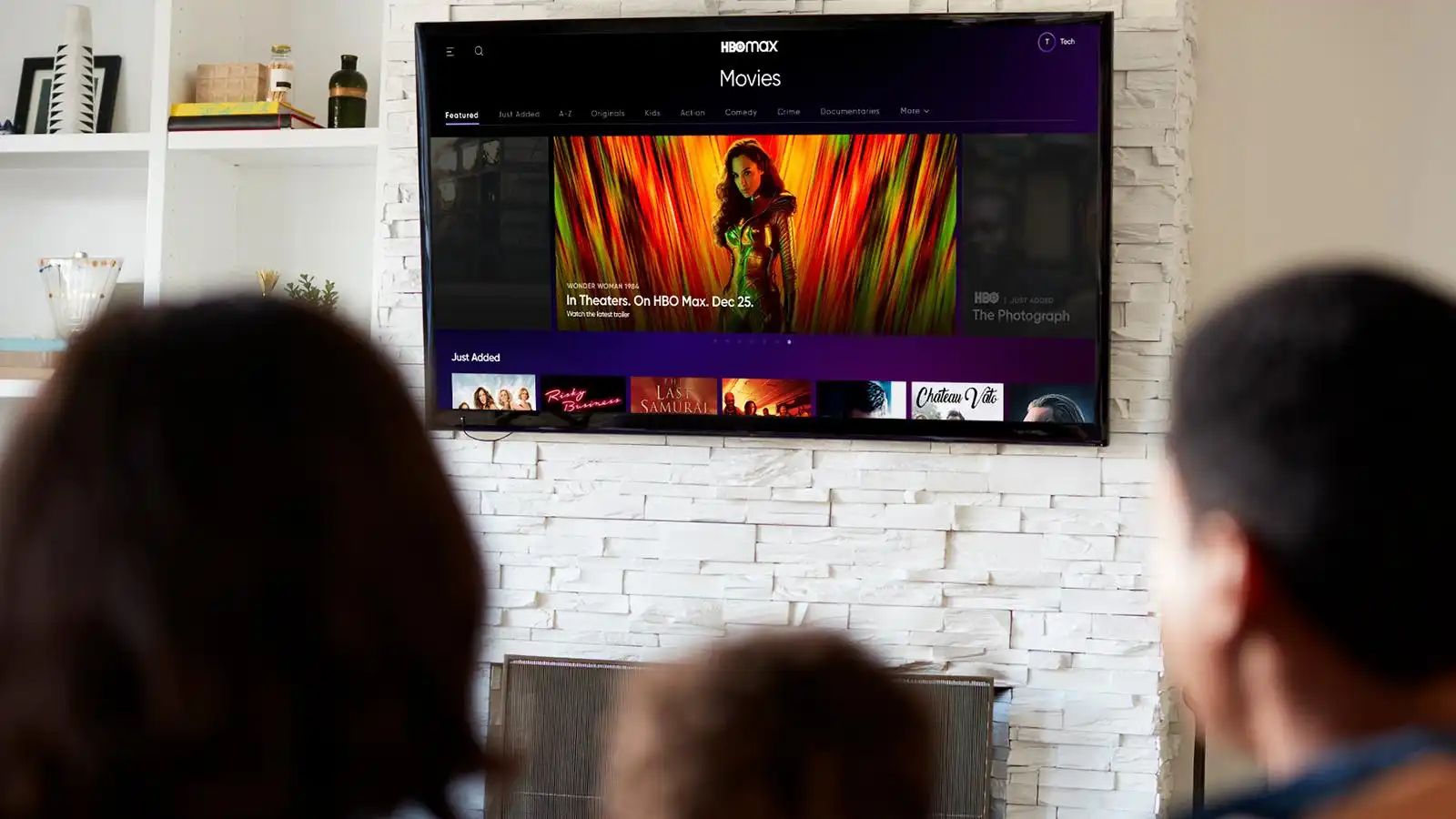Sign Up for HBO Max
Are you a fan of hit shows like Game of Thrones, Westworld, or Friends? If so, you’ll be thrilled to know that you can now enjoy all your favorite content from HBO and more on HBO Max. To access this streaming service, you’ll need to sign up for a subscription. Follow these steps to sign up for HBO Max and start streaming:
1. Visit the HBO Max website: Go to the HBO Max website on your computer or mobile device. You can also download the HBO Max app from the App Store or Google Play Store.
2. Click on “Sign Up”: Look for the “Sign Up” or “Start your free trial” button on the homepage. Click on it to begin the sign-up process.
3. Select a plan: HBO Max offers different subscription plans for you to choose from. You can opt for a monthly plan or save some money with an annual subscription.
4. Create an account: After selecting your preferred plan, you’ll need to create an account. Provide your email address, password, and other required details.
5. Enter payment information: Next, you’ll be prompted to enter your payment information. HBO Max accepts various payment methods, including credit cards and PayPal.
6. Complete the sign-up process: Review your subscription details and payment information, and then click on the “Complete Sign Up” or “Start Free Trial” button to finish the sign-up process.
7. Access your account: Once you’ve signed up for HBO Max, you can access your account on multiple devices, including your Directv receiver, mobile devices, smart TVs, streaming devices, computers, and gaming consoles.
By following these simple steps, you’ll have successfully signed up for HBO Max and gained access to a vast library of streaming content. So, grab your popcorn and get ready to enjoy all the exciting shows and movies HBO Max has to offer!
Access HBO Max on Your Directv Receiver
If you’re a Directv subscriber, you can easily access HBO Max and its extensive library of content right from your Directv receiver. Here’s how to do it:
1. Ensure you have an HBO Max subscription: Before you can access HBO Max on your Directv receiver, make sure you have an active subscription to HBO Max. If you haven’t signed up yet, refer to the previous section on how to sign up.
2. Turn on your Directv receiver: Power on your Directv receiver by pressing the power button on your remote control or the receiver itself. Wait for it to fully boot up.
3. Go to the “Apps” menu: On your Directv remote control, press the “Menu” button to bring up the main menu. Scroll down and select the “Apps” option. This will display a list of available apps.
4. Find and select the HBO Max app: In the Apps menu, scroll through the available apps until you find the HBO Max app. Use the arrow keys on your remote to navigate and press the “Select” or “OK” button to open the app.
5. Log in to your HBO Max account: If this is your first time accessing HBO Max on your Directv receiver, you’ll need to log in using your HBO Max account credentials. Use the on-screen keyboard to enter your email address and password. Once logged in, you’ll be able to start streaming HBO Max content.
6. Browse and enjoy HBO Max: Once you’re logged in, you can browse through the extensive library of shows, movies, and exclusive content available on HBO Max. Use the arrow keys on your remote to navigate through the app, and press the “Select” or “OK” button to choose a title to watch.
7. Manage your HBO Max settings: Within the HBO Max app on your Directv receiver, you can also access settings to adjust your streaming quality, enable/disable closed captions, and customize your viewing experience.
By following these steps, you’ll be able to access HBO Max directly on your Directv receiver, allowing you to enjoy your favorite HBO shows and exclusive content seamlessly. Happy streaming!
Use the Directv App on Your Mobile Device
If you prefer to watch HBO Max on your mobile device, you can do so by using the Directv app. The Directv app allows you to access and stream your Directv subscription, including HBO Max. Here’s how to use the Directv app on your mobile device:
1. Download and install the Directv app: The Directv app is available for free on both the App Store (for iOS devices) and the Google Play Store (for Android devices). Search for “Directv” in the respective app store and download the app to your device.
2. Sign in to the Directv app: After installing the app, launch it on your mobile device. You’ll be prompted to sign in to your Directv account. Enter your Directv login credentials and tap the “Sign In” button.
3. Navigate to the “Watch” section: Once you’re signed in, you’ll be taken to the app’s main interface. Locate the “Watch” section, where you’ll find a list of available channels and streaming options.
4. Find HBO Max: Scroll through the list of channels and streaming options until you find HBO Max. It should be labeled as “HBO Max.” Tap on it to select it as your desired streaming option.
5. Start streaming HBO Max: After selecting HBO Max, the Directv app will launch the HBO Max streaming interface. From here, you can browse through the available shows, movies, and exclusive content. Simply tap on a title to start streaming.
6. Customize your streaming experience: Within the Directv app, you’ll have access to various features to enhance your streaming experience. You can adjust video quality, enable closed captions, create a watchlist, and more. Explore the app’s settings to personalize your HBO Max viewing.
7. Stream content on-the-go: With the Directv app, you can enjoy HBO Max and other Directv content wherever you go. As long as you have an internet connection, you can stream your favorite shows and movies on your mobile device.
Using the Directv app on your mobile device gives you the flexibility to watch HBO Max on-the-go. Whether you’re on a commute or simply lounging at home, you can immerse yourself in the world of HBO Max with just a few taps on your mobile device.
Stream HBO Max on a Smart TV or Streaming Device
If you have a smart TV or a streaming device such as a Roku, Amazon Fire Stick, or Apple TV, you can easily stream HBO Max on your big screen. Here’s how to do it:
1. Check device compatibility: Before proceeding, ensure that your smart TV or streaming device is compatible with HBO Max. Visit the HBO Max website or consult the device’s official website to verify compatibility.
2. Update your smart TV or streaming device: It’s important to keep your smart TV or streaming device up to date with the latest firmware or software updates. Check for updates in the device’s settings menu and install any available updates.
3. Install the HBO Max app: On your smart TV or streaming device, navigate to the app store. Search for “HBO Max” and install the app onto your device. The installation process may vary depending on the device you’re using.
4. Launch the HBO Max app: Once the HBO Max app is installed, locate it in your list of apps and select it to launch the app.
5. Sign in to your HBO Max account: If you already have an HBO Max account, sign in using your credentials on the app. If not, refer back to the first section on how to sign up for HBO Max.
6. Browse and start streaming: Once signed in, you can browse through the extensive collection of shows, movies, and exclusive content available on HBO Max. Use your TV remote or streaming device’s remote to navigate the app and select the title you want to stream.
7. Customize your viewing options: Within the HBO Max app on your smart TV or streaming device, you’ll have access to features to enhance your viewing experience. You can adjust subtitles, enable parental controls, create a watchlist, and more.
8. Enjoy HBO Max on the big screen: Sit back, relax, and enjoy streaming all your favorite HBO shows and movies on the big screen of your smart TV or through your streaming device.
By following these steps, you’ll be able to seamlessly stream HBO Max on your smart TV or streaming device, allowing you to enjoy high-quality content on a larger screen at your convenience.
Watch HBO Max on a Computer or Laptop
If you prefer watching HBO Max on your computer or laptop, you can easily access and stream your favorite HBO shows and movies on the big screen. Follow these steps to start streaming HBO Max on your computer or laptop:
1. Visit the HBO Max website: Open your preferred web browser and visit the official HBO Max website. Type in “hbomax.com” in the address bar and press Enter.
2. Sign in or sign up: If you already have an HBO Max account, click on the “Sign in” button at the top right corner of the website. Enter your login credentials and click “Sign in” to access your account. If you don’t have an account yet, refer to the earlier section on how to sign up for HBO Max.
3. Explore the available content: Once logged in, you’ll have access to the full library of HBO Max content. Browse through the various categories or use the search function to find your desired shows or movies.
4. Start streaming: Click on the title you want to watch to open its dedicated page. On this page, you’ll find a brief description, cast information, and related content. Click on the “Play” button to start streaming the selected title.
5. Customize your streaming experience: Within the HBO Max player on your computer or laptop, you’ll have several options to enhance your streaming experience. You can adjust the video quality, enable closed captions, and even create your own watchlist.
6. Use keyboard shortcuts: To make your viewing experience more convenient, HBO Max offers various keyboard shortcuts. You can pause/play a video using the spacebar, skip forward or backward using the arrow keys, and adjust the volume using the “M” key.
7. Full-screen mode: If you prefer to watch HBO Max in full-screen mode, click on the expand icon located at the bottom right corner of the player while playing a video. To exit full-screen mode, press the “Esc” key on your keyboard.
By following these steps, you’ll be able to enjoy HBO Max on your computer or laptop, giving you the flexibility to watch your favorite HBO content at your convenience, whether you’re at home or on the go.
Watch HBO Max on a Gaming Console
If you’re a gaming enthusiast and want to enjoy HBO Max on your gaming console, such as Xbox or PlayStation, you’re in luck! Here are the steps to watch HBO Max on your gaming console:
1. Check compatibility: Before getting started, ensure that your gaming console is compatible with HBO Max. Check the HBO Max website or consult the official website of your gaming console to verify compatibility.
2. Download the HBO Max app: On your gaming console’s home screen, navigate to the app store or marketplace. Search for “HBO Max” and download the app onto your gaming console. The process may vary depending on the specific console you’re using.
3. Launch the HBO Max app: Once the HBO Max app is downloaded and installed, find it in your gaming console’s apps or game library. Launch the app to get started.
4. Sign in to your HBO Max account: If you already have an HBO Max account, sign in using your credentials within the app. If you’re new to HBO Max, follow the steps outlined earlier to sign up for an account.
5. Browse and select content: Once signed in, you can browse through the extensive collection provided by HBO Max’s vast library. Use the controller of your gaming console to navigate through the app and select the show or movie you want to watch.
6. Customize your viewing experience: Within the HBO Max app on your gaming console, you’ll have options to enhance your viewing experience. You can adjust subtitles, choose video playback quality, and personalize your settings according to your preferences.
7. Enjoy HBO Max on your gaming console: Sit back, relax, and enjoy streaming all your favorite HBO shows and movies directly on your gaming console. Immerse yourself in the world of entertainment while enjoying the comfort of your gaming setup.
By following these steps, you’ll be able to effortlessly watch HBO Max on your gaming console. Grab your controller and get ready to dive into the world of HBO’s remarkable content right from the comfort of your gaming console.