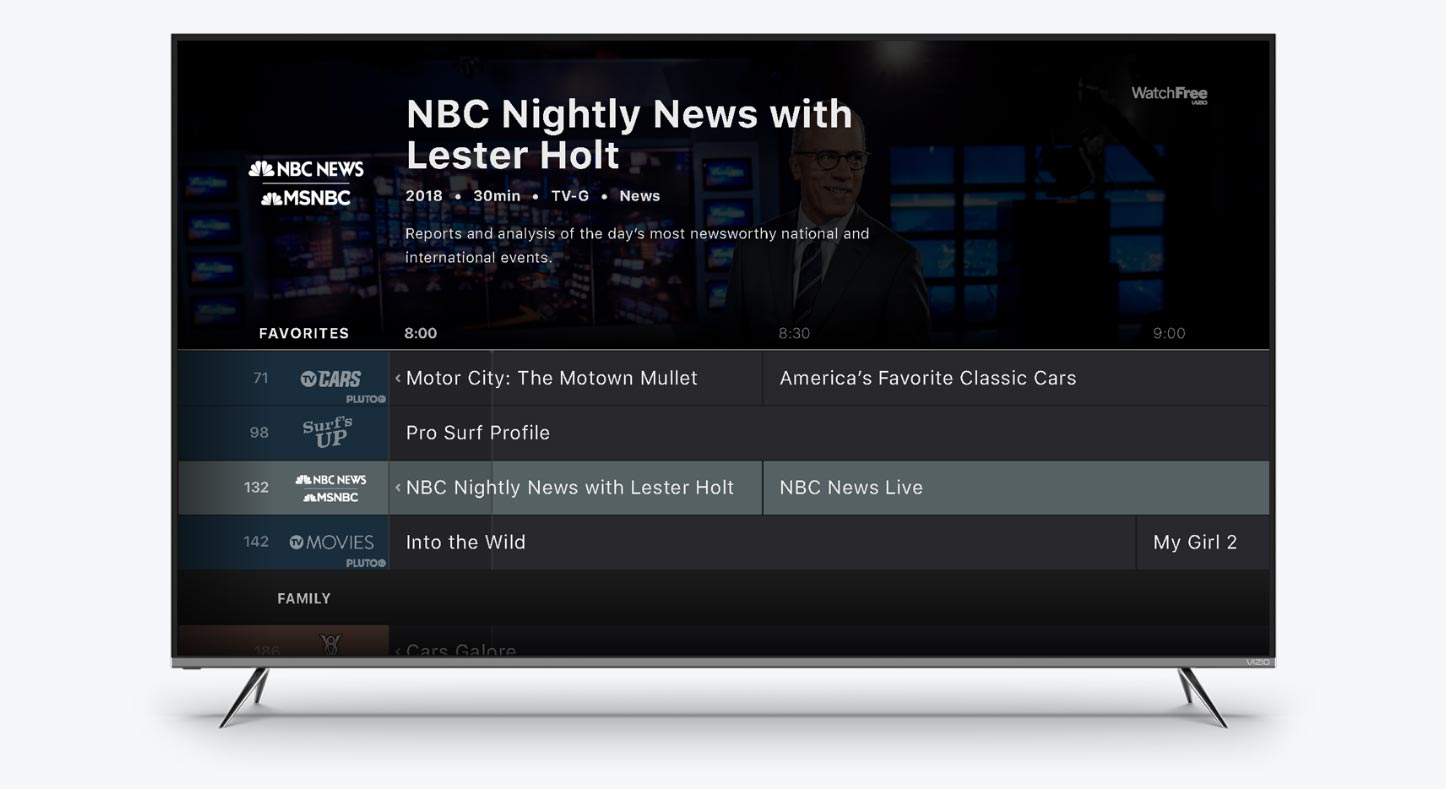How to Watch Free Channels on Smart TV
Smart TVs have revolutionized the way we consume media, offering a wide range of streaming options to keep us entertained. If you’re looking to watch free channels on your smart TV, here are some simple steps to get you started:
- Check your TV’s streaming capabilities: First, ensure that your smart TV has built-in streaming capabilities or supports streaming through external devices like a streaming stick or box.
- Connect to your home network: Make sure your smart TV is connected to your home Wi-Fi network. This will ensure a stable internet connection for streaming.
- Install streaming apps: Visit your TV’s app store or marketplace and install popular streaming apps like Netflix, Hulu, or Amazon Prime Video. These apps often include a selection of free channels.
- Browse free channel options: Explore the streaming apps to discover the available free channels. Many streaming services offer a mix of free and premium content, so you can take advantage of the free channels without having to subscribe.
- Set up a digital antenna: To access local channels and enjoy free over-the-air broadcasts, connect a digital antenna to your smart TV. This will give you access to live TV channels in your area.
- Explore free streaming services: Besides the popular streaming apps, there are several free streaming services available. Look for platforms like Pluto TV, Tubi, or Crackle, which offer a wide range of free channels and on-demand content.
- Look for network apps: Many TV networks have their own dedicated apps that provide free streaming of their content. Examples include ABC, NBC, CBS, and FOX, which offer free access to select shows and live broadcasts.
- Utilize streaming device options: If your smart TV doesn’t have all the desired free channel options, consider connecting a streaming device like a Roku or Chromecast. These devices provide additional streaming apps and free channels.
- Check out local news apps: Local news channels often have their own apps that offer free live streaming of news broadcasts. Install the apps of the local news stations in your area to stay updated without any cost.
- Take advantage of free trials or limited-time offers: Some streaming services offer free trials or limited-time offers that grant access to their premium channels for free. Keep an eye out for these promotions to enjoy a wider range of channels without paying a dime.
By following these steps, you can make the most of your smart TV and enjoy a variety of free channels and content options. Say goodbye to expensive cable subscriptions and embrace the freedom of free streaming on your smart TV!
Check your TV’s streaming capabilities
Before you start watching free channels on your smart TV, it’s essential to ensure that your device has the necessary streaming capabilities. Most modern smart TVs come with built-in streaming capabilities, allowing you to access a wide range of streaming services without any additional devices. However, it’s best to double-check if your TV supports streaming or if you need to use an external device like a streaming stick or box.
To determine if your smart TV has built-in streaming capabilities, you can refer to its user manual or check the manufacturer’s website. Look for features such as Wi-Fi connectivity, app stores, and pre-installed streaming apps like Netflix, Hulu, or Amazon Prime Video. These indicators suggest that your TV is capable of streaming content.
If your smart TV doesn’t have built-in streaming capabilities, you may need to consider using an external streaming device. Streaming devices like Roku, Apple TV, or Amazon Fire Stick can be connected to your TV’s HDMI port and provide access to numerous streaming apps and channels. These devices often offer a user-friendly interface and support popular streaming services, giving you more options to watch free channels.
Once you have verified the streaming capabilities of your smart TV, you can proceed to the next steps to enjoy free channels. Whether your TV has built-in streaming or requires an external device, you’re one step closer to accessing a world of entertainment right from your living room.
Connect to your home network
To watch free channels on your smart TV, you’ll need a stable and reliable internet connection. Connecting your smart TV to your home network is crucial for seamless streaming without interruptions. Here’s how you can do it:
1. Locate the network settings: On your smart TV’s menu or settings, find the network or Wi-Fi settings. Typically, this is located in the “Settings” or “Network” section of your TV’s menu.
2. Select your home network: In the network settings, you should see a list of available Wi-Fi networks. Choose your home network from the list.
3. Enter the network password: If your home network is password-protected, you’ll be prompted to enter the Wi-Fi password. Use your TV remote or on-screen keyboard to enter the password accurately.
4. Connect to the network: Once you’ve entered the password, select the “Connect” or “Join” option to connect your smart TV to your home network.
5. Test the connection: After connecting to the network, it’s a good idea to test the internet connection on your smart TV. This can usually be done within the network settings by selecting the “Test Connection” or similar option. The TV will check the connectivity and display the results.
6. Troubleshoot if necessary: If the connection test fails, ensure that your Wi-Fi router is turned on and functioning correctly. You may need to restart your router or move your smart TV closer to the router for a stronger signal. Additionally, checking for firmware updates for your smart TV can sometimes resolve connectivity issues.
By connecting your smart TV to your home network, you’ll be able to stream free channels effortlessly and enjoy uninterrupted entertainment. Make sure to keep your network password secure and regularly check for any software updates for optimal streaming performance.
Install streaming apps
Once you have ensured that your smart TV is capable of streaming and connected to your home network, the next step to watch free channels is to install the necessary streaming apps. These apps will provide you with access to a wide range of content, including free channels and on-demand shows. Here’s how you can install streaming apps on your smart TV:
1. Access the app store: Most smart TVs come with their own app store or marketplace, where you can browse and download various applications. Look for the app store icon or navigate to the designated app store section on your smart TV’s menu.
2. Search for streaming apps: Once you’re in the app store, search for popular streaming apps like Netflix, Hulu, Amazon Prime Video, Disney+, or HBO Max. These apps offer both free and paid content options.
3. Select and install apps: When you find the desired streaming app, select it to view more details and options. Read the app description, user reviews, and ratings to get an idea of its performance. If you’re satisfied, click on the “Install” or “Download” button to start the installation process.
4. Wait for the installation to complete: The time taken for app installation may vary, depending on the size of the app and your internet speed. Be patient and wait for the installation to finish.
5. Launch the installed app: Once the installation is complete, return to your smart TV’s home menu or app section, where you’ll find the installed streaming app. Click on its icon to launch the app.
6. Sign in and set up the app: Some streaming apps require you to sign in using your account credentials. If you already have an account, sign in. If you don’t, follow the prompts to create a new account. Additionally, you may need to customize your preferences and settings within the app.
7. Explore the free channel options: After setting up the streaming app, navigate through its interface to discover the available free channels. Many streaming services offer a mix of both free and premium content, allowing you to enjoy a variety of programs without having to subscribe.
By installing streaming apps on your smart TV, you open up a world of entertainment options. Make sure to check for updates in the app store occasionally to stay up-to-date with the latest features and improvements.
Browse free channel options
Once you have installed the streaming apps on your smart TV, it’s time to explore the available free channel options. Many streaming services offer a selection of free channels alongside their premium content. Here’s how you can browse and discover free channels:
1. Launch the streaming app: Open the streaming app you installed on your smart TV by selecting its icon from the home menu or app section.
2. Explore the app interface: Once you’re in the streaming app, take some time to familiarize yourself with its interface. Most streaming apps have a user-friendly layout with featured content, categories, and recommended shows.
3. Navigate to the free channels section: Look for a section or category within the app that specifically highlights free channels or free content. This section may be labeled as “Free,” “Free Channels,” or something similar.
4. Browse through the available channels: Within the free channels section, you’ll find a list of channels that offer free content. Scroll through the list or use the search function to find channels that cater to your interests and preferences.
5. Read channel descriptions: Click on a specific channel to view more details, including a brief description and the type of content they offer. This will help you determine if the channel aligns with your viewing preferences.
6. Add and access the free channels: Some streaming apps allow you to add or bookmark channels to your favorites or library. This makes it convenient to access your preferred free channels quickly in the future.
7. Enjoy the free content: Once you have found the free channels you’re interested in, click on a channel to access its available content. Enjoy a variety of shows, movies, documentaries, and other programs without having to pay for a subscription.
Keep in mind that the availability of free channels may vary depending on the streaming app and the region you’re in. Some streaming services prioritize their premium content, but you can still find a good selection of free channels to enjoy on your smart TV.
Set up a digital antenna
If you want to access local channels and enjoy free over-the-air broadcasts, setting up a digital antenna is a great option. With a digital antenna connected to your smart TV, you can access live TV channels in your area without the need for a cable or internet connection. Here’s how you can set up a digital antenna:
1. Purchase a digital antenna: Look for a digital antenna that is compatible with your smart TV. Check the range and type of antenna that will work best for your location. You can find digital antennas at electronics stores or online retailers.
2. Position the antenna: Find the ideal location to place your digital antenna. In general, higher positioning near a window or on an exterior wall provides better reception. Experiment with different positions to get the best signal strength.
3. Connect the antenna to your TV: Locate the antenna input on your smart TV. It is usually labeled as “ANT” or “RF IN.” Connect one end of the coaxial cable from the antenna to this input on your TV.
4. Scan for available channels: Once the antenna is connected, go to your TV’s menu or settings and find the option to scan for available channels. This process may differ based on your TV model, so consult your TV’s manual if needed.
5. Start the channel scan: Initiate the channel scan on your smart TV. This will search for available over-the-air channels in your area. The scan may take a few minutes to complete, so be patient during the process.
6. Save the scanned channels: After the channel scan is complete, your smart TV will display a list of available channels. Save the channels you want to watch, and they will be added to your TV’s channel list.
7. Enjoy local broadcasts: Once the scanning process is finished, you can start watching local channels by selecting them from your TV’s channel list. You’ll have access to news, sports, sitcoms, and other local programming at no cost.
Keep in mind that the number and quality of channels you receive may depend on your location and the strength of the antenna signal. Experiment with different antenna positions or purchase a higher-quality antenna if you experience any issues with reception.
By setting up a digital antenna, you can complement your streaming services with live and free local broadcasts, giving you even more options for entertainment on your smart TV.
Explore free streaming services
In addition to popular streaming apps and channels, there are several dedicated free streaming services that offer a wide range of content without the need for a subscription. These platforms provide an excellent opportunity to discover new shows, movies, and documentaries without incurring any costs. Here’s how you can explore and enjoy free streaming services:
1. Research free streaming platforms: Look for free streaming services such as Pluto TV, Tubi, Crackle, IMDb TV, and Peacock Free. These platforms offer a diverse selection of free content and channels for you to explore.
2. Visit the streaming service’s website or app: Access the free streaming service of your choice through its website or by downloading its app on your smart TV. Check if the streaming service is compatible with your device.
3. Create an account (if necessary): Some free streaming services may require you to create an account to personalize your viewing experience or save your preferences. Simply follow the on-screen instructions to create a new account.
4. Browse the available content: Once you’re signed in, start browsing the selection of free content. Many free streaming services offer a mix of movies, TV shows, documentaries, news, and even live channels.
5. Explore different genres and categories: Most free streaming services categorize their content by genres, making it easier for you to discover shows or movies that align with your interests. Explore popular categories like comedy, drama, action, or documentaries.
6. Utilize search and recommendation features: If you’re looking for specific titles or have particular preferences, use the search function or recommendations provided by the streaming service. This can help you find hidden gems or new releases.
7. Enjoy the free content: Select the content you want to watch and start enjoying it directly on your smart TV. Take advantage of the diverse range of free shows and movies available on these streaming platforms.
8. Keep an eye on ad-supported content: Some free streaming services may include advertisements during the viewing experience. This is a common trade-off for accessing free content. However, it’s a small price to pay for the vast selection of shows and movies at your fingertips.
By exploring free streaming services, you can expand your content library without splurging on costly subscriptions. Embrace the variety and convenience of these platforms to discover new favorites and enjoy hours of entertainment on your smart TV.
Look for network apps
If you’re a fan of specific TV networks, you may be thrilled to know that many networks now have their own dedicated apps that provide free streaming of their content. These network apps allow you to enjoy select shows, episodes, and even live broadcasts without the need for a cable or satellite subscription. Here’s how you can find and make use of network apps on your smart TV:
1. Identify the networks you’re interested in: Determine which TV networks you would like to access for free. Popular networks like ABC, NBC, CBS, FOX, and The CW often have their own apps available.
2. Search your smart TV’s app store: Navigate to your smart TV’s app store or marketplace, and search for the apps associated with your chosen TV networks. Simply enter the network’s name in the search bar to find the corresponding app.
3. Install the network apps: Once you’ve found the relevant network apps, select and install them on your smart TV. Each network may have a separate app, so make sure to install the desired ones.
4. Launch the network apps: After installation, go back to your smart TV’s home menu or app section and launch the network apps you just installed. These apps provide access to exclusive content, shows, and sometimes even live broadcasts.
5. Browse through the available content: Once you’re inside a network app, explore its interface to discover the available shows and content. You may find a mix of full episodes, clips, behind-the-scenes footage, and other network-specific features.
6. Enjoy the free shows and episodes: Select the show or episode you want to watch and start enjoying it directly through the network app on your smart TV. Some network apps may require you to sign in or create an account to access certain content.
7. Keep track of new episodes and updates: Network apps often display release schedules and notifications for new episodes or upcoming shows. Take advantage of these features to stay up to date with your favorite network’s programming.
By exploring network apps, you can access free content directly from your favorite TV networks. Enjoy watching popular shows, catch up on missed episodes, and discover exciting new programs all within the convenience of your smart TV.
Utilize streaming device options
If your smart TV doesn’t have all the desired free channel options, don’t worry! You can still expand your streaming capabilities by utilizing streaming devices such as Roku, Chromecast, or Apple TV. These devices provide additional streaming apps and free channel options that may not be available on your smart TV alone. Here’s how you can make the most of streaming devices:
1. Choose a compatible streaming device: Select a streaming device that is compatible with your smart TV. Popular options include Roku, Chromecast, Amazon Fire Stick, or Apple TV. Ensure that the streaming device you choose supports the apps and channels you want to access.
2. Connect the streaming device to your TV: Connect the streaming device to your smart TV by plugging it into an available HDMI port. Follow the device-specific instructions to complete the setup process.
3. Set up the streaming device: Once connected, power on the streaming device and follow the on-screen prompts to complete the setup process. This may involve connecting to your Wi-Fi network and signing in with your streaming service accounts, if required.
4. Browse and install apps: Using the streaming device’s interface or accompanying mobile app, browse the available streaming apps and channels. Install the ones that offer free content and align with your interests.
5. Launch the streaming apps: Once you have installed the desired streaming apps, launch them on your TV using the streaming device’s interface or remote control. You will have access to a broader range of free channels and content options through these apps.
6. Use the streaming device’s features: Streaming devices often come with additional features that enhance your streaming experience. These may include voice search, personalized recommendations, and the ability to cast content from your mobile device to your TV.
7. Enjoy the expanded free channel options: By using a streaming device in conjunction with your smart TV, you can access a larger selection of free channels and content. Explore new genres, discover hidden gems, and enjoy seamless streaming on your big screen.
Keep in mind that you may need to switch inputs on your TV to access the streaming device’s interface. Consult your TV’s manual or the streaming device’s instructions for information on selecting the correct input.
With a streaming device, you can unlock an array of free channels and apps that may not be directly accessible on your smart TV. Expand your streaming options and enjoy a diverse range of content whenever you want.
Check out local news apps
If you’re someone who likes to stay updated with local news and events, checking out local news apps on your smart TV is a great way to access free news content. Many local news stations have their own dedicated apps that provide live streaming of news broadcasts, breaking news updates, and other local news stories. Here’s how you can utilize local news apps:
1. Search for local news apps: Use your smart TV’s app store or marketplace to search for local news apps. Enter the name of your city or region along with keywords like “local news” or “news station” to find relevant apps.
2. Install the local news apps: Locate the local news apps in the app store and install the ones associated with your preferred news stations or networks. Some popular local news apps include ABC News, NBC News, CBS News, or FOX News.
3. Launch the local news apps: After installation, navigate to your smart TV’s home menu or app section and launch the local news apps you installed. These apps provide access to live news broadcasts and other local news content.
4. Explore the available news content: Once you’re inside a local news app, browse through the available news content. This may include live streams of news broadcasts, breaking news updates, weather reports, local sports coverage, and feature stories.
5. Customize your local news experience: Some local news apps allow you to customize your news feed based on your interests and preferences. Take advantage of these settings to receive news stories that matter most to you.
6. Stay updated with breaking news alerts: Enable notifications within the local news apps to receive breaking news alerts directly on your smart TV. This way, you won’t miss important news updates happening in your area.
7. Enjoy local news on-demand: In addition to live news broadcasts, many local news apps also offer on-demand videos and segments. This allows you to catch up on news stories at your convenience.
8. Consider multiple news apps: Install multiple local news apps to have access to a wider range of news sources. This allows you to compare coverage, viewpoints, and stay well-informed about what’s happening in your community.
By checking out local news apps on your smart TV, you can bring the latest local news and updates directly to your living room. Stay connected with your community and ensure that you’re well-informed about the events happening in your area.
Take Advantage of Free Trials or Limited-Time Offers
If you’re looking to expand your streaming options and access premium channels and content, taking advantage of free trials or limited-time offers can be a great way to do so without incurring any costs. Many streaming services offer trial periods or promotional deals that grant you access to their premium channels and features for a limited duration. Here’s how you can make the most of these opportunities:
1. Research streaming services with free trials: Look for streaming services that offer free trial periods. Popular examples include Netflix, Hulu, Amazon Prime Video, Disney+, and HBO Max. Visit their websites or check their app descriptions to find information about ongoing trial offers.
2. Sign up for the free trial: Once you’ve identified a streaming service with a free trial, sign up for the trial period. This typically involves providing your email address, setting up a password, and agreeing to the terms and conditions.
3. Explore the premium content: Once you’re signed up, take advantage of the trial period to explore the premium channels and content available on the streaming service. Watch your favorite shows, discover new series, and enjoy exclusive movies and documentaries.
4. Set a reminder for trial expiration: To avoid incurring any charges, set a reminder for the trial expiration date. This will help you remember to cancel the subscription before the trial period ends if you decide not to continue with the paid subscription.
5. Keep an eye on limited-time offers: Some streaming services may offer limited-time promotional deals that provide access to their premium channels for a discounted price or even free for a specific duration. Check their websites, social media pages, or promotional emails to stay informed about any ongoing offers.
6. Stay flexible and try different services: Don’t limit yourself to one streaming service’s trial period. Explore various streaming services with free trials to experience a diverse range of premium content and channels. This allows you to discover the services that best suit your preferences and interests.
7. Cancel before the trial expires (if not interested): If you decide not to continue with the paid subscription after the trial period, make sure to cancel it before the trial expires. This will prevent any automatic charges from occurring.
By taking advantage of free trials or limited-time offers, you can enjoy premium channels and content without having to pay the full subscription fee. Make the most of these opportunities to explore a world of entertainment and find the streaming services that offer the best value to you.