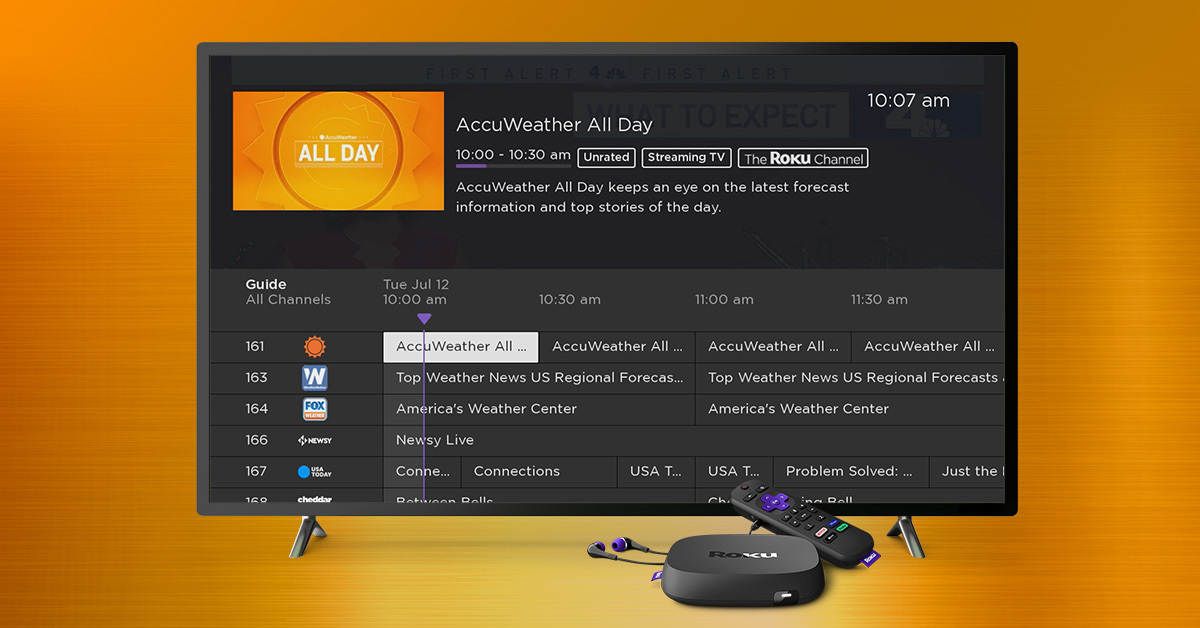What You Need
If you want to watch TV channels on your smart TV with internet for free, there are a few things you’ll need to get started. Here’s a quick list of the essentials:
- A smart TV: Make sure your TV is a smart TV, which means it has built-in internet connectivity and the ability to download and install apps.
- An internet connection: A stable and reliable internet connection is crucial for streaming TV channels on your smart TV. Ensure that your smart TV is connected to your home Wi-Fi network.
- A remote control or smartphone: Depending on your smart TV model, you will either use the provided remote control or a smartphone app to navigate and control the TV.
- Ample storage space: Ensure that your smart TV has sufficient storage space to install and save the streaming apps and channels you’ll be using.
- A streaming service or app: Look for a reputable streaming service or app that offers a wide range of TV channels for free.
- Optional: HDMI cable or casting device: If you prefer, you can connect your smart TV to a laptop, desktop, or mobile device using an HDMI cable or a casting device like Chromecast.
By having these essential components ready, you’ll be well-prepared to enjoy a variety of TV channels on your smart TV without paying for traditional cable or satellite subscriptions.
Connect Your Smart TV to the Internet
In order to watch TV channels on your smart TV with internet for free, the first step is to connect your smart TV to the internet. Follow these steps to establish a connection:
- Check your Wi-Fi network: Ensure that your home Wi-Fi network is working properly and that your smart TV is within range. If needed, restart your router or contact your internet service provider for assistance.
- Access the network settings: On your smart TV, go to the settings menu and locate the network or Wi-Fi settings.
- Select your network: From the list of available networks, select your Wi-Fi network. If prompted, enter the network password to establish a connection.
- Test the connection: Once connected, perform a connection test to ensure that your smart TV is successfully connected to the internet. This test will verify the speed and stability of your connection.
- Update the firmware: It’s a good idea to check for any available firmware updates for your smart TV. These updates often include improvements to network connectivity and overall performance.
Once your smart TV is connected to the internet, you’ll have access to a wide range of streaming services and apps that offer TV channels for free. Make sure to keep your Wi-Fi network secure by using a strong password and periodically updating it.
Remember that a stable and reliable internet connection is essential for uninterrupted streaming. If you experience any connectivity issues, try relocating your router closer to your smart TV or consider using a Wi-Fi extender to boost the signal strength.
Download and Install the Necessary Apps
Once your smart TV is connected to the internet, the next step is to download and install the necessary apps that will allow you to watch TV channels for free. Here’s how to do it:
- Access the app store: On your smart TV, navigate to the app store. The exact process may vary depending on the make and model of your TV, but it is usually represented by a shopping bag or an “App Store” icon.
- Browse the available apps: Explore the app store and browse through the different categories or search for specific apps. Look for popular streaming apps that offer a variety of TV channels for free.
- Select and install an app: Once you have found a suitable app, select it and choose the “Install” or “Download” option. The app will begin to download and install on your smart TV.
- Repeat for other apps: If you want to have access to multiple streaming services, repeat the process of selecting and installing other apps that offer additional TV channels.
- Wait for installation to complete: Depending on the size of the app and the speed of your internet connection, the installation process may take a few minutes. Be patient and wait for it to finish.
After the installation is complete, you should see the app’s icon in your smart TV’s app menu or home screen. Open the app and follow any on-screen instructions to set it up.
Remember to periodically check for updates for your installed apps. App updates can bring new features, bug fixes, and improvements to the overall performance and stability of the app.
Now that you have downloaded and installed the necessary apps, you are one step closer to enjoying your favorite TV channels on your smart TV for free.
Choose a Streaming Service or App
When it comes to watching TV channels on your smart TV with internet for free, the next step is to choose a streaming service or app. With a wide range of options available, here are some factors to consider:
- Content selection: Look for a streaming service or app that offers a diverse range of TV channels. Check if they have channels in genres that interest you, such as news, sports, entertainment, or lifestyle.
- User interface: Consider the ease of navigation and user-friendliness of the streaming service or app. A clean and intuitive interface will enhance your overall viewing experience.
- Compatibility: Ensure that the streaming service or app is compatible with your smart TV’s operating system. Some apps may be specifically designed for certain TV brands or models.
- Availability in your region: Check if the streaming service or app is available in your geographical region. Certain services may have geographic restrictions due to licensing agreements.
- User reviews and ratings: Read reviews and ratings from other users to get an idea of their experiences with the streaming service or app. Look for positive feedback about channel variety, streaming quality, and customer support.
Popular streaming services that offer free TV channels include Pluto TV, Tubi, and Crackle. These services provide a wide array of channels and on-demand content, all accessible through their respective apps.
Remember that some streaming services may offer both free and premium options. While the free version allows you to access a selection of channels, upgrading to a premium subscription may provide additional perks like ad-free viewing and a larger channel lineup.
Take the time to explore different streaming services or apps, and choose the one that best suits your preferences and viewing needs. Don’t be afraid to try out multiple services to find your favorite selections.
Once you’ve selected a streaming service or app, move on to the next step of signing up for a free account or trial.
Sign Up for a Free Account or Trial
After choosing a streaming service or app to watch TV channels on your smart TV with internet for free, the next step is to sign up for a free account or trial. Follow these steps to get started:
- Open the streaming service or app: Launch the app on your smart TV and navigate to the sign-up or trial section. It is typically located in the app’s menu, homepage, or login screen.
- Select the free account or trial option: Look for the option to sign up for a free account or trial. Some services may require you to enter your payment details, but you will not be charged during the trial period.
- Provide the necessary information: Fill out the required fields, which usually include your name, email address, and a chosen password. Follow any additional prompts or instructions provided.
- Agree to terms and conditions: Read through the terms and conditions of the streaming service or app, and check the box to agree to them. Make sure to understand any trial period limitations or cancellation policies.
- Complete the sign-up process: Once you have entered all the required information, select the “Sign up” or “Start trial” button to complete the sign-up process. You may receive a confirmation email with further instructions.
During the free trial period, you will have access to a selection of TV channels offered by the streaming service or app. This will allow you to explore the available content and evaluate if it meets your viewing preferences.
Take note of the trial duration, as it can vary from service to service. Some trials last for a few days, while others may extend for a couple of weeks or even a month. Make the most of this time to fully experience the streaming service and decide if you want to continue using it after the trial period ends.
If you choose to continue with the service, you can often upgrade to a premium subscription for additional benefits. If you decide it’s not the right fit for you, make sure to cancel the trial before the expiration date to avoid any unwanted charges.
Now that you’ve signed up for a free account or trial, you are ready to set up and organize your channels to optimize your viewing experience on your smart TV.
Set Up and Organize Your Channels
Once you’ve signed up for a free account or trial of a streaming service or app to watch TV channels on your smart TV with internet for free, it’s time to set up and organize your channels for a seamless viewing experience. Follow these steps:
- Open the streaming service or app: Launch the app on your smart TV and sign in to your account using the credentials you created during the sign-up process.
- Explore the channel lineup: Browse through the available channels to see what content is offered. Most streaming services or apps provide categories or genres to help you navigate and find channels of interest.
- Select your favorite channels: Choose your favorite TV channels by selecting and adding them to your list of favorites or subscriptions. This will make it easier to access and navigate through your preferred channels.
- Customize your channel list: Some streaming services or apps allow you to customize the order of your channels. Rearrange them according to your preference, so your most-watched channels are easily accessible.
- Remove unwanted channels: If there are channels that you don’t find interesting or don’t want to see, look for an option to remove or hide them from your channel lineup. This will help you maintain a clutter-free viewing experience.
- Create playlists or collections: Many streaming services or apps allow you to create playlists or collections of your favorite shows or movies. Take advantage of this feature to organize your content and create personalized watchlists.
- Set parental controls: If you have children or want to restrict certain content, check if the streaming service or app offers parental control settings. Utilize these settings to ensure age-appropriate content is accessible.
By setting up and organizing your channels, you can easily navigate through your preferred content and have a more enjoyable viewing experience on your smart TV.
Remember to periodically review and update your channel lineup as new channels or content may become available. This will ensure that you have access to the latest and most relevant TV channels for free.
Now that your channels are set up and organized, it’s time to explore the available content and make the most of your streaming service or app on your smart TV.
Explore the Available Content
Now that you’ve set up and organized your channels on your smart TV to watch TV channels with internet for free, it’s time to dive into the exciting world of available content. Here’s how you can explore and discover the shows, movies, and other offerings:
- Browse by categories: Most streaming services or apps categorize their content into genres such as comedy, drama, action, or documentaries. Browse through these categories to find content that suits your interests.
- Search for specific titles: If you have a particular show or movie in mind, use the search option to find it directly. Simply enter the title or keywords related to your desired content.
- Discover recommendations: Streaming services often provide personalized recommendations based on your viewing habits. Explore the recommendations section to uncover new shows or movies that align with your preferences.
- Explore featured content: Check out the “Featured” or “Popular” sections to see what’s currently trending or highly-rated among other users. This is a great way to discover popular shows and movies.
- Try different genres: Step out of your comfort zone and explore genres you may not typically watch. You might be surprised and find some hidden gems that you wouldn’t have otherwise discovered.
- Take advantage of on-demand content: Many streaming services or apps offer on-demand content, allowing you to watch shows or movies whenever you want. Explore the selection of on-demand content for a more flexible viewing experience.
- Check for live TV options: Some streaming services may provide access to live TV channels, allowing you to watch programs as they are being broadcasted. Take a look at the live TV options to stay up-to-date with current events or sports.
Make sure to utilize any personalized features offered by the streaming service or app, such as creating profiles for different family members or accessing saved watchlists. These features enhance the customization and recommendation capabilities of the service.
With a variety of content available at your fingertips, take your time to explore, discover, and enjoy the free TV channels and shows that interest you the most.
Next, we will discuss additional features and settings that can enhance your viewing experience on your smart TV.
Use Additional Features and Settings
When watching TV channels on your smart TV with internet for free, there are additional features and settings you can utilize to enhance your viewing experience. Explore these options to customize your preferences and optimize your smart TV:
- Subtitle and audio settings: If you prefer to watch shows or movies with subtitles or in a different language, check the settings for subtitle and audio options. You can adjust the language, font size, and appearance of subtitles to suit your needs.
- Picture and display settings: Take advantage of the picture and display settings to adjust the brightness, contrast, and other visual aspects of your smart TV. This allows you to optimize the picture quality based on your viewing environment and personal preference.
- Playback controls: Explore the available playback controls, such as fast-forward, rewind, and pause, to have more control over your viewing experience. This comes in handy when you want to skip or revisit certain scenes or moments.
- Multi-device syncing: Some streaming services or apps offer the ability to sync your viewing progress across multiple devices. This means you can start watching a show on your smart TV and continue where you left off on your smartphone or tablet.
- Watchlist or favorites: Utilize the watchlist or favorites feature to save shows, movies, or episodes you want to watch later. This makes it easy to keep track of your favorite content and pick up where you left off.
- Recommendation customization: Many streaming services or apps allow you to customize your recommendations by rating or liking content. Take the time to rate the shows you’ve watched to receive more tailored recommendations in the future.
- User profiles: If you share your smart TV with others, consider creating separate user profiles. This allows each person to have their own personalized settings, watchlists, and recommendations.
- Parental controls: If you have young children at home, make use of parental control settings to restrict access to certain content. Set password protection for mature-rated shows or movies to ensure a safe and age-appropriate viewing experience for everyone.
By exploring and utilizing these additional features and settings, you can truly customize your viewing experience and make the most of your smart TV and the streaming service or app you’re using.
If you encounter any issues or have questions about these features, consult the user manual of your smart TV or reach out to the customer support of the streaming service or app for further assistance.
Now, let’s move on to troubleshooting common issues that you may encounter while watching TV channels on your smart TV.
Troubleshooting Common Issues
While watching TV channels on your smart TV with internet for free, you may encounter some common issues. Here are some troubleshooting tips to help you resolve these problems:
- Buffering or slow streaming: If you experience buffering or slow streaming, first check your internet connection speed. Ensure that your Wi-Fi signal is strong and consider moving your router closer to your smart TV. You can also try closing other apps or devices that may be using bandwidth.
- No audio or distorted sound: If you have no audio or distorted sound, check your smart TV’s audio settings. Make sure the volume is turned up and the correct audio output is selected. Additionally, check the app’s audio settings to ensure they are properly configured.
- App crashes or freezes: If the app crashes or freezes frequently, try clearing the app’s cache or reinstalling the app altogether. Make sure you have the latest version of the app installed, as updates often include bug fixes that can resolve these issues.
- Playback errors or blank screens: If you encounter playback errors or blank screens, first check your internet connection. If your connection is stable, try restarting your smart TV and relaunching the streaming app. If the issue persists, reach out to the streaming service’s customer support for further assistance.
- Compatibility issues: If you are unable to install an app or encounter compatibility issues, ensure that your smart TV’s operating system is up to date. Some apps may require a specific version of the operating system to function properly.
- Missing channels or content: If you’re missing certain channels or content, it may be due to regional restrictions or licensing agreements. Check if the streaming service or app has any limitations based on your geographical location. Additionally, ensure that you have the appropriate channels or subscriptions added to your account.
- Remote control or app connection issues: If you’re experiencing difficulties with your remote control or smartphone app connection, try replacing the batteries in your remote control or restarting the app on your smartphone. You can also check if there are any software updates available for your remote control or app.
If you’ve tried these troubleshooting steps and the issues persist, consult the user manual of your smart TV or reach out to the customer support of the streaming service or app for further assistance. They will be able to provide specific troubleshooting solutions for your smart TV model and the app you’re using.
By addressing these common issues, you can ensure a smooth and enjoyable experience while watching TV channels on your smart TV.
Now, let’s move on to the final step – enjoy your favorite TV channels on your smart TV for free!
Enjoy Your Favorite TV Channels on Your Smart TV for Free
Now that you have set up and resolved any potential issues, it’s time to sit back, relax, and enjoy your favorite TV channels on your smart TV for free. Here are a few tips to enhance your viewing experience:
- Explore different channels: Take advantage of the variety of TV channels available. Discover new shows, movies, documentaries, or live events across different genres.
- Create your own schedule: With on-demand content, you can watch your favorite shows or movies at any time that suits you best. Create your own TV schedule by selecting shows from your watchlist or favorites.
- Connect with loved ones: If your smart TV allows it, use video calling apps to connect with friends and family while watching TV together. Share your favorite shows, discuss the plot twists, and enjoy a virtual watch party.
- Discover hidden gems: Don’t be afraid to venture beyond the popular shows. Explore the lesser-known channels and content to discover hidden gems that might become your new favorites.
- Engage with the community: Some streaming services or apps have interactive features like comments, ratings, and reviews. Engage with the community by sharing your thoughts and recommendations on the shows you watch.
- Stay informed: Many TV channels offer news updates, documentaries, or educational programs. Use this opportunity to stay informed about current events, explore new topics, or learn something new.
- Experiment with different devices: If your smart TV supports it, try watching TV channels on other devices like smartphones, tablets, or laptops. This allows you to enjoy your favorite content while on the go or in a different room.
- Take breaks and practice moderation: While it’s exciting to have access to a wide range of TV channels for free, remember to take breaks and practice moderation. Enjoy a healthy balance between screen time and other activities.
Remember, the beauty of watching TV channels on your smart TV for free is the convenience and flexibility it offers. You have the freedom to choose what to watch, when to watch it, and how you want to enjoy the content.
So, grab your remote control or smartphone, find a comfortable spot on the couch, and immerse yourself in the world of free TV channels on your smart TV. Enjoy the ultimate viewing experience on your terms!