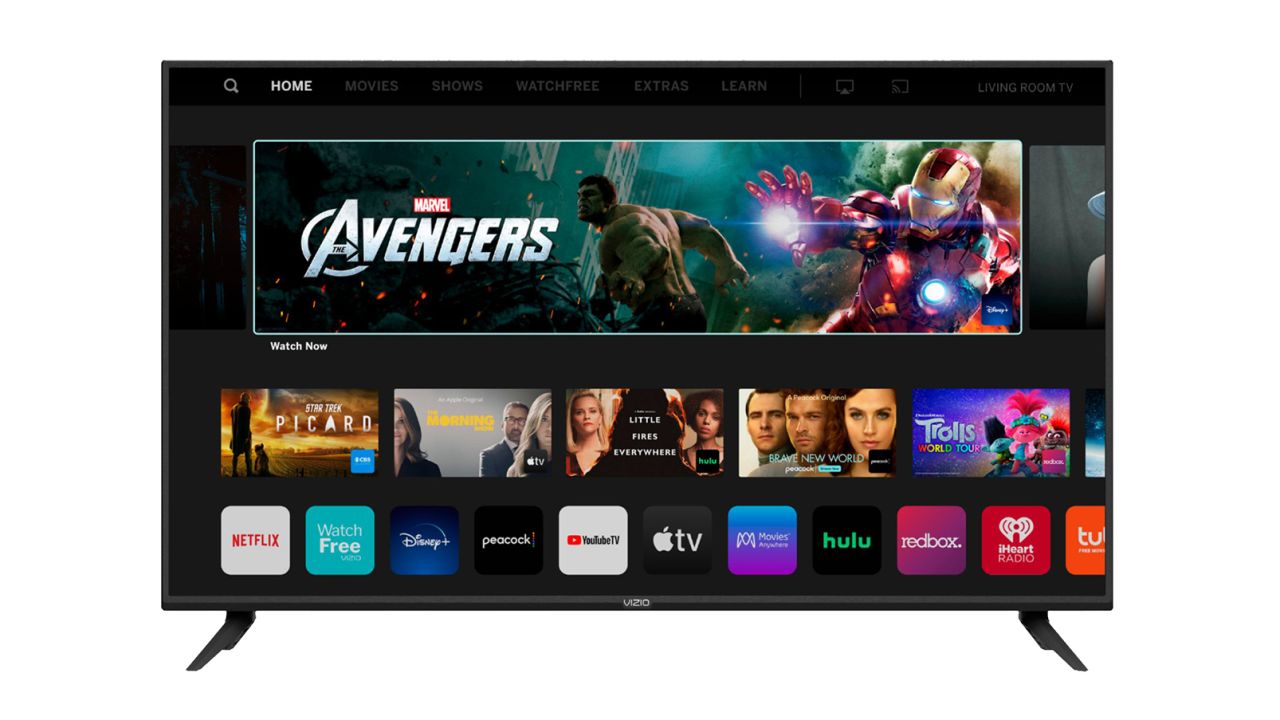What are local channels?
Local channels refer to the over-the-air television stations that broadcast in your area. These channels typically include major network affiliates such as ABC, CBS, NBC, FOX, and PBS, as well as local independent stations. They offer a variety of programming, including news, sports, entertainment, and local events.
Local channels are an essential part of television viewing, as they provide access to local news and events specific to your community. They also offer popular network shows and live sports broadcasts. Whether you’re interested in watching the latest sitcom, catching up on local happenings, or tuning in to your favorite sports team, local channels are a valuable resource for entertainment and information.
Local channels are typically transmitted over the airwaves using television antennas. In the past, viewers had to rely on traditional antennas to receive these channels, but with the advancements in technology, you can now access local channels on your smart TV.
Having access to local channels on your smart TV allows you to enjoy a wide range of programming without the need for cable or satellite subscriptions. It opens up a world of free content, making it an attractive option for cord-cutters looking to save money.
Additionally, local channels often provide high-definition (HD) broadcasts, ensuring that you can enjoy your favorite shows and events in stunning clarity. This is especially beneficial when watching sports, as you’ll be able to see all the action in vivid detail.
Overall, local channels are an important part of television broadcasting, offering a mix of local and network programming to keep you informed and entertained. With the convenience of smart TVs, accessing these channels has never been easier.
Why do you need a smart TV to watch local channels?
A smart TV is a television equipped with internet connectivity, allowing you to access various online services and applications. While traditional televisions require additional equipment, such as a set-top box or an external streaming device, to watch local channels, a smart TV eliminates the need for these additional devices. Here are some reasons why you need a smart TV to watch local channels:
1. Convenient Access: With a smart TV, you can directly access local channels through the built-in tuner. You don’t have to connect an external antenna or navigate through different inputs to switch between cable or satellite and local channels. This simplifies the process and ensures easy and quick access to your favorite local broadcasts.
2. Versatile Streaming: In addition to accessing local channels, a smart TV allows you to stream content from various online platforms. You can enjoy popular streaming services like Netflix, Hulu, and Amazon Prime Video, as well as access countless other apps and websites for entertainment purposes. This versatility offers a wide range of entertainment options beyond just local channels.
3. Enhanced User Experience: Smart TVs come with intuitive interfaces and user-friendly remote controls that make navigating through channels and applications a breeze. You can easily browse through the channel guide, bookmark your favorite local stations, and even customize your viewing experience with personalized settings. The smart TV experience enhances convenience and makes watching local channels a seamless and enjoyable process.
4. Interactive Features: Many smart TVs offer interactive features that enhance your viewing experience. You can access additional information about the program you’re watching, participate in live polls, or engage in social media discussions all while watching your favorite local channels. These interactive features add an extra layer of engagement and provide a more immersive viewing experience.
5. Updates and Improvements: Smart TVs are constantly evolving, with manufacturers frequently releasing software updates and improvements. These updates ensure that your TV stays up-to-date with the latest features and functionalities, including optimized tuning capabilities for local channel reception. This means you can benefit from ongoing enhancements and improvements without having to invest in additional equipment.
Overall, a smart TV offers the convenience of accessing local channels seamlessly, while also providing access to a wide range of online streaming content. Its user-friendly interface, interactive features, and regular updates make it an ideal choice for enjoying local channels and a myriad of other entertainment options all in one device.
How to connect your smart TV to an antenna
To watch local channels on your smart TV, you need to connect it to an antenna that receives over-the-air signals. Here’s a step-by-step guide on how to connect your smart TV to an antenna:
Step 1: Check your TV’s specifications: Before connecting an antenna, verify that your smart TV has a built-in tuner. Most modern smart TVs have this feature, but it’s always a good idea to double-check your TV’s specifications in the user manual or on the manufacturer’s website.
Step 2: Obtain a suitable antenna: There are various types of TV antennas available, such as indoor antennas, outdoor antennas, and attic antennas. Choose an antenna that suits your specific needs and is suitable for your location. Factors like distance from broadcast towers and geography can impact signal reception, so do some research to determine the ideal type and range for your area.
Step 3: Position the antenna: Once you have the antenna, position it correctly for optimal signal reception. Keep in mind that placement can affect signal strength. For indoor antennas, try placing them near a window or in an elevated position. Outdoor antennas should be installed in a location with a clear line of sight to the broadcast towers and away from obstructions like trees or buildings.
Step 4: Connect the antenna: Connect the coaxial cable from the antenna to the RF input port on your smart TV. The RF input is typically labeled as “Antenna In” or “Ant In” on the back of the TV. Ensure that the cable is securely connected to both the TV and the antenna.
Step 5: Tune your TV: Once the antenna is connected, turn on your smart TV and access the TV’s menu settings. Look for the option to scan for channels or set up the antenna. The exact steps may vary depending on the TV brand and model, so refer to the user manual for specific instructions. Initiating a channel scan will allow your TV to detect and save the available local channels in your area.
Step 6: Test and adjust: After the scan is complete, browse through the available channels to ensure that they are clear and properly received. If you encounter any issues, such as weak or missing channels, try repositioning the antenna or adjusting its angle to optimize signal reception. You may also consider using a signal amplifier or a higher-gain antenna if necessary.
By following these steps, you can successfully connect your smart TV to an antenna and start enjoying your favorite local channels in high definition, with no subscription fees or additional equipment required.
How to set up and scan for local channels on your smart TV
Setting up and scanning for local channels on your smart TV is a straightforward process. Follow these steps to get started:
Step 1: Access the TV’s menu settings: Turn on your smart TV and navigate to the main menu or settings section. The exact location of the menu may vary depending on your TV brand and model. Look for the option to set up or configure channels.
Step 2: Choose your location and source: In the setup menu, select the option for channel setup or channel scan. You may be prompted to choose your location or enter your zip code. This ensures that your TV scans for the correct local channels based on your geographical location.
Step 3: Select the source type: Next, you’ll need to choose the source type for your channel scan. Select the option for “Antenna” or “Antenna & Air” to scan for over-the-air channels. If you’re using a different source, such as cable or satellite, choose the appropriate option.
Step 4: Initiate the channel scan: Once the source type is selected, start the channel scan. Your smart TV will begin searching for available channels in your area. This process may take a few minutes as the TV scans different frequencies to detect the local channels.
Step 5: Save the channels: After the channel scan is complete, your smart TV will display a list of detected channels. In most cases, the TV will automatically save the channels for future use. However, some models may require you to manually save the channels. Follow the on-screen instructions to save the channels to your TV’s memory.
Step 6: Test the channels: Once the channel scan is finished and the channels are saved, navigate through the channel list to make sure they are clear and properly received. If you encounter any issues with specific channels, you can try adjusting the antenna position or checking for any signal interference in your area.
Step 7: Organize and customize: To make it easier to access your favorite channels, consider organizing them in a preferred order. Some smart TVs allow you to create a personalized channel list or add channels to a favorites section. Refer to your TV’s user manual for instructions on how to customize your channel lineup.
By following these steps, you can set up and scan for local channels on your smart TV, enabling you to enjoy a wide range of free over-the-air programming without the need for a cable or satellite subscription.
Using streaming services to watch local channels
Streaming services offer an alternative way to watch local channels on your smart TV, even if you don’t have access to a TV antenna or live in an area with weak over-the-air signals. Here’s how you can use streaming services to enjoy local channels:
1. Live TV streaming services: Several streaming platforms offer live TV streaming packages that include local channels. These services act as virtual cable providers, delivering a wide range of channels, including popular network affiliates. Examples of such services include Hulu + Live TV, YouTube TV, Sling TV, and AT&T TV. These services require a subscription fee but provide access to both live and on-demand content from local channels.
2. Network apps and websites: Many local channels have their own dedicated apps or websites that allow you to stream their content for free. These apps typically offer live streaming of local news, sports, and other programming, as well as on-demand content. Examples include the ABC, CBS, NBC, and FOX apps. Simply download the app on your smart TV, sign in with your TV provider credentials, and start streaming local channel content.
3. Over-the-top (OTT) services: Over-the-top streaming services like Netflix, Hulu, and Amazon Prime Video offer a wide selection of on-demand content but may not provide live streaming access to local channels. However, some services may offer local news broadcasts or select local shows as part of their library. While you won’t have access to a complete lineup of local channels, these services can still be a valuable source of entertainment.
4. Local channel network websites: Another option is to visit the websites of local channel networks directly. Many of these networks offer live streaming of their local newscasts or specific shows for free on their websites. Check the websites of your local ABC, CBS, NBC, or FOX affiliates to see if they offer live streaming options.
5. Mobile apps and casting: Some local channel apps and streaming services allow you to cast their content from your mobile device to your smart TV. This means you can stream local channel content using the app on your smartphone or tablet and then cast it to your TV for a larger viewing experience.
By utilizing streaming services, network apps, OTT platforms, and local channel websites, you can enjoy local channel content on your smart TV, supplementing or even replacing the need for a traditional TV antenna.
Popular streaming services that offer local channels
A variety of streaming services provide access to local channels, allowing you to watch your favorite network shows, news, and sports without the need for a traditional cable or satellite subscription. Here are some popular streaming services that offer local channels:
1. Hulu + Live TV: Hulu + Live TV offers a comprehensive package that includes local channels like ABC, CBS, NBC, and FOX, among others. With this service, you can enjoy live broadcasts, on-demand content, and access to Hulu’s expansive streaming library.
2. YouTube TV: YouTube TV provides access to local channels, including major network affiliates. You can watch live broadcasts, record shows with unlimited DVR storage, and access a wide range of cable and sports channels.
3. Sling TV: Sling TV offers two base packages, Sling Orange and Sling Blue, with different channel lineups. Sling Blue includes local channels in select markets, so check if your area is covered. You can also combine both packages for a fuller channel selection.
4. AT&T TV: AT&T TV offers various packages that include local channels. You can choose from different channel lineups and add-ons to customize your viewing experience. AT&T TV provides live TV streaming and on-demand content.
5. Locast: Locast is a non-profit streaming service that provides access to local channels in select cities across the United States. It allows you to stream local broadcasts for free, but it may require a donation to access some features.
6. Network-specific streaming apps: Many major network affiliates, such as ABC, CBS, NBC, and FOX, offer their own dedicated streaming apps. These apps often provide access to live broadcasts, on-demand content, and exclusive shows. Check your smart TV’s app store to download and stream content directly from these network apps.
It’s important to note that availability and channel lineups may vary based on your location. Before subscribing to a streaming service, check their website or consult with the provider to confirm the availability of local channels in your area.
By utilizing these popular streaming services that offer local channels, you can enjoy a wide range of live broadcasts, shows, and news from major network affiliates, all from the convenience of your smart TV and without the need for a traditional cable or satellite subscription.
Tips for optimizing reception of local channels on your smart TV
To ensure the best reception and viewing experience while watching local channels on your smart TV, here are some tips to optimize the signal reception:
1. Position your antenna properly: The placement of your TV antenna plays a crucial role in signal reception. Experiment with different positions to find the best one. For indoor antennas, placing it near a window or in a higher location can improve the signal. Outdoor antennas should have a clear line of sight to the broadcast towers.
2. Use an amplified antenna: If you’re located far from the broadcast towers or experience weak signal reception, consider using an amplified antenna. These antennas come with built-in signal amplifiers to boost the incoming signal, improving the clarity and strength of the received channels.
3. Minimize signal interference: Signal interference can degrade the quality of the received channels. Keep your antenna away from other electronic devices that may cause interference, such as routers, wireless speakers, and fluorescent lights. Signal interference can weaken the reception or introduce noise into the picture and audio.
4. Perform a rescan periodically: Over time, channel frequencies may change, and new channels may become available. To ensure you have the most up-to-date list of local channels, perform a channel rescan on your smart TV periodically. This will help you discover any new channels and refresh the signal for existing ones.
5. Adjust antenna position and direction: If you notice any weak or missing channels, try adjusting the position and direction of your antenna. Small movements, rotations, or tilts can have a significant impact on signal reception. Experiment with different angles to find the best reception for each channel.
6. Check antenna cables and connections: Verify that all antenna cables and connections are secure and in good condition. Loose or damaged cables can cause signal loss or degradation. Check for any signs of wear and tear, and replace cables if necessary.
7. Consider a signal booster: In areas with particularly weak signals, you may benefit from using a signal booster. These devices amplify the incoming signals, improving reception for all the channels your antenna receives.
8. Update your TV’s firmware: Check for firmware updates for your smart TV regularly. Manufacturers often release updates that include performance improvements and optimizations for channel reception. Keeping your TV’s firmware up to date can enhance the reception capabilities of your smart TV.
9. Consult with a professional: If you’re experiencing persistent issues or have difficulty receiving local channels, consider consulting with a professional TV antenna installer. They can assess your specific situation, recommend the best equipment and setup, and ensure optimal signal reception.
By following these tips, you can optimize the reception of local channels on your smart TV, ensuring a clear and enjoyable viewing experience for your favorite shows, news programs, and live sports.
Troubleshooting common issues when watching local channels on smart TV
While watching local channels on your smart TV, you may encounter certain issues that can affect your viewing experience. Here are some common issues and troubleshooting steps to resolve them:
1. Weak or no signal: If you’re experiencing a weak or no signal, check the antenna connections and positioning. Ensure that the antenna is properly connected to your smart TV and that it’s positioned correctly for optimal reception. Consider using an amplified antenna or a signal booster to improve signal strength.
2. Missing channels: If some channels are missing from your channel lineup, perform a channel rescan on your smart TV. This will refresh the list of available channels and detect any new ones. You might also need to adjust the antenna position to better receive those specific channels.
3. Poor video quality: If the video quality is poor or pixelated, it could be due to a weak signal or signal interference. Double-check your antenna connections and positioning. Look for any sources of interference, such as electronic devices, and move the antenna away from them. Consider using an amplified antenna or a higher-gain antenna for better reception.
4. Audio issues: If you’re experiencing audio problems, such as no sound or distorted audio, check the audio settings on your smart TV. Ensure that the volume is turned up and that the TV is not set to mute. If you’re using external speakers or a soundbar, make sure they are properly connected and powered on.
5. Channel freezing or stuttering: If channels freeze or stutter during playback, it could be due to a weak signal or insufficient bandwidth. Check your internet connection to ensure that it’s stable and strong enough to handle streaming. If your smart TV allows for a wired ethernet connection, consider using that instead of relying on Wi-Fi for a more stable connection.
6. Guide information missing or incorrect: If the guide information for local channels is missing or incorrect, perform an update or refresh of the guide data on your smart TV. This can usually be done through the TV’s menu settings. If the issue persists, contact your TV service provider or the manufacturer for further assistance.
7. Unavailable closed captions or subtitles: If closed captions or subtitles are not available for local channels, check the settings menu on your smart TV to ensure that captions are enabled. You can also access the settings within the specific channel app or streaming service you’re using. If the issue persists, contact the service provider or the channel network for support.
8. App or streaming service errors: If you encounter errors or issues specific to the app or streaming service you’re using to access local channels, try closing and reopening the app, clearing the cache or data, or reinstalling the app. You can also check for updates for the app to ensure you’re using the latest version. If the problem persists, reach out to the app or service provider for assistance.
If you’re unable to resolve the issues on your own, consider contacting the manufacturer’s support team or consulting a professional for further assistance in troubleshooting and resolving the specific issues you’re facing.
Frequently asked questions about watching local channels on smart TV
Here are some frequently asked questions about watching local channels on smart TV:
Q1: Do I need an antenna to watch local channels on a smart TV?
A1: Yes, you will need an antenna to receive over-the-air signals and watch local channels on your smart TV. Make sure your smart TV has a built-in tuner to support TV antenna connections.
Q2: Can I watch local channels on a smart TV without a cable or satellite subscription?
A2: Yes, you can watch local channels on a smart TV without a cable or satellite subscription. By using an antenna or streaming services that provide access to local channels, you can enjoy free over-the-air broadcasts or live TV streaming options.
Q3: What if I live in an area with a weak TV signal?
A3: If you live in an area with a weak TV signal, you may need to use a high-gain antenna or an amplified antenna. Additionally, you can consider using streaming services that offer local channels as an alternative way to access the content.
Q4: Are all local channels available in every location?
A4: Local channel availability can vary depending on your location. The channels you can receive may depend on the proximity to broadcast towers and the strength of the signal. Performing a channel scan on your smart TV will detect the available channels in your area.
Q5: Can I record local channels on a smart TV?
A5: Some smart TVs have built-in recording capabilities, allowing you to record local channels for later viewing. Check your TV’s user manual or menu settings to see if this feature is available. Alternatively, you can use external devices like DVRs or USB hard drives to record live TV from your smart TV.
Q6: Can I pause or rewind live TV when watching local channels on a smart TV?
A6: Pause or rewind functionality may be available depending on your smart TV’s features and the streaming service you are using. Some streaming services that offer local channels may include DVR-like functions, allowing you to pause, rewind, or even record live TV.
Q7: Can I watch local channels from other regions on my smart TV?
A7: Your ability to access local channels from other regions on your smart TV may depend on geographic restrictions and licensing agreements. However, some streaming services and network apps may allow you to access local channels from different areas, particularly for news or sports content.
Q8: Can I watch local channels on my smartphone or tablet?
A8: Yes, many streaming services, network apps, and local channel websites offer mobile apps that allow you to stream local channels on your smartphone or tablet. You can also cast the content from these devices to your smart TV for a larger viewing experience.
These are just a few common questions regarding watching local channels on smart TVs. If you have any specific inquiries or encounter technical issues, it’s recommended to consult the user manual of your smart TV or contact the manufacturer’s support team for further assistance.