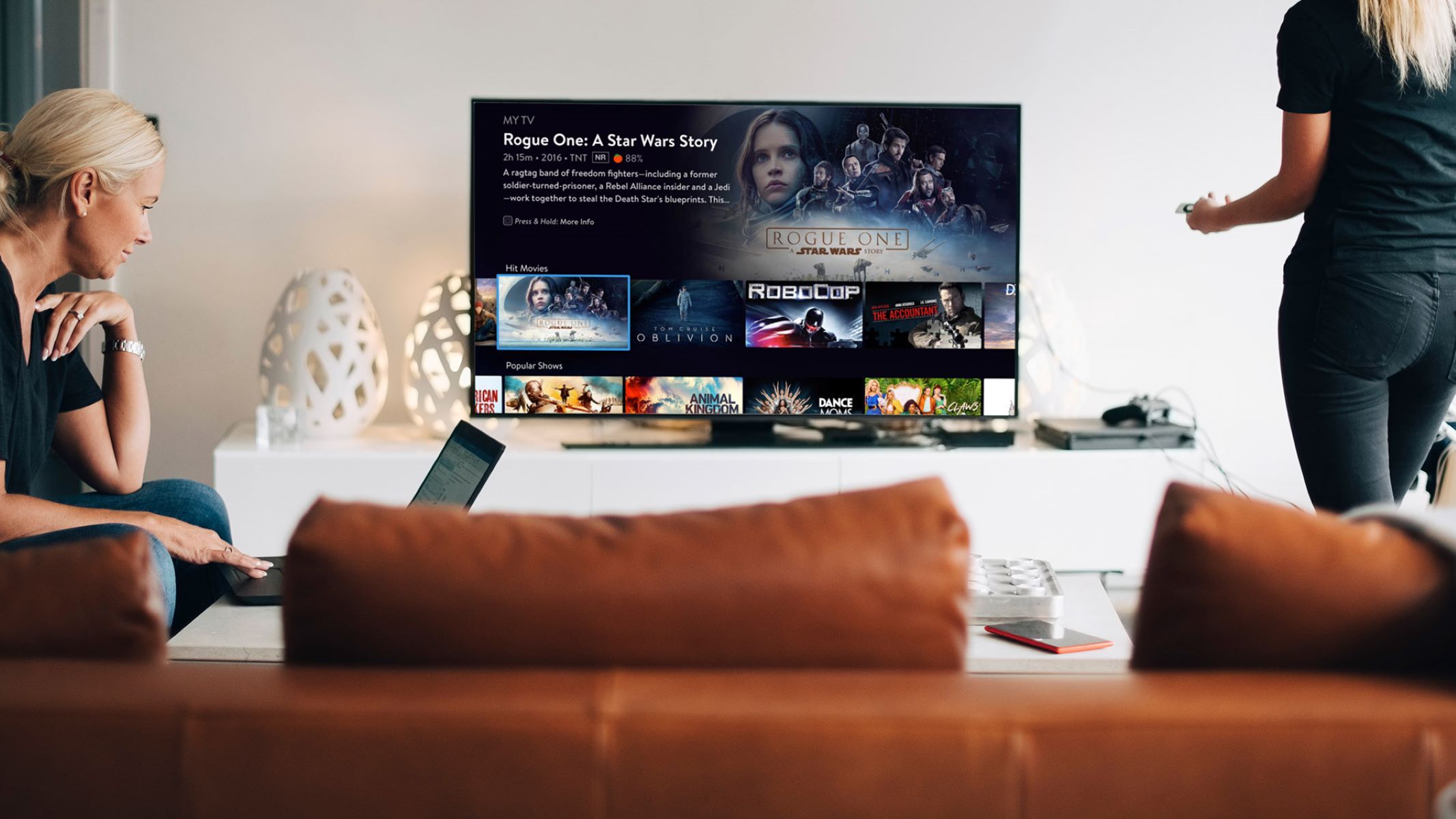Connect an Antenna to your Smart TV
One of the easiest and most straightforward ways to watch local channels on your smart TV is by connecting an antenna. By doing so, you can access over-the-air broadcasts from network and local stations in your area. Here’s how to get started:
- Choose the right antenna: Before making a purchase, check what type of antenna is suitable for your location. Factors like distance to the broadcast towers and geographic obstacles can affect the signal. There are indoor and outdoor antennas available, so make sure to select the one that best suits your needs.
- Locate the antenna input: Most smart TVs come with an antenna input that allows you to connect your antenna. Look for a coaxial port labeled as “ANT IN” or “RF IN” at the back or side of your TV.
- Connect the antenna: Plug one end of the coaxial cable into the antenna and the other end into the antenna input on your smart TV. Ensure that the connection is secure.
- Scan for channels: Once the antenna is properly connected, go to the settings or menu on your smart TV. Look for the option to scan for channels or set up an antenna. Start the scan, and your TV will search for available channels in your area.
- Enjoy the local channels: After the scan is complete, your smart TV will display a list of available channels. Use the remote control to navigate through the channels and start watching your favorite local broadcasts.
Connecting an antenna to your smart TV is a cost-effective way to access local channels without the need for a subscription or additional devices. It allows you to enjoy news, sports, and other local content with excellent picture quality.
Keep in mind that the availability and number of local channels may vary depending on your location. If you live in a rural area or have weak signal reception, you may need a more powerful antenna or additional signal amplification to ensure a reliable connection.
By following these simple steps, you can easily watch local channels on your smart TV using an antenna. Say goodbye to expensive cable subscriptions and enjoy free over-the-air broadcasts right from the comfort of your own home.
Use a Digital Converter Box
If you have an older smart TV that does not have a built-in digital tuner, you can still watch local channels by using a digital converter box. This device converts the digital signals from over-the-air broadcasts into analog signals that your TV can understand. Here’s how to set it up:
- Purchase a digital converter box: Visit an electronics store or shop online to find a digital converter box that is compatible with your smart TV. Look for one that supports HD resolution and has the necessary inputs and outputs.
- Connect the converter box to your smart TV: Use an HDMI cable or RCA cables to connect the digital converter box to the HDMI or AV input on your smart TV. Make sure to match the corresponding colors on the cables with the ports on the TV.
- Connect the antenna to the converter box: Plug one end of the coaxial cable from your antenna into the antenna input on the digital converter box. Then, use another coaxial cable to connect the output of the converter box to the antenna input on your smart TV.
- Power up the devices: Plug in the power cords of the digital converter box and your smart TV. Turn on both devices and ensure they are properly connected.
- Scan for channels: Using your smart TV’s remote control, go to the settings or menu and select the option to scan for channels. The digital converter box will receive the over-the-air signals and convert them into usable channels that can be displayed on your smart TV.
- Enjoy local channels: Once the scan is complete, you can start watching local channels on your smart TV through the digital converter box. Use the remote control of the converter box to change channels and adjust the volume.
A digital converter box is a great solution for older smart TVs that lack a built-in digital tuner. It allows you to watch local channels without having to invest in a new television set. With the help of the converter box, you can enjoy high-definition broadcasts and access a wide range of local content.
Remember to position your antenna in an optimal location to ensure the best signal reception. Experiment with different placements and angles to achieve the strongest and most reliable signal. This will enable you to enjoy clear and uninterrupted local channels on your smart TV.
By following these steps, you can easily set up and use a digital converter box to watch local channels on your smart TV. Upgrade your viewing experience and gain access to a variety of over-the-air broadcasts right from your television.
Use a Streaming Service with Local Channels
Streaming services have become increasingly popular for watching TV shows and movies, but did you know that many of them also offer local channels? Subscribing to a streaming service that includes local channels can provide you with an extensive selection of both national and local content. Here’s how you can use a streaming service to watch local channels on your smart TV:
- Choose a streaming service: There are various streaming services available that offer local channels, such as Hulu + Live TV, YouTube TV, Sling TV, and AT&T TV. Research each service to find the one that best suits your preferences and budget.
- Subscribe to the service: Once you have chosen a streaming service, visit their website or download their app on your smart TV. Follow the instructions to sign up for a subscription and provide any necessary payment details.
- Install the streaming app on your smart TV: If the streaming service has a dedicated app for your smart TV, download and install it from the app store. If not, you can also use devices like Roku, Amazon Fire TV, or Apple TV to access the streaming service on your TV.
- Set up your streaming account: After installing the app, follow the on-screen prompts to sign in to your streaming account. Enter your username and password to gain access to the service’s library of content, including local channels.
- Explore the channel lineup: Once you’re logged in, browse through the available channels on the streaming service. Look for the section that offers local channels, which may include news, sports, and other regional broadcasts.
- Start watching local channels: Click on the desired local channel to start streaming its content on your smart TV. Use the streaming service’s interface or remote control to navigate through channels, adjust volume, and pause or rewind live TV.
Using a streaming service with local channels provides you with the flexibility to watch both live and on-demand content. Additionally, many streaming services offer cloud DVR functionality, allowing you to record your favorite local shows and watch them at your convenience.
Keep in mind that streaming services generally require a stable internet connection for optimal performance. Ensure that your smart TV is connected to a reliable and high-speed network to enjoy uninterrupted streaming of local channels.
By subscribing to a streaming service that offers local channels, you can enjoy a wide variety of content, including local news, sports, and entertainment, all conveniently accessible through your smart TV.
Check if your Smart TV has a Built-in Antenna
Before exploring other options to watch local channels on your smart TV, it’s important to check if your TV already has a built-in antenna. Some smart TVs come equipped with a digital tuner and an antenna input, allowing you to receive over-the-air broadcasts without the need for additional devices. Here’s how you can verify if your smart TV has a built-in antenna:
- Review the TV’s specifications: Locate the user manual or search for the specifications of your smart TV. Look for keywords such as “digital tuner” or “built-in antenna” in the product description, or check for an Antenna or RF input on the back or side of the TV.
- Inspect the TV’s physical ports: Examine the back or side of your smart TV for an RF/ANT In port. This is typically where you would connect an antenna if your TV has a built-in tuner. It may be labeled as ANT IN or RF IN.
- Consult the TV’s menu or settings: Use your smart TV’s remote control to navigate to the settings or menu. Look for options related to channels, antennas, or live TV setup. If you find these options, it is likely that your TV has a built-in antenna.
- Check for channel scanning or auto-tuning: Within the settings or menu, look for the option to scan for channels or auto-tune. If this feature is available, it indicates that your smart TV can receive over-the-air broadcasts.
- Confirm the availability of local channels: After scanning for channels, check the channel list to see if it includes local stations. If local channels are present, you can start watching broadcasts without the need for additional equipment.
If your smart TV has a built-in antenna, you can enjoy local channels hassle-free. This eliminates the need to purchase and install external antennas or other devices, providing a convenient solution for accessing over-the-air broadcasts.
Keep in mind that the available local channels may vary based on your location and signal strength. If you experience issues with reception or find that some channels are missing, you may need to reposition your TV or consider using an external antenna to improve the signal quality.
By checking if your smart TV has a built-in antenna, you can determine whether you can directly access local channels without any additional setup or equipment. Enjoy the convenience and simplicity of watching over-the-air broadcasts on your smart TV.
Use a Live TV Streaming App
If your smart TV doesn’t have a built-in antenna or you prefer a digital solution, you can use a live TV streaming app to watch local channels. These apps provide access to a variety of channels, including local broadcasts, allowing you to enjoy local news, sports, and other regional content. Here’s how you can use a live TV streaming app on your smart TV:
- Research available streaming apps: Explore different live TV streaming apps that offer local channel options. Some popular options include Pluto TV, Plex, and HDHomeRun. Check if these apps are compatible with your smart TV’s operating system.
- Download and install the app: If the streaming app is available for your smart TV, go to the app store on your TV and search for the specific app. Download and install it following the on-screen instructions.
- Create an account: Launch the newly installed app on your smart TV and sign up for an account, if required. Follow the registration process and provide any necessary details to set up your account.
- Browse available channels: Once you have signed in, explore the available channels in the streaming app’s library. Look for the section that includes local channels, which may be categorized by region or type of content.
- Select and start watching: Click on the desired local channel to start streaming its content on your smart TV. Use the app’s interface or your smart TV’s remote control to navigate through channels, adjust volume, and control playback.
Using a live TV streaming app provides you with the convenience of watching local channels without the need for a cable or satellite subscription. These apps typically offer a user-friendly interface, on-demand content, and the ability to stream live TV without the need for complex setup or hardware.
Ensure that your smart TV is connected to a stable and high-speed internet connection to enjoy uninterrupted streaming of local channels. A wired Ethernet connection or a reliable Wi-Fi network should be sufficient for a smooth streaming experience.
Please note that some live TV streaming apps may require a subscription or offer free content with advertisements. Evaluate the pricing and features of different apps to find the one that suits your viewing preferences and budget.
By using a live TV streaming app on your smart TV, you can gain access to a wide range of local channels and enjoy the convenience of streaming local content directly from your television screen.
Use a DVR with Over-the-Air Tuner
If you want to not only watch local channels on your smart TV but also record your favorite shows and movies, using a DVR with an over-the-air tuner is an excellent option. A DVR (Digital Video Recorder) allows you to schedule and record live TV broadcasts, providing you with the flexibility to watch content at your convenience. Here’s how you can use a DVR with an over-the-air tuner on your smart TV:
- Purchase a DVR with an over-the-air tuner: Look for a DVR or set-top box that specifically includes an over-the-air tuner. There are several options available, such as Tablo, HDHomeRun, and TiVo, that allow you to connect an antenna to receive local channels.
- Connect the DVR to your smart TV: Use an HDMI cable or other compatible connections to connect the DVR to your smart TV. Follow the manufacturer’s instructions to ensure a proper and secure connection.
- Connect the antenna to the DVR: Plug one end of the coaxial cable from your antenna into the antenna input on the DVR. This allows the DVR to receive the over-the-air signals from local channels.
- Set up the DVR: Power up the DVR and follow the on-screen instructions for the initial setup process. This may include scanning for available channels, setting recording preferences, and configuring the DVR’s storage options.
- Schedule recordings: Once the setup is complete, use the DVR’s interface to browse the program guide and schedule recordings of your desired shows and movies. You can set up one-time recordings or recurring series recordings.
- Watch recorded content: When you’re ready to watch recorded content, access the DVR’s library or recording list. Select the recorded program you want to watch, and it will be played back on your smart TV.
Using a DVR with an over-the-air tuner offers the convenience of recording and playing back local channels on your smart TV. You can build up a library of your favorite content and watch it on demand, skipping commercials or fast-forwarding through parts as desired.
Keep in mind that the recording capacity of your DVR will depend on its storage capabilities. Some DVRs offer built-in storage, while others may require an external hard drive or connect to a cloud-based storage service. Make sure to review the specifications and choose a DVR that meets your needs.
By utilizing a DVR with an over-the-air tuner, you can enjoy the flexibility of recording and watching local channels at your convenience, enhancing your smart TV viewing experience.
Use an HDMI Cable with a Set-Top Box
If you want to watch local channels on your smart TV while having access to additional features, such as on-demand content and streaming services, using an HDMI cable with a set-top box is a convenient solution. A set-top box, like Roku, Apple TV, or Amazon Fire TV, connects to your smart TV through an HDMI cable, allowing you to access various channels and apps. Here’s how you can set it up:
- Purchase a compatible set-top box: Research different set-top box options and choose one that suits your preferences and budget. Popular options include Roku, Apple TV, Amazon Fire TV, and Chromecast. Ensure that the set-top box has an HDMI output.
- Connect the set-top box to your smart TV: Use an HDMI cable to connect the HDMI output of the set-top box to an HDMI input on your smart TV. Make sure to note the HDMI input number used for the connection.
- Power up the set-top box and smart TV: Plug in the power cords of both the set-top box and your smart TV. Turn on both devices, and make sure they are properly connected and powered up.
- Select the appropriate HDMI input on your smart TV: Use your smart TV’s remote control to navigate to the input/source selection menu. Choose the HDMI input to which you connected the set-top box. The screen should display the corresponding content from the set-top box.
- Set up the set-top box: Follow the on-screen instructions provided by the set-top box to complete the setup process. This may include connecting to your Wi-Fi network, signing in to streaming apps, or configuring preferences.
- Access local channels and additional features: Using the interface and remote control of the set-top box, browse through the available channels, streaming services, and apps. Look for the option to access local channels, which may be offered through an antenna input or a specific app.
Using an HDMI cable with a set-top box expands the capabilities of your smart TV while still allowing you to watch local channels. You can enjoy a variety of streaming content, including movies, TV shows, and on-demand services, in addition to the local channel broadcasts.
Keep in mind that some set-top boxes may offer additional features, such as voice control, content recommendations, and integrated search functionality. Explore the settings and options of your set-top box to take full advantage of the available features.
By using an HDMI cable to connect a set-top box to your smart TV, you can easily access local channels, streaming content, and various apps, enhancing your entertainment options and overall TV viewing experience.
Use a Smart TV with a Built-in Over-the-Air Tuner
If you want a seamless and hassle-free way to watch local channels on your smart TV, look for a smart TV with a built-in over-the-air tuner. These TVs come equipped with a digital tuner and an antenna input, allowing you to directly receive over-the-air broadcasts without the need for additional devices. Here’s how you can utilize a smart TV with a built-in over-the-air tuner:
- Purchase a smart TV with a built-in tuner: When shopping for a smart TV, ensure that it has a built-in over-the-air tuner. Look for terms like “ATSC tuner,” “digital tuner,” or “terrestrial tuner” in the TV’s specifications or product description.
- Connect an antenna to your smart TV: Once you have your smart TV, connect an antenna to the antenna input on the back or side of the TV. Ensure that the antenna is properly positioned to receive the best signal. You may need to perform a channel scan on your TV to detect available channels.
- Navigate the TV’s interface: Using the smart TV’s remote control, navigate to the TV’s menu or settings. Look for options related to channels, live TV, or OTA (over-the-air) setup. Here, you can access the channel list and adjust various settings related to over-the-air broadcasts.
- Enjoy local channels: Once the TV has scanned for available channels, you can start watching local broadcasts directly on your smart TV. Use the TV’s remote control to change channels, adjust volume, and access any additional features provided by the TV’s built-in tuner.
Using a smart TV with a built-in over-the-air tuner provides a convenient way to access local channels without the need for external devices or complicated setups. It eliminates the hassle of connecting additional equipment and allows you to enjoy local news, sports, and other regional broadcasts seamlessly.
Optimize your viewing experience by positioning your antenna in a location that provides the best signal reception. Experiment with different placements and orientations to find the optimal position for your specific environment.
Keep in mind that the availability and number of local channels may vary depending on your location and the strength of the signal in your area. If you experience signal issues or missing channels, you may need to reposition your antenna or use an amplified antenna to improve signal reception.
By using a smart TV with a built-in over-the-air tuner, you can conveniently and easily watch local channels directly on your television, enhancing your entertainment options and providing access to a wide range of local content.