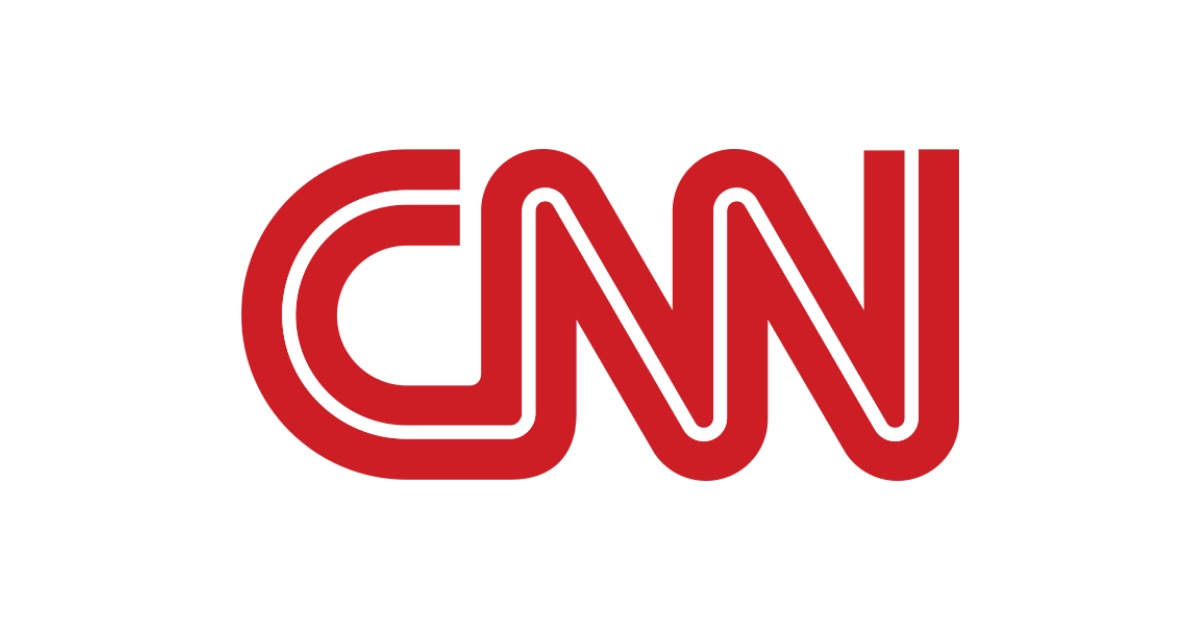Overview of Firestick and CNN
Firestick is a popular streaming device developed by Amazon that allows you to access various entertainment apps and streaming services on your television. With its compact size and user-friendly interface, Firestick has become a go-to choice for many cord-cutters looking to enhance their TV viewing experience.
CNN, or Cable News Network, is a widely recognized news network known for its comprehensive coverage of current events, politics, business, and more. With CNN, you can stay up-to-date with the latest news from around the world.
Combining the power of Firestick with the informative content of CNN can provide a convenient and valuable source of news and information right from the comfort of your living room. However, to access CNN on Firestick, you usually need a subscription to a cable or satellite TV provider.
If you’re looking for a way to watch CNN on Firestick for free, don’t worry! There is a simple workaround that allows you to stream CNN content without a cable subscription. By following a few steps, you can enjoy your favorite CNN shows on Firestick at no cost.
In the following sections, we will guide you through the process of how to watch CNN on Firestick for free. No need to worry about expensive subscriptions or limited access – with the right tools and a little know-how, you’ll be able to stream CNN’s top news coverage and popular shows without breaking the bank.
Let’s dive in and discover how to set up your Firestick and access CNN without a cable subscription.
Step 1: Prepare Your Firestick
Before you can start watching CNN on Firestick for free, you need to ensure that your Firestick is ready for the process. Here are the steps to prepare your Firestick:
- Connect your Firestick to your TV: Plug one end of the Firestick into the HDMI port of your television and the other end into the power adapter. Make sure your TV is set to the correct HDMI input.
- Connect to the internet: Use the Firestick remote to navigate to the settings menu and select “Network.” Connect your Firestick to your home Wi-Fi network. Ensure you have a stable and reliable internet connection for smooth streaming.
- Update your Firestick software: Keeping your Firestick software up to date is crucial for optimal performance. On the home screen, go to “Settings,” then select “My Fire TV” or “Device.” Choose “About” and click on “Check for System Update.” If an update is available, follow the on-screen instructions to install it.
- Clear storage space: To avoid any potential issues with storage capacity, it’s a good idea to clear unnecessary apps and files from your Firestick. You can do this by going to “Settings,” selecting “Applications,” then “Manage Installed Applications.” Choose any apps you no longer use and click on “Uninstall.”
By following these steps, you will ensure that your Firestick is in optimal condition before proceeding with the next steps. Now that your Firestick is prepared, you’re ready to install the necessary apps and access CNN on your device for free.
Step 2: Install Downloader App
To watch CNN on Firestick for free, we need to install the Downloader app, which allows us to download and install third-party apps not available on the Amazon Appstore. Follow the steps below to install the Downloader app on your Firestick:
- From the Firestick home screen, go to the top-left corner and click on the magnifying glass icon to access the search bar.
- Type “Downloader” using the on-screen keyboard.
- As you type, the search results will update. Look for the Downloader app under the “Apps & Games” category.
- Select the Downloader app icon and click on it.
- You will be directed to the app’s information page. Click on the “Get” button to start the download and installation process.
- Wait for a few seconds until the download is complete.
- Once the app is downloaded, click on the “Open” button to launch the Downloader app.
By following these steps, you will successfully install the Downloader app on your Firestick. This app will be essential for the rest of the process as we utilize it to download additional apps necessary for streaming CNN on your Firestick for free.
Step 3: Enable Apps from Unknown Sources
In order to install apps that are not available on the Amazon Appstore, such as the Silk Browser, we need to enable the “Apps from Unknown Sources” option on your Firestick. Follow these steps to enable this option:
- Open the Downloader app on your Firestick, which you installed in the previous step.
- In the Downloader app, you will see a URL field. Click on it to activate the on-screen keyboard.
- Enter the following URL:
bit.ly/2Vuymfn - Click on the “Go” button and wait for the download to complete.
- Once the download is finished, a window will appear with the option to “Install” the app. Click on it.
- After the installation process is complete, click on the “Done” button.
- You will be prompted to delete the APK (installation file) to save space. Choose “Delete” to remove the file.
- Go back to the Firestick home screen and navigate to “Settings” using your remote.
- Scroll to the right and select “My Fire TV” or “Device.”
- Choose “Developer options.”
- Toggle the “Apps from Unknown Sources” option to turn it ON.
- A warning message will appear. Click “OK” to confirm.
By following these steps, you have successfully enabled the “Apps from Unknown Sources” option on your Firestick. This will allow you to install third-party apps like the Silk Browser, which is essential for accessing CNN on your Firestick for free. Now, let’s proceed to the next step and download the Silk Browser.
Step 4: Download and Install Silk Browser
Now that you have enabled the “Apps from Unknown Sources” option, it’s time to download and install the Silk Browser, which will allow us to access the CNN website on your Firestick. Follow these steps:
- Open the Downloader app on your Firestick.
- In the URL field, enter the following URL:
bit.ly/3k91SVV - Click on the “Go” button and wait for the download to complete.
- Once the download is finished, a window will appear with the option to “Install” the app. Click on it.
- After the installation process is complete, click on the “Done” button.
- You will be prompted to delete the APK (installation file) to save space. Choose “Delete” to remove the file.
By following these steps, you have successfully downloaded and installed the Silk Browser on your Firestick. The Silk Browser is a fully functional web browser that will allow you to access websites on your Firestick, including the CNN website.
Now that you have the Silk Browser installed, you’re one step closer to watching CNN on your Firestick for free. In the next step, we will guide you on how to access the Silk Browser on your Firestick.
Step 5: Access The Silk Browser on Firestick
Now that you have successfully installed the Silk Browser on your Firestick, let’s learn how to access it and begin watching CNN for free. Follow these steps:
- From the Firestick home screen, navigate to the top-left corner and click on the magnifying glass icon to access the search bar.
- Type “Silk Browser” using the on-screen keyboard.
- As you type, the search results will update. Look for the Silk Browser app under the “Apps & Games” category.
- Select the Silk Browser app icon and click on it.
- The Silk Browser will now launch on your Firestick.
Now that you have successfully accessed the Silk Browser on your Firestick, you can use it to browse the internet and access websites, including the CNN website.
In the next step, we will guide you on how to install and use Adobe Flash Player on the Silk Browser to ensure smooth playback of CNN videos on your Firestick.
Step 6: Install and Use Adobe Flash Player
To ensure smooth playback of CNN videos on the Silk Browser, it’s necessary to install and enable Adobe Flash Player. Follow these steps to install and use Adobe Flash Player on your Firestick:
- Open the Silk Browser on your Firestick.
- In the URL field, enter the following URL:
get.adobe.com/flashplayer - Press the “Go” button and wait for the page to load.
- On the Adobe Flash Player download page, scroll down and select your operating system as “Android 4.0 – 4.3.”
- Under the “Version” dropdown, select the latest version available.
- Check the box next to “I have read and agree to the above terms and conditions” and click on the “Install Now” button.
- The download will start, and once it’s complete, a notification will appear at the bottom of the screen.
- Click on the notification to open the downloaded file.
- Click on “Install” to begin the installation process.
- Once the installation is complete, click on “Done.”
By following these steps, you have successfully installed Adobe Flash Player on your Firestick. Now, you can enjoy uninterrupted streaming of CNN videos on your device.
In the next step, we will guide you on how to access the CNN website on the Silk Browser and sign in to watch CNN for free.
Step 7: Access CNN Website on Silk Browser
Now that you have installed Adobe Flash Player on the Silk Browser, it’s time to access the CNN website and start watching your favorite news content for free. Follow these steps:
- Open the Silk Browser on your Firestick.
- In the URL field, enter the following URL:
www.cnn.com - Press the “Go” button and wait for the CNN website to load.
Once the CNN website is loaded, you will have access to a wide range of news articles, videos, and live streams. You can browse through different categories and click on the articles or videos you’re interested in to view the content.
Note that some premium content or live streams may require a cable or satellite TV provider subscription. However, many articles and selected videos are available for free without any login or subscription.
In the next step, we will guide you on how to sign in to CNN for free on your Firestick to unlock additional content and features.
Step 8: Sign In to CNN for Free
If you want to access premium content and personalized features on the CNN website, you can sign in for free using your TV or internet service provider account. Follow these steps to sign in to CNN on your Firestick:
- Open the Silk Browser on your Firestick and navigate to the CNN website.
- Click on the sign-in button or the profile icon, usually located in the top-right corner of the CNN homepage.
- A sign-in page will appear, providing you with different options to log in.
- Choose the option to sign in with your TV or internet service provider.
- Follow the on-screen instructions to select your provider from the list and enter your login credentials.
- Once signed in, you will have access to additional content, live streams, and personalized features available to subscribers.
Signing in to CNN for free allows you to unlock a wide range of benefits, including the ability to customize news preferences, save articles, and receive personalized recommendations based on your interests.
Enjoy the enhanced CNN experience on your Firestick by signing in and exploring the rich content available on the website.
In the final step, we will summarize the process and highlight the key points to ensure a successful and hassle-free experience.
Step 9: Watch CNN on Firestick for Free
Congratulations! You have now successfully set up your Firestick and accessed CNN on your device without the need for a cable or satellite TV subscription. Here’s a recap of the steps we’ve covered to watch CNN on Firestick for free:
- Prepare your Firestick by connecting it to your TV, connecting to the internet, updating the software, and clearing storage space.
- Install the Downloader app from the Amazon Appstore.
- Enable the “Apps from Unknown Sources” option in the Firestick settings.
- Download and install the Silk Browser using the Downloader app.
- Install Adobe Flash Player to enable smooth playback of CNN videos.
- Access the Silk Browser on your Firestick.
- Navigate to the CNN website and explore the free content available.
- Sign in to CNN for free using your TV or internet service provider account to access additional features and premium content.
With these steps completed, you can now enjoy streaming CNN news coverage, articles, videos, and live streams right on your Firestick, all without the need for a costly cable subscription.
Remember, while many features and content are available for free, some premium content may require a subscription. So, make the most of the free offerings and explore the vast array of news and information available on CNN.
Thank you for following this guide, and we hope you have a fantastic experience watching CNN on your Firestick!