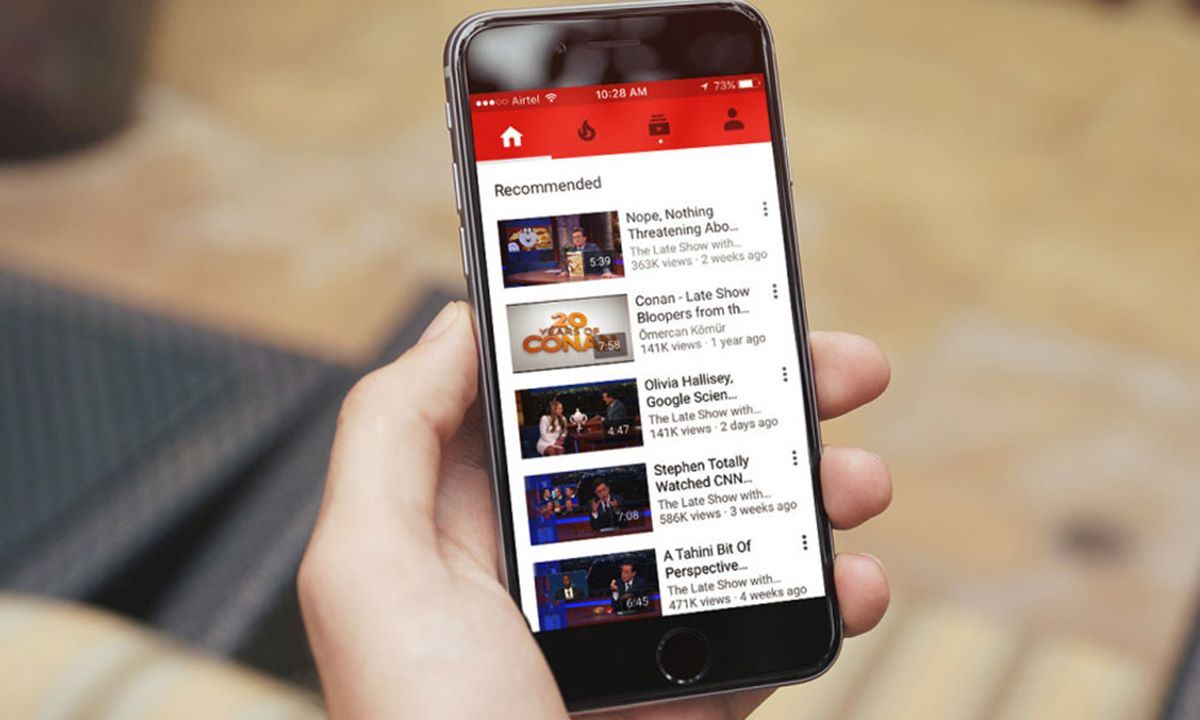What is Watch History on YouTube?
Watch History on YouTube is a feature that keeps track of the videos you have watched on the platform. It acts as a record of your viewing activity and allows you to easily find and revisit videos you have watched before. This feature is available whether you are using YouTube on the website, the mobile app, or on a Smart TV or streaming device.
Your Watch History is accessible only to you and is not visible to other users. It helps YouTube personalize your recommendations by suggesting videos based on your viewing habits. You might notice that the “Recommended” section on your YouTube homepage includes videos that align with your interests and preferences. This personalized experience is made possible by analyzing your Watch History and tailoring the video recommendations accordingly.
Moreover, Watch History comes in handy when you want to rewatch a video or keep track of videos you have recently seen in a series or playlist. Instead of searching for the video again, you can simply view your Watch History and find it quickly.
It is important to note that Watch History does not track videos that you have viewed while in Incognito mode or while logged out of your YouTube account. Also, any videos that are set to private or unlisted in your watch history will not be visible to others.
Overall, Watch History is a useful feature that allows you to keep track of the videos you have watched on YouTube, providing a personalized experience and making it easier to find and revisit videos that interest you.
Why would you want to pause your Watch History?
There are several reasons why you might want to pause your Watch History on YouTube. Here are a few common scenarios:
- Privacy: Pausing your Watch History can help protect your privacy by keeping your viewing activity confidential. If you share your YouTube account with others or simply prefer to keep your video-watching habits private, pausing your Watch History ensures that the videos you watch are not recorded or used to personalize your recommendations.
- Diverse Interests: Youtube recommendations are based on your previous viewing habits. However, if you want to explore new topics or genres, pausing your Watch History can prevent the algorithm from heavily relying on your past preferences and show you a broader range of videos.
- Break from Recommendations: Sometimes, you might feel overwhelmed or saturated with the videos YouTube suggests based on your Watch History. By pausing your Watch History, you can take a break from the personalized recommendations and explore content that is not influenced by your previous viewing habits.
- No Influence on Recommendations: Pausing your Watch History ensures that the videos you watch do not affect the recommendations for other users who share your account. It can be helpful if you are using a shared account and do not want to impact the preferences or viewing suggestions for other individuals.
Whether you want to maintain your privacy, explore new content, or take a break from personalized recommendations, pausing your Watch History gives you control over your YouTube experience. It allows you to enjoy the platform without the influence of previous viewings and ensures that your video-watching habits remain private or separate from others who use your account.
How to pause your Watch History on YouTube
If you want to pause your Watch History on YouTube, you have a few different options depending on the device you are using. Here are three methods you can follow:
- Method 1: Pausing Watch History on the YouTube website:
- Method 2: Pausing Watch History on the YouTube mobile app:
- Method 3: Pausing Watch History on a Smart TV or streaming device:
– Open YouTube in your web browser and sign in to your account.
– Click on your profile picture in the top-right corner of the screen to open a drop-down menu.
– Select “YouTube Studio” from the options. This will redirect you to the YouTube Studio dashboard.
– In the left-hand menu, click on “Settings” and then select “Privacy” from the dropdown.
– Scroll down to the “History & privacy” section and locate the “Paused” option under the “Watch history” section.
– Toggle the switch to the “On” position to pause your Watch History.
– Open the YouTube app on your mobile device and sign in to your account.
– Tap on your profile picture in the top-right corner of the screen to access the menu.
– Select “Settings” from the menu and then tap on “History & privacy.”
– Find the “Pause watch history” option and tap on it to enable the feature.
– Open the YouTube app on your Smart TV or streaming device.
– Navigate to the “Settings” or “Account” section of the YouTube app menu.
– Look for the “History & privacy” option and select it.
– Locate the “Pause watch history” option and enable it.
By following one of these methods, you can easily pause your Watch History on YouTube and prevent your video-watching activity from being recorded. It’s important to note that once you pause your Watch History, the videos you watch will no longer be used to personalize your recommendations on YouTube. You can rest assured that your viewing habits remain private and separate from the algorithm’s influence while your Watch History is paused.
Method 1: Pausing Watch History on the YouTube website
If you prefer to use the YouTube website on your computer or laptop to access your favorite videos, you can easily pause your Watch History by following these simple steps:
- Open your preferred web browser and navigate to the YouTube website.
- Sign in to your YouTube account by clicking on the “Sign In” button at the top-right corner of the screen.
- Once you have signed in, click on your profile picture in the top-right corner of the screen. This will open a drop-down menu.
- Select “YouTube Studio” from the menu. You will be redirected to the YouTube Studio dashboard.
- In the left-hand menu, click on “Settings.” Then, select “Privacy” from the dropdown menu.
- Scroll down to the “History & privacy” section, and you will find the “Watch history” option.
- Under “Watch history,” you will see a switch that says “Paused.” By default, it should be set to “Off.”
- Toggle the switch to the “On” position to pause your Watch History.
Once you have completed these steps, your Watch History will be paused, and your video-watching activity will no longer be saved or used to personalize your recommendations on YouTube.
It’s essential to note that when your Watch History is paused, YouTube will still collect and store data from your video interactions for up to 90 days to improve its services and maintain the platform’s overall functionality.
If you ever decide to resume your Watch History, you can easily do so by following the same steps and toggling the switch back to the “Off” position. This will allow YouTube to resume tracking and recording your video-watching activity for personalized recommendations.
Pausing your Watch History on the YouTube website gives you more control over your privacy and helps prevent your video-watching habits from influencing your recommendations. It’s a useful feature for those who value privacy or want to take a break from personalized suggestions.
Method 2: Pausing Watch History on the YouTube mobile app
If you prefer to use the YouTube mobile app on your smartphone or tablet to enjoy your favorite videos, you can easily pause your Watch History by following these simple steps:
- Open the YouTube app on your mobile device.
- Sign in to your YouTube account, if you haven’t already, by tapping on the profile icon in the top-right corner of the screen and selecting “Sign In.”
- Once you are signed in, tap on your profile picture in the top-right corner of the screen. This will bring up the account menu.
- Choose the “Settings” option from the menu.
- In the Settings menu, tap on the “History & privacy” option.
- Within the “History & privacy” section, you will find the “Pause watch history” option.
- Toggle the switch next to “Pause watch history” to enable the feature.
After following these steps, your Watch History will be paused on the YouTube mobile app, ensuring that your video-watching activity is not recorded or used to personalize your recommendations.
It is important to note that even when your Watch History is paused, YouTube will still retain the data from your video interactions for up to 90 days to improve its services and maintain the platform’s overall functionality.
If you decide to resume your Watch History, you can easily do so by following the same steps and toggling the switch back to the “Off” position. This will allow YouTube to resume tracking and recording your video-watching activity for personalized video suggestions.
Pausing your Watch History on the YouTube mobile app gives you the freedom to take a break from personalized recommendations and ensures that your video-watching habits remain private. It is a useful feature for those who value privacy or want to explore a wider range of content unrelated to their past viewing preferences.
Method 3: Pausing Watch History on a Smart TV or streaming device
If you enjoy watching YouTube on your Smart TV or streaming device and want to pause your Watch History, you can do so by following these steps:
- Open the YouTube app on your Smart TV or streaming device.
- Navigate to the “Settings” or “Account” section of the YouTube app menu.
- Look for the “History & privacy” option and select it.
- Within the “History & privacy” section, you will find the “Pause watch history” option.
- Enable the “Pause watch history” feature by toggling the switch next to it.
By following these steps, you can pause your Watch History on your Smart TV or streaming device, ensuring that your video-watching activity is not recorded or used to personalize your recommendations.
Keep in mind that when your Watch History is paused, YouTube will still retain data from your video interactions for up to 90 days. This is done to improve the platform’s services and maintain its overall functionality.
If you decide to resume your Watch History, simply follow the same steps outlined above and toggle the switch next to the “Pause watch history” option to the “Off” position. This will allow YouTube to resume tracking and recording your video-watching activity for personalized recommendations.
Pausing your Watch History on a Smart TV or streaming device provides you with greater control over your privacy and allows you to take a break from personalized recommendations. It is particularly useful if multiple individuals use the same YouTube account on a shared device and want to avoid influencing each other’s preferences or recommendations.
How to resume your Watch History on YouTube
If you have previously paused your Watch History on YouTube and want to resume it to start tracking your video-watching activity again, you can easily do so by following these steps:
- Open the YouTube website in your web browser or the YouTube mobile app on your smartphone or tablet.
- Sign in to your YouTube account, if you haven’t already.
- Access the account menu by clicking on your profile picture in the top-right corner of the screen.
- Navigate to the “YouTube Studio” (website) or “Settings” (mobile app) option.
- If using the YouTube website, locate the “Settings” option in the left-hand menu, and then select “Privacy.”
- If using the YouTube mobile app, tap on “Settings” and then select “History & privacy.”
- Find the “Watch history” option.
- Toggle the switch next to “Watch history” to the “Off” position to resume your Watch History.
Once you have completed these steps and turned off the “Watch history” toggle, YouTube will once again begin tracking and recording your video-watching activity. This information will be used to personalize your recommendations and enhance your overall YouTube experience.
It’s important to note that it may take a short period for YouTube to start updating and reflecting your Watch History after you have resumed it. Additionally, if you have any videos set to “Private” or “Unlisted” in your Watch History, they will not be visible to others.
By resuming your Watch History, you can enjoy a personalized experience on YouTube, with recommendations tailored to your interests and preferences based on your viewing activity.
If, at any point, you wish to pause your Watch History again, you can follow the same steps outlined in the previous sections to easily pause it once more.
Why is my Watch History still being recorded?
If you find that your Watch History is still being recorded on YouTube despite pausing it, there are a few reasons why this might be happening:
Synced devices: Your Watch History might still be recorded if you are signed in to your YouTube account on multiple devices, such as your computer, smartphone, or smart TV. Even if you have paused the Watch History on one device, it may still be active on another. Ensure that you have paused it on all devices to prevent further tracking.
Time delay: After you have paused your Watch History, YouTube may take some time to update its records. It could be due to a delay in syncing your account across various devices or updating the database. Wait for a few minutes or refresh the page to see if your Watch History has been successfully paused.
Data retention: While you have paused your Watch History, YouTube may retain your video interactions for up to 90 days for data analysis and improving its services. This retention period allows YouTube to maintain the platform’s functionality and provide accurate recommendations.
Incognito mode: If you are using YouTube in Incognito mode or while logged out of your account, your Watch History will not be recorded. However, if you switch back to the regular browsing mode or sign in, your Watch History may resume tracking unless you have explicitly paused it.
Third-party apps or extensions: If you have installed any third-party apps or browser extensions related to YouTube, they may override your Watch History settings. Check the settings of these apps or extensions to ensure they are not interfering with your Watch History preferences.
If you have confirmed that you have properly paused your Watch History on all devices and allowed sufficient time for the changes to take effect, but your Watch History is still being recorded, it is recommended to reach out to YouTube support for further assistance. They can investigate the issue and provide you with more specific guidance.
Having control over your Watch History allows you to manage your privacy and refine your recommendations on YouTube. Make sure to periodically review and adjust your settings as needed to align with your preferences and viewing habits.