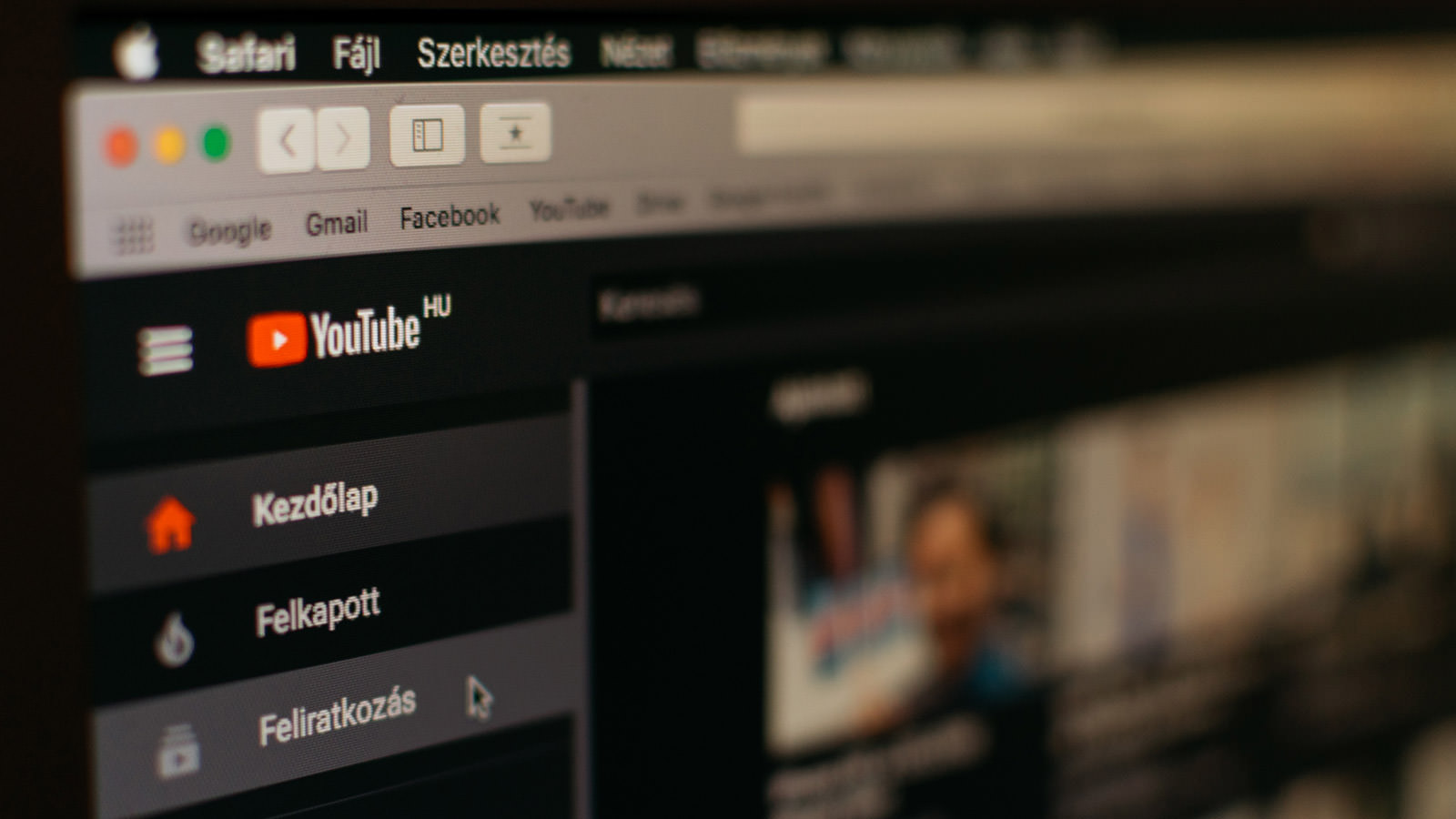Clearing YouTube Watch History on Desktop
YouTube is a platform where you can find a vast collection of videos. While watching videos on YouTube, the platform remembers your watch history to provide personalized recommendations and improve your user experience. However, if you’re concerned about your privacy or simply want to clear your watch history, YouTube provides an easy way to do so.
To clear your YouTube watch history on desktop, follow these simple steps:
- Open your web browser and go to the YouTube website.
- If you aren’t already signed in to your YouTube account, sign in using your credentials.
- Click on your profile picture icon at the top right corner of the screen. A dropdown menu will appear.
- In the dropdown menu, click on the “History” option. This will take you to your YouTube watch history page.
- On the watch history page, you will see a list of all the videos you have watched recently. To clear your entire watch history, click on the “Clear all watch history” button at the top of the page.
- A confirmation dialog box will appear. If you are sure about clearing your watch history, click on the “Clear watch history” button to proceed.
- If you want to clear individual videos from your watch history, you can hover over a video and click on the “X” button that appears on the right side. This will remove the video from your watch history.
By following these steps, you can easily clear your YouTube watch history on desktop and start with a fresh slate. Remember that clearing your watch history will also affect the recommendations YouTube provides, as it won’t have any history to base its suggestions on.
It’s important to note that clearing your watch history on one device will not affect your watch history on other devices, as your watch history is synced across devices where you are signed in with the same account. If you want to clear your watch history on multiple devices, make sure to repeat this process on each device.
Clearing YouTube Watch History on Mobile Devices
YouTube offers a convenient mobile app that allows you to enjoy videos on the go. However, if you want to maintain your privacy or clear your watch history for any reason, YouTube provides straightforward steps to accomplish this on mobile devices.
To clear your YouTube watch history on mobile devices, follow these steps:
- Open the YouTube app on your mobile device and log in to your account if you haven’t already.
- Tap on your profile picture icon located at the top right corner of the screen. A menu will appear.
- In the menu, tap on the “Settings” option.
- On the Settings page, tap on the “History & privacy” option.
- Next, tap on the “Clear watch history” button. A confirmation dialog box will appear.
- If you are sure about clearing your watch history, tap on the “Clear watch history” button to proceed.
- If you want to remove individual videos from your watch history, you can scroll down to the “History” section and tap on the “X” button next to each video you wish to remove.
By following these steps, you can easily clear your YouTube watch history on your mobile device. It’s important to note that clearing your watch history will also affect the recommendations YouTube provides you, as it won’t have any history to base its suggestions on.
Keep in mind that clearing your watch history on one device will not automatically clear it on other devices. If you want to clear your watch history across multiple devices, make sure to repeat these steps on each device.
By having control over your watch history, you can maintain your privacy and enjoy a personalized YouTube experience. Whether you want a fresh start or simply value your privacy, clearing your watch history on mobile devices is a simple and effective way to achieve it.
Clearing YouTube Watch History on Smart TVs and Streaming Devices
If you enjoy watching YouTube on your smart TV or streaming device, you may want to clear your watch history from time to time to maintain your privacy or start fresh. While the process may vary slightly depending on the device you have, the general steps to clear your YouTube watch history remain similar.
Here’s how you can clear your YouTube watch history on smart TVs and streaming devices:
- Using your remote, navigate to the YouTube app on your smart TV or streaming device.
- Launch the YouTube app and sign in to your YouTube account if prompted.
- Go to the YouTube navigation menu, which is usually located on the left or top corner of the screen.
- Scroll down to find the “Settings” or “Account” option and select it.
- Look for the “History” or “Watch History” section and choose it.
- Here, you will have the option to clear your entire watch history. Select the “Clear watch history” or similar option to proceed.
- If you want to remove individual videos from your watch history, you may have the option to access your watch history and delete specific videos one-by-one.
- Follow the on-screen prompts to confirm clearing your watch history.
Note that the exact steps may differ depending on the model and software of your smart TV or streaming device. Additionally, some devices may have limitations on clearing watch history or may require accessing the YouTube app settings through a different method. Consult your device’s user manual or online support resources for specific instructions.
Clearing your watch history on smart TVs and streaming devices allows you to maintain your privacy and enjoy a fresh YouTube experience. By following these general steps, you can easily clear your YouTube watch history and start with a clean slate on your preferred device.
Clearing YouTube Search History
In addition to watch history, YouTube also keeps track of your search history to personalize your search results and make relevant recommendations. However, if you prefer to keep your search history private or simply want to clear it, you have the ability to do so.
To clear your YouTube search history, follow these steps:
- Open your web browser and go to the YouTube website.
- Sign in to your YouTube account if you haven’t already.
- Click on the magnifying glass icon at the top right corner of the screen to open the search bar.
- In the search bar, click on the downward-facing arrow icon on the right side. This will open a dropdown menu.
- In the dropdown menu, click on the “Clear search history” option.
- A confirmation dialog box will appear. If you are sure about clearing your search history, click on the “Clear” button to proceed.
By following these steps, you can easily clear your YouTube search history. Keep in mind that clearing your search history may impact the personalized search results and recommendations provided by YouTube, as it will no longer have your search history to base its suggestions on.
It’s important to note that clearing your search history on one device will not automatically clear it on other devices. If you want to clear your search history across multiple devices, make sure to repeat these steps on each device.
By having control over your search history, you can enhance your privacy and ensure that your YouTube recommendations and search results are tailored to your current preferences.
Further Steps to Enhance Privacy on YouTube
While clearing your watch and search history on YouTube is a great first step in maintaining your privacy, there are additional measures you can take to enhance your privacy even further. These steps can help ensure that your YouTube experience aligns with your privacy preferences:
- Enable private browsing: Most web browsers offer a private browsing mode, such as Chrome’s Incognito mode or Firefox’s Private Browsing. By using this mode, your browsing history, cookies, and search data won’t be saved, providing an extra layer of privacy while using YouTube.
- Adjust privacy settings on your YouTube account: YouTube allows you to customize your privacy settings to control the visibility of your activities. You can choose who can see your playlists, liked videos, and subscriptions. To access these settings, click on your profile picture icon and select “Settings” > “Privacy” from the dropdown menu.
- Manage your YouTube notifications: YouTube notifications can reveal your activity to others, so it’s prudent to review and customize your notification settings. You can control email notifications, push notifications on mobile devices, and personalized recommendations based on your subscriptions. To manage your notification settings, click on your profile picture icon and select “Settings” > “Notifications.”
- Regularly review and remove connected apps and websites: Over time, you may have granted permission to various apps and websites to access your YouTube account. It is important to regularly review these connected apps and websites and remove any that you no longer use or trust. To do this, click on your profile picture icon, select “Settings” > “Connected apps & sites,” and manage the permissions accordingly.
- Consider using a virtual private network (VPN): A VPN can add an extra layer of security and privacy to your online activities by encrypting your internet connection and hiding your IP address. This can help protect your privacy on YouTube by masking your true location and identity.
- Be mindful of sharing personal information: When interacting with YouTube’s community features, such as comments or live chats, avoid sharing personal or sensitive information that could compromise your privacy.
By implementing these further steps, you can take proactive measures to enhance your privacy on YouTube. Remember that maintaining your privacy is an ongoing process, so it’s important to periodically review and update your settings to align with your privacy preferences.
Clearing YouTube Watch History for a Specific Video
If you want to remove a specific video from your YouTube watch history without clearing your entire history, YouTube provides a simple method to do so. This can be useful if you want to remove a video that you don’t want to appear in your YouTube history or affect the recommendations you receive.
Here’s how you can clear the watch history for a specific video:
- Open your web browser and go to the YouTube website.
- Sign in to your YouTube account if you haven’t already.
- Click on your profile picture icon at the top right corner of the screen. A dropdown menu will appear.
- In the dropdown menu, click on the “History” option. This will take you to your YouTube watch history page.
- Scroll down or use the search bar to find the specific video you want to remove from your watch history.
- Hover over the video tile, and you will see an “X” button appear on the right side of the tile.
- Click on the “X” button, and the video will be removed from your watch history.
By following these steps, you can easily remove a specific video from your YouTube watch history. This action will ensure that the video no longer appears in your history or affects the recommendations provided by YouTube based on your viewing habits.
It’s important to note that removing a video from your watch history is irreversible. Once you remove a video, it cannot be restored to your watch history unless you watch it again.
Remember that clearing the watch history for a specific video will not clear your entire watch history. If you want to clear your entire watch history or remove multiple videos at once, you can follow the steps mentioned earlier in the section on clearing YouTube watch history.
Clearing YouTube History Automatically
If you want to ensure that your YouTube watch and search history is regularly cleared without manually performing the steps every time, you can set up automatic clearing of your YouTube history. This feature allows you to define a timeframe after which your history will be automatically cleared, providing convenience and peace of mind in maintaining your privacy.
To enable automatic clearing of your YouTube history, follow these steps:
- Open your web browser and go to the YouTube website.
- Sign in to your YouTube account if you haven’t already.
- Click on your profile picture icon at the top right corner of the screen. A dropdown menu will appear.
- In the dropdown menu, click on the “Settings” option.
- On the settings page, select the “Privacy” tab located in the left-hand sidebar.
- Scroll down the page until you reach the “History & privacy” section.
- Within this section, you will find the option to automatically clear your watch history. Click on the “Manage all activity” link.
- This will take you to a new page with your YouTube activity information.
- On the top right corner, click on the three stacked dots icon and select “Choose to delete automatically” from the dropdown menu.
- Set the desired timeframe for automatically clearing your YouTube history. Options include “Keep until I delete manually,” “Keep for 3 months,” “Keep for 18 months,” or “Keep for 36 months.”
- Click on the “Next” button to confirm your selection.
- Review and confirm the choices you have made, and click on the “Confirm” button.
By following these steps, you can conveniently set up automatic clearing of your YouTube history. This ensures that your watch and search history does not accumulate over time, enhancing your privacy and maintaining a fresh YouTube experience.
Keep in mind that setting up automatic clearing will permanently delete your YouTube history based on the timeframe you have chosen. Make sure to carefully consider your preference before enabling this feature.
Note that enabling automatic clearing of YouTube history does not prevent YouTube from collecting and using other data, such as information to improve recommendations or personalize your experience. Review YouTube’s privacy policy for a comprehensive understanding of how your data is handled.
Safety Reminders and Best Practices
While YouTube provides options to clear your watch and search history, it’s important to remember a few safety reminders and best practices to ensure a safe and enjoyable YouTube experience:
- Be cautious with your personal information: Avoid sharing personal information, such as your full name, address, phone number, or financial details, in YouTube comments, chats, or public profiles. There are individuals who may misuse this information, so it’s essential to prioritize your privacy and security.
- Use strong and unique passwords: Protect your YouTube account by using a strong and unique password. Avoid using common passwords or reusing passwords across multiple platforms, as this increases the risk of unauthorized access to your account.
- Enable two-factor authentication: Adding an extra layer of security to your YouTube account through two-factor authentication (2FA) can help prevent unauthorized access. Enable 2FA to require a verification code in addition to your password when signing in to your YouTube account.
- Exercise caution when clicking on external links: Be mindful of clicking on links shared in YouTube comments, messages, or video descriptions. Verify the credibility of the source before clicking on any external links to avoid potential phishing attempts or malware threats.
- Familiarize yourself with YouTube’s community guidelines: Understand and adhere to YouTube’s community guidelines to ensure a respectful and safe environment for all users. Take the time to familiarize yourself with the rules and policies to avoid any violations that could lead to sanctions or account termination.
- Report inappropriate content and behavior: If you come across any content or behavior that violates YouTube’s community guidelines, make use of the reporting feature to report the issue. This helps YouTube maintain a safer platform for all users.
- Monitor and limit screen time: While YouTube offers a wealth of engaging content, it’s important to balance your screen time and prioritize other aspects of your life. Set healthy boundaries and ensure that YouTube usage does not negatively impact your well-being, productivity, or relationships.
By implementing these safety reminders and best practices, you can enjoy a safer and more enjoyable experience on YouTube. Remember to prioritize your privacy, security, and overall well-being while using the platform, and always stay vigilant against potential risks or threats.
Clearing YouTube Watch History on Incognito Mode
If you want to keep your YouTube watch history separate from your regular browsing activities, you can take advantage of the incognito mode available in most web browsers. Incognito mode, also known as private browsing, allows you to browse the web without saving your browsing history, cookies, or search data. By using incognito mode, your YouTube watch history won’t be saved, and you won’t need to manually clear it.
To clear your YouTube watch history while browsing in incognito mode, follow these steps:
- Open your web browser (Chrome, Firefox, Safari, etc.) on your computer.
- Depending on your web browser, you can access incognito mode in different ways:
- In Google Chrome, click on the three vertical dots at the top right corner of the browser window, then select “New Incognito Window” from the dropdown menu.
- In Mozilla Firefox, click on the three horizontal bars at the top right corner, then select “New Private Window” from the menu.
- In Safari, click on “File” in the menu bar, then select “New Private Window.”
- Once in incognito mode, open the YouTube website.
- Sign in to your YouTube account if you want to access your personal account and subscriptions.
- Enjoy watching videos on YouTube as you normally would.
- When you finish using YouTube in incognito mode, simply close the incognito window.
By following these steps, your YouTube watch history will not be saved while browsing in incognito mode. This offers an easy and convenient way to browse YouTube privately without leaving any trace of your activity on your device.
Keep in mind that incognito mode only hides your activity from others using the same device. Your internet service provider, employer, or school, as well as any websites you visit, may still be able to track your browsing activity. If you want to maintain complete privacy, consider using a virtual private network (VPN) or other privacy tools.
Additionally, it’s important to note that while using incognito mode prevents your watch history from being saved, it does not disable other tracking mechanisms, such as personalized recommendations or targeted ads based on your IP address or device information.
Overall, utilizing incognito mode while browsing YouTube provides an extra layer of privacy and ensures that your YouTube watch history remains separate from your regular browsing activities.
Clearing YouTube Watch History in Shared Devices and Accounts
When multiple users share a device or YouTube account, it’s important to take steps to maintain privacy and ensure that each user’s watch history remains separate. By clearing the YouTube watch history in shared devices and accounts, you can ensure that your personal viewing habits are not accessible to others who use the same device or account.
Here’s how you can clear YouTube watch history in shared devices and accounts:
- Open your web browser and go to the YouTube website.
- Sign in to the YouTube account associated with the shared device or account. If multiple users have separate accounts, ensure that you are logged in with the correct account.
- Click on your profile picture icon at the top right corner of the screen. A dropdown menu will appear.
- In the dropdown menu, click on the “History” option. This will take you to your YouTube watch history page.
- If you want to clear the entire watch history, click on the “Clear all watch history” button at the top of the page.
- A confirmation dialog box will appear. If you are sure about clearing the watch history, click on the “Clear watch history” button to proceed.
- If you want to remove only specific videos from the watch history, you can hover over a video and click on the “X” button that appears on the right side.
- Repeat this process with each shared device or YouTube account to ensure that the watch history is cleared across all users.
By following these steps, you can effectively clear the YouTube watch history in shared devices and accounts. This helps maintain privacy, especially when multiple users with different viewing preferences utilize the same device or account.
It’s important to note that clearing the watch history in shared devices or accounts will affect the recommendations and personalized suggestions provided by YouTube to all users. Also, keep in mind that clearing the watch history is specific to the device or account being used, and other devices or accounts will not be affected.
If you want to keep your personal watch history separate from others while using a shared device or account, it may be advisable to consider using incognito mode, as mentioned in a previous section, which allows you to browse YouTube privately without saving any watch history.
By clearing the YouTube watch history in shared devices and accounts or utilizing features like incognito mode, you can ensure that your personal viewing habits remain private and separate from others who utilize the same device or account.
Troubleshooting: Unable to Clear YouTube Watch History
If you’re unable to clear your YouTube watch history using the standard methods, it can be frustrating. However, there are a few troubleshooting steps you can try to resolve the issue and successfully clear your YouTube watch history. Here are some common solutions:
- Refresh the page: Sometimes, refreshing the YouTube watch history page can resolve any temporary glitches preventing the clearing of watch history. Simply refresh the page and attempt to clear the history again.
- Use a different browser or device: Switching to a different web browser or device can help determine if the issue is specific to the browser or device you’re currently using. Try accessing YouTube and clearing the watch history on a different browser or device to see if it works.
- Clear browser cache and cookies: Clearing your browser’s cache and cookies can help resolve issues related to stored data that might be interfering with the clearing of watch history. Go to your browser’s settings, find the option to clear cache and cookies, and then try clearing your YouTube watch history again.
- Disable browser extensions: Browser extensions or add-ons can sometimes interfere with the functionality of websites, including YouTube. Disable any extensions you have installed, then try clearing your watch history again.
- Check your internet connection: Unstable or weak internet connection can cause issues when trying to clear your YouTube watch history. Ensure that you’re connected to a stable and reliable internet connection before attempting to clear your watch history.
- Contact YouTube support: If you’ve tried all the troubleshooting steps above and are still unable to clear your watch history, it may be necessary to reach out to YouTube support for further assistance. Visit the YouTube Help Center or their support page for guidance on how to contact their support team.
By following these troubleshooting steps, you should be able to resolve any issues preventing you from clearing your YouTube watch history. If all else fails, contacting YouTube support will provide you with personalized assistance and guidance to overcome the issue.
Remember that YouTube’s functionalities and user interface may change over time. If the steps provided above do not align with the current version of YouTube, refer to the YouTube Help Center or their online resources for the most up-to-date instructions on clearing watch history.