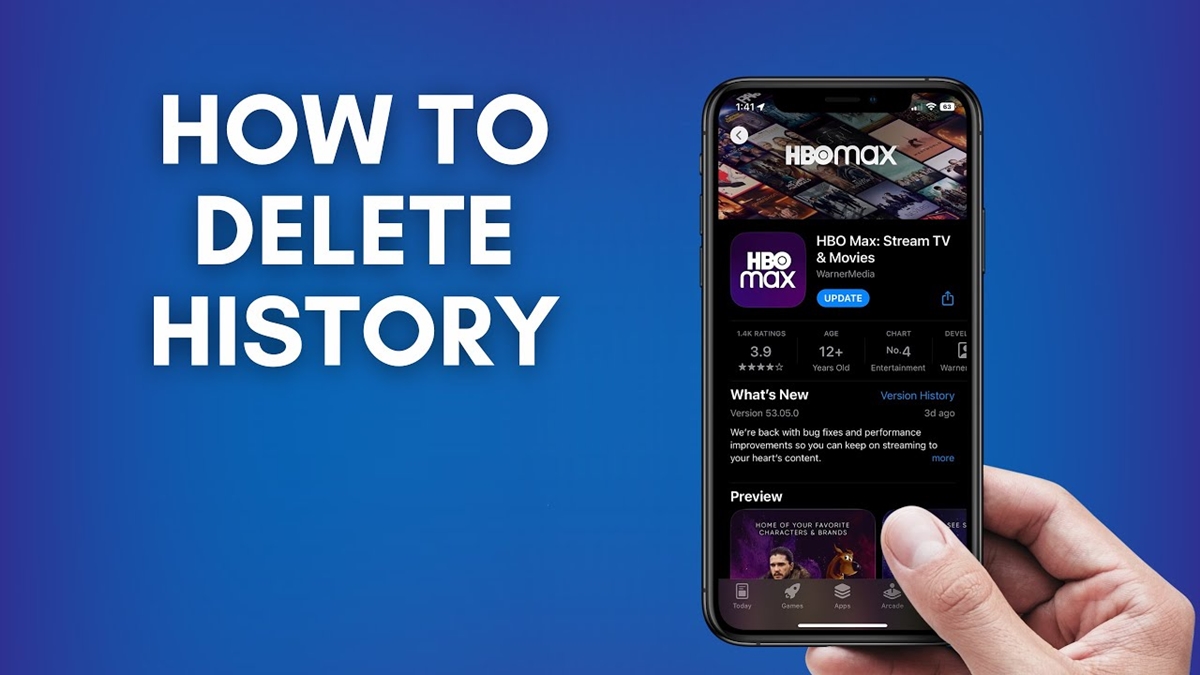Why Should You Delete Watch History on HBO Max?
Deleting your watch history on HBO Max can offer several benefits and enhance your overall streaming experience. Here are a few reasons why you might consider clearing your watch history:
- Privacy: Deleting your watch history ensures that your viewing habits remain private. If you share your HBO Max account with others or are concerned about your personal data being accessed, removing your watch history can help protect your privacy.
- Recommendations: HBO Max uses your watch history to provide personalized recommendations based on your viewing preferences. By clearing your watch history, you can start fresh and receive suggestions that are more aligned with your current interests.
- Embarrassing or Sensitive Content: There might be instances where you have watched content that you would prefer to keep private or that you find embarrassing. Deleting your watch history ensures that these titles no longer appear in your recently watched list, preventing any potential embarrassment.
- Removing Clutter: Over time, your watch history can accumulate a long list of titles. If you want to declutter your “Continue Watching” section or simply clean up your viewing history, deleting your watch history can help you organize and streamline your HBO Max experience.
- Starting Fresh: Deleting your watch history allows you to start anew and begin exploring new content on HBO Max without being influenced by your past viewing choices. It’s like hitting the reset button and giving yourself a fresh start.
By taking advantage of the option to delete your watch history on HBO Max, you can maintain your privacy, receive more accurate recommendations, remove embarrassing or sensitive content, declutter your “Continue Watching” list, and embrace a fresh streaming experience. Let’s explore how you can go about deleting your watch history on HBO Max.
Step-by-Step Guide on Deleting Watch History on HBO Max
If you’re ready to delete your watch history on HBO Max, follow these simple steps:
- Open the HBO Max app on your device and sign in to your account.
- Navigate to the “Profile” section. This is usually located in the bottom right corner of the screen.
- Once you’re in the “Profile” section, select the “Settings” option. This can typically be found in the top right corner of the screen.
- In the “Settings” menu, locate and choose the “Privacy” option.
- Within the “Privacy” settings, you will find the option to “Manage Your Watch History.” Click on it.
- A list of your recently watched titles will appear. To delete individual titles, simply hover over the title and click on the “X” icon that appears.
- If you want to clear your entire watch history at once, look for the “Clear All Watch History” button and select it. Confirm your choice when prompted.
- Once you’ve completed the desired actions, exit the settings menu and begin exploring HBO Max with your updated watch history.
Keep in mind that deleting your watch history on one device will not remove it from other devices linked to your HBO Max account. If you want to ensure that your watch history is cleared across all devices, you’ll need to perform the steps outlined above on each device separately.
By following these steps, you can easily delete individual titles or clear your entire watch history on HBO Max, allowing you to start afresh and enjoy a more personalized viewing experience.
Method 1: Deleting Individual Titles
If you prefer to selectively delete certain titles from your watch history on HBO Max, you can follow these steps:
- Launch the HBO Max app on your device and sign in to your account.
- Go to your profile and access the “Settings” menu.
- Within the “Settings” menu, find the “Privacy” option and select it.
- Look for the “Manage Your Watch History” option and click on it.
- You will see a list of your recently watched titles. Locate the title that you want to remove and hover over it.
- Once you hover over the title, an “X” icon will appear. Click on this icon to delete the individual title from your watch history.
- Repeat this process for any other titles you wish to remove.
Deleting individual titles from your watch history allows you to maintain privacy, remove any embarrassing or unwanted content, and curate a more personalized HBO Max experience. Whether you want to delete a movie you watched with friends or erase a show you no longer want to be associated with, this method gives you control over your watch history.
Remember that deleting individual titles only removes them from your watch history on the specific device you’re using. If you want to remove the title from your watch history on all devices, you’ll need to follow the same steps on each device separately.
Now that you know how to delete individual titles from your watch history, let’s explore another method to clear your entire watch history on HBO Max.
Method 2: Clearing Watch History
If you want to remove your entire watch history on HBO Max in one go, you can follow these steps:
- Login to your HBO Max account on the app.
- Access your profile and navigate to the “Settings” menu.
- Within the “Settings” menu, locate and select the “Privacy” option.
- Look for the “Manage Your Watch History” section and click on it.
- In the watch history list, you should see a “Clear All Watch History” button. Select this option.
- A prompt will appear asking you to confirm the deletion of your entire watch history. Proceed with the confirmation.
- Once confirmed, your entire watch history on HBO Max will be cleared.
Clearing your watch history can be beneficial if you want to start fresh or if you have numerous titles in your history that you no longer wish to be associated with. It provides a clean slate and allows HBO Max to offer you new recommendations based on your updated preferences.
It’s important to note that clearing your watch history removes all titles from your history on the specific device you’re using. If you have multiple devices linked to your HBO Max account and want to clear the watch history across all devices, you will need to repeat these steps on each individual device.
Now that you know how to clear your entire watch history, let’s move on to the next method, which involves deleting watch history on different devices.
Method 3: Deleting Watch History on Different Devices
If you use HBO Max on multiple devices and want to ensure that your watch history is cleared across all of them, you can follow these steps:
- Sign in to your HBO Max account on the device for which you want to delete the watch history.
- Access your profile and go to the “Settings” menu.
- Within the “Settings” menu, locate the “Privacy” option and select it.
- Find the “Manage Your Watch History” section and click on it.
- Here, you can delete individual titles or clear your entire watch history using the methods described in the previous sections.
- Repeat these steps on every device where you want to delete your watch history to ensure consistency across all devices.
Deleting your watch history on different devices allows you to maintain a clean and consistent viewing experience across all platforms. By syncing the deletion process, you can ensure that your watch history is cleared and that your preferences are accurately reflected on each device.
Keep in mind that if you have multiple people using the same HBO Max account with their own devices, deleting the watch history on one device will not affect the watch history on other individual devices. Each person will need to perform the steps mentioned above on their own devices to delete their respective watch history.
Now that you know how to delete watch history on different devices, you can easily keep your HBO Max experience synchronized and enjoy a fresh start across all platforms.
Frequently Asked Questions (FAQs) about Deleting Watch History on HBO Max
Here are some common questions that users have regarding deleting watch history on HBO Max:
-
Can I recover my deleted watch history on HBO Max?
No, once you delete your watch history on HBO Max, it cannot be recovered. Therefore, it’s important to carefully consider which titles you want to remove before confirming the deletion. -
Will deleting my watch history affect my recommendations on HBO Max?
Yes, deleting your watch history on HBO Max can impact the recommendations you receive. By removing certain titles from your watch history, you may receive different recommendations that better align with your current interests. -
Does deleting my watch history remove the content from my playlist or favorites?
No, deleting your watch history on HBO Max only removes the titles from your watched history list. It does not affect your playlist or favorites. The content will still be available in those sections if you have added them. -
Can I delete my watch history on one device and have it removed from all devices?
No, deleting your watch history on one device will only remove it from that specific device. If you want to clear your watch history across all devices, you’ll need to follow the same deletion process on each device separately. -
Can I delete specific episodes from a series in my watch history?
Currently, HBO Max does not offer the option to delete individual episodes from a series in your watch history. You can only delete the entire series from your watch history.
These frequently asked questions provide clarity on various aspects of deleting watch history on HBO Max. If you have any other questions or concerns, be sure to consult the official HBO Max support resources or reach out to their customer support for further assistance.