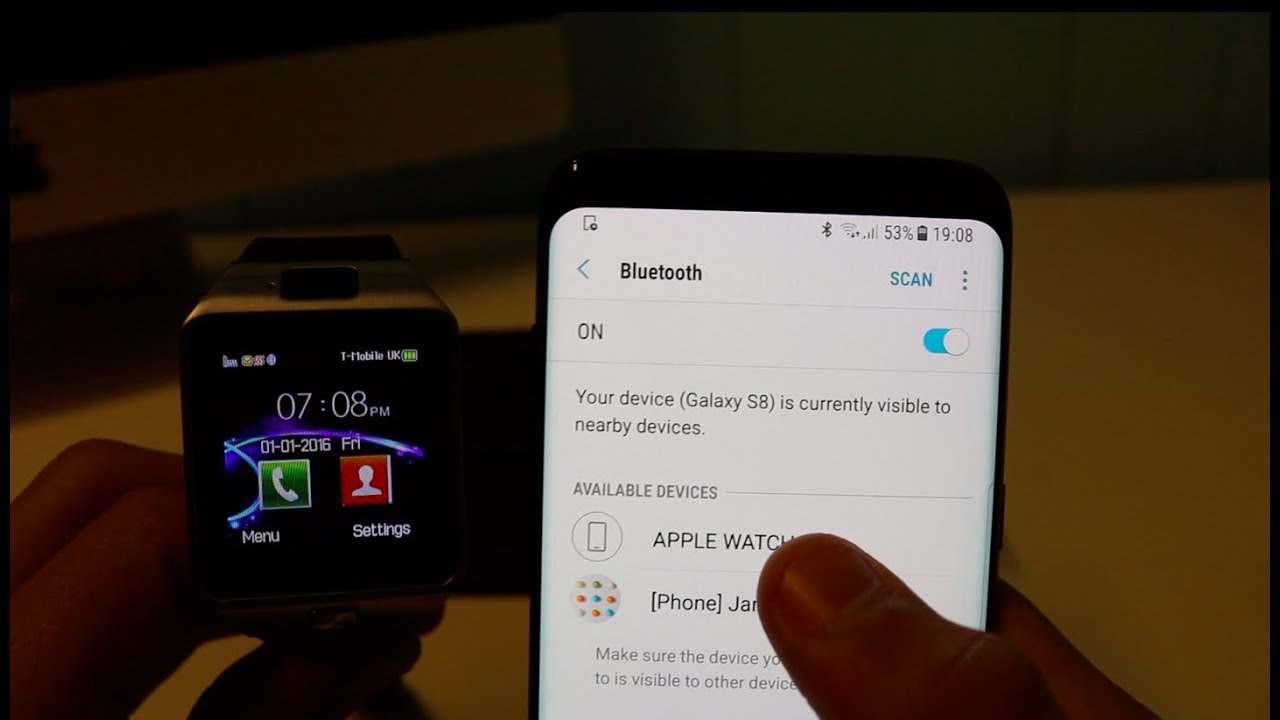How to Connect Fitpro Watch to Your Smartphone
Connecting your Fitpro watch to your smartphone is a straightforward process that allows you to access its full range of features and functionality. Follow these simple steps to get your Fitpro watch connected in no time:
- Download and Install the Fitpro App: Start by visiting the app store on your smartphone and searching for the Fitpro app. Download and install the app on your device.
- Turn on Bluetooth on Your Smartphone: Go to the settings menu on your smartphone and ensure that the Bluetooth option is enabled. This will allow your Fitpro watch to establish a connection with your device.
- Open the Fitpro App and Create an Account: Launch the Fitpro app on your smartphone and follow the on-screen instructions to create a new account. Provide the required details and complete the registration process.
- Pair Your Fitpro Watch with Your Smartphone: Make sure that your Fitpro watch is properly charged and turned on. On your smartphone, go to the Bluetooth settings and search for available devices. Select your Fitpro watch from the list of devices to initiate the pairing process.
- Sync Data Between Your Fitpro Watch and Smartphone: Once your Fitpro watch is successfully paired, it will automatically start syncing data with your smartphone. This includes fitness metrics, sleep data, notifications, and more. Keep your Fitpro watch and smartphone in close proximity during this process to ensure a smooth syncing experience.
- Customize Your Fitpro Watch Settings: Open the Fitpro app on your smartphone to access various customization options for your Fitpro watch. You can personalize watch faces, adjust settings for notifications, alarms, and reminders, and configure your fitness goals.
- Understanding the Fitpro Watch App Features: Take some time to explore the features and functionalities of the Fitpro app. It offers a wide range of tools to track your fitness progress, monitor your health, set workout plans, and more. Familiarize yourself with the app’s interface to make the most out of your Fitpro watch.
- Troubleshooting Common Connectivity Issues: If you encounter any issues with connecting or syncing your Fitpro watch, refer to the troubleshooting section in the Fitpro app or visit the official Fitpro website for assistance. Common solutions include resetting the watch, restarting your smartphone, or reinstalling the Fitpro app.
With these simple steps, you can easily connect your Fitpro watch to your smartphone and unlock its full potential. Enjoy a seamless and integrated experience as you track your fitness journey and stay connected on the go.
Step 1: Download and Install the Fitpro App
The first step in connecting your Fitpro watch to your smartphone is to download and install the Fitpro app. This app acts as the bridge between your Fitpro watch and your smartphone, allowing you to seamlessly sync data and access various features. Follow these instructions to download and install the Fitpro app:
- Open the App Store or Google Play Store: Depending on whether you use an iOS or Android device, open either the App Store (for iOS devices) or the Google Play Store (for Android devices) on your smartphone.
- Search for the Fitpro App: In the search bar of the respective app store, type “Fitpro” and press enter or search. Look for the official Fitpro app developed by the Fitpro company.
- Select and Download the Fitpro App: Among the search results, find the Fitpro app and tap on it to access its details page. Then, tap on the “Install” or “Get” button to start the download and installation process.
- Provide App Store Credentials (if required): If prompted, enter your App Store or Google Play Store credentials, such as your Apple ID or Google account password, to authenticate the download process.
- Wait for the Download and Installation: Depending on your internet connection speed, the Fitpro app may take a few moments to download and install on your smartphone. Ensure that you have a stable internet connection during this process.
- Accept Permissions and Settings: After the Fitpro app is successfully installed, launch the app from your smartphone’s home screen. Follow the on-screen prompts and accept any permissions or settings required by the app.
- Create a Fitpro Account: To proceed with using the Fitpro app, you will need to create a Fitpro account. Follow the instructions within the app to sign up and provide the necessary details to complete the account creation process.
Once you have successfully downloaded and installed the Fitpro app, you are now ready to move on to the next step of connecting your Fitpro watch to your smartphone. Keep in mind that the steps may vary slightly depending on your smartphone’s operating system version and the specific app store interface, but the general process remains the same.
Step 2: Turn on Bluetooth on Your Smartphone
Once you have downloaded and installed the Fitpro app on your smartphone, the next step in connecting your Fitpro watch is to turn on Bluetooth on your device. Bluetooth technology allows for wireless communication and enables the connection between your Fitpro watch and your smartphone. Follow these instructions to ensure Bluetooth is enabled on your smartphone:
- Unlock Your Smartphone: Wake up your smartphone by pressing the power button or using the biometric authentication method, such as a fingerprint or face recognition.
- Access the Settings Menu: Find the settings icon on your smartphone’s home screen or app drawer. It is typically represented by a gear or cogwheel icon.
- Locate and Select “Bluetooth”: Scroll through the settings options and look for the “Bluetooth” option. Tap on it to access the Bluetooth settings on your smartphone.
- Toggle Bluetooth On: Once you are in the Bluetooth settings, you will see a toggle switch. If Bluetooth is currently disabled, the switch will be in the “off” position. Tap on the switch to toggle it on. Once enabled, the switch will move to the “on” position, indicating that Bluetooth is active on your device.
- Wait for Device Scanning: After turning on Bluetooth, your smartphone will automatically start scanning for nearby Bluetooth devices. This allows it to detect the Fitpro watch during the pairing process.
- Ensure Bluetooth Visibility: In some cases, you may need to set your smartphone’s Bluetooth visibility to “visible” or “discoverable” to allow your Fitpro watch to detect your device during pairing. Check the Bluetooth settings and enable visibility if necessary.
Once Bluetooth is enabled on your smartphone, it is ready to establish a connection with your Fitpro watch. Remember to keep Bluetooth enabled during the entire pairing and syncing process to ensure a seamless connection and data transfer between your Fitpro watch and smartphone.
Step 3: Open the Fitpro App and Create an Account
After turning on Bluetooth on your smartphone, the next step in connecting your Fitpro watch is to open the Fitpro app and create an account. The Fitpro app serves as the central hub for managing your Fitpro watch’s settings, tracking your fitness data, and accessing various features. Follow these instructions to open the Fitpro app and create your account:
- Locate the Fitpro App: Find the Fitpro app icon on your smartphone’s home screen or app drawer. It features the Fitpro logo, typically represented by vibrant colors and a fitness-related symbol.
- Tap on the Fitpro App Icon: Launch the Fitpro app by tapping on the app icon. The app will begin to load, and you will be greeted with the Fitpro logo or a welcome screen.
- Follow the On-Screen Prompts: Once the Fitpro app is open, follow the on-screen prompts to start the account creation process. You may be asked to provide your email address, create a password, and agree to the app’s terms and conditions.
- Enter Your Details: Fill in the required information, such as your name, gender, age, height, and weight. These details will be used to personalize your Fitpro experience and provide accurate fitness data.
- Complete the Account Creation: After entering your details, review them for accuracy, and proceed to complete the account creation process. Depending on the app’s workflow, you may need to verify your email address or provide additional information.
- Login to Your Fitpro Account: Once your Fitpro account is successfully created, you will be prompted to log in using the credentials you provided during the account creation process. Enter your email address and password to access your account.
By creating a Fitpro account, you gain access to personalized features, such as setting goals, tracking your progress, and syncing data with your Fitpro watch. Your account also allows you to receive software updates, app notifications, and other important information related to your Fitpro watch.
Once you have successfully created and logged into your Fitpro account, you are ready to proceed with the next steps of pairing and syncing your Fitpro watch with your smartphone.
Step 4: Pair Your Fitpro Watch with Your Smartphone
After creating your Fitpro account, the next step to connect your Fitpro watch is to pair it with your smartphone. Pairing establishes a secure connection between your Fitpro watch and your smartphone, allowing them to exchange data and communicate effectively. Follow these instructions to pair your Fitpro watch with your smartphone:
- Ensure Your Fitpro Watch is Turned On: Before starting the pairing process, make sure that your Fitpro watch is turned on and sufficiently charged. Check the device’s power button or touch display to ensure it is active and ready to pair.
- Access Bluetooth Settings on Your Smartphone: Open the settings menu on your smartphone and navigate to the Bluetooth settings. This can usually be found in the “Connections” or “Wireless & Networks” section of the settings menu.
- Enable Bluetooth Discovery Mode on Your Fitpro Watch: On your Fitpro watch, navigate to the Bluetooth settings and enable “Discovery” or “Pairing” mode. This mode allows the watch to be discoverable by your smartphone during the pairing process.
- Search for Available Devices: On your smartphone, tap on the “Scan” or “Search for Devices” button in the Bluetooth settings. Your smartphone will start scanning for nearby devices, including your Fitpro watch.
- Select Your Fitpro Watch from the List: After the scan completes, a list of available devices will appear on your smartphone’s screen. Look for your Fitpro watch in the list and tap on it to initiate the pairing process.
- Follow the On-Screen Prompts: Once you select your Fitpro watch, your smartphone will display a pairing request or a verification code. Verify that the code shown on your smartphone matches the code displayed on your Fitpro watch’s screen.
- Confirm the Pairing: Once the codes are matched, confirm the pairing request on both your Fitpro watch and your smartphone. This confirms that the connection is secure and establishes a link between them.
- Wait for the Pairing Confirmation: After confirming the pairing, your Fitpro watch and smartphone will establish a Bluetooth connection. Wait for the devices to display a confirmation message indicating that the pairing was successful.
Once your Fitpro watch is successfully paired with your smartphone, they will remain connected, enabling the seamless transfer of data and notifications between the devices. It is recommended to keep your Fitpro watch and smartphone within a reasonable distance to ensure a stable and reliable connection.
Now that your Fitpro watch is paired with your smartphone, you can move on to the next step of syncing data between the two devices to access a wealth of information and track your fitness progress.
Step 5: Sync Data Between Your Fitpro Watch and Smartphone
After successfully pairing your Fitpro watch with your smartphone, you can now sync data between the two devices. Syncing data allows you to transfer fitness metrics, sleep data, notifications, and more from your Fitpro watch to your smartphone. Follow these instructions to sync data between your Fitpro watch and smartphone:
- Keep Your Fitpro Watch and Smartphone in Proximity: To ensure a smooth syncing experience, keep your Fitpro watch and smartphone within close proximity. This allows them to establish a strong Bluetooth connection and transfer data efficiently.
- Open the Fitpro App on Your Smartphone: Launch the Fitpro app on your smartphone. The app serves as the central hub for managing your Fitpro watch and accessing your synced data.
- Ensure Bluetooth is Enabled: Confirm that Bluetooth is still enabled on your smartphone. This allows the Fitpro app to communicate with your Fitpro watch and initiate the data syncing process.
- Tap on the Sync Button: Within the Fitpro app, locate the sync button or option that triggers the data syncing process. This could be a dedicated button or a menu item within the app’s interface.
- Wait for Data Syncing to Complete: Once you tap on the sync button, the Fitpro app will start fetching data from your Fitpro watch. The syncing process may take a few moments depending on the amount of data to transfer. Wait for the process to complete.
- Review the Synced Data: After the data syncing is complete, you can review the synced information within the Fitpro app. This includes your step count, distance traveled, calories burned, sleep duration, heart rate data, and more.
- Sync Regularly for Updated Data: To ensure you have the most accurate and up-to-date information, it is recommended to sync your Fitpro watch with your smartphone regularly. This helps you keep track of your progress and maintain a comprehensive record of your fitness journey.
By syncing data between your Fitpro watch and smartphone, you gain access to detailed insights and analysis of your fitness activities. You can monitor your progress, set and achieve goals, and make informed decisions about your health and well-being.
Now that your Fitpro watch and smartphone are successfully synced, you can move on to customizing your Fitpro watch settings to tailor your experience and make the most out of your device.
Step 6: Customize Your Fitpro Watch Settings
Personalizing your Fitpro watch settings allows you to tailor its features and functionality to your specific needs and preferences. Whether it’s adjusting watch faces, setting notifications, or configuring fitness goals, follow these instructions to customize your Fitpro watch settings:
- Open the Fitpro App on Your Smartphone: Launch the Fitpro app on your smartphone. This is where you can access various customization options for your Fitpro watch.
- Navigate to the Settings Menu: Within the Fitpro app, look for the settings menu or options. This is usually represented by a gear or cogwheel icon, and it allows you to access different aspects of your Fitpro watch’s settings.
- Customize Watch Faces: Select the option to customize watch faces. This allows you to choose from a variety of pre-installed watch face designs or even upload your own image to be displayed as the watch face.
- Set Notifications: Customize the notifications settings to choose which apps and alerts you want to receive on your Fitpro watch. You can also configure the vibration pattern or sound for each notification type.
- Adjust Alarms and Reminders: Set alarms and reminders directly from the Fitpro app. You can specify the time and frequency of alarms, as well as create reminders for specific events or tasks.
- Configure Fitness Goals: Set your desired fitness goals within the Fitpro app. This can include step count targets, calorie burn goals, distance milestones, and more. Aim for achievable goals that align with your fitness level and aspirations.
- Customize Display Settings: Adjust the display settings on your Fitpro watch, such as brightness, screen timeout duration, and the orientation of the screen. Tweak these settings to enhance visibility and conserve battery life.
- Enable Do Not Disturb Mode: Activate the Do Not Disturb mode on your Fitpro watch to temporarily disable notifications and alerts during specific periods, such as sleep or important meetings.
- Explore Additional Settings: Take some time to explore other settings and options available in the Fitpro app. This may include language preferences, units of measurement, activity tracking preferences, and more.
By customizing your Fitpro watch settings, you can personalize your wearable experience to match your style and requirements. Experiment with different settings and options to find the perfect configuration that suits your needs.
Now that you have customized your Fitpro watch settings, you can explore and make the most of the various features and functionalities available through the Fitpro app.
Step 7: Understanding the Fitpro Watch App Features
The Fitpro app offers an array of features and functionalities that enhance your experience with your Fitpro watch. Familiarizing yourself with these features allows you to make the most of your device and take full advantage of its capabilities. Here are some key features of the Fitpro app:
- Activity Tracking: The Fitpro app enables comprehensive activity tracking, allowing you to monitor your steps, distance traveled, calories burned, and active minutes throughout the day. It provides insights into your daily activity levels and helps you track your progress towards your fitness goals.
- Sleep Monitoring: With the Fitpro app, you can track and analyze your sleep patterns. It provides information about the duration and quality of your sleep, helping you understand your sleep habits and make adjustments to improve your overall sleep quality.
- Heart Rate Monitoring: The Fitpro watch is equipped with a heart rate sensor that continuously tracks your heart rate during workouts and throughout the day. The Fitpro app displays your heart rate data, allowing you to monitor your cardiovascular health and optimize your training intensity.
- Workout Plans and Guidance: The Fitpro app offers a range of workout plans and guidance to help you achieve your fitness goals. From beginner-friendly routines to advanced training programs, you can access guided workouts, exercise videos, and specific training regimens to diversify your fitness routine.
- Goal Setting and Progress Tracking: Set personalized goals within the Fitpro app and track your progress towards them. Whether it’s steps, distance, calories, or specific activity goals, monitoring your progress keeps you motivated and accountable.
- Connected GPS: If your Fitpro watch supports connected GPS, the Fitpro app can utilize your smartphone’s GPS to track outdoor activities accurately. This feature measures your route, pace, distance, and other relevant data, providing a comprehensive overview of your outdoor workouts.
- Notifications and Reminders: Stay connected to your smartphone even while on the go. The Fitpro app allows you to receive notifications for calls, messages, emails, and other app alerts directly on your Fitpro watch. You can also set reminders for important tasks or events.
- Social Sharing and Challenges: Engage with the Fitpro community by sharing your achievements, progress, and workout stats on social media platforms. You can also participate in challenges to compete with friends and other Fitpro users, fostering a sense of community and healthy competition.
Exploring and utilizing these features enriches your Fitpro experience and helps you achieve your fitness and health goals. Regularly check the Fitpro app for updates and new features to stay informed about the latest enhancements and functionalities.
Now that you understand the various features of the Fitpro app, you can make the most of your Fitpro watch and enhance your fitness journey with its comprehensive tracking and analysis capabilities.
Step 8: Troubleshooting Common Connectivity Issues
While connecting your Fitpro watch to your smartphone is usually a seamless process, you may encounter occasional connectivity issues. Don’t worry! Follow these troubleshooting steps to resolve common connectivity issues:
- Ensure Bluetooth is Enabled: Double-check that Bluetooth is enabled on both your Fitpro watch and smartphone. If one of them has Bluetooth turned off, enable it and try connecting again.
- Restart Your Devices: Sometimes, a simple device restart can help fix connectivity issues. Restart both your Fitpro watch and smartphone, and then attempt to reconnect.
- Check Compatibility: Ensure that your Fitpro watch is compatible with your smartphone. Check the app’s compatibility requirements and verify that your smartphone meets the specifications.
- Reset Your Fitpro Watch: If the connection problem persists, try resetting your Fitpro watch. Refer to the user manual or the official Fitpro website for instructions on how to perform a reset.
- Reinstall the Fitpro App: Uninstall the Fitpro app from your smartphone and reinstall it from the app store. This can help resolve any app-related issues that may be causing the connectivity problem.
- Check for Software Updates: Ensure that both your Fitpro watch and smartphone have the latest firmware and software updates installed. Outdated software can sometimes lead to connectivity issues.
- Move to a Different Location: Interference from other devices or a weak Bluetooth signal can disrupt the connection. Try moving to a different location or bringing your devices closer together for a stronger connection.
- Contact Customer Support: If none of the above steps resolve the connectivity issue, reach out to the Fitpro customer support team for further assistance. They can provide specific troubleshooting steps or offer a solution to your problem.
By following these troubleshooting steps, you can overcome common connectivity issues and establish a stable connection between your Fitpro watch and smartphone. Remember to remain patient and thorough when identifying and resolving any problems.
Now that you are equipped with troubleshooting knowledge, you can confidently address connectivity issues and enjoy a seamless experience with your Fitpro watch.