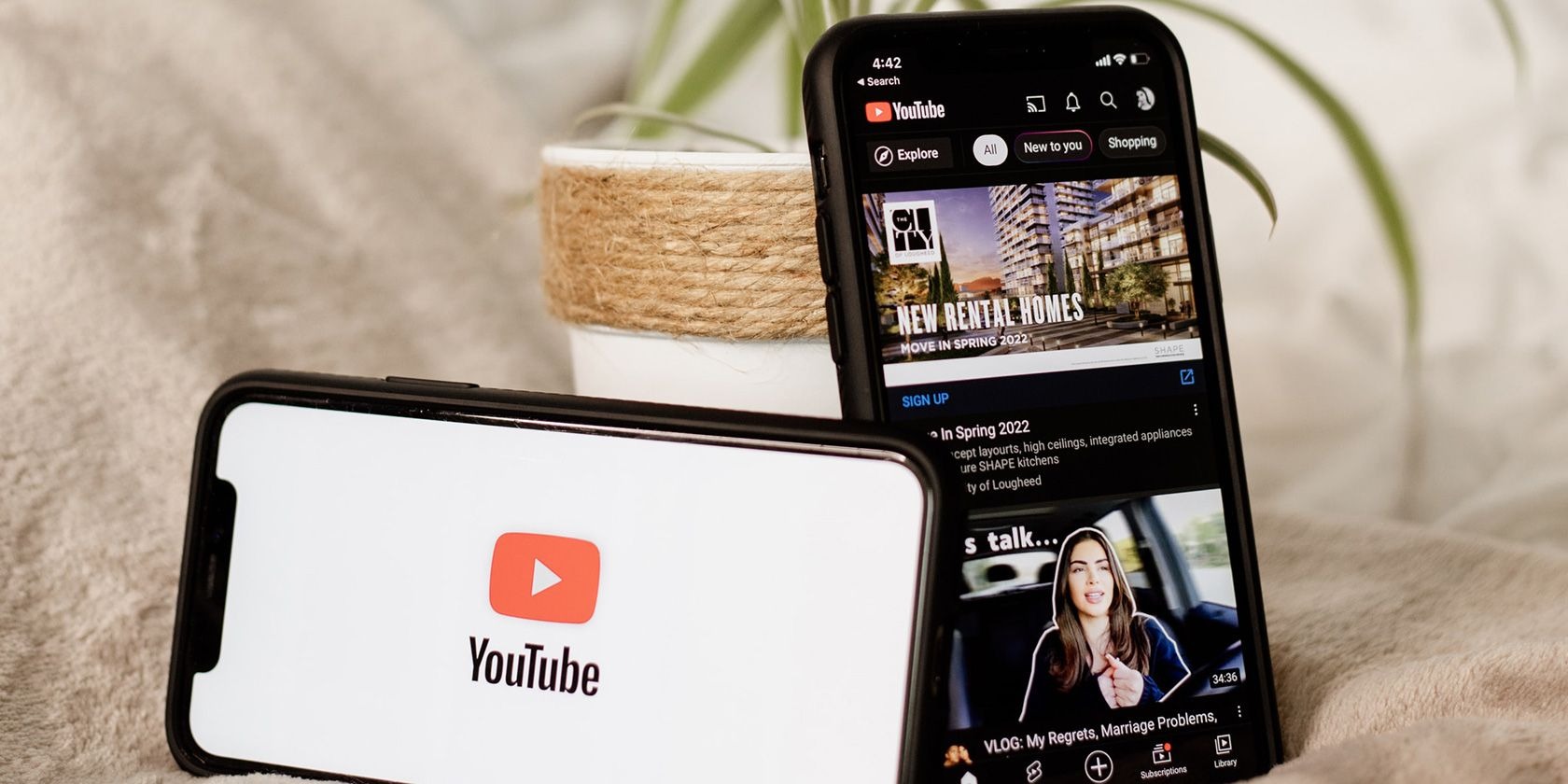Why is it important to clear your “Watch Later” list?
Having a “Watch Later” list on YouTube is a convenient way to save videos that you want to watch in the future. However, if you don’t regularly clear this list, it can quickly become overwhelming and cluttered. Clearing your “Watch Later” list is important for several reasons. Let’s explore why you should prioritize this task:
- Improved organization: Clearing your “Watch Later” list helps you maintain a more organized YouTube experience. By removing videos that you have already watched or are no longer interested in, you can focus on the videos that truly matter to you.
- Efficient browsing: As your “Watch Later” list grows, it becomes harder to find specific videos. It can be frustrating to scroll through a long list just to find a video you added weeks or months ago. By regularly clearing your list, you can browse through your saved videos more efficiently and find what you’re looking for faster.
- Discover new content: Clearing your “Watch Later” list also gives you the opportunity to explore new videos and creators. By removing videos that have been sitting in your list for a long time, you can make room for fresh, exciting content that aligns with your current interests.
- Limit distractions: An extensive “Watch Later” list can be overwhelming and distracting. Seeing a large number of videos waiting to be watched can create a sense of obligation or even guilt. By clearing your list, you can reduce these distractions and focus on the videos that truly matter to you in the present moment.
With these reasons in mind, it is clear that regularly clearing your “Watch Later” list on YouTube is important for maintaining organization, efficiency, and a more enjoyable viewing experience. So, let’s dive into the steps to clear your “Watch Later” list and regain control over your video content.
Steps to clear your “Watch Later” list on YouTube
If you’ve accumulated a long list of videos in your “Watch Later” playlist on YouTube, it’s time to declutter and start fresh. Here are the steps to clear your “Watch Later” list:
- Accessing your “Watch Later” list: Open YouTube and sign in to your account. Click on the menu icon (three horizontal lines) in the top-left corner and select “Library” from the sidebar. In the Library section, you will find “Watch Later” listed under the “Playlists” category. Click on it to access your saved videos.
- Removing videos individually: To remove a video from your “Watch Later” list, hover your mouse over the thumbnail of the video you want to delete. You will see a small “X” icon at the top-right corner of the thumbnail. Click on this “X” icon, and the video will be removed from your list.
- Clearing your entire “Watch Later” list: If you want to remove all videos from your “Watch Later” list in one go, click on the three-dot menu icon adjacent to the “PLAY ALL” button. From the dropdown menu, select “Remove videos.” Confirm your action by clicking on “REMOVE” in the pop-up window.
- Utilizing playlists to save videos instead: To keep your “Watch Later” list organized and prevent it from getting cluttered in the future, consider using playlists to save videos. You can create separate playlists based on different categories or interests, making it easier to find specific content.
- Automating the process of clearing your “Watch Later” list: If you want a hassle-free way of managing your “Watch Later” list, you can use third-party browser extensions or YouTube automation tools that automatically remove watched videos after a certain period of time. These tools can help you keep your list clean and ensure that you only see videos that are relevant and up to date.
By following these steps, you can effectively clear your “Watch Later” list on YouTube and enjoy a more organized and streamlined viewing experience. Remember to regularly maintain your list to prevent it from becoming overwhelming again and make the most out of your time on YouTube.
Step 1: Accessing your “Watch Later” list
To begin clearing your “Watch Later” list on YouTube, you first need to access the list. Follow these steps to reach your “Watch Later” playlist:
- Open YouTube and sign in: Launch your preferred web browser and navigate to the YouTube website. Sign in to your account using your Google credentials. If you don’t have an account, create one by clicking on the “Sign In” button and following the prompts.
- Click the menu icon: Once you’re signed in, look for the menu icon, which typically appears as three horizontal lines in the top-left corner of the YouTube interface. Click on this icon to open the YouTube main menu.
- Select “Library” from the sidebar: In the YouTube main menu, you will see a sidebar on the left side of the screen. Look for the “Library” option within this sidebar. Click on “Library” to access your YouTube library settings.
- Find the “Watch Later” playlist: Within the Library section, you will find various categories like “History,” “Playlists,” and more. Look for the “Playlists” category and locate the “Watch Later” playlist. Click on “Watch Later” to open the list of videos you have saved.
Once you have successfully accessed your “Watch Later” list, you are ready to move on to the next steps of clearing and organizing your saved videos. Stay tuned for the following steps to effectively manage your “Watch Later” list on YouTube!
Step 2: Removing videos individually
Now that you have accessed your “Watch Later” list on YouTube, it’s time to start clearing it by removing videos individually. Follow these simple steps:
- Hover over the video thumbnail: Look at the list of videos in your “Watch Later” playlist. When you hover your mouse cursor over a video thumbnail, you will see some additional options.
- Click the “X” icon: Once you have located the video you want to remove, a small “X” icon will appear at the top-right corner of the video thumbnail. Click on this “X” to remove the video from your “Watch Later” list.
- Confirm the removal: After clicking the “X” icon, a confirmation dialog box might appear asking if you want to remove the video. Confirm by clicking on the “Remove” or “Delete” option.
- Repeat for other videos: Continue this process for each video you want to remove from your “Watch Later” list. Hover over each thumbnail, click the “X” icon, and confirm the removal when prompted. Repeat these steps until you have removed all the desired videos.
Removing videos individually from your “Watch Later” list allows you to have more control over the content you want to keep or remove. It is a straightforward method to quickly declutter your list and ensure that you only have videos you genuinely intend to watch later.
Continue reading to discover how to clear your entire “Watch Later” list in a single sweep or learn how to utilize playlists to save videos instead.
Step 3: Clearing your entire “Watch Later” list
If you prefer to remove all the videos from your “Watch Later” list on YouTube in one go, you can follow these steps to clear the entire list:
- Open your “Watch Later” playlist: Access your YouTube account and navigate to the “Library” section by clicking on the menu icon (three horizontal lines) in the top-left corner. Within the “Library” section, locate the “Watch Later” playlist and click on it to open the list of saved videos.
- Click the three-dot menu icon: Next, you’ll see a three-dot menu icon located next to the “PLAY ALL” button on the top-right corner of the playlist. Click on this icon to reveal a dropdown menu of options.
- Select “Remove videos” from the menu: In the dropdown menu, locate and click on the “Remove videos” option. This action will initiate the process of removing all the videos from your “Watch Later” list.
- Confirm the removal: A pop-up window will appear, asking you to confirm the removal of all the videos. Read the prompts carefully and ensure that you want to proceed with deleting the entire list. If you’re certain, click on the “REMOVE” button to confirm the removal.
By following these steps, you can clear your entire “Watch Later” list on YouTube and start with a fresh slate. Remember that this action cannot be undone, so make sure you are certain before proceeding with the deletion process. Now, let’s explore how you can utilize playlists to save and organize your videos instead of relying solely on the “Watch Later” list.
Step 4: Utilizing playlists to save videos instead
To keep your YouTube experience organized and avoid cluttering your “Watch Later” list, consider utilizing playlists as a method of saving and organizing videos. Follow these steps to create and manage playlists:
- Create a new playlist: From the YouTube homepage, click on your avatar or profile picture in the top-right corner. In the dropdown menu, select “Your channel.” On your channel page, navigate to the “Playlists” tab and click on the “+ New playlist” button. Give your playlist a descriptive name and click “Create.”
- Add videos to your playlist: While watching a video, click the “Save” button below the video player. Choose the playlist you want to add the video to from the dropdown menu. You can create multiple playlists for different categories or interests. Repeat this step for each video you want to save.
- Access and manage your playlists: Go to your YouTube homepage, click on your avatar, and select “Your channel.” Choose the “Playlists” tab to see a list of your created playlists. From here, you can edit, rearrange, or delete playlists as needed.
- Use playlists to stay organized: Instead of using the “Watch Later” list as a catch-all for videos you want to watch, create playlists based on specific topics, genres, or interests. This allows you to categorize and easily find videos you have already saved without overwhelming your “Watch Later” list.
- Maintain and update your playlists: Regularly review your playlists and remove any videos that you have already watched or are no longer interested in. Keep your playlists updated with relevant content to ensure an organized and enjoyable viewing experience.
By utilizing playlists, you can effectively save and organize videos on YouTube based on your specific preferences and interests. This approach provides a more personalized and streamlined way to manage your content without relying solely on the “Watch Later” list.
Continue reading to explore methods of automating the process of clearing your “Watch Later” list, as well as additional tips to keep your “Watch Later” list organized.
Step 5: Automating the process of clearing your “Watch Later” list
If you find it challenging to manually clear your “Watch Later” list on YouTube regularly, you can automate the process using third-party browser extensions or YouTube automation tools. Follow these steps to automate the clearing of your “Watch Later” list:
- Choose a YouTube automation tool or browser extension: There are several tools available that can help you automate the process of clearing your “Watch Later” list. Some popular options include YouTube Watch Later Auto Remove, Watch Later Cleanup, and YouTube Automation.
- Install the chosen tool or extension: Visit the official website or extension store for the chosen automation tool or browser extension. Follow the provided instructions to install it on your preferred browser.
- Configure the automation settings: Once installed, access the settings or options of the tool or extension. Look for the options related to “Watch Later” automation. You may be able to set a time limit, such as removing videos that are older than a certain number of days, or specify other criteria for removal.
- Enable or activate the automation: After configuring the settings, enable or activate the automation feature. This will allow the tool or extension to automatically remove videos from your “Watch Later” list based on the criteria you have set.
- Monitor and adjust the automation: Regularly check your “Watch Later” list to ensure that the automation is working as intended. If necessary, make adjustments to the automation settings to align with your preferences. For example, you might want to exclude certain videos or adjust the time limit for removal.
Automating the process of clearing your “Watch Later” list can save you time and effort by automatically removing watched or outdated videos. However, make sure to review the automation settings periodically to ensure that it aligns with your viewing preferences and doesn’t remove videos you still want to watch.
Now that you have learned how to automate the process, as well as other methods to manage your “Watch Later” list, let’s explore some additional tips to keep your list organized and optimized.
Additional tips to keep your “Watch Later” list organized
Managing your “Watch Later” list on YouTube can be made easier by implementing these additional tips that will help you keep your list organized and optimized:
- Regularly review and remove watched videos: Make it a habit to review your “Watch Later” list and remove videos that you have already watched. This will help keep your list up to date and prevent it from becoming overwhelming.
- Set a time limit for watching saved videos: Instead of indefinitely saving videos, give yourself a set period to watch them. If a video has been in your “Watch Later” list for a long time and you haven’t watched it, consider removing it to maintain a more streamlined list.
- Sort your list by priority: Prioritize the videos in your “Watch Later” list by sorting them based on your interests or urgency. You can manually rearrange the videos or use the sorting options available in YouTube to keep the most important or time-sensitive videos at the top of your list.
- Create themed or topic-based playlists: As mentioned earlier, using playlists to save videos can help you categorize and organize your content. Create playlists based on specific themes or topics to easily categorize and access your saved videos.
- Utilize the “Add to Queue” feature: If you want to watch a video without adding it to your “Watch Later” list, consider using the “Add to Queue” feature in YouTube. This allows you to create a temporary playlist for immediate video playback without cluttering your saved list.
- Explore YouTube’s “History” and “Liked videos” sections: Instead of saving every video to your “Watch Later” list, utilize YouTube’s “History” and “Liked videos” sections. If you have recently watched a video and know you might want to rewatch it, check your “History” section. If you enjoyed a video and want easy access to it in the future, click the “Like” button to add it to your “Liked videos” section.
By implementing these additional tips, you can maintain a more organized and optimized “Watch Later” list on YouTube. Remember that the key is to regularly review and manage your list to ensure that it remains relevant to your interests and preferences.
With these tips in mind, you are now equipped to effectively manage and optimize your “Watch Later” list on YouTube. Enjoy a more streamlined and enjoyable viewing experience as you watch your curated collection of videos!