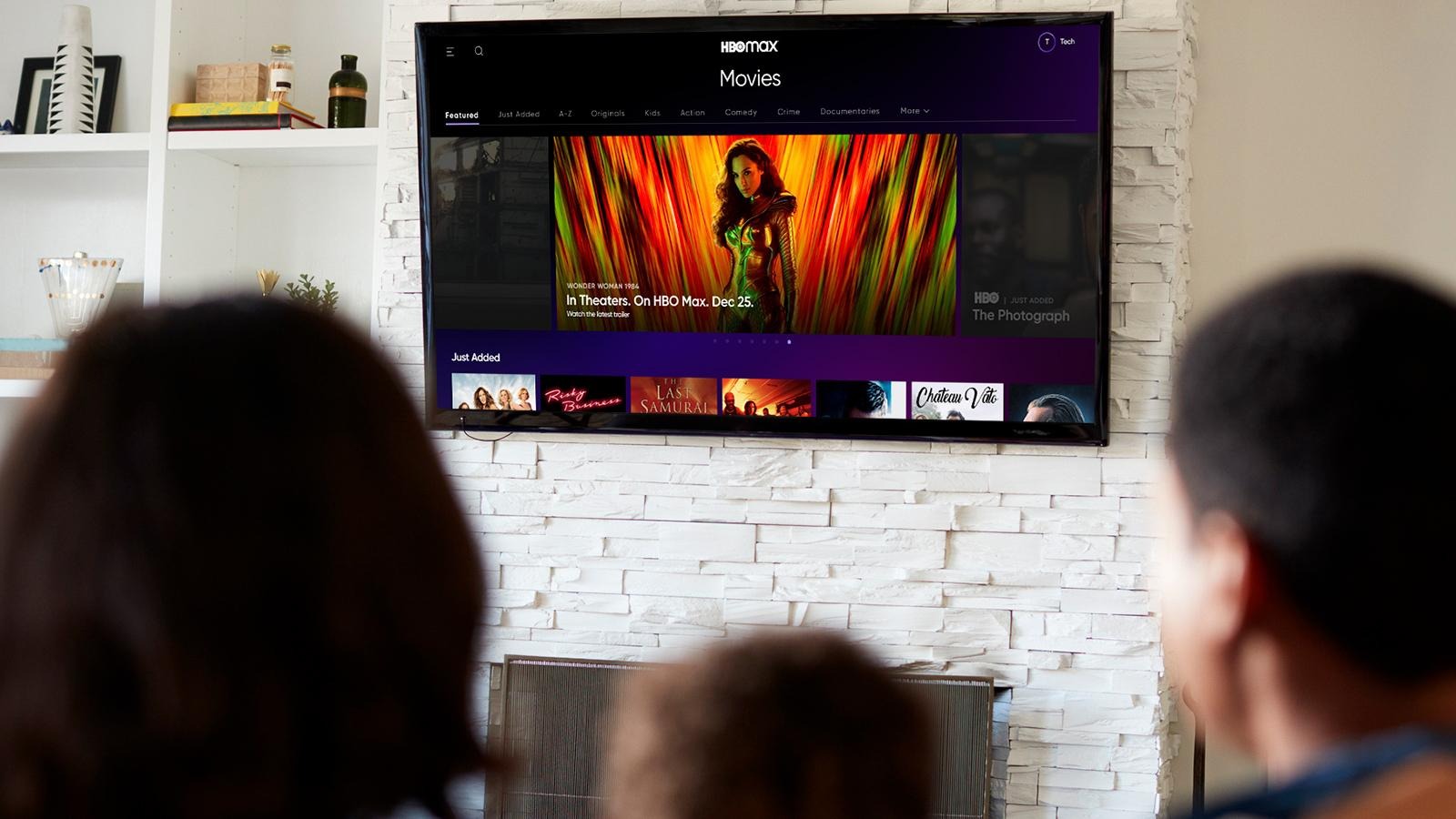Step 1: Accessing HBO Max
HBO Max is a popular streaming platform that offers a wide range of movies, TV shows, and original content. To clear your watch history on HBO Max, you first need to access the platform on your TV. Here’s how you can do it:
1. Make sure your TV is connected to the internet. HBO Max is an online streaming service, so a stable internet connection is necessary to access it. If your TV is not already connected, go to your TV’s settings and select the option to connect to the internet. Follow the on-screen prompts to connect to your home Wi-Fi network.
2. Once your TV is connected to the internet, navigate to the home screen or main menu of your TV. This is usually done by pressing the home button on your TV remote.
3. Look for the HBO Max app icon on the home screen or in the list of available apps. The HBO Max app icon usually has the classic HBO logo with the word “Max” written below it. Use your TV remote to highlight the HBO Max app icon and press the select or enter button to open it.
4. If you don’t see the HBO Max app on your TV’s home screen or in the list of available apps, you may need to download it first. On some smart TVs, you can access an app store where you can search for and download the HBO Max app. If you’re unsure how to download apps on your TV, consult the TV’s user manual or visit the manufacturer’s website for instructions specific to your TV model.
5. Once you’ve successfully opened the HBO Max app, you’ll be prompted to sign in with your HBO Max account. If you don’t have an account, you’ll need to create one before proceeding. Follow the on-screen instructions to sign in or create a new account.
Step 2: Navigating to your profile
After accessing HBO Max on your TV, the next step is to navigate to your profile. Follow these steps to find your profile settings:
1. Once you are signed in to HBO Max, you will be taken to the main screen. This is where you can browse through the various movies and TV shows available on the platform.
2. Look for the profile icon or avatar in the corner of the screen. This is usually a small round image or an icon with initials. Use your TV remote to navigate to the profile icon and select it.
3. A dropdown menu will appear with various options. Look for the “Profile” or “Settings” option and select it. This will take you to the profile settings page.
4. On the profile settings page, you may see different options to customize your profile. These options can include changing your profile picture, setting parental controls, or managing your watch history.
5. Choose the option to manage your watch history. This will allow you to view and clear the list of shows and movies you have recently watched on HBO Max.
Remember to navigate through the menus using your TV remote. Most TVs have buttons for navigating up, down, left, and right, as well as a select or enter button for making selections.
Once you have successfully navigated to your profile settings and found the option to manage your watch history, you are ready to proceed to the next step: clearing your watch history on HBO Max.
Step 3: Locating the Watch History section
Now that you’re on the profile settings page, it’s time to locate the Watch History section. Just follow these simple steps:
1. On the profile settings page, look for the section labeled “Watch History” or something similar. This section is where you’ll find the list of shows and movies you’ve watched on HBO Max.
2. Depending on the layout of HBO Max on your TV, the Watch History section may be located on the same page as the profile settings or in a separate sub-menu. Take a moment to browse through the available options and sub-menus to find the Watch History section.
3. Use your TV remote to navigate to the Watch History section and select it. This will open up your recent watch history, displaying a list of the shows and movies you’ve watched.
4. In some cases, you may need to enter a passcode or verify your identity to access the Watch History section. This is to ensure that only authorized users can view and manage the watch history. Follow the on-screen prompts to complete the verification process if prompted.
5. Once you have successfully located the Watch History section and have it displayed on your TV screen, you’re ready for the next step: clearing your watch history on HBO Max.
Step 4: Clearing your watch history
Clearing your watch history on HBO Max is a straightforward process. Follow these steps to remove any shows or movies from your watch history:
1. Once you’re in the Watch History section, you will see a list of all the shows and movies you’ve watched on HBO Max. Scroll through the list to review your watch history and select the content you want to remove.
2. To select an item in your watch history, use your TV remote to navigate to the specific show or movie and highlight it. Press the select or enter button on your remote to mark it for deletion. You can select multiple items if you want to remove them all at once.
3. After selecting the items you want to remove, look for the option to delete or clear watch history. This option is usually represented by a trash bin icon or labeled as “Clear” or “Remove.” Use your TV remote to navigate to this option and press the select or enter button to confirm the deletion.
4. Depending on your TV and the HBO Max interface, you may be prompted to confirm the deletion. Follow the on-screen instructions to confirm your choice and proceed with clearing your watch history.
5. Once the watch history has been cleared, you will no longer see the selected shows or movies in your watch history list.
It’s important to note that clearing your watch history on HBO Max only removes the items from your account’s watch history. It does not delete the content from the streaming platform, and you can still access it in the future if needed.
Now that you’ve successfully cleared your watch history on HBO Max, let’s move on to the next step: verifying that your watch history is indeed cleared.
Step 5: Confirming the deletion
After you have cleared your watch history on HBO Max, it’s a good idea to verify that the items have indeed been deleted. Here’s how you can confirm the deletion:
1. Return to the main screen or home page of HBO Max on your TV. This is the screen where you initially accessed the platform.
2. Look for the Watch History section or navigate to the place where you previously found it. Remember to use your TV remote to browse through the menus and options.
3. Once you’ve found the Watch History section again, access it and review your watch history list. You should no longer see the items you selected for deletion in the previous steps. The list should be empty or only show the latest shows or movies you’ve watched since clearing the watch history.
4. Take a moment to scroll through the watch history list and ensure that the selected items are no longer present. This will help you confirm that the watch history deletion was successful.
If you can’t find the list or if the selected items still appear in your watch history, try clearing your watch history again by repeating the previous steps. It’s possible that there was a technical issue or a missed step during the initial deletion process.
Once you have confirmed that your watch history is cleared on HBO Max, you can rest assured knowing that your previous viewing activity is no longer visible. This can be helpful if you’re sharing the HBO Max account with others or if you simply want a fresh start with your watch history.
Now that you have verified the deletion of your watch history, let’s move on to the final step: ensuring that the watch history remains cleared in the future.
Step 6: Verifying the watch history is cleared
Once you have successfully cleared the watch history on HBO Max, it is important to verify that the deletion has taken effect and will remain cleared in the future. Follow these steps to ensure your watch history remains cleared:
1. Return to the main screen or home page of HBO Max on your TV. This is where you initially accessed the platform.
2. Navigate to the Watch History section using your TV remote or follow the steps outlined in Step 3. This will allow you to check if any new shows or movies you watch are being added to your watch history.
3. Watch a new show or movie on HBO Max. Choose something that you haven’t watched before to ensure it is a fresh entry in your watch history.
4. Once you have finished watching the new content, go back to the Watch History section and refresh the list. If the watch history remains cleared, you should not see the recently watched show or movie in the list.
5. Repeat this process periodically to monitor your watch history. Check the Watch History section after watching new content to confirm that it is not being added to the list. If you notice any entries in the watch history, you may need to repeat the previous steps to clear it again.
By regularly verifying the watch history, you can ensure that your viewing activity on HBO Max remains private and that unwanted items are not being added to the list. This can be particularly important if you share your HBO Max account with others or if you want to maintain a clean watch history.
Congratulations! You have successfully cleared your watch history on HBO Max, confirmed the deletion, and verified that the watch history remains cleared. You can now enjoy using HBO Max without worrying about your previous viewing activity being visible.