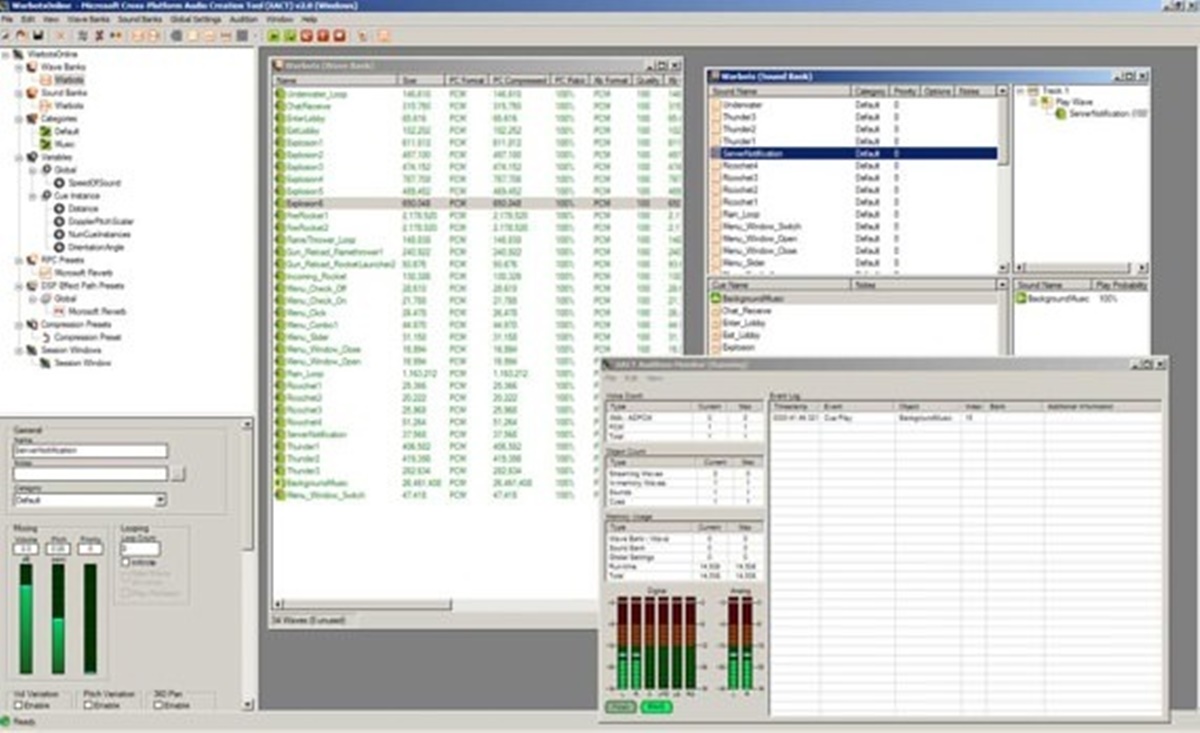What is an XWB file?
An XWB file, also known as an Xbox Wave Bank file, is a type of audio file format used in video games developed for the Xbox platform. It serves as a container for multiple audio files, such as sound effects, music, and voiceover recordings, which are used throughout the game. The XWB file format was specifically designed for efficient storage and playback of audio in Xbox games, ensuring seamless integration with the game engine.
Essentially, an XWB file acts as a library of audio assets that can be easily accessed and played during gameplay. It organizes the audio files in a hierarchical structure, allowing developers to categorize and manage the various sounds used in the game. This organization is crucial for efficient memory usage and quick retrieval of audio assets, contributing to a smooth gaming experience.
Typically, XWB files are created during the game development process using specialized software tools, such as Microsoft’s XACT (Cross-platform Audio Creation Tool). These tools enable developers to import and arrange individual audio files, set properties like volume and pitch, and generate the final XWB file for integration into the game.
It’s important to note that XWB files are specific to the Xbox platform and may not be directly compatible with other devices or media players. However, there are methods available to open and extract the contents of an XWB file, which we will explore further in the following sections.
How is an XWB file created?
An XWB file is created during the game development process using specialized software tools. One such tool is Microsoft’s XACT (Cross-platform Audio Creation Tool), which is commonly used for audio integration in Xbox games.
To create an XWB file, the following steps are typically followed:
- Importing audio files: Developers start by importing the individual audio files, such as sound effects, music tracks, and voiceover recordings, into the XACT tool. These audio files can be in various formats, including WAV (Waveform Audio File Format) or MP3 (MPEG Audio Layer-3).
- Organizing and arranging: Once the audio files are imported, developers organize them into categories and arrange them as required for the game. This step involves assigning properties to each audio file, such as volume levels, looping points, and spatial 3D positioning.
- Defining audio cues and events: In XACT, developers define audio cues and events that trigger specific sounds during gameplay. For example, a gunshot sound cue may be triggered when the player character fires a weapon. These cues and events help synchronize the audio with the game’s actions and events.
- Configuring audio parameters: XACT allows developers to configure various audio parameters, such as pitch, playback speed, and effects like reverb or echo. These parameters enhance the immersive experience by creating realistic audio environments.
- Building the XWB file: Once the audio files are organized, cues and events are defined, and audio parameters are configured, developers can build the XWB file. This process combines all the imported audio assets and associated metadata into a single XWB file.
It’s worth mentioning that the exact process of creating an XWB file may vary depending on the game development tools and platform used. However, the general principles of importing audio files, organizing them, defining cues and events, configuring parameters, and building the XWB file remain consistent.
By following these steps, developers can create optimized XWB files that efficiently store and playback audio assets in Xbox games, enhancing the overall gaming experience for players.
How to open an XWB file?
Opening an XWB file can be a bit tricky since it is a specialized file format used primarily in Xbox games. However, there are several methods you can use to access the contents of an XWB file and listen to the audio files within it.
Here are three methods you can try:
- Method 1: Using a supported media player: Some media players, such as VLC Media Player or Foobar2000, have built-in support for the XWB file format. You can try opening the XWB file directly in one of these players to play the audio files it contains. However, keep in mind that not all media players will support this format, so you may need to explore alternative methods if this option doesn’t work.
- Method 2: Using XACT (Cross-platform Audio Creation Tool): If you have the XACT tool installed, you can use it to open and extract the contents of an XWB file. Simply launch XACT, go to the File menu, and choose “Open Wave Bank.” Browse for the XWB file on your computer and open it. You will then be able to view the individual audio files within the XWB file and listen to them using the playback controls in XACT.
- Method 3: Using a specialized XWB file extractor: If you don’t have access to XACT or prefer a simpler solution, you can use a specialized XWB file extractor. These tools are designed specifically for extracting the contents of XWB files. Simply download and install a trusted XWB file extractor, open the program, and choose the XWB file you want to extract. The extractor will then extract the audio files from the XWB file and save them in a format that can be played back using a standard media player.
Keep in mind that the methods mentioned here are primarily for accessing the contents of an XWB file on a computer. It’s important to note that XWB files are meant for use within Xbox games, and they may not be directly compatible with other devices or media players.
By utilizing one of these methods, you can open an XWB file and explore the audio assets it contains, allowing you to listen to the game’s sound effects, music, and voiceover recordings outside of the game environment.
Method 1: Using a supported media player
If you’re looking to open an XWB file and listen to its contents, one method you can try is using a supported media player. While not all media players will have built-in support for the XWB file format, some popular players like VLC Media Player and Foobar2000 do offer this capability.
Here is a step-by-step guide on how to open an XWB file using a supported media player:
- Step 1: Start by ensuring you have a media player installed that supports the XWB file format. VLC Media Player and Foobar2000 are two examples of media players known to support this format. If you don’t have one of these players installed, you can easily download and install them from their respective websites.
- Step 2: Locate the XWB file on your computer that you want to open. It may be helpful to have the XWB file saved in a location where you can easily navigate to it.
- Step 3: Right-click on the XWB file and select “Open with” from the context menu. From the list of available programs, choose the supported media player you have installed that supports the XWB file format.
- Step 4: The media player will then attempt to open the XWB file and play its contents. Depending on the player, you will either see a list of the individual audio files contained within the XWB file or hear the audio playing directly.
- Step 5: Use the playback controls within the media player to navigate through the audio files and listen to them. You can usually play, pause, skip, and adjust the volume of the audio files using the player’s interface.
It’s important to note that not all media players will support the XWB file format, and the playback experience may vary depending on the capabilities of the player. If the media player you try doesn’t support the XWB format, you may need to explore alternative methods such as using XACT or a specialized XWB file extractor to open the file.
By following these steps and using a supported media player, you can open an XWB file and listen to its audio contents outside of the game environment.
Method 2: Using XACT (Cross-platform Audio Creation Tool)
If you have access to XACT (Cross-platform Audio Creation Tool), a software commonly used in game development for audio integration, you can use it to open and explore the contents of an XWB file. XACT provides a convenient way to view the individual audio files within the XWB file and listen to them using its playback controls.
Here is a step-by-step guide on how to open an XWB file using XACT:
- Step 1: Start by launching XACT on your computer. Ensure that you have the XACT tool installed. Note that XACT is primarily designed for Windows operating systems and may not be available for other platforms.
- Step 2: Once XACT is open, go to the “File” menu and select “Open Wave Bank.” This option allows you to open an XWB file within XACT.
- Step 3: In the file dialog that appears, browse for the XWB file you want to open. Select the file and click “Open” to proceed.
- Step 4: After opening the XWB file, you will see a list of the individual audio files contained within it. These files may include sound effects, music tracks, voiceover recordings, and more.
- Step 5: To listen to an audio file, simply select it from the list. XACT provides playback controls that allow you to play, pause, stop, and adjust the volume of the selected audio file.
- Step 6: You can navigate through the audio files within the XWB file and listen to them using the controls provided by XACT. This allows you to preview and work with the audio assets as needed during the game development process.
Using XACT provides a reliable and industry-standard method for opening XWB files and accessing their audio contents. It allows developers to manage and customize the audio assets within the XWB file, making it an essential tool for integrating audio in Xbox games.
Note that XACT is primarily intended for use by game developers and may not be available or necessary for general users. If you are not a game developer or do not have access to XACT, you may want to explore alternative methods such as using a supported media player or a specialized XWB file extractor to open the XWB file.
Method 3: Using a specialized XWB file extractor
If you don’t have access to XACT or prefer a simpler solution, you can use a specialized XWB file extractor to open and extract the contents of an XWB file. These extraction tools are designed specifically for working with XWB files, allowing you to access the individual audio files contained within them.
Here is a step-by-step guide on how to open an XWB file using a specialized XWB file extractor:
- Step 1: Start by searching for a reputable XWB file extractor online. There are several options available, so take time to choose an extractor that suits your needs.
- Step 2: Once you have downloaded and installed the XWB file extractor on your computer, launch the program to begin the extraction process.
- Step 3: Locate the XWB file you want to extract on your computer. You may need to navigate to the folder or directory where the XWB file is stored.
- Step 4: Open the XWB file extractor and choose the option to extract or open an XWB file. This option may vary depending on the extractor you are using.
- Step 5: Browse for the XWB file within the extractor’s interface and select it. Confirm your selection to begin the extraction process.
- Step 6: The XWB file extractor will then extract the individual audio files from the XWB file. These extracted files may be saved to a folder of your choice or automatically stored in a default location set by the extractor.
- Step 7: Once the extraction is complete, you can navigate to the output folder or location specified by the XWB file extractor. Within this folder, you will find the extracted audio files that were originally contained within the XWB file.
- Step 8: To listen to the extracted audio files, you can use a standard media player of your choice. Simply open the media player, navigate to the location of the extracted audio files, and play them as you would with any other audio file.
Using a specialized XWB file extractor provides a straightforward method for opening and extracting the contents of an XWB file. It eliminates the need for complex game development tools and allows you to quickly access and listen to the audio files contained within the XWB file.
Note that the availability and functionality of XWB file extractors may vary, so it’s essential to choose a reputable and reliable extractor that best suits your needs.
Troubleshooting common issues when opening XWB files
While opening XWB files may seem straightforward, you may encounter some issues along the way. Here are some common problems that users face when trying to open XWB files and some troubleshooting tips to help resolve them:
- Incompatible media player: If you are using a media player to open an XWB file, make sure that the player supports the XWB file format. Not all media players have native support for this specialized format.
- Corrupted XWB file: If you are experiencing difficulty opening an XWB file, it could be due to file corruption. Try obtaining a fresh copy of the XWB file and see if it opens properly.
- Missing dependencies: XWB files often rely on specific audio codecs or libraries to play the audio files correctly. Ensure you have the necessary dependencies installed on your system, such as the appropriate audio codecs or runtime libraries.
- Outdated software: If you are using a game development tool like XACT or an XWB file extractor, ensure that you are using the most up-to-date version of the software. Outdated versions may not be fully compatible with newer XWB file formats.
- Security software interference: Sometimes, security software such as antivirus programs or firewalls can interfere with the opening of XWB files. Temporarily disable any security software and try opening the file again to see if the issue is resolved.
- Non-standard XWB files: Some XWB files may be created using non-standard specifications, making them incompatible with standard tools. Unfortunately, there is no straightforward solution in this case, and you may need to consult with the developer or seek specialized assistance.
If you encounter any of these issues, be patient and try the troubleshooting steps mentioned above. It is essential to remember that XWB files are primarily intended for use within Xbox games and may not always be directly compatible with other systems or software tools.
If none of the troubleshooting tips help, it may be necessary to seek assistance from the game developer, community forums, or specialized technical support teams who have experience with XWB files and game development tools.